5 Best Free CHM to HTML Converter Software For Windows
Here is a list of best free CHM to HTML converter software for Windows. A CHM file mainly contains Windows help documentation in compressed HTML format. In a CHM file, you can find content made up of text, images, hyperlinks, etc. If you want to make changes to a CHM file, then it is necessary to convert it to the HTML file format. To do that, you need a CHM to HTML converter software.
Through these software, you can easily convert CHM to HTML format. Through some converters, you can also convert CHM to other documents and eBook formats like DOCX, TXT, EPUB, MOBI, AZW3, etc. In some converter, you also get editing features to edit table of content, text, font, etc. If you just want to read CHM files and all their sections, then you can also do that in all these converters. The process to convert CHM to HTML is quite simple. Still, to help novice users, I have included the necessary conversion steps in the description of each converter.
In these converters, you also get some additional tools that let users edit eBooks, download ebooks, etc. Go through the list to know more about these converters.
My Favorite CHM to HTML Converter Software For Windows:
calibre is my favorite software because it lets you view, edit, and convert CHM files to HTML format. Plus, you can also use it to view, edit, manage, and edit eBooks of various formats.
You can also check out lists of best free CHM To PDF Converter, CHM Reader, and EPUB to HTML Converter software for Windows.
calibre
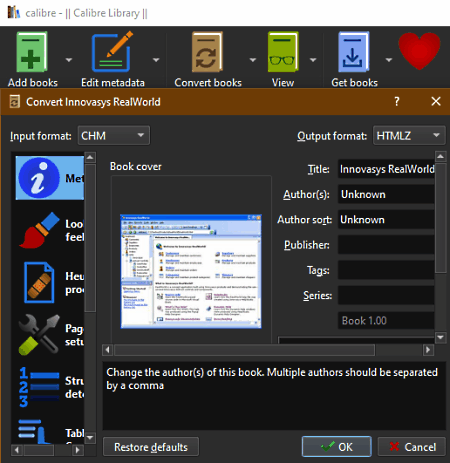
calibre is a free open source CHM to HTML converter software for Windows, Linux, and macOS. Using this software, you can manage CHM, HTML, and various eBook (MOBI, CBR, PDB, etc.) files. Plus, you can also preview eBooks and documents in this software. Before starting the conversion process, you can also adjust some CHM file parameters like metadata, cover, table of content, font, page setup, etc. After making all the desired modifications, you can convert it to the HTML. Now, follow the below steps to convert CHM to HTML using calibre.
How to convert CHM to HTML using calibre:
- Start this software and click on the Add Books button to load one or more CHM files.
- After that, go to Convert books section and adjust CHM file parameters using available tools.
- Next, select the HTMLZ format from the Output Format menu.
- In the end, press the OK button to initiate the conversion process.
Additional Features:
- Get books: Using this feature, you can download eBooks from various online eBook stores.
- Edit book: This feature allows you to edit the main content of EPUB, and AZW3 eBooks formats.
- View: Use it to view and read eBooks and CHM files.
Final Thoughts:
It is one of the best free CHM to HTML converters as it lets you edit various parameters of CHM files before initiating the conversion process.
TEBookConverter
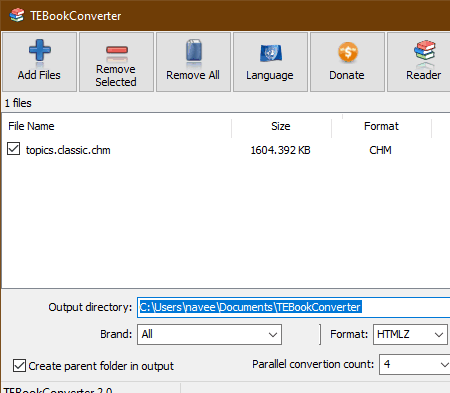
TEBookConverter is another free CHM to HTML converter software for Windows. As its name implies, it is mainly an eBook converter that can change formats of various eBooks like LIT, LRF, MOBI, AZW3, FB2, etc. Through this converter, you can also optimize eBooks and documents for eBook reader devices like iPad, iPhone, Foxit eSlick, etc. It also supports parallel conversion that allows this software to process multiple files at a time to improve conversion speed. Now, follow the below steps to convert CHM to HTML.
How to convert CHM to HTML using TEBookConverter:
- Launch this converter and click on the Add Files button to load one or more CHM files.
- After that, select the HTMLZ format from the Format menu and then specify the destination location path in the Output Directory field.
- Next, specify the parallel conversion count value and then press the Start Conversion button to start the conversion process.
Additional Feature:
- Reader: Use this feature to preview and read eBooks and documents of various formats.
Final Thoughts:
It is another good CHM to HTML converter through which you can also perform batch CHM to HTML conversion.
kchmviewer
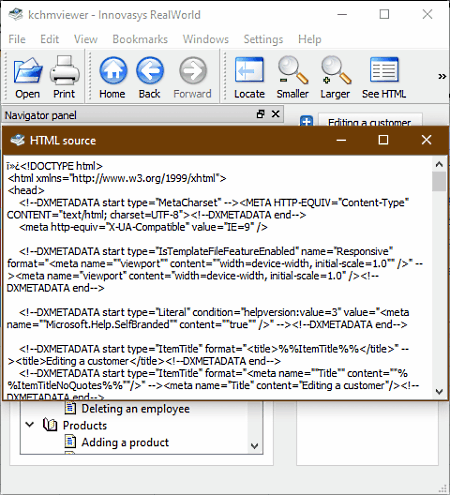
kchmviewer is a free open source CHM viewer software that can also be used to perform CHM to HTML conversion. It works on Windows, BSD, and Linux. Using this software, you can view and edit CHM file content like text and font. To edit font, you need to make changes to the Source HTML that you can open up using the See HTML option. Unlike other similar converters, it doesn’t come with a dedicated CHM to HTML conversion feature. Thus, to convert CHM to HTML, you need to open up the source HTML code of a CHM file that you can copy and save in the form of HTML file. Now, check out the below steps to convert CHM to HTML using this converter.
How to convert CHM to HTML using kchmviewer:
- Launch this software and go to Open to browse and load a CHM file.
- After that, use Font Tools and Use See HTML option to edit the main content and text font of CHM file content.
- After making all the changes, copy the source HTML code from the HTML source window.
- Now, you can save the copied HTML content in the form of HTML using a text editor.
Additional Feature:
- Navigation Panel: This panel shows the table of content of a CHM file that helps you find the desired section to read.
Final Thoughts:
It is a good CHM to HTML converter that also offers tools to read and edit the CHM file content.
CHM Viewer
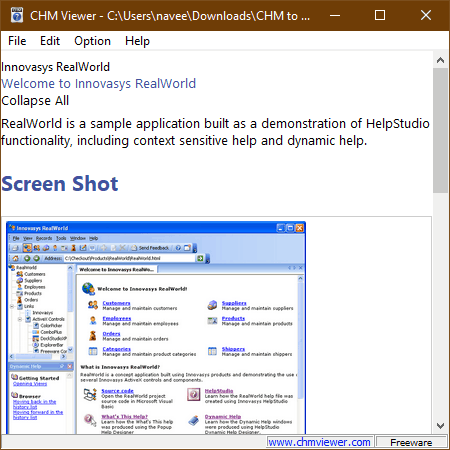
CHM Viewer is another free CHM to HTML converter software for Windows. As its name implies, it is mainly a CHM viewer software in which you can read all the content of a CHM file. Plus, tools to adjust the CHM document viewing experience are also available like change background color, hot spot color, zoom in, and more. Now, follow the below steps to convert CHM to HTML using this software.
How to convert CHM to HTML using CHM Viewer:
- Start this viewer and go to File > Open option to load a CHM file.
- After that, you can read the CHM file and adjust the viewing experience using the available tools.
- In the end, go to the File tab and select Export as HTML option to start the conversion process.
Final Thoughts:
It is one of the simplest CHM to HTML converters to read and convert CHM documents to HTML format.
NorthBright
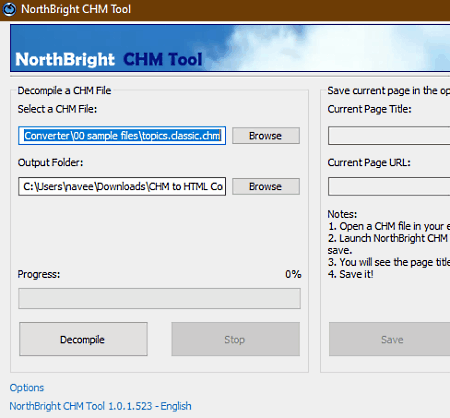
NorthBright is another free open source CHM to HTML converter software for Windows. This software is mainly designed to decompile a CHM file. When it decompiles a CHM file then it saves CHM file modules in the form of HTML format thus converts CHM to HTML. The only downside of decompilation is that it separately saves all the CHM file modules and chapters. Now, follow the below step to convert CHM to HTML.
How to convert CHM to HTML using NorthBright:
- Start this software and enter the CHM file path in the Select a CHM file field.
- Next, specify the destination location path in the Output Folder field.
- Lastly, press the Decompile button to initiate the conversion process.
Additional Features:
- Save current pages in the opened CHM file: Using this feature, you can select and save individual pages of a CHM file.
Final Thoughts:
It is another capable CHM to HTML converter that anyone can use without much hassle.
Naveen Kushwaha
Passionate about tech and science, always look for new tech solutions that can help me and others.
About Us
We are the team behind some of the most popular tech blogs, like: I LoveFree Software and Windows 8 Freeware.
More About UsArchives
- May 2024
- April 2024
- March 2024
- February 2024
- January 2024
- December 2023
- November 2023
- October 2023
- September 2023
- August 2023
- July 2023
- June 2023
- May 2023
- April 2023
- March 2023
- February 2023
- January 2023
- December 2022
- November 2022
- October 2022
- September 2022
- August 2022
- July 2022
- June 2022
- May 2022
- April 2022
- March 2022
- February 2022
- January 2022
- December 2021
- November 2021
- October 2021
- September 2021
- August 2021
- July 2021
- June 2021
- May 2021
- April 2021
- March 2021
- February 2021
- January 2021
- December 2020
- November 2020
- October 2020
- September 2020
- August 2020
- July 2020
- June 2020
- May 2020
- April 2020
- March 2020
- February 2020
- January 2020
- December 2019
- November 2019
- October 2019
- September 2019
- August 2019
- July 2019
- June 2019
- May 2019
- April 2019
- March 2019
- February 2019
- January 2019
- December 2018
- November 2018
- October 2018
- September 2018
- August 2018
- July 2018
- June 2018
- May 2018
- April 2018
- March 2018
- February 2018
- January 2018
- December 2017
- November 2017
- October 2017
- September 2017
- August 2017
- July 2017
- June 2017
- May 2017
- April 2017
- March 2017
- February 2017
- January 2017
- December 2016
- November 2016
- October 2016
- September 2016
- August 2016
- July 2016
- June 2016
- May 2016
- April 2016
- March 2016
- February 2016
- January 2016
- December 2015
- November 2015
- October 2015
- September 2015
- August 2015
- July 2015
- June 2015
- May 2015
- April 2015
- March 2015
- February 2015
- January 2015
- December 2014
- November 2014
- October 2014
- September 2014
- August 2014
- July 2014
- June 2014
- May 2014
- April 2014
- March 2014








