12 Best Free Code Comparison Software For Windows
Here is a list of best free code comparison software for Windows. These software are really useful for programmers who want to find out differences between two similar pieces of codes. To find differences, these software quickly compare both code files and highlight all lines in both files which are dissimilar. Some of these software can also pinpoint all the differences along with the dissimilar code lines. Plus, option to compare codes of three different files is also present in some code comparison software.
Apart from comparing the code, you can also remove dissimilarity between codes using tools like copy to left, copy to right, merge selected, etc. In a few code comparison software, you will also get proper code editing tools which let you manually fix all errors and dissimilarities. After making modification to code, you can save modifications in the source file. In some cases, you can save modifications in other formats like HTML, DOC, RTF, etc.
My Favorite Code Comparison Software For Windows:
DiffMerge is my favorite software because it can pinpoint exact differences between files containing code. Plus, it is also one of the few software which can compare up to three code files at a time.
You can also check out lists of best free Visual File Comparison, Document Comparison, and Folder Compare software for Windows.
DiffMerge
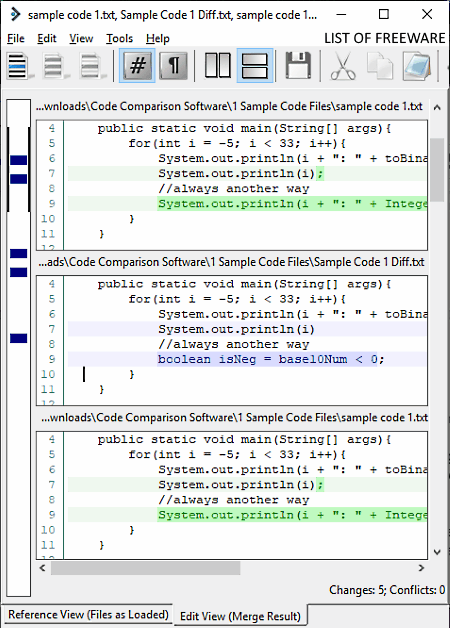
DiffMerge is a free code comparison software for Windows. Using this software, you can quickly compare two variants of codes with the original code. Basically, it allows you to compare three files at a time. When loading files for comparison, remember to put the original file in the middle column and both of its variants on the left and rightmost columns. Immediately after loading the file, you can view exact differences in both variants of the original file marked with green highlight. Instead of marking the whole line as a difference, this software marks exact differences like missing semicolon, wrong function, etc. After finding all differences, you can quickly replace the differences with the correct code from the original document using its apply changes from left/ right option. In case you want to merge all three files, you can do that too.
In this code comparison software, you can also adjust the code view according to your requirement. To change the view, you can place all three files side by side in both vertical and horizontal manner. It also gives complete freedom to its users to manually set the alignment of all three documents. In general, it is one of the best free software to compare codes between two or three files.
KDiff3
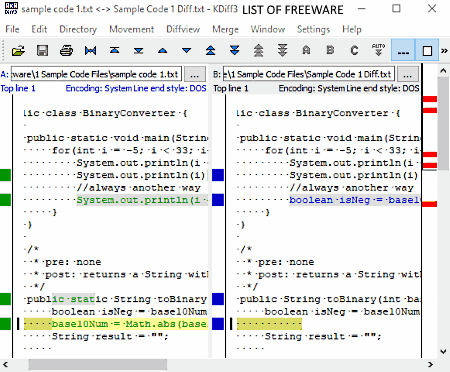
KDiff3 is another free code comparison software for Windows. Using this software, you can easily compare two or even three variations of a code containing file to find out the differences and similarities between them. It shows differences in the form of colored lines. To directly jump from one dissimilar line of code to another, you can use its go to previous or next conflict button. Apart from comparing the code, you can also use this software to merge multiple code files. In it, you get various methods to merge files like Copy A to B, Copy B to A, Merge to A, Merge to B, etc.
Overall, it is a simple and handy software to compare codes.
WinMerge
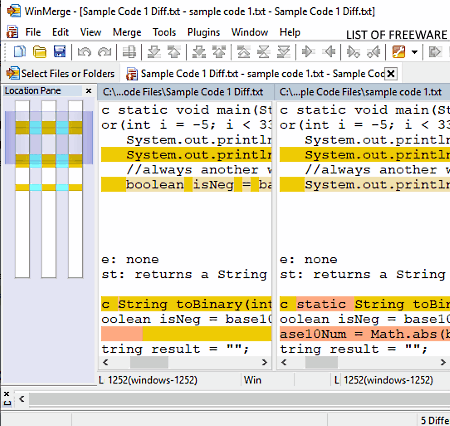
WinMerge is a free code comparison software for Windows. This software makes the task of finding errors and differences between two or more codes really easy. At a time, you can compare up to three code files using it. As soon as you load all the files, you immediately view the code present in them in a side by side manner. You can also notice various yellow and brown lines indicating code lines containing errors or differences and exact differences present in each line, respectively. To jump from one dissimilar line to other, you can use next or previous difference button. Plus, a feature named difference in the current line is also available through which you can jump to the exact difference exists in a selected line of code.
Apart from comparing the code files, you can also merge files, copy one file to another file, add synchronization point, make files read-only, find and replace errors, etc. Overall, it is another very capable multilingual software to compare code files.
Code Compare
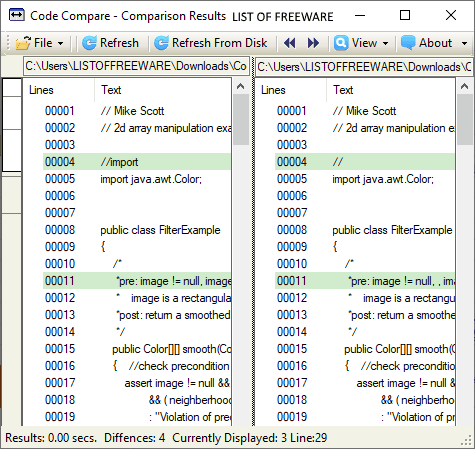
Code Compare is a free code comparison software for Windows. With the help of this software, you can compare up to two code files to find their differences. When you load two code files in it, you can immediately view the Green and Red highlights on the lines of code to represent differences. The Green highlight shows the part of a line which is same and the Red highlight shows the part of a line which is different between files. The remaining white part represents the unchanged code between both files.
In this software, you can also view only the differences between the codes by enabling its Differences View option from the View Tab. The View Tab has one more option named Summary that shows some statistics of code comparison like total number of lines, lines with differences, number of error lines on the left side, etc. In general, it is one of the simplest software to compare programming code between two files.
AptDiff
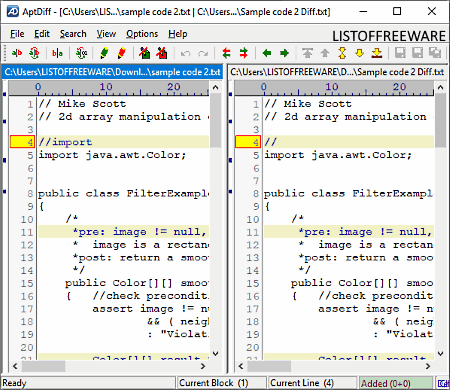
AptDiff is another free code comparison software for Windows. This software helps programmers to quickly find out small differences between two similar piece of codes. It marks every line of code which is found different between two files in Yellow color. You still need to find exact error or difference between dissimilar lines of the code. Apart from standard code comparison, you can also compare the binary codes of two files by selecting its Compare As Binary option.
This software also offers various tools to fix errors like replace all changes from left or right file, replace the active change from left or right, etc. Quick toggle buttons to move to next or previous differences are also available in it. After fixing the error, you can save changes in one or on both source files.
Diffuse
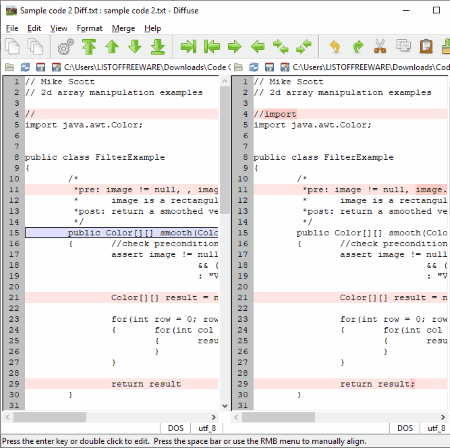
Diffuse is the next free code comparison software for Windows. In this software, you can compare two code files of various programming languages. In it, you just need to load two code files to find out the lines which are different from each other, along with exact errors and differences. It shows exact differences in a slightly darker shade than the highlighted line. To correct errors, you can select the whole line containing the error and replace with the correct line present in the other document using copy left/ right into selection options. It also provides direct buttons to jump from one difference to other like next difference, previous difference, first difference, etc. In it, you also get merge features using which you can merge left file with the right side file or vice-versa. After comparing and correcting differences between code files, you can save the changes in original code files.
ExamDiff
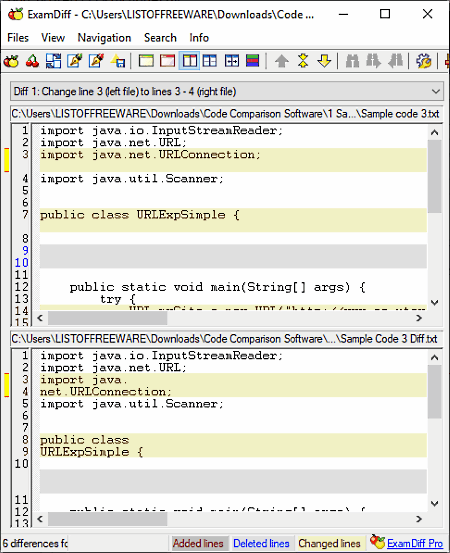
ExamDiff is another one of code comparison software for Windows. Using it, you can compare up to two code files containing an almost similar piece of code. When you load both files, it shows both files side by side. In both files, you can view some highlighted line in Yellow color to show lines which are different. However, you still need to find the exact difference between codes.
In this software, you can also easily move from one difference to another using its Next or Current Difference button. If you only want to view all dissimilar line of codes, then use its Show Only Differences button. Some other useful features that you get in it are: show only first file, show only second file, swap files, re-compare files, horizontal and vertical comparison, etc.
Files Compare Tool
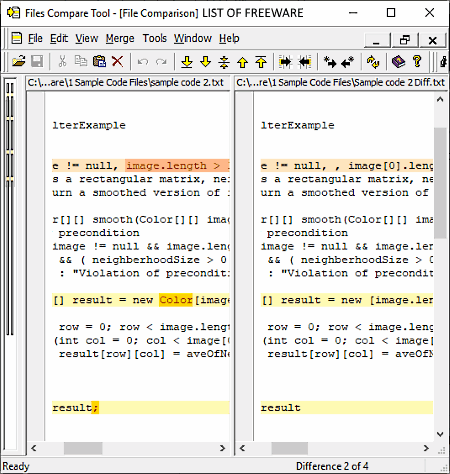
Files Compare Tool is the next free code comparison software for Windows. Using this code compare software, you can easily compare two code files and find out the differences between them. It opens up files in a side by side fashion that makes comparison much easier. To indicate the differences, it marks dissimilar lines in Yellow and exact differences in dark Yellow color. To remove differences between files, you can either merge both files or copy the selected line of codes to the other file using available tools. All the changes can easily be saved in their original files.
FreeDiff
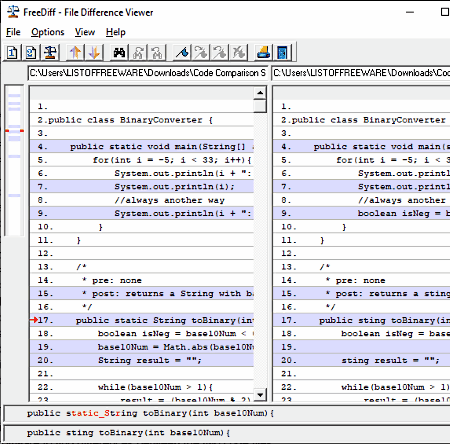
FreeDiff is another completely free code comparison software for Windows. In this software, you can quickly add two slightly different code files and compare them to find differences. Like other similar software, it also opens up both the files in a side by side fashion. Plus, the same highlighting method to highlight dissimilar lines are used by it. It does not pinpoint exact differences, hence you need to manually find exact differences in highlighted lines. If you don’t want to include whitespace and case variations between two files as differences, then you can enable Ignore Whitespace and Ignore Case options from the Options menu.
This software cannot directly be used to remove differences between files. Overall, it is a decent software to find differences between two code files.
TotalEdit Pro
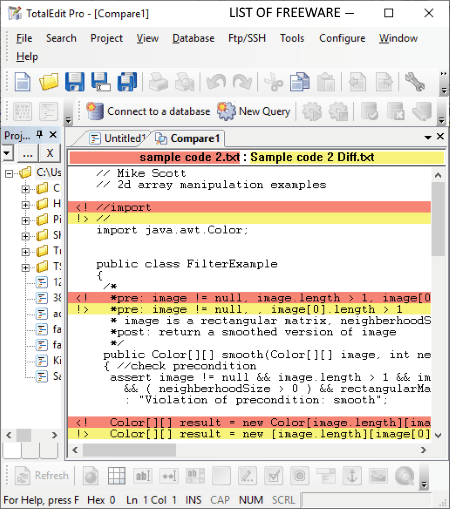
TotalEdit Pro is a free source code and file editing software for Windows. It can also be used as a code comparison software as it comes with a dedicated compare any two files tool. You can access this tool from the Tools Tab of this software. This tool allows you to quickly find out all the differences between two code files. This tool surely shows the differences between files, but it does that in a different manner. Unlike other software, the comparison tool of this software shows a single code file containing the differences between both files marked in different colors. The remaining common code of both files remains in white color. This software does not provide any tool to make changes on the code when in file comparison mode, which is a small limitation of this software. However, after finding the differences in code, you can open one file at a time and easily rectify all the differences.
P4Merge
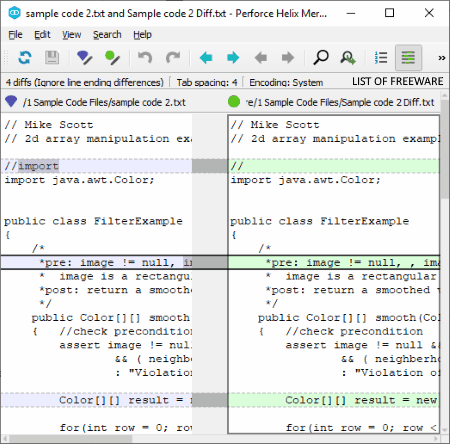
P4Merge is another free code comparison software for Windows. It is a simple and straightforward software in which you can add two files to quickly find out code lines which are different from each other. It highlights the dissimilar lines, so you can quickly identify lines with differences. However, you still need to pinpoint the differences manually by analyzing the line. As it shows both loaded files in the side by side manner, so it is not that difficult to find exact error. To move from one dissimilar line to another, it offers previous or next difference button. Besides this, tools like Find, Go to Line, Edit (to edit right and left pane one by one), etc. are also present in it. After finding and correcting errors, you can save changes in native files or in other file formats like HTML, CSV, DOC, etc.
TkDiff
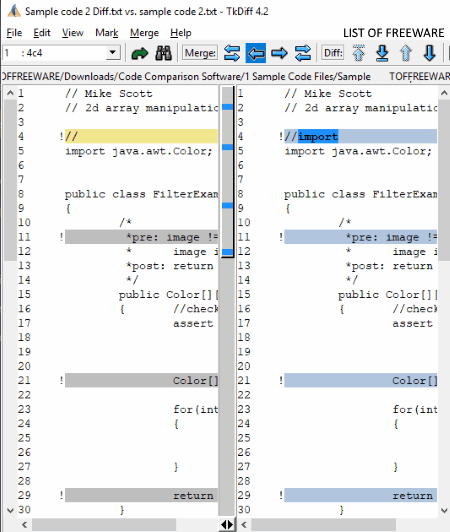
TkDiff is another simple and easy code comparison software for Windows. Like other code comparison software, it can also quickly identify and show differences between two code files. The good thing about this software is that it not only highlights lines with differences, but it also pinpoints the actual differences present in each line of code. In order to jump from one dissimilar line to another, you can use dedicated next and previous error buttons. A Merge feature is also available through which you can merge differences of one code file with another code file. If you manually want to rectify all differences, then you can use its Edit File 1 and Edit File 2 options. After editing, you can save the change in the same fie or in a separate file like TXT, HTML, DOCX, RTF, etc.
Naveen Kushwaha
Passionate about tech and science, always look for new tech solutions that can help me and others.
About Us
We are the team behind some of the most popular tech blogs, like: I LoveFree Software and Windows 8 Freeware.
More About UsArchives
- May 2024
- April 2024
- March 2024
- February 2024
- January 2024
- December 2023
- November 2023
- October 2023
- September 2023
- August 2023
- July 2023
- June 2023
- May 2023
- April 2023
- March 2023
- February 2023
- January 2023
- December 2022
- November 2022
- October 2022
- September 2022
- August 2022
- July 2022
- June 2022
- May 2022
- April 2022
- March 2022
- February 2022
- January 2022
- December 2021
- November 2021
- October 2021
- September 2021
- August 2021
- July 2021
- June 2021
- May 2021
- April 2021
- March 2021
- February 2021
- January 2021
- December 2020
- November 2020
- October 2020
- September 2020
- August 2020
- July 2020
- June 2020
- May 2020
- April 2020
- March 2020
- February 2020
- January 2020
- December 2019
- November 2019
- October 2019
- September 2019
- August 2019
- July 2019
- June 2019
- May 2019
- April 2019
- March 2019
- February 2019
- January 2019
- December 2018
- November 2018
- October 2018
- September 2018
- August 2018
- July 2018
- June 2018
- May 2018
- April 2018
- March 2018
- February 2018
- January 2018
- December 2017
- November 2017
- October 2017
- September 2017
- August 2017
- July 2017
- June 2017
- May 2017
- April 2017
- March 2017
- February 2017
- January 2017
- December 2016
- November 2016
- October 2016
- September 2016
- August 2016
- July 2016
- June 2016
- May 2016
- April 2016
- March 2016
- February 2016
- January 2016
- December 2015
- November 2015
- October 2015
- September 2015
- August 2015
- July 2015
- June 2015
- May 2015
- April 2015
- March 2015
- February 2015
- January 2015
- December 2014
- November 2014
- October 2014
- September 2014
- August 2014
- July 2014
- June 2014
- May 2014
- April 2014
- March 2014








