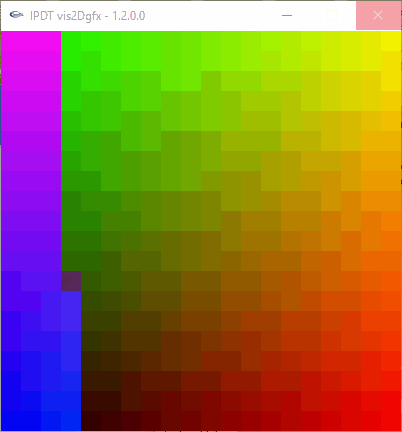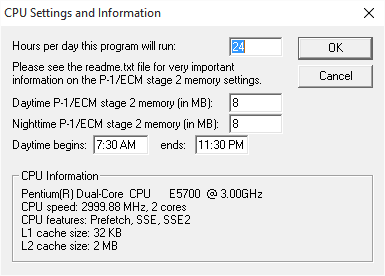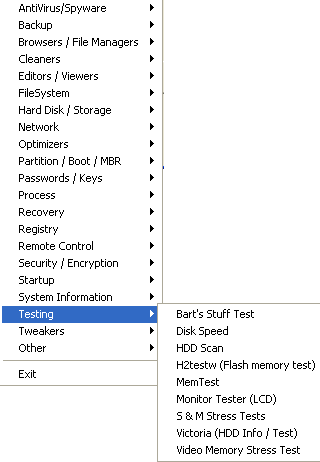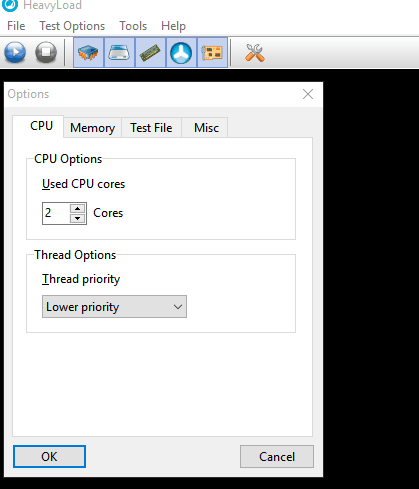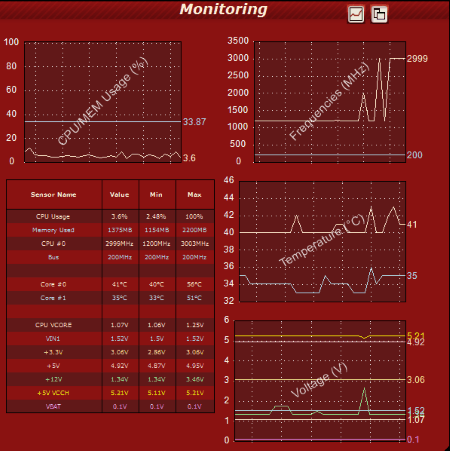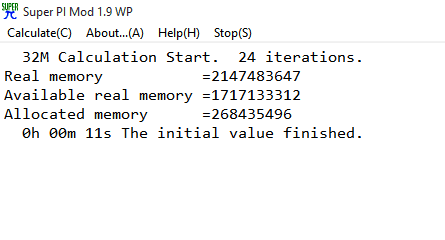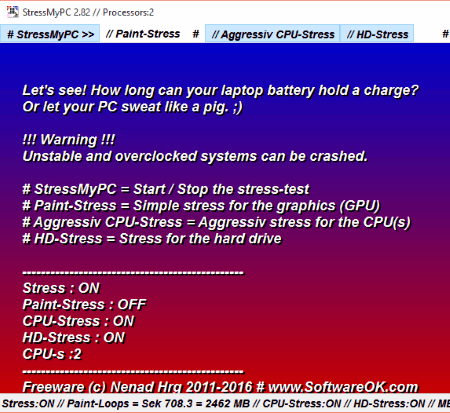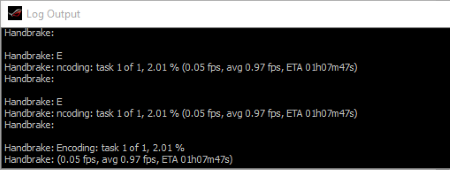15 Best Free CPU Stress Test Software For Windows
Here is a list of best free CPU Stress Test software for Windows. These freeware perform different types of CPU stress test, GPU stress test, RAM stress test, hard disk stress test, etc. Different freeware use different algorithms to perform CPU stress tests. These free stress test software subject your system to stress so as to check how it performs under different conditions. These tests also provide you an idea about the stability of your CPU under different stress conditions and idea about how much load can your PC withstand, when under extreme conditions. It is recommended to perform these CPU stress tests while your PC is in a good condition, else it may lead to test failure. Always keep your PC’s data backed up in case any mishap occurs.
These free CPU stress test software listed here are absolutely free to use and have been tested thoroughly. Go through the article to read more about them and know how to stress test CPU with these freeware.
Note: Use these carefully, as their overuse or misuse might lead to system problems.
My Favorite CPU Stress Test Software:
Out of the list of CPU stress test software included here, I like Intel Processor Diagnostic Tool the most. It is due to the fact that it is quite a feature rich stress test software. Here you can choose which algorithm is to be executed and which ones are not to be executed to perform CPU stress test. It also has a CPU temperature monitor.
You can also check out the list of Best Free RAM Test Software For Windows, Best Free CPU Temperature Monitor Software, and Best Free Benchmarking Software for Windows.
Intel Processor Diagnostic Tool
Intel Processor Diagnostic Tool can be used to stress test CPU along with some other tests. You can also view the information of your PC.
You can select a module from a list of test modules that is to be run. These tests options include: Genuine Intel temperature, Brand string, CPU frequency, Floating point, Prime number gen, and Cache. Some test options that can be selected are MMXSSE, AVX, IMC, PCH, IGD, GFX, and CPU load test. There are options available to either stop testing on fail or to run test completely. The PC may become inactive at times, so it is necessary to keep patience while performing test.
Some of the parameters can also be set, like: temperature monitor, temperature interval sec, user set point, floating point time, prime number time, CPU frequency % high tolerance, % low tolerance, retry loop, skin QPI, and %QPI Tol. Some IMC, PCH, GFX, and CPU load test parameters can also be set.
Some configuration tests can be performed, such as: Quick test, Full functional test, or Burn In test. SPBC can be enabled or disabled. If required, looping option can also be turned On/Off.
System information is displayed which shows processor name, processor information, processor usage, number of physical cores, number of logical cores, installed system memory, free system memory, operating system, graphics system, and system BIOS information.
You are also provided with the option to view results file, view full historical results, and serial number reports folder.
Prime95
Prime95 is a good CPU stress testing tool to stress test PC. It provides a number of algorithms and a set of various tools to stress test your PC.
As you run this freeware, you can stress test your PC through 2 options: Join GIMPS! or Just Stress Testing.
In Join GIMPS! option, you can either create an account or run stress test anonymously. Then a new window opens, where you have to set various options, like Hours per day the program will run, Daytime P-1/ECM stage 2 memory, Nighttime P-1/ECM stage 2 memory, set daytime begins, and ends time. CPU information is also displayed.
Now a new window appears, where you can specify test parameters. These let you define number of worker windows to run, priority, worker number, type of work to get, CPU affinity, and CPUs to use.
There are some advanced options as well, that can be specified in order to conduct different types of PC torture test. You can specify to test a specific exponent, exponent to time, number of iterations, factor number using P-1, and factor number using ECM. Some of the other stress test PC algorithms include SUM inputs error testing, round off checking, manual communication, and unreserved exponent.
There are various options under Type of work to get dropdown to perform stress test. These options are:
- Whatever makes the most sense.
- World record sized numbers to test.
- First time tests.
- Double check tests.
- Trial factoring.
- P-1 factoring.
- Trial factoring to low limits.
- ECM on small Mersenne numbers.
- ECM on Fermat numbers.
- 100,000,000 digit numbers to test.
After selecting the Type of Work, you are taken to the Stress Testing window where the selected test runs.
In case you choose the option Just Stress Testing, you are directly taken to stress testing window. Here the test begins automatically. You can choose to stop the test any time and access menu to select the type of work and other test parameters.
After the CPU stress test is performed, you can view the results based on the test algorithm chosen. Here you can see if your PC passed or failed the test and the time taken to complete the test.
LinX
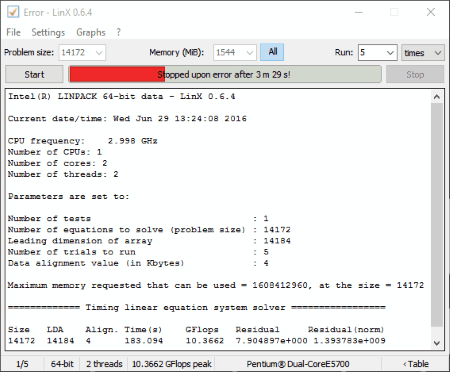
LinX is a simple freeware that can be used to stress test PC. You can specify the problem size and choose the option to scan either whole memory or a portion of the memory. Option can also be set to run for a defined number of times or for a specified time limit.
You can set the scan mode to either 32 bit or 64 bit. You can also set the priority class to idle, below normal, normal, above normal, high, and real time. There is an option to specify Linpack32 max problem size, memory for OS, etc. Some other CPU stress test personalization options can be chosen to stop on error, auto save log, tray icon, date/time in filenames, extend glass, and show hints. If required, graphs and external application data can also be displayed, showing information about CPU temp, CPU fan, CPU Vcore, and + 12V. A temperature limit can be set that is to be allowed while conducting the test. These data can be read from Everest or Speedfan software.
After the CPU stress test if any error is encountered, it is displayed as result along with LDA, Align, time, GFlops, Residual, and Residual norm. If required you can also view the scan log.
Hiren's BootCD
Hiren’s BootCD is a free PC stress tester with a number of system utility tools stuffed into it. It features a number of stress testing tools that can be put to use while performing stress test of CPU. During stress test, memory and hard disk drive tests are performed.
Some of the CPU stress testing tools available are Bart’s Stuff test, S & M Stress Tests, Video memory stress test. These are available as both the Boot menu options or in Mini Windows XP.
How to perform CPU stress test using Hiren BootCD:
- Make a bootable Hiren’s BootCD USB or burn it to a CD.
- Boot from Hiren’s BootCD USB or CD as per the choice.
- In case you want to perform test using software, like: CPU-Video-Disk Performance Test or Video Memory Stress Test, choose the option from boot menu and perform the test.
- In case you wish to perform stress test using Windows interface, boot into Mini Windows XP and choose the software from which you want to test. You can choose from Bart’s Stuff test, S & M Stress Tests, and Video memory stress test.
- Based on your choice of software, stress test is performed and results are displayed.
Stress Prime Orthos
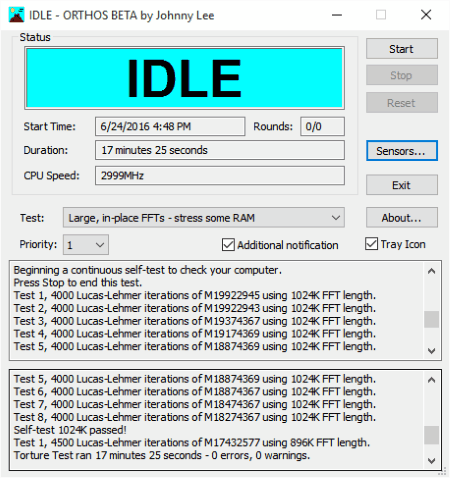
Stress Prime Orthos is a simple freeware to perform CPU stress test and RAM stress test. After the stress test is performed, you can view the information about errors and warnings, if encountered during the test.
You can choose which stress test you want to perform, from the options:
- Small FFTs – stress CPU.
- Large.
- In place FFTs – stress some RAM.
- Blend – stress CPU and RAM.
- Custom.
In custom RAM test, you can specify the min FFT size, max FFT size, memory to use, time to run each FFT size, run FFT in place, or use custom FFT lengths.
Option can also be set to change CPU and priority settings if any. Some sensor options can also be activated, like: use MBM, temperatures, voltages, and fans.
You can set options to display either all readings or changed readings so as to keep an eye on the changes undergone. You can set time interval after which information is to be updated.
System Stability Tester
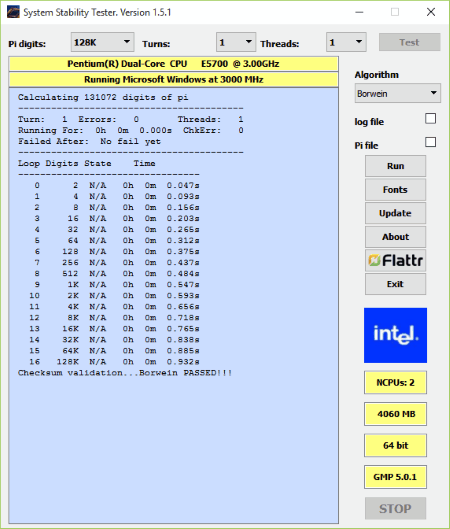
System Stability Tester is a simple freeware that can be used to perform CPU stress test. It is done by using the option to calculate Pi digits. Here you can specify the number of turns, the number of threads, and then perform the test. Any of the two algorithm option can be selected from Borwein or Gauss-Leg.
After the test is run, you can view the information about the number of turns, errors, threads, run time, ChkErr, and failed after time.
A detailed information about the test displaying loop, digits, state, and time is displayed. Finally the test result is displayed showing whether the CPU has passed or failed the test.
Along with it, you can view the information about number of CPUS, RAM size, CPU bit size, and GMP version.
HeavyLoad
HeavyLoad is a simple freeware to stress test your PC. The best part of this freeware is that the results are displayed in the form of a chart, displaying CPU usage, Disk Space, Free Memory, and Frames per second.
Here you can choose to enable/disable full CPU load, enable/disable writing a file to temp folder, enable/disable allocating physical and virtual memory, enable/disable TreeSize, enable/disable stress test GPU. You can also choose CPU options, Used CPU cores, set thread priority, free memory, allocate memory speed, set test file free space, set intensity, test file path, etc. If required, test can be set to run continuously or you can choose to end test after a specified time duration.
As you begin the tests that you have selected to run, test information is displayed in the form of graphs.
OCCT
OCCT is a simple freeware that can be used to perform CPU stress test for your PC. Some of the stress test options available are: CPU:OCCT, CPU:LINPACK, CPU:3D, and CPU:POWER SUPPLY. All the information about the test is displayed in Graphical form. Different graphs perform real time monitoring of different devices like CPU/MEM usage, Frequency, Temperature, and Voltage information.
Various options can be set as per your wish, like: test type, test duration, test idle period, test version, test mode, number of threads, memory to be used, etc.
After the test, report graph is saved as PNG file, which provides a detailed insight into the behavior of the PC.
Under the settings tab, you can also specify the values when this freeware has to stop CPU stress testing.
IntelBurnTest
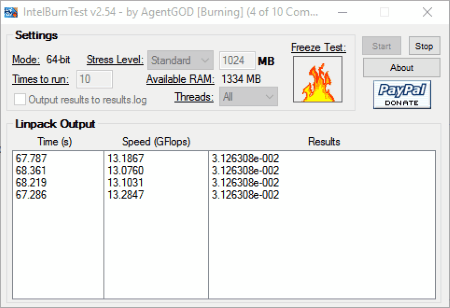
IntelBurnTest is a lightweight freeware that can be used to stress test CPU. It is quite simple and easy to use.
The main window shows information about test mode and available RAM. You can set some of the options available for stress level, like: standard, high, very high, maximum, or custom. You can also specify the number of times the test is to be run, threads, etc.
Simply click on the start button to begin the test and let it run for some time. The PC stress test can be stopped at any moment.
Finally the output displays Time, speed in GFlops, and result.
Core Damage
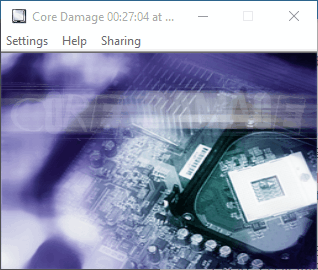
Core Damage is a minimalistic freeware to perform PC stress test. Although no monitoring process is available, it is recommended to run a temperature monitor along with it. It is to get an idea about stress CPU is subjected to and its performance statistics.
Here you can set the threads and priority options and can get an idea about CPU performance in different scenarios.
FFT-z
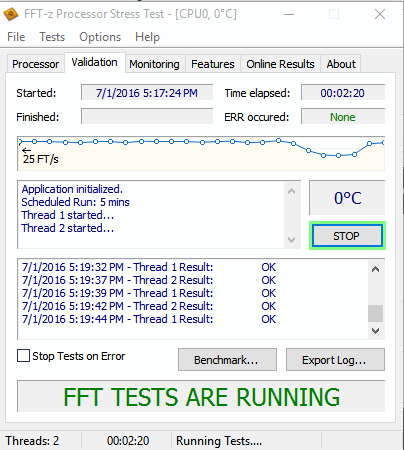
Use FFT-z to perform CPU stress test and CPU benchmark test using Fast Fourier Transform algorithm. The test result is displayed in both graphical form and text form. Here you can view different information about the processor, CPU usage, stress test time duration, and errors encountered. Different monitoring options are displayed and you can also choose which features are to be turned on/off.
CPU stress test and CPU benchmark results can be compared. Different error options can also be set to stop on error or beep on error.
Super PI
Use Super PI to Stress test CPU. It does so by calculating the value of PI. Based on the results and time taken, you can get an idea about your PC’s health.
Select digits of PI to be calculated, after which you are provided with the information of the time taken to compare it with the result of others. The value of PI is saved as pi_data.txt.
StressMyPC
StressMyPC is a simple freeware that can be used to perform CPU stress test, GPU stress test, and stress test hard drive. If required, aggressive stress testing of CPU can also be done.
In order to perform CPU stress test, you have to simply click on the buttons for which you want the test to be performed, like: StressMyPC, Paint-Stress, Aggressive CPU-Stress, and HD-Stress.
While the stress test is performed, information is displayed about Paint Loops Sek, and MEGA-ADD Sek.
CPU Burn-in
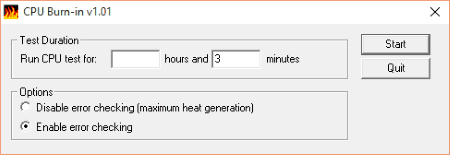
CPU Burn-in is a CPU stress testing freeware to stress test your CPU. It is quite simple and easy to use. Here you have to just specify the duration for which the CPU test is to be run.
You can also choose the option to either disable error checking (maximum heat generation) or enable error checking during CPU stress test.
The CPU stress test is conducted for the specified time duration and any error if encountered is notified about.
RealBench
Use RealBench to stress test CPU. It can also be used to benchmark CPU.
How to perform stress test of CPU using RealBench:
- Set the duration for which the CPU stress test is to be performed. You can stop the stress test at any moment.
- Choose the memory size.
- As the stress test progresses, CPU usage statistics is displayed which increases gradually.
- View the result after the test is complete.
About Us
We are the team behind some of the most popular tech blogs, like: I LoveFree Software and Windows 8 Freeware.
More About UsArchives
- May 2024
- April 2024
- March 2024
- February 2024
- January 2024
- December 2023
- November 2023
- October 2023
- September 2023
- August 2023
- July 2023
- June 2023
- May 2023
- April 2023
- March 2023
- February 2023
- January 2023
- December 2022
- November 2022
- October 2022
- September 2022
- August 2022
- July 2022
- June 2022
- May 2022
- April 2022
- March 2022
- February 2022
- January 2022
- December 2021
- November 2021
- October 2021
- September 2021
- August 2021
- July 2021
- June 2021
- May 2021
- April 2021
- March 2021
- February 2021
- January 2021
- December 2020
- November 2020
- October 2020
- September 2020
- August 2020
- July 2020
- June 2020
- May 2020
- April 2020
- March 2020
- February 2020
- January 2020
- December 2019
- November 2019
- October 2019
- September 2019
- August 2019
- July 2019
- June 2019
- May 2019
- April 2019
- March 2019
- February 2019
- January 2019
- December 2018
- November 2018
- October 2018
- September 2018
- August 2018
- July 2018
- June 2018
- May 2018
- April 2018
- March 2018
- February 2018
- January 2018
- December 2017
- November 2017
- October 2017
- September 2017
- August 2017
- July 2017
- June 2017
- May 2017
- April 2017
- March 2017
- February 2017
- January 2017
- December 2016
- November 2016
- October 2016
- September 2016
- August 2016
- July 2016
- June 2016
- May 2016
- April 2016
- March 2016
- February 2016
- January 2016
- December 2015
- November 2015
- October 2015
- September 2015
- August 2015
- July 2015
- June 2015
- May 2015
- April 2015
- March 2015
- February 2015
- January 2015
- December 2014
- November 2014
- October 2014
- September 2014
- August 2014
- July 2014
- June 2014
- May 2014
- April 2014
- March 2014