6 Best Free Duplicate Music Remover Software For Windows
Here is a list of best free duplicate music remover software for Windows. If you have a large collection of music and you want to find and remove all the redundant music files from it, then you can use these duplicate music remover software. To find duplicate music, these software considers various comparison parameters like same name, same size, same creation date, music tag, etc. In each software, you can manually adjust comparison parameters according your requirements. Some of these software also give you options to include and exclude some files from the comparison process. In few software, you can also include hidden, system, and encrypted files in the file comparison process. After adjusting all the parameters, you can start the duplicate music finding and removal process. To help you out, I have included the steps to remove duplicate music in the description of each software.
These software can also be used to remove duplicate videos, documents, and files as most of them are native duplicate file removers. Apart from finding duplicate files, you can also find non-duplicate files and search files by their names in some software. Another good thing about these music removers is their ability to scan multiple music folders at a time. Go through the list to know more about these software.
My Favorite Duplicate Music Remover Software For Windows:
Duplicate Music Remover Free is my favorite software because it can also consider music tags information to find duplicate files. Plus, it is also one of the simplest software to find and remove duplicate music files.
You can also check out lists of best free Duplicate Photo Finder, Duplicate File Finder, and Autorun Remover software for Windows.
Duplicate Music Remover Free
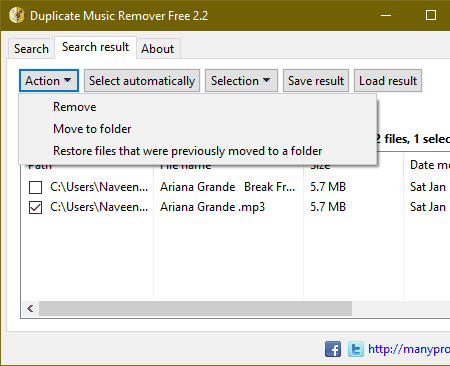
Duplicate Music Remover Free is a free duplicate music remover software for Windows. It is a dedicated software to find and remove duplicate music files from a system. To find duplicate music files, it offers three file comparison modes namely Strong Duplicate (it looks for exactly identical music files), Music Tag (it find duplicate files by comparing tags like album name, track length, year of release, etc.), and File Properties (it detects duplicate music by comparing name, extension, and size properties.).
In it, you can also set minimum and maximum music file size so that this software will not waste time comparing podcasts, audio speech, etc., as they generally have a larger size than music files. Now, check out the main features of this software.
How to remove duplicate music using Duplicate Music Remover Free:
- Start this software and go to the Search tab and select one of the three available music file comparison modes.
- After that, click on the Add Folder button to select folders with music files on it.
- Now, specify the minimum and maximum file size to only compare files between a specified size range.
- Next, press the Start button to initiate the duplicate music files search process.
- Lastly, go to the Search Result tab and select all the detected duplicate files and press the Remove button.
Additional Features:
- iTunes Library: Through this feature, you can connect this software with iTunes and remove all its duplicate tracks.
Final Thoughts:
It is a simple and effective duplicate music remover software through which you can quickly find and remove all the duplicate music files.
SearchMyFiles
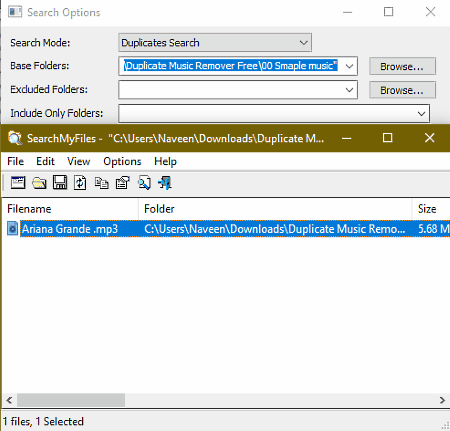
SearchMyFiles is a free lightweight and portable duplicate music remover software for Windows. As its name suggests, it is mainly a file search utility through which you can find files by their names, size, and other properties in a directory, folder, or drive. To find and remove duplicate music files, it offers a Duplicate Search mode. Through this mode, you can also find duplicate videos, documents, and other types of duplicate files from a selected directory. After that, you can select and remove all the duplicate files.
Before starting the duplicate music search, you can define search parameters by specifying parameters like min/ max file size, types of files to include in search (Read-Only, Hidden, Archive, Compressed, etc.), scan subfolders or not, file time, etc. After defining the search parameters, you can initiate the search process.
How to remove duplicate music using SearchMyFiles:
- Launch this software and select the Duplicate Search mode from the Search Mode section.
- After that, specify the target folder path in the Base Folder field.
- Next, specify all the comparison parameters such as file attributes, file size, file time, etc.
- Now, press the Start Search button to initiate the duplicate music search process.
- After the completion of the search, you can view all the duplicate music files in a separate window.
- Lastly, select the duplicate music files and remove them by choosing the Delete Selected Files option.
Additional Features:
- Non-Duplicate Search Mode: Through this mode, you can search for all the non-duplicate files present in a folder or directory.
- Duplicate Name Search: Using this mode, you can find out all the files with the exact same file names.
- Standard Search: It lets you search for files and documents using their names, size, and type.
Final Thoughts:
It is another simple yet capable duplicate music remover software through which you can search and remove all types of duplicate files including the music files.
WeeDuplicateDetective
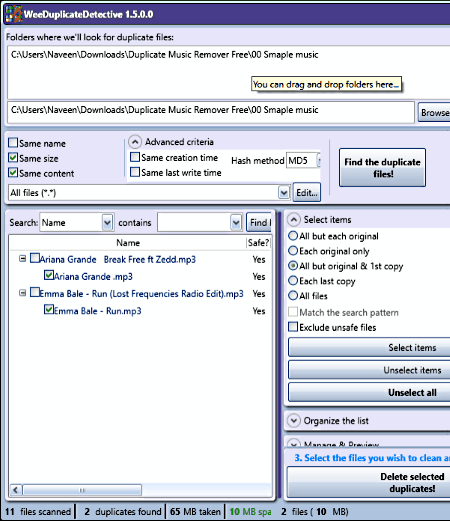
WeeDuplicateDetective is another free duplicate music remover for Windows. It is mainly a free duplicate file remover that can also be used as a duplicate music remover software. Using it, you can find duplicate music files in multiple folders and directories at a time. Before starting the search process, you can adjust the music file comparison methods such as same name, same size, same content, sam creation time, etc. Overall, it is another easy to use duplicate music remover software. Now, follow the below steps to file and remove duplicate music files through this software.
How to remove duplicate music using WeeDuplicateDetective:
- Launch this software and press the Browse button to load one or more music folders from which you want to find and remove duplicate music files.
- After that, specify the file comparison parameters to find the duplicate files.
- Next, press the Find the duplicate files! button to initiate the search process.
- Once the search gets completed, you can view all the duplicate music files on its interface. Now, manually select the duplicate files or use selection options (all but each original, each original only, etc.).
- At last, press the Delete selected duplicates! button to permanently delete duplicate music files.
Final Thoughts:
It is another easy to use duplicate music remover software through which you can detect and remove all the duplicate music files.
Soft4Boost Dup File Finder
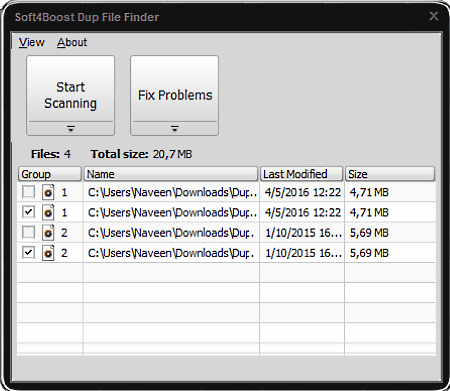
Soft4Boost Dup File Finder is the next free duplicate music remover software for Windows. According to its name, it is mainly a duplicate file finder software through which you can find and remove duplicate audio (music), video, images, archives, applications, and documents. Now, follow the below steps to search and remove all the duplicate music files.
How to remove duplicate music using Soft4Boost Dup File Finder:
- Start this software and specify the search rule (ignore file name or not) and categories of files that you want to include in the search (images, audio, video, etc.).
- After that, press the Next button and select one or more music folders using its internal file explorer.
- Next, specify whether you want to permanently delete duplicate files or send duplicate files to the recycle bin and click on the Next button to initiate the search process.
- After the search, you can view all the duplicate music files on its interface that you can remove by pressing the Fix Problems button.
Final Thoughts:
It is another very capable duplicate music remover software through which you can also remove other types of duplicate files and documents.
Auslogics Duplicate File Finder
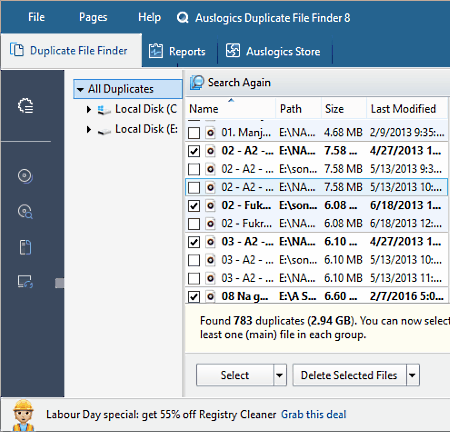
Auslogics Duplicate File Finder is another free duplicate music remover software for Windows. It is a simple and beautifully designed duplicate music remover software. Along with audio (music) files, it can also be used to detect and remove duplicate images, videos, archives, and applications. Now, check out the below steps to remove duplicate music files.
How to remove duplicate music using Auslogics Duplicate File Finder:
- Start this software select one or more folders with music files using its internal file explorer.
- After that, select the types of files that you want to include in the search image, audio, video, etc.
- Now, press the Next button and specify the minimum and maximum file sizes that you want this software to exclude from the search.
- Press the Next button again and specify search criteria namely ignore file name or not, ignore file dates or not, and ignore hidden files or not.
- Now, specify whether you want to permanently delete duplicate files or just send them to the recycle bin.
- Next, press the Search button to find all the duplicate files.
- In the end, select all the duplicate files and press the Delete Selected Files button.
Additional Feature:
- Reports: It shows the real-time CPU, Disk, Network, and memory usage.
Final Thoughts:
It is a simple and cleanly designed software through which you can quickly find and remove duplicate music, documents, video files, etc.
DupKiller
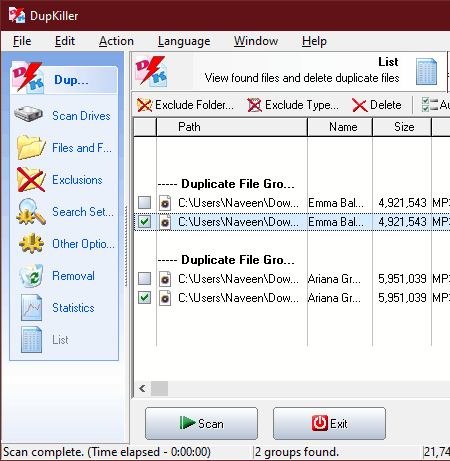
DupKiller is one more free duplicate music remover software for Windows. Like most other similar software, it is natively a duplicate file remover software that can also be used to find and remove all the duplicate music files. Another good thing about this software is its ability to simultaneously search multiple selected folders. In this software, you can also adjust various search and comparison parameters such as types of files this software can compare (read-only, hidden, system, and archive), same name, same size, same type, etc. After adjusting all the parameters, you can start the search for duplicate music files.
How to remove duplicate music using DupKiller:
- Open the interface of this software and go to the Scan Drives section, if you want to scan the whole drive.
- Now, move to the Files and Folders section to manually specify the folders that you want to search for the duplicate music files.
- Next, move to the Exclusions section to specify files and folders that you want to exclude from the search.
- After that, go to the Search Settings section to specify the requirements for duplicate matches such as same name, same date and time, same type, same content, etc.
- Now, go to the Removal section to specify whether you want to send duplicate files to recycle bin to permanently delete them.
- Next, start the search process by pressing the Scan button.
- After the scan, you can view all the duplicate music files that you can select and remove by pressing the Delete Selected Files button.
Final Thoughts:
This duplicate music remover is another capable software that lets you find and remove duplicate music files.
Naveen Kushwaha
Passionate about tech and science, always look for new tech solutions that can help me and others.
About Us
We are the team behind some of the most popular tech blogs, like: I LoveFree Software and Windows 8 Freeware.
More About UsArchives
- May 2024
- April 2024
- March 2024
- February 2024
- January 2024
- December 2023
- November 2023
- October 2023
- September 2023
- August 2023
- July 2023
- June 2023
- May 2023
- April 2023
- March 2023
- February 2023
- January 2023
- December 2022
- November 2022
- October 2022
- September 2022
- August 2022
- July 2022
- June 2022
- May 2022
- April 2022
- March 2022
- February 2022
- January 2022
- December 2021
- November 2021
- October 2021
- September 2021
- August 2021
- July 2021
- June 2021
- May 2021
- April 2021
- March 2021
- February 2021
- January 2021
- December 2020
- November 2020
- October 2020
- September 2020
- August 2020
- July 2020
- June 2020
- May 2020
- April 2020
- March 2020
- February 2020
- January 2020
- December 2019
- November 2019
- October 2019
- September 2019
- August 2019
- July 2019
- June 2019
- May 2019
- April 2019
- March 2019
- February 2019
- January 2019
- December 2018
- November 2018
- October 2018
- September 2018
- August 2018
- July 2018
- June 2018
- May 2018
- April 2018
- March 2018
- February 2018
- January 2018
- December 2017
- November 2017
- October 2017
- September 2017
- August 2017
- July 2017
- June 2017
- May 2017
- April 2017
- March 2017
- February 2017
- January 2017
- December 2016
- November 2016
- October 2016
- September 2016
- August 2016
- July 2016
- June 2016
- May 2016
- April 2016
- March 2016
- February 2016
- January 2016
- December 2015
- November 2015
- October 2015
- September 2015
- August 2015
- July 2015
- June 2015
- May 2015
- April 2015
- March 2015
- February 2015
- January 2015
- December 2014
- November 2014
- October 2014
- September 2014
- August 2014
- July 2014
- June 2014
- May 2014
- April 2014
- March 2014








