4 Best Free Electronic Signature Software For Windows
Here is a list of best free electronic signature software for Windows. Electronic Signature or e-signature is a legal way to get approval on electronic documents. It has the same legal standing as the handwritten signature if it follows the regulations created under eIDAS, NIST-DSS USA, and ZertES. To add e-signature to a document, you need these electronic signature software. Through most of these software, you can add three types of electronic signatures to a document namely hand-drawn, scanned copy of the signature, and typed signature. The hand-drawn signature method lets you manually draw your signature through mouse. In the scanned copy of signature method, you need to upload a scanned copy of your signature to these software. In the typed signature method, you can add your initials through your keyboard. After adding your signature to these software, you can insert it to any supported document.
Most of these software are primarily PDF reader software, thus they mainly support documents of PDF format. Plus, many PDF reading, PDF viewing, annotation, etc., features also provided by these software. In some software, you also get an advanced digital signature feature that lets you digitally sign your documents by using certificates of services like DocuSign.
The process to add e-signature to these software are quite simple. Still, for novice users, I have added the necessary steps to add e-signature to documents in the description of each software. Go through the list to know more about these software.
My Favorite Electronic Signature Software For Windows:
Adobe Acrobat Reader DC is my favorite software because it lets you add both e-signature and digital signature to a document. Plus, it offers all primary methods to add the electronic signature to a document.
You can also check out lists of best free Email Signature Generator, Digital Signature, and PDF Signer software for Windows.
Adobe Acrobat Reader DC
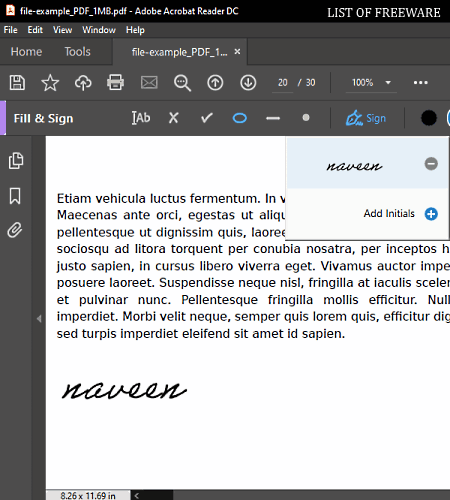
Adobe Acrobat Reader DC is a free electronic signature software for Windows and macOS. It is mainly a PDF reader software that lets you sign PDF documents. Along with electronic signature, it also lets you add digital signatures to PDF documents. A validate all feature to validate the digital signature of received PDF documents are available in it. As it is mainly a PDF reader software thus, most PDF reading features are present in it like read mode, fullscreen mode, zoom mode, etc. Plus, its multi-tab interface also helps you read and work on multiple PDF documents at a time.
To add electronic signatures, it offers a dedicated Fill & Sign feature that lets you add signatures in the form of scanned images, typed signature, or manually drawn signature by mouse or digital pen. After adding your signature to this software, you can add it to any part of a PDF document. Now, follow the below steps to add e-signature to document.
How to add electronic signature to document:
- Start this software and go to File > Open option to load on or more PDF documents over which you want to add electronic signature.
- After that, move to Tools tab and select the File & Sign options to add the Sign feature to the toolbar.
- Next, click on the Sign option and select Add Initials option.
- Now, you can add your signature by typing your name, drawing your sign through mouse, or uploading a scanned signed copy to this software.
- After adding your signature to this software, go to Sign option to view the added electronic signature.
- Now, just select the signature and place to any part of the document that you want with the help of mouse.
You can save the final electronically signed digital document in the PDF format.
Additional Features:
- Stamps: Using it, you can add dynamic and static stamps over a PDF document like Approved, Revised, Reviewed, Confidential, etc.
- Measurement Tools: This software offers multiple measurement tools through which you can measure distance, perimeter, and area of shape present on a document.
Final Thoughts:
It is a simple electronic signature software through which you can add electronic and digital signatures to PDF documents.
Foxit Reader
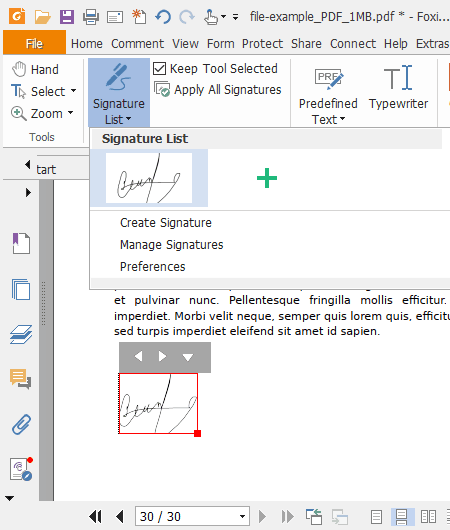
Foxit Reader is another free electronic signature software for Windows, macOS, and Linux. Using this software, you can electronically sign digital documents of PDF, FDF, XFDF, XDP, and PPDF formats. Along with electronic signature, it can also be used to add digital signatures with DocuSign certificates to documents. However, this software is primarily used to view and read PDF documents as its name suggests. To give you a good reading environment, it provides read mode, night mode, reverse view mode, and a text viewer. Another advantage of this software is its multi-tab interface that enables you to read and add electronic signatures to multiple documents at a time.
How to add electronic signature to PDF using Foxit Reader:
- Start this software and click on the Open option to load PDF or other supported documents to this software.
- After that, go to Protect > PDF Sign section and press the Add button to add an electronic signature by manually drawing your sign through moue, adding a scanned copy of your signature, or by fetching your signature from online sources.
- Now, select the added signature and place it to any part of the PDF.
- Lastly, use the Save as option to save the final document in PDF format.
Additional Features:
- Comment: Using it, you can add text comments, freehand drawn comments, and comment files to a PDF document.
- Protect Document: Through this feature, you can encrypt your documents to protect them from unauthorized users.
Final Thoughts:
It is another good electronic signature software through which you can easily add electronic and digital signatures to documents.
Note: To access most of its features, you need to sign in to the Foxit Online account.
eXpert PDF Reader

eXpert PDF Reader is yet another free electronic signature software for Windows. Through this software, you can add an electronic signature to PDF and PJ documents. However, unlike other similar software, it only lets you add the scanned copy of your signature to a document. Apart from adding an electronic signature, it can also be used to view and read PDF documents. At a time, you can open multiple PDF documents in it as it comes with the multi-tab interface. Now, check out the below steps to add electronic signature to PDF.
How to add digital signature to PDF using eXpert PDF Reader:
- Start this software and click on the Open option to load a PDF document.
- After that, move to the Home tab and select the Sign tool.
- Now, choose the Add Signature option to import a scanned copy of your signature.
- Next, select the imported signature and place it over the PDF document.
- Lastly, use the Save option to save the final PDF document to PDF format.
Additional Features:
- Stamp: Using it, you can create and add custom stamps like approved, authorized, confidential, etc., over PDF documents.
- Annotation: A good set of PDF annotation tools are also present in it like comments, sticky notes, highlights, pencil, and more.
Final Thoughts:
It is another simple and capable electronic signature software through which you can quickly add electronic signatures over PDF documents.
Microsoft Edge Chromium
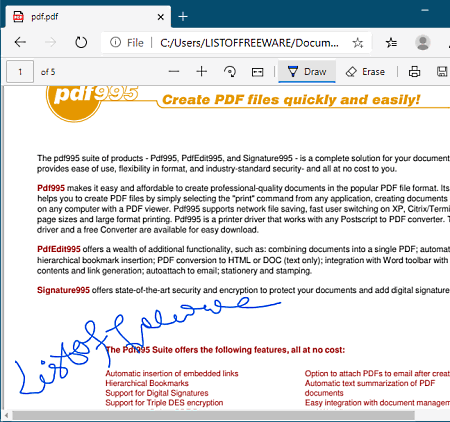
Microsoft Edge is a free web browser that can also be used as the electronic signature software. It works on Windows, macOS, iOS, and Android. In this software, you can easily create add electronic signature over PDF documents. To add a digital signature, it provides a Draw tool that you can operate with the help of the mouse. Besides adding electronic signatures, you can also use it to view and read PDF documents. Plus, some handy zoom, rotate, and fit to width tools are also provided by it. Now, check out the below steps to add electronic signature to PDF document.
How to add electronic signature to PDF using Microsoft Edge:
- Start this software and enter the path of a PDF document to its address bar and press enter to open the PDF document.
- As soon as you load a PDF document, you can view a Draw feature on its interface.
- Now, select the Draw tool and draw your signature directly over the PDF document.
- Lastly, click on the Save button to save the PDF with the added electronic signature to PDF format.
Additional Features:
- Extensions: For this software, you can find a lot of third-party extensions that you can add to this browser to introduce more features to it.
- Browsing Features: In it, you can find all the standard web browsing features like address bar, multi-tab interface, bookmarks, history, private mode, and more.
- Sync: Using it, you can sync history, bookmarks, extensions, etc., with other devices with Microsoft Edge.
Final Thoughts:
It is a simple electronic signature software through which you can directly draw an electronic signature over a document.
Naveen Kushwaha
Passionate about tech and science, always look for new tech solutions that can help me and others.
About Us
We are the team behind some of the most popular tech blogs, like: I LoveFree Software and Windows 8 Freeware.
More About UsArchives
- May 2024
- April 2024
- March 2024
- February 2024
- January 2024
- December 2023
- November 2023
- October 2023
- September 2023
- August 2023
- July 2023
- June 2023
- May 2023
- April 2023
- March 2023
- February 2023
- January 2023
- December 2022
- November 2022
- October 2022
- September 2022
- August 2022
- July 2022
- June 2022
- May 2022
- April 2022
- March 2022
- February 2022
- January 2022
- December 2021
- November 2021
- October 2021
- September 2021
- August 2021
- July 2021
- June 2021
- May 2021
- April 2021
- March 2021
- February 2021
- January 2021
- December 2020
- November 2020
- October 2020
- September 2020
- August 2020
- July 2020
- June 2020
- May 2020
- April 2020
- March 2020
- February 2020
- January 2020
- December 2019
- November 2019
- October 2019
- September 2019
- August 2019
- July 2019
- June 2019
- May 2019
- April 2019
- March 2019
- February 2019
- January 2019
- December 2018
- November 2018
- October 2018
- September 2018
- August 2018
- July 2018
- June 2018
- May 2018
- April 2018
- March 2018
- February 2018
- January 2018
- December 2017
- November 2017
- October 2017
- September 2017
- August 2017
- July 2017
- June 2017
- May 2017
- April 2017
- March 2017
- February 2017
- January 2017
- December 2016
- November 2016
- October 2016
- September 2016
- August 2016
- July 2016
- June 2016
- May 2016
- April 2016
- March 2016
- February 2016
- January 2016
- December 2015
- November 2015
- October 2015
- September 2015
- August 2015
- July 2015
- June 2015
- May 2015
- April 2015
- March 2015
- February 2015
- January 2015
- December 2014
- November 2014
- October 2014
- September 2014
- August 2014
- July 2014
- June 2014
- May 2014
- April 2014
- March 2014








