12 Best Free EPS to JPG Converter Software for Windows
Here is a list of best free EPS to JPG converter software for Windows. Using these free software, you can convert an EPS file to JPG image format. Most of these let you batch convert EPS to JPS to save your time. Some of these support various JPEG based formats including JP2, JLS, JNG, and JPM. Before conversion, you can customize various output parameters such as JPEG quality, progressive compression, setup metadata option, etc. Other than JPG, you can convert EPS to other images too, such as PNG, GIF, TIFF, BMP, ICO, WEBP, etc.
As many of these are image editing software, you can also modify EPS file before conversion. You can use editing options like rotate, resize, flip, color adjustments, effects, add drawings and objects, etc.
My Favorite EPS to JPG Converter Software for Windows:
Photomania is one of my favorite software to convert EPS to JPG as it provides flexibility to edit EPS file before conversion. You can also batch convert EPS to JPG using it. IrfanView is another favorite of mine as it supports various JPEG based formats.
You may also like some best free EPS Editor, EPS Viewer, and PSD Editor software for Windows
Photomania
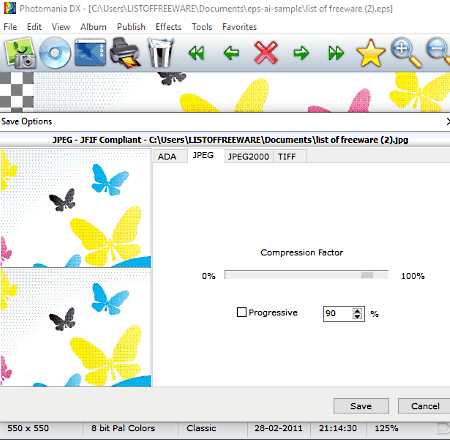
Photomania is a free EPS to JPG converter software for Windows. It is a batch EPS to JPG converter which lets you convert multiple EPS files to JPG at the same time. For this, you can use its Tools > Batch Convert option. You can import multiple EPS files, preview them, and then convert them to JPG or any other format, such as ADA, BMP, EMF, ICO, JP2, PCX, TGA, RAS, PSD, etc. For JPG, you can customize output quality and enable progressive compression approach.
Also, you can simply open an EPS file, then add multiple effects and edit it before conversion. The provided editing options include Color Transform, Glass Satin, Film Grain, Edge Detect, Mosaic, Emboss, Vibrate, Blur, Sharpen, Resize, Rotate, Highlight, etc. Other than that, it lets you convert images to PDF, create HTML album, create PDF album or slideshow, capture screen, view image information, see image histogram, etc. Also, it provides an inbuilt image browser to add images.
IrfanView
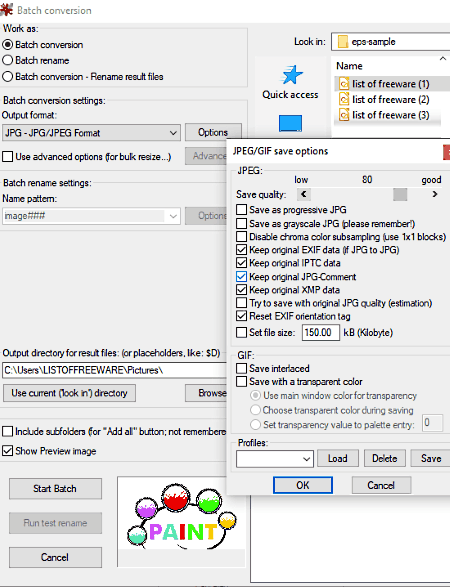
IrfanView is a popular graphics viewer and editor for Windows. Using it, you can view EPS file and convert EPS to JPG. But for that, you need to download and install IrfanView Plugin. As you install this plugin, it lets you view EPS file and then convert it to other formats including JPG. The other formats include GIF, PNG, ICO, WEBP, BMP, etc.
You can also batch convert EPS to JPG using its Batch Conversion feature. It lets you add multiple EPS files using its inbuilt file explorer and then customize output JPEG image settings like JPEG quality, progressive JPG, grayscale JPG, set file size, metadata options, etc. Additionally, using its Advanced button, you can perform various editing actions on input EPS file such as crop, resize, enhance, set DPI value, etc. The good thing is that it supports other JPEG based formats which are JLS, JNG, JPM, and JP2.
All in all, it is a featured image editor which can be used to convert EPS to JPG too.
XnView MP
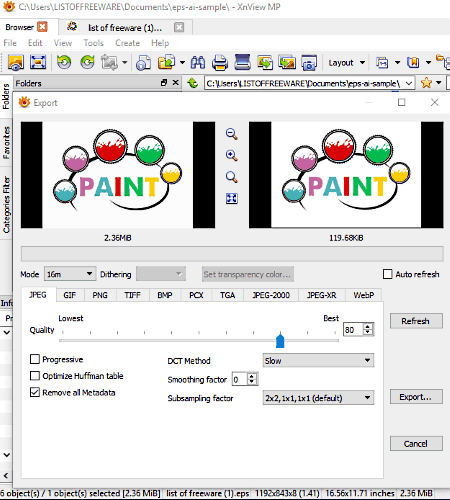
XnView MP is another software to view and convert various images. Using it, you can convert an EPS graphic to JPG image file. It provides a dedicated Batch Convert tool to do so. As the name implies, it lets you batch convert EPS to JPG to save time. It also displays EPS images with respective properties and EXIF, XMP, etc. information.
How to batch convert EPS to JPG using XnView MP:
First, go to Tools menu > Batch Convert which will open up a conversion dialog window. Now, perform following steps to convert EPS to JPG image:
- In the Input tab, you can add individual or a folder of EPS files.
- Next, if you want to edit EPS files before conversion, move to Actions tab. Here, you can find editing options like crop, resize, rotate, add filters, adjust brightness, contrast, and gamma, add mask, set DPI, replace color, add watermark, etc.
- Now, in the Output tab, you can select output format as JPG and customize some output settings like output JPG image quality, DCT method, smoothing factor, subsampling factor, progressive approach, Optimize Huffman Table, etc. After that, you need to hit the Convert button to start the conversion. The status of the conversion process can be viewed in Status tab.
It supports a lot of other formats for conversion, such as TIFF, GIF, JPG, PNG, RAW, CSV, ICO, PGM, PDF, etc.
Note: It is free for non-commercial use only.
Free EPS To JPG Converter
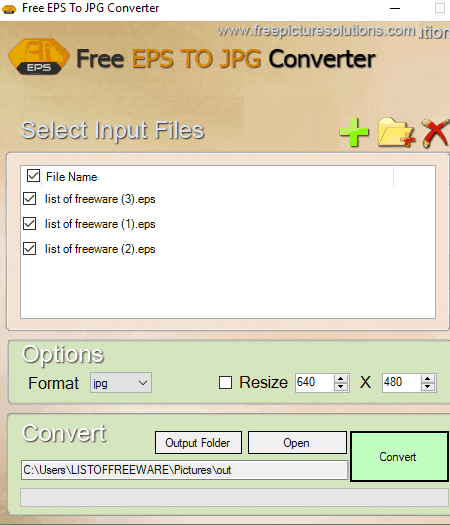
Free EPS To JPG Converter is a free dedicated software to batch convert EPS to JPG. To do so, you can add multiple EPS files to it, resize output JPG image, specify output folder, and then hit the Convert button. It’s as simple as that.
Scribus
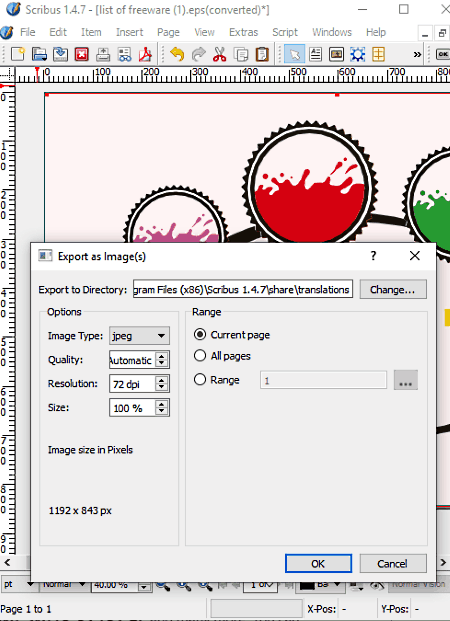
Scribus is a free open source desktop publishing software for Windows. Using it, you can open an EPS graphic and then convert it to JPG using its File > Export option. While exporting EPS to JPG, you can customize image quality, resolution, and size. Other than JPG, you can convert EPS to PDF, SVG, PNG, BMP, ICO, TIFF, etc.
Before EPS to JPG conversion, you can annotate EPS file by inserting frames like text, image, table, shape, Bezier curve, line, polyline, barcode, etc. You can also add image effects, transform EPS file, etc.
TGA Viewer
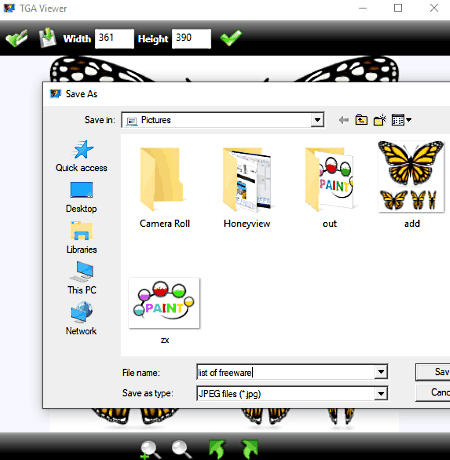
TGA Viewer, as the name suggests, is a free TGA file viewer for Windows. Other than TGA, it lets you view other graphics including EPS, such as TIFF, CR2, PSD, PCX, Ai, etc. After opening an EPS file, you can convert it to JPG by using its Save button. You can also convert EPS to PNG, GIF, TIFF, and BMP formats using it.
Free EPS Viewer
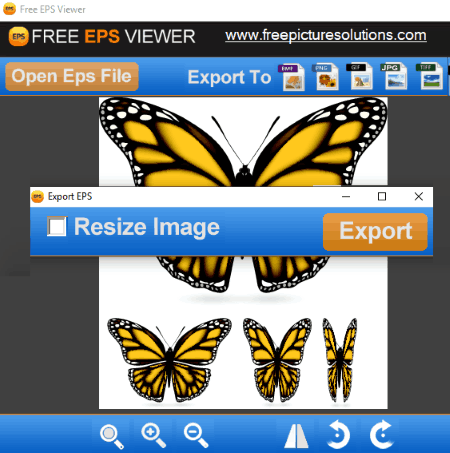
Free EPS Viewer is another free software which can be used to convert EPS to JPG. You can view an EPS file in it and then export it to JPG image. You can apply some basic editing to the EPS files including resize, flip, and rotate.
Apart from JPG, it lets you convert EPS to other images too. The supported output images include TIFF, BMP, PNG, and GIF.
PCX Viewer
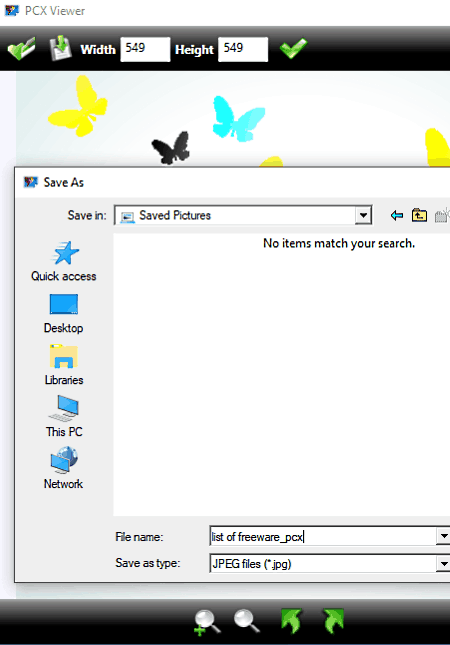
PCX Viewer is a software which lets you view PCX and other files including EPS, TGA, PSD, and Ai. After opening an EPS file, you can resize it and then convert it to JPG using Save File button. Apart from JPG, it supports BMP, PNG, GIF, and TIFF image formats to convert EPS file.
EPS File Viewer
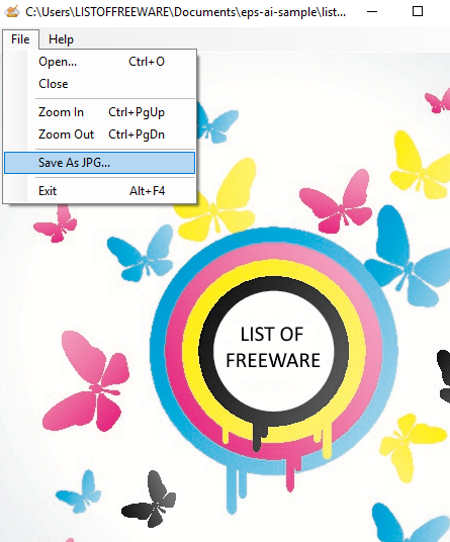
EPS File Viewer, as the name implies, is a dedicated software to view EPS files. You can also convert EPS to JPG using its Save As JPG option from File menu. Other than that, it doesn’t serve any other purpose.
Paint.NET
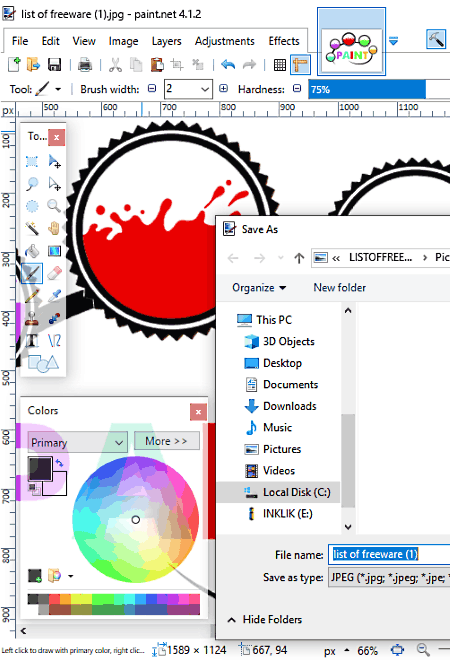
Paint.NET is a famous photo editor for Windows. It doesn’t natively support EPS file format, but you can still EPS to JPG. Let’s see how.
How to convert EPS to JPG using Paint.NET:
For Paint.NET to support EPS format, you need to perform below steps:
- Firstly, you need to download PostScript FileType Plugin. After downloading the plugin, extract the ZIP file, copy all files, and paste them to FileType subfolder in installed Paint.NET folder.
- Secondly, download and install Ghostscript on your computer.
Now, you can open EPS file and convert it to JPG file using Save As option. As it is a photo editor, you can edit the EPS file before conversion.
GSview
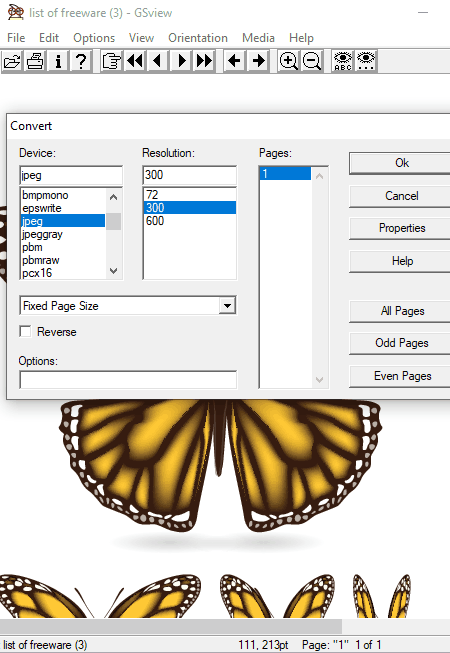
GSview is a free viewing software for PS, EPS, EPI, PDF, and PRN files. Apart from viewing EPS files, you can also convert them to JPG, BMP, PCX, PNG, TIFF, etc. For that, it provides a dedicated Convert feature which can be accessed from its File menu. You can convert EPS to normal JPG or gray JPG image. Also, it lets you customize JPEG quality (use Properties option), resolution, etc.
It provides some more features which let you convert PS to EPS, extract text, change orientation, etc.
PSD Viewer
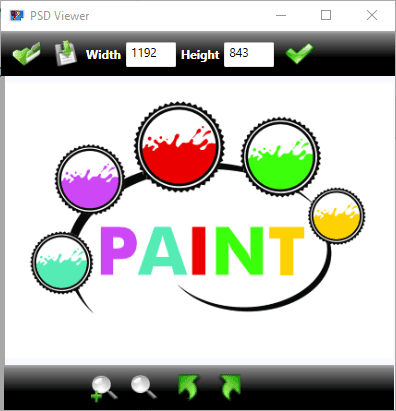
PSD Viewer is free software to view PSD, EPS, and Ai files. You can view these files and convert them to standard image formats including JPG, TIFF, BMP, PNG, and GIF. So, this can be your another alternative to convert EPS to JPG. Before conversion, you can resize the image.
About Us
We are the team behind some of the most popular tech blogs, like: I LoveFree Software and Windows 8 Freeware.
More About UsArchives
- May 2024
- April 2024
- March 2024
- February 2024
- January 2024
- December 2023
- November 2023
- October 2023
- September 2023
- August 2023
- July 2023
- June 2023
- May 2023
- April 2023
- March 2023
- February 2023
- January 2023
- December 2022
- November 2022
- October 2022
- September 2022
- August 2022
- July 2022
- June 2022
- May 2022
- April 2022
- March 2022
- February 2022
- January 2022
- December 2021
- November 2021
- October 2021
- September 2021
- August 2021
- July 2021
- June 2021
- May 2021
- April 2021
- March 2021
- February 2021
- January 2021
- December 2020
- November 2020
- October 2020
- September 2020
- August 2020
- July 2020
- June 2020
- May 2020
- April 2020
- March 2020
- February 2020
- January 2020
- December 2019
- November 2019
- October 2019
- September 2019
- August 2019
- July 2019
- June 2019
- May 2019
- April 2019
- March 2019
- February 2019
- January 2019
- December 2018
- November 2018
- October 2018
- September 2018
- August 2018
- July 2018
- June 2018
- May 2018
- April 2018
- March 2018
- February 2018
- January 2018
- December 2017
- November 2017
- October 2017
- September 2017
- August 2017
- July 2017
- June 2017
- May 2017
- April 2017
- March 2017
- February 2017
- January 2017
- December 2016
- November 2016
- October 2016
- September 2016
- August 2016
- July 2016
- June 2016
- May 2016
- April 2016
- March 2016
- February 2016
- January 2016
- December 2015
- November 2015
- October 2015
- September 2015
- August 2015
- July 2015
- June 2015
- May 2015
- April 2015
- March 2015
- February 2015
- January 2015
- December 2014
- November 2014
- October 2014
- September 2014
- August 2014
- July 2014
- June 2014
- May 2014
- April 2014
- March 2014








