5 Best Free EXE to ZIP Converter Software For Windows
Here is a list of best free EXE to ZIP converter software for Windows. EXE or Self-Extracting Archive can carry all types of data, documents, media files, etc., similar to standard archives. Although, unlike standard archives, an EXE archive can extract itself and don’t need a dedicated archive extractor software. On the other hand, ZIP is a standard and popular archive format to enclose and carry all kinds of data. Now, if you want to convert self-extracting archives (EXE) to ZIP, then you can use these converters.
Through most of these converters, you can also convert EXE archives to other archive formats like 7Z, CAB, BZ, etc. In some converters, you can also adjust some archive parameters (compression, split archive, etc.) before initiating the conversion process. The process of conversion is quite simple in all these software. Still, for novice users, I have included the conversion steps in the description of each software.
These converters also act as archiving software and allow you to create and extract archives of various formats. Besides this, they also offer some additional features like Password Generator, Encryption, Repair Archive, etc. Go through the list to know more about these software.
My Favorite EXE to ZIP Converter Software For Window:
Bister is my favorite converter because it lets you convert archives of EXE and other archive formats to ZIP. Plus, it can also be used to preview archive content before the extraction.
You can also check out lists of best free TAR to ZIP Converter, ISO to ZIP Converter, and 7Z to ZIP Converter software for Windows.
Bister
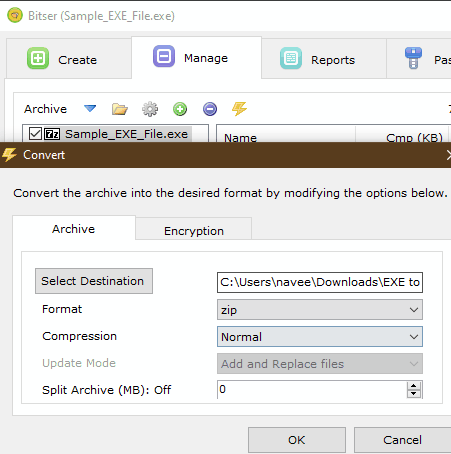
Bister is a free EXE to ZIP converter software for Windows. Through this software, you can also convert a self-extracting (EXE) archive to 7Z archive format. It also offers tools to create a self-extracting archive. Besides this, you can also use it to create and extract archives of various formats such as GZIP, ISO, MSI, DMG, RAR, and more. Now, check out the below steps to convert EXE to ZIP through this converter.
How to convert EXE to ZIP using Bister:
- Start this converter and go to Manage > Open Archive option to load an EXE archive.
- After that, click on the Convert or Encrypt Archive option to launch the Convert window.
- Next, select the EXE format from the Format menu and specify other parameters such as compression, split archive, etc.
- In the end, specify the destination location path and then click on the OK button to start the conversion.
Additional Features:
- Encryption: Using it, you can encrypt and password-protect archives. To encrypt archive, this feature uses AES-256 and ZipCrypto algorithms.
- Passwords: Through this feature, you can store and manage all your passwords.
Final Thoughts:
It is simple to use EXE to ZIP converter through which you can also create self-extracting (EXE), ZIP, 7Z, etc., archives from scratch.
PeaZip
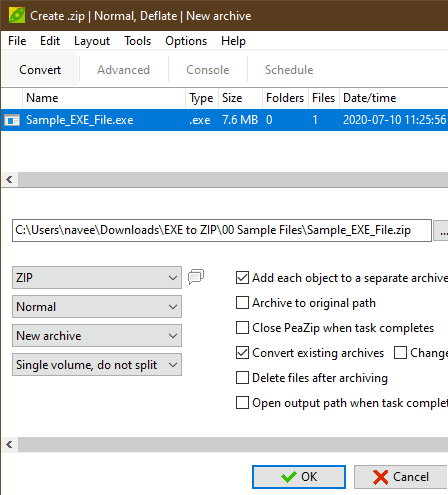
PeaZip is a free open source EXE to ZIP converter software for Windows, Linux, and BSD. It is also a popular archiving software through which you can create, extract, and convert archives of various formats like RAR, TAR, UDF, WIM, XZ, etc. It also offers options to adjust output archive parameters before initiating the conversion such as compression level, split archive, etc. Now, follow the below steps.
How to convert EXE to ZIP using PeaZip:
- Launch this converter and use its file explorer to browse and select one or more EXE archives.
- Next, click on the Convert option to open up the Convert Section.
- After that, choose ZIP from the Format menu and go to Advanced settings to adjust archive parameters.
- Lastly, provide the destination location path in the Output field and hit the OK button to start the conversion.
Additional Features:
- Encryption: Through this feature, you can encrypt archives using AES-256 algorithms.
- Secure Delete: Use it to permanently delete files and data.
- Random Password: As its name suggests, it is used to create random passwords of different lengths.
Final Thoughts:
It is a simple and feature-rich EXE to ZIP converter that can also be used to convert archives of many other formats.
TUGZip
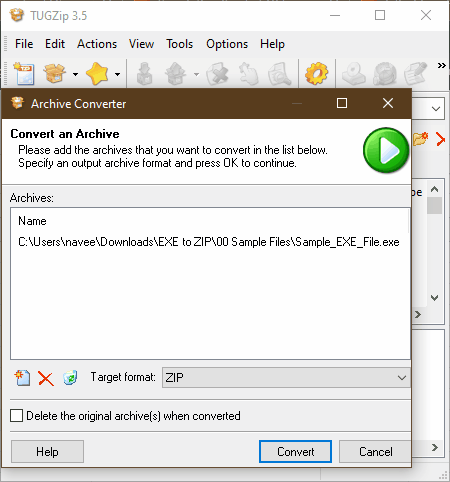
TUGZip is another free EXE to ZIP converter software for Windows. It is primarily an archiving utility through which you can create and extract archives of various formats like ACE, ARC, ARJ, BH, BZ2, BIN, C2D, and more. Plus, you can also use it to create self-extracting (EXE) archives. To perform the conversion, it offers a dedicated Archive Converter, through which you can also convert archives of ACE, BH, CAB, 7Z, etc., formats. Now, follow the below steps to convert EXE to ZIP through this converter.
How to convert EXE to ZIP using TUGZip:
- Start this converter and go to the Tools menu and open up the Archive Converter window.
- Now, press the Add new archive button to browse and load one or more EXE archives.
- After that, select the ZIP format from the Target Format menu.
- In the end, press the Convert button to start the conversion.
Additional Features:
- Self-Extractor: Through this feature, you can convert standard archives to self-extracting archives.
- Encryption: Using it, you can password protect and encrypt archives.
- Repair Archive: It is another handy feature that lets you repair and recover data from damaged archives.
Final Thoughts:
It is another capable EXE to ZIP converter that can also be used to create and extract archives.
ArcConvert
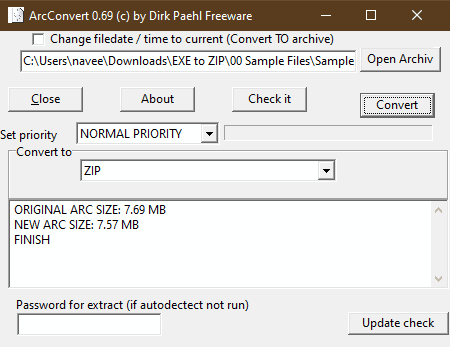
ArcConvert is a free open source archive converter that can also be used as an EXE to ZIP converter. As it is a dedicated archive converter thus, it allows you to convert archives of other formats (7Z, CAB, YZ1, TAR GZ, LHA, etc.) as well. Now, check out the below steps to convert EXE to ZIP using this converter.
How to convert EXE to ZIP using ArcConvert:
- Launch this converter and click on the Open Archive button to load an EXE archive.
- After that, select the priority of the conversion from available ones namely Normal, Idle, High, and Real-Time.
- Next, press the Check it button to find out whether the input archive is supported or not.
- Lastly, hit the Convert button to initiate the EXE to ZIP conversion process.
Additional Feature:
- Password for extract: Using it, you can extract password-protected archives.
Final Thoughts:
It is a straightforward EXE to ZIP converter that can also be used to convert archives of many other formats.
Zipware
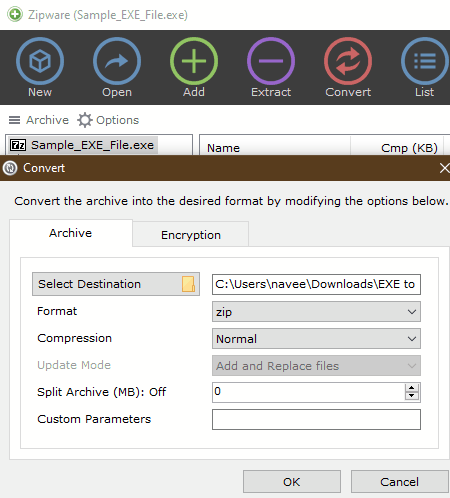
Zipware is another free archiving software that can be used as an EXE to ZIP converter. It works on Windows. Through this archiving software, you can create archives of ZIP, 7Z, and EXE formats. Although, you can extract archives of many other formats such as GZIP, BZIP2, TAR, CPIO, XZ, DEB, DMG, and more. Before starting the conversion process, you can adjust the compression and split archive parameters. Now, follow the below steps.
How to convert EXE to ZIP using Zipware:
- Open the interface of this converter and press the Open button to load an EXE archive.
- After that, Go to the Convert >Archive section and select ZIP from the Format menu.
- Now, you can specify the compression and split archive parameters.
- Next, enter the destination location path in the Destination field and hit the OK button to start the conversion process.
Additional Feature:
- Encryption: At the time of archive conversion, you can select this feature to encrypt and password-protect output archives.
Final Thoughts:
It is another capable EXE to ZIP converter through which you can convert self-extracting archives to ZIP and other standard archive formats.
Naveen Kushwaha
Passionate about tech and science, always look for new tech solutions that can help me and others.
About Us
We are the team behind some of the most popular tech blogs, like: I LoveFree Software and Windows 8 Freeware.
More About UsArchives
- May 2024
- April 2024
- March 2024
- February 2024
- January 2024
- December 2023
- November 2023
- October 2023
- September 2023
- August 2023
- July 2023
- June 2023
- May 2023
- April 2023
- March 2023
- February 2023
- January 2023
- December 2022
- November 2022
- October 2022
- September 2022
- August 2022
- July 2022
- June 2022
- May 2022
- April 2022
- March 2022
- February 2022
- January 2022
- December 2021
- November 2021
- October 2021
- September 2021
- August 2021
- July 2021
- June 2021
- May 2021
- April 2021
- March 2021
- February 2021
- January 2021
- December 2020
- November 2020
- October 2020
- September 2020
- August 2020
- July 2020
- June 2020
- May 2020
- April 2020
- March 2020
- February 2020
- January 2020
- December 2019
- November 2019
- October 2019
- September 2019
- August 2019
- July 2019
- June 2019
- May 2019
- April 2019
- March 2019
- February 2019
- January 2019
- December 2018
- November 2018
- October 2018
- September 2018
- August 2018
- July 2018
- June 2018
- May 2018
- April 2018
- March 2018
- February 2018
- January 2018
- December 2017
- November 2017
- October 2017
- September 2017
- August 2017
- July 2017
- June 2017
- May 2017
- April 2017
- March 2017
- February 2017
- January 2017
- December 2016
- November 2016
- October 2016
- September 2016
- August 2016
- July 2016
- June 2016
- May 2016
- April 2016
- March 2016
- February 2016
- January 2016
- December 2015
- November 2015
- October 2015
- September 2015
- August 2015
- July 2015
- June 2015
- May 2015
- April 2015
- March 2015
- February 2015
- January 2015
- December 2014
- November 2014
- October 2014
- September 2014
- August 2014
- July 2014
- June 2014
- May 2014
- April 2014
- March 2014








