9 Best Free Family Tree Chart Maker Software For Windows
Here is a list of best free family tree chart maker software for Windows. Using these software, you can create family tree charts to show family members of different generations, their relation, spouses, kids, etc. Through most of these software, you can create multiple types of family tree charts like Fan Chart, Box Chart, Ancestry Tree Chart, Descendant Tree Chart, etc. These family tree charts are useful in genealogy researches.
To create a family tree chart, these software only need essential family information like Members Name, DOB, Spouse Name, Relationship Information, Kids Name, and other associated information. You can also import a GEDCOM file to add a family tree. According to the input family information, these software automatically create a family tree chart. In some of these software, you can also add family members’ photos to get family tree chart with photos of family members. Other than creating family tree charts, you can also generate various reports like DNA, Kinship, Story, etc.
My Favorite Family Tree Chart Maker Software For Windows:
webtrees is my favorite software because it creates multiple types of family tree charts. Plus, I also like its property to show photos of family members in the output family tree chart. Plus, the process of creating a family tree is also pretty simple in this software.
You can also check out lists of best free Genealogy Software, GEDCOM File Viewer, and GEDCOM to PDF Converter software for Windows.
webtrees
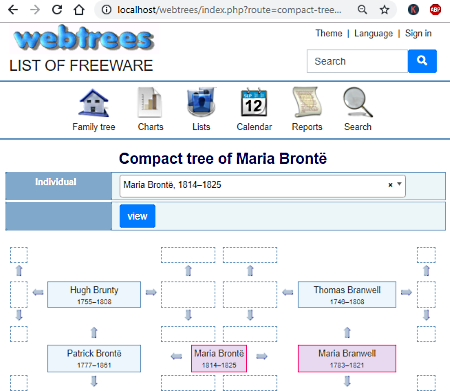
webtrees is a free web-based family tree chart maker software for Windows. This web-based software can easily be run on various web browser like Chrome, Firefox, Opera, etc. However, it is necessary to sign up to their website and log in to your account to use this software.
In this software, you can manually enter all the information about your families to create family tree charts of various types like Ancestors Chart, Fan Chart, Descendants Chart, Interactive Tree, etc. The other way to create family tree charts is by importing a GEDCOM file consisting of all essential family information.
To manually a create family tree chart, go to My Pages > Control Panel > Manage Family Tree. From the Manage Family Tree section, create a new family tree and give it a name. After that, go to newly created family tree and enter all individuals of the family. Along with all individuals, you also need to enter all individual’s information like Name, Spouse Name, Kids Name, Photos, Videos, Surname, Events, DOB, and more. After submitting all individuals and their information in the newly created tree, you can now view family tree charts of different types from the Charts Section. Using the Charts Section, you can view Ancestors Chart, Compact Tree Chart, Fan Chart, Family Book, Pedigree, and more. In every selected chart type, you can specify the family generation and whether to show spouses or not in the chart. After specifying the parameters, press OK to get the chart on the interface. In the generated chart, you can view family members of different generations, their names, date of birth, place of birth, place of death, and date of death.
This software is also capable to generate various important reports related to Ancestors, Births, Deaths, Family, Individuals, etc. To generate and view reports, you can use its Reports Menu.
In general, it is another good software to create and view family tree charts. However, this software does not allow you to save the created family tree chart, which is the only letdown of this software.
Note: It requires web server like XAMPP in order to run.
My Family Tree
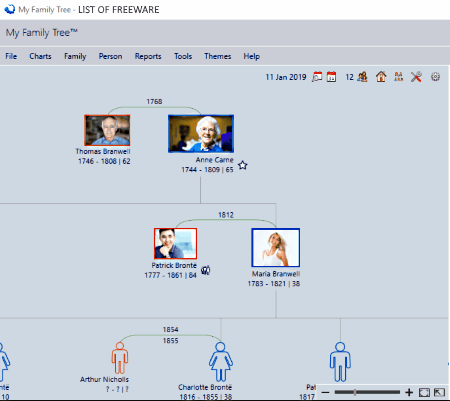
My Family Tree is a free family tree chart maker software for Windows. Using this software, you can make a family and ancestry tree charts by providing family members, their relationship, gender, age, name, and other information. Plus, it lets you add photos of all family members which can be printed on the charts.
You can add details of family members one by one to this software. According to the defined relationship between family members, this software automatically creates a family chart. In it, you can also directly import GEDCOM file consisting of all family information to quickly create a family tree chart. Once the family chart gets completed, you can preview it from the main interface. After reviewing the chart, you can export the family tree chart as a GEDCOM file or you can save it as .familyx or .familyxs file format.
The family tree chart that this software creates simplifies the process of understanding the relationship between different individuals of a family. Plus, important characteristics including Born Date, Date Of Death, Relationship Period, and Names can also be viewed from the generated family tree chart.
Besides creating a family tree chart, you can also use this software to view and extract information of all family members. You can easily select any family member from the chart and see all his/her information on the right side panel of this software. If you want to edit some information, then you can use the Side Panel, along with Person, Family, and Reports tabs. In general, it is one of the simplest software to create a family tree chart.
MyHeritage Family Tree Builder
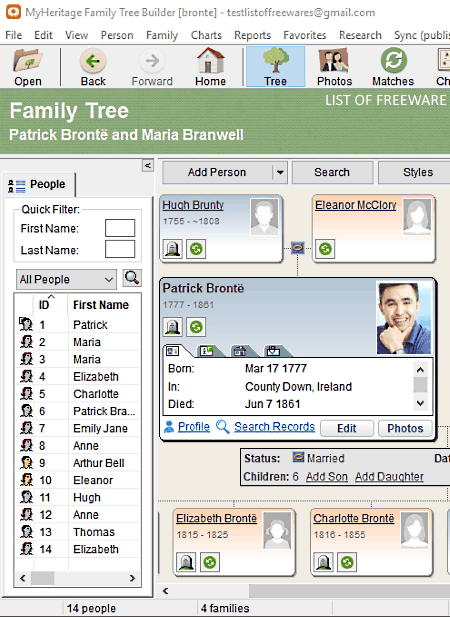
MyHeritage Family Tree Builder is another free family tree chart maker software for Windows. It is a simple software to create family tree charts. As soon as you launch this software, it gives you options to either create a new family chart or import GEDCOM file. By selecting the create new family chart option, you can start creating a new family tree. This software immediately asks you to fill information of your family one by one. Information like Name, Date Of Birth, Date of Deth, Relation, Photos, etc. Once all the information is successfully filled, you automatically get a standard family chart on its main interface. The generated chart shows family members’ photos, name, date of birth, and the city of birth. Plus, tree lines (branches) showing the relationship between family members are also available on the family tree chart.
To create more types of family tree chart like Ancestors, Descendant, Fan Chart, Close Family Chart, etc., you can use the Charts menu. However, you will not be able to save all types of generated charts in this free version of MyHeritage Family Tree Builder. Still, a few tree charts like Ancestors, Descendants, etc., can be saved in PDF and JPEG formats. Plus, an option to save all family tree as GEDCOM file is also available in it.
In this software, you also get a dedicated Reports menu through which you can generate Relationship Reports, Ancestors Report, Descendants Report, etc.
Note: Some advanced features such as research, DNA, etc. are locked. To unlock all its premium features, you need to purchase the paid version of this software.
Legacy
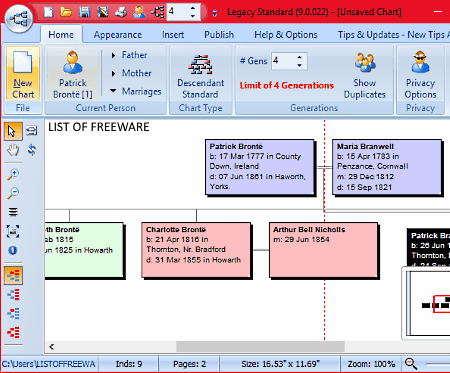
Legacy is yet another free family tree chart maker software for Windows. Using this software, you can create different family tree charts. To create a family tree chart, you can use predefined GEDCOM files or you can manually enter all family members and their information. To generate a family tree chart using GEDCOM file, directly go to its Legacy Charting menu after importing a GEDCOM file. From this menu, you can select a type of chart from various available ones like Ancestor (Standard, Overlap, Father’s, etc.), Descendant (Standard and Males Only), DNA (Male Y-DNA, Female mtDNA, etc.), Fan Chart, and more. By selecting a chart type, you can immediately generate and view the chart on its interface. In each family tree chart, you can view family members’ names, DOB, place of birth, and the relation between family members. However, you will not able view family members of more than 4 generations old on a created chart through this free software. You can export the family tree chart as BMP, JPEG, PNG, PDF, and TIFF formats.
Through this software, you can also generate reports of different generations like Descendants Reports, Pedigree Report, Individual Report, Timeline Reports, etc. Plus, it is also quite good to find various important information from the chart like Married Persons, Individuals, Name List, etc. Plus, a handy merge tool is also present in it through which you can merge duplicate persons. You can find many more features and tools in this feature-rich family tree chart maker software.
Note: In this free version, you have to face certain limitations. The only way to remove all limitations is to upgrade to the paid version of this software.
Gramps
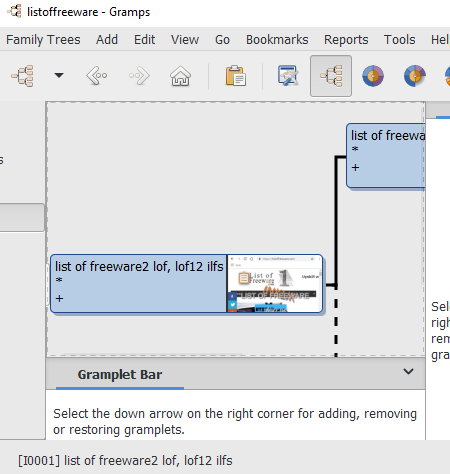
Gramps is the next free family tree chart maker software for Windows. In this software, you can create Family Tree Chart, Ancestor Tree Chart, Descendant Tree Chart, Fan Chart, etc. To create any type of chart, you can use GEDCOM, CSV, GW, etc. files or you can manually enter family members and their information. In the latter case, you need to submit information like Name, DOB, Origin, Surname, Gender, Personal Attributes, Marital Status, etc. By using the Add tab of this software, you can easily add new family members and all their information.
Now, to generate family tree chart, go to Reports > Graphical Reports menu and select Chart Type (Fan, Descendant, Ancestor, etc.). After that, specify tree chart properties options like Number Of Generations, Level of Spouses, etc., which you want to include in the final chart. After this setup, press OK to directly print the chart or to save it as a PDF file.
Apart from creating a family tree chart, you can also use it to manage multiple family tree charts. Plus, using the side panel of this software, you can also manage Family Members, Charts, Relationship Information, Places, Associated Media, etc.
Simple Family Tree
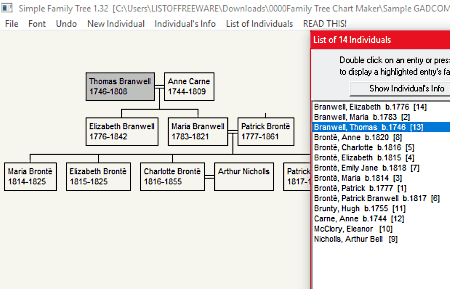
Simple Family Tree is another completely free family tree chart maker software for Windows. It is one of the simplest software to create a family tree chart. However, its interface is quite outdated which is the main letdown of this software.
In this software, you can quickly create a family tree chart by importing a GEDCOM file. You also get the option to create a family tree chart by manually entering the family information. To create a family tree chart manually, you only need its New Individual and Individual Info Tabs. Through its New Individual tab, you can add family members by providing basic information namely Name, Born Date, Died Date, Born Place, Died Place, etc. After adding all members to this software, now open its Individual’s Info tab. In this tab, you need to define detailed information about every family member such as Spouse Name, Father Name, Child Name, Marriage Info, Events, and more.
After adding family members with their information or after importing a GEDCOM file, you can see the family tree graph. To view the graph, open the List of Individuals tab and select the oldest person of your family to view the complete family graph. You can also select other individuals to view the family tree of that individual. In the generated family tree chart, you get basic information including family members names, life period, and relation with each other. To save the family tree graph, go to File > Print Screen and save it as PDF.
Brother's Keeper
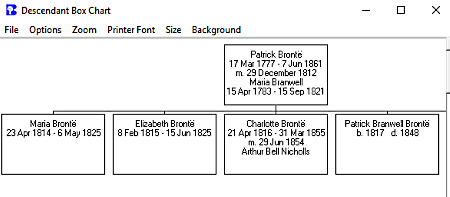
Brother’s Keeper is the next free family tree chart maker software for Windows. You can generate a lot of family tree chart in it, including Box Chart, Descendants Chart, Ancestor Chart, Collapsed, Alpha List.
It is similar to other family tree chart maker software in which you can create a family tree chart using a GEDCOM file or by manually providing the family information. By using the Person Edit tab, you can add new family members and their information like Name, Spouse Name, Father Name, Gender, Children’s Name, Pictures, Media, Siblings Names, Born Date, and more. Similarly, you can add more members and their information.
After setting up family tree, you can generate and view family tree chart by using the Tree Chart section. From this section, you can adjust some settings before generating family tree chart like the number of generations, dates, colors, etc. After viewing the chart, you can export it as GEDCOM file or save it as PDF using the standard Print Option. In the final chart, you can view relationship between different members, spouses, children, etc.
GEDKeeper
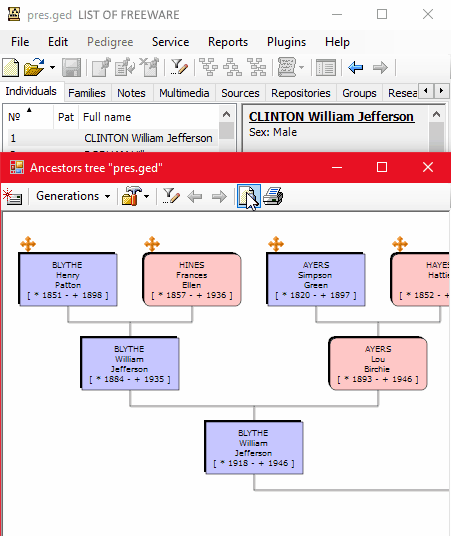
GEDKeeper is one more free family tree chart maker software for Windows. This software also acts as a genealogical database, due to which it lets you add a lot more information about your family like multimedia, photo, researches, locations, groups, etc. If you have a GEDCOM file, then you can edit its data as well as generate a family tree chart. Plus, you can generate a family tree from scratch by adding members with their name, surname, nickname, events, DOB, associations, groups, notes, etc.
After entering family information or loading a GEDCOM file, go to the Pedigree tab and select one of available family tree charts like Ancestors Tree, Descendants Tree, Complete Tree, etc. In the generated family tree chart, you can view members of different generations, members name, life span, relation, and their names. After viewing the family tree chart, you can save it as images like JPEG, PNG, BMP, GIF, etc.
Besides family tree charts, this software can also be used to generate frequency of names report, personal events report, and phonetics report.
Tauras FamilyTree
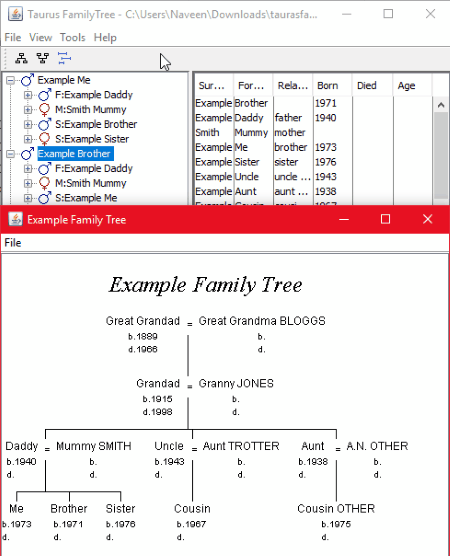
Tauras FamilyTree is yet another free family tree chart maker software for Windows. Through this software, you can easily create Family Tree, Ancestors, and Timeline charts. However, unlike other software, this software does not take direct input. To provide family information to this software, you need to provide a family information file of CSV, FTML, and GEDCOM formats. The input file needs to have all essential information like names, DOB, marital Status, spouse Information, number of children, etc.
After loading the family information file to this software, press the Tree Diagram Icon to generate the family tree chart in the separate Window. After viewing the family tree chart, you can directly print it or save it as PDF file format. In general, it is one of the simplest software to generate a family tree chart, especially if you have a family information file.
Naveen Kushwaha
Passionate about tech and science, always look for new tech solutions that can help me and others.
About Us
We are the team behind some of the most popular tech blogs, like: I LoveFree Software and Windows 8 Freeware.
More About UsArchives
- May 2024
- April 2024
- March 2024
- February 2024
- January 2024
- December 2023
- November 2023
- October 2023
- September 2023
- August 2023
- July 2023
- June 2023
- May 2023
- April 2023
- March 2023
- February 2023
- January 2023
- December 2022
- November 2022
- October 2022
- September 2022
- August 2022
- July 2022
- June 2022
- May 2022
- April 2022
- March 2022
- February 2022
- January 2022
- December 2021
- November 2021
- October 2021
- September 2021
- August 2021
- July 2021
- June 2021
- May 2021
- April 2021
- March 2021
- February 2021
- January 2021
- December 2020
- November 2020
- October 2020
- September 2020
- August 2020
- July 2020
- June 2020
- May 2020
- April 2020
- March 2020
- February 2020
- January 2020
- December 2019
- November 2019
- October 2019
- September 2019
- August 2019
- July 2019
- June 2019
- May 2019
- April 2019
- March 2019
- February 2019
- January 2019
- December 2018
- November 2018
- October 2018
- September 2018
- August 2018
- July 2018
- June 2018
- May 2018
- April 2018
- March 2018
- February 2018
- January 2018
- December 2017
- November 2017
- October 2017
- September 2017
- August 2017
- July 2017
- June 2017
- May 2017
- April 2017
- March 2017
- February 2017
- January 2017
- December 2016
- November 2016
- October 2016
- September 2016
- August 2016
- July 2016
- June 2016
- May 2016
- April 2016
- March 2016
- February 2016
- January 2016
- December 2015
- November 2015
- October 2015
- September 2015
- August 2015
- July 2015
- June 2015
- May 2015
- April 2015
- March 2015
- February 2015
- January 2015
- December 2014
- November 2014
- October 2014
- September 2014
- August 2014
- July 2014
- June 2014
- May 2014
- April 2014
- March 2014








