5 Best Free Forensic Photo Enhancement Software For Windows
Here is a list of best free forensic photo enhancement software for Windows. Using these software, you can extract faces, text, and other important information from an unclear or blurred image. These types of software are also used by investigation agencies to identify faces of suspected individuals from unclear images. To clean an unclean image, these software use various algorithms or methods like blind deconvolution, wiener, progressive, etc. Plus, options to manually adjust blur size, blur intensity, point spread function, smoothness, etc., are also present to get the desired result. In some software, you can view all the changes in real time to track the effects of modifications made by you. Once you get the desired result, you can save it in image formats like JPG, PNG, BMP, TIFF, etc.
These software also come with various additional features which may come in handy like Image Quality, Image info, Estimate, Batch Conversion, etc. Plus, you can also find full-fledged image enhancement features like color enhancement, denoise, effects, etc. in some software. The process of extracting the relevant data from an unclear or blurred image is quite simple in all software. I have also included steps to extract important data from images in the description of each software. Go through the list to know more about these software.
My Favorite Forensic Photo Enhancement Software For Windows:
SmartDeblur is my favorite software because it allows you to quickly extract faces, text, and other information from unclear or blurred images. Plus, it gives you complete freedom to manually adjust all photo enhancement parameters.
You can also check out lists of best free Digital Forensic, Photo Enhancement, and Photo Framing software for Windows.
SmartDeblur
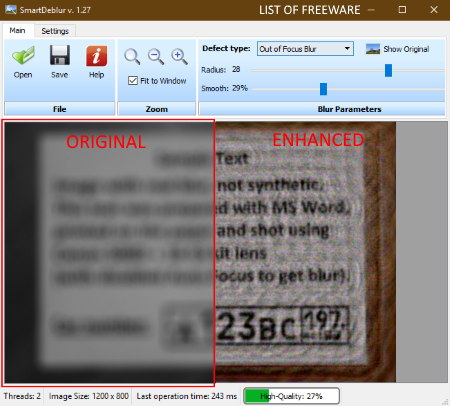
SmartDeblur is a free open source and portable forensic photo enhancement software for Windows and MacOS. Using this software, you can extract faces and text from an unclear or unfocused image. To forensically enhance an unclear image, it uses a combination of multiple deconvolution algorithms. In this software, you can also adjust the photo enhancement process by manually specifying which type of blur the input image contains (out of focus blur, motion blur, or Gaussian blur). Plus, this software also lets you adjust blur radius, smoothness, correction strength, edge feature, and number of deconvolution iterations, and more deblurring parameters to enhance an unclear image. The good thing about this software is that it immediately applies changes on the input image as soon as you modify any parameter.
How to clean a blurred image using SmartDeblur:
- Launch this software and click on the open option to load an unclear image of JPG, BMP, PNG, TIFF, or any other supported format.
- After that, specify the blur type and adjust deblurring parameters (radius, smooth, correction strength, etc.) until you can view a clear image.
- Lastly, click on the Save button to either save the image in PNG or JPG image format.
Additional Features:
- Zoom In/Out: You can use it to closely analyze the output enhanced image and to view finer details.
- Show Original: It is used to view the original unclear image after forensically enhancing it for comparison purpose.
- Image Limit Size: It lets you limit the size of the input image as an image of large size can take a lot of time to process.
Final Thoughts:
It is a very good forensic photo enhancement software through which you can extract text, faces, and other important data from an unclear or blurred image.
Photo! Editor
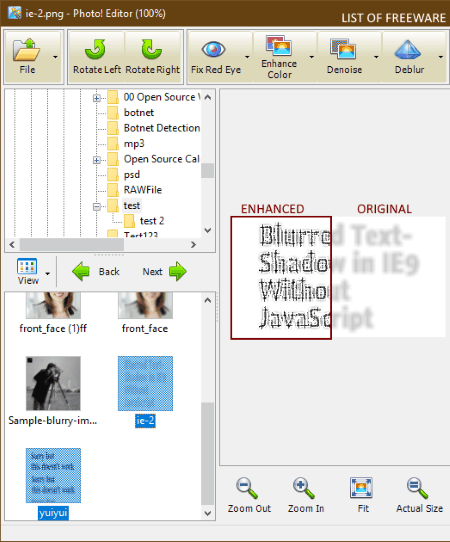
Photo! Editor is another free forensic photo enhancement software for Windows. It is a dedicated image editing software in which you can view, edit, and enhance an image with ease. Plus, a lot of image enhancement tools are also present in it. However, from various available enhancing features, you only need its Deblur feature to extract important information from an unfocused or blurred image. Its deblur feature also works with multiple images that allows you to batch process multiple images at a time. Apart from containing various features, this software supports a lot of common image formats including JPG, BMP, PNG, GIF, and TIF.
How to extract information from an unclear image using this forensic photo enhancement software:
- Launch the interface of this software and use its Open option to load one or more unclear or blurred images.
- After that, select all the images which you want to clean from its interface and press the Deblur button. Continuously press the Deblur button until you get the desired result.
- After that, you can use other enhancement features like denoise, enhance color, effects, etc., to enhance input images.
- Once all the modifications are done, go to file > save option to save the output images in JPG, BMP, GIF, and other formats.
Additional Features:
- Fix Red Eye: Using it, you can remove the red-eye effect from your images.
- Enhance Color: This feature helps you enhance the colors of a dull image.
- Denoise: It allows you to remove noise from photos.
- Effects: Using it, you can add lighting, makeup, and caricature effects to photos.
- Framing: It lets you crop, straighten, and resample input images.
Final Thoughts:
It is one of the simplest software to clean an unfocused face or text. Plus, it can also be used to just enhance the looks of multiple images at a time.
Robust Deblurring Software
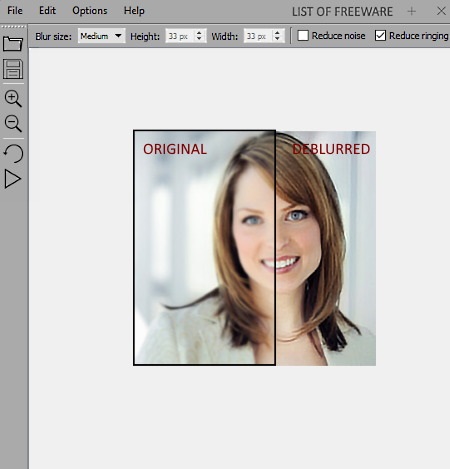
Robust Deblurring Software is a free forensic photo enhancement software for Windows. Using this software, you can easily extract text and faces from blurred and noisy images by clearing out the images. Plus, it is also very capable of removing the camera blur from an image. In order to clear out unclear images, this software uses advanced blind deconvolution technology.
How to deblur images using this forensic photo enhancement software:
- Launch this software and load one unclear or blurred image of PNG, BMP, JPEG, TIFF, PGM, or PPM format to this software.
- After that, specify the blur size (to select the dimensions of a very small blurred point), and then tick reduce noise and reduce ringing checkboxes to reduce both noise and ringing.
- Lastly, press the Start deblur button to initiate the deblurring process.
On its interface, you can immediately view the deblurred image that you can save in formats like JPG, PNG, TIFF, etc.
Additional Features:
- Undo: It lets you view the original image after performing the deblurring image operation.
- Zoom In/ Out: It lets you zoom in or zoom out on both original and unblurred images.
- Processor: Using it, you can specify whether this software will use a CPU or GPU for the deblurring process.
- Quality: It lets you specify the quality (low, medium, or high) of the output deblurred image.
Limitations:
This software is only free for non-commercial use.
Final Thoughts:
It is a simple and effective forensic photo enhancement software through which you can easily deblur and extract important information from images.
Unshake
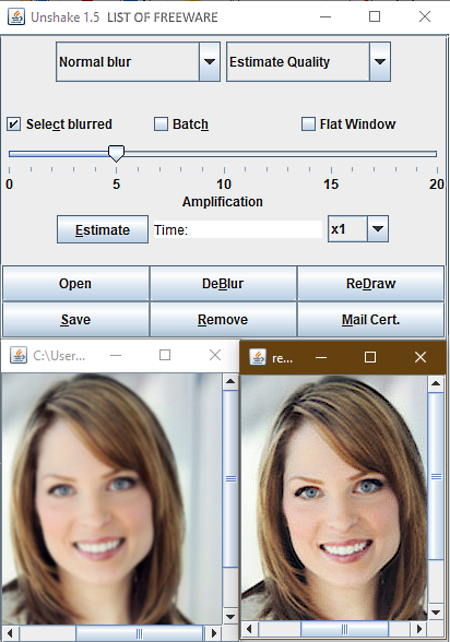
Unshake is another free open source and portable forensic photo enhancement software for Windows, MacOS, and Linux. It is based on Java, hence you need to have Java installed in your system.
The software is primarily developed to improve blurred or shaken images. However, it also acts as a very capable forensic photo enhancement software as it can extract finer details like face characteristics and text from an unclear or blurred image. Before cleaning an image, you can specify whether the input image has a normal or severe blur, along with deblur amplification level and image quality (basic, portrait, and scenic). After specifying the required photo enhancement parameters, you can start the cleaning process.
How to clean an input unclear image using this forensic photo enhancement software:
- Launch this software and click on the open button to load an unclear image of PNG, JPG, or GIF format.
- After that, adjust and specify various image enhancement parameters from its interface.
- Lastly, press the DeBlur button to view both the original and output image.
- By using the save option, you can save the final image in JPG image format.
Additional Features:
- Batch: It allows you to clean and deblur multiple images at a time.
- ReDraw: This feature enhances the amplification, contrast, and color levels of input images.
- Image Info: In the bottom part of this software, you can view information associated with the input image like width of image, height of image, brightness level, quality, asymmetry, etc.
- Estimate: This feature helps you estimate how much time the image unblurring process will take.
- How long you want to wait: This option lets you define after how much time, you want to get the output image.
Limitations:
This software is only free for non-commercial use.
Final Thoughts:
It is a simple and easy to use software through which you can easily clean any unclear or blurred image without putting much effort.
Deconvolution
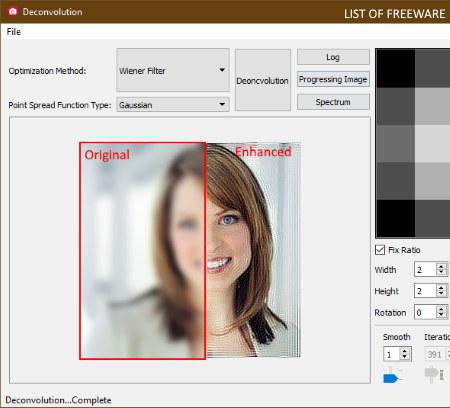
Deconvolution is one more free open source and portable forensic photo enhancing software for Windows. With the help of this software, you can clean a blurred face or blurred text image to find out how the original face and text would look. To clean an image, this software provides various optimization methods (Wiener Filter, Sparse Prior, Convolution, Progressive, etc.) along with point spread function type (Gaussian and Circle). Besides this, other options to adjust point spread function, width, height, and rotation are also present in it. According to your need, you can also change smoothness, pixel edges, iteration, etc., to get the desired result.
How to enhance an unclear image using this forensic photo enhancing software:
- Open the interface of this software and go to File > Open option to load an image of PNG, BMP or JPG format.
- After that, select the optimization method, point spread function, point spread width, and other parameters. According to the selected parameters, you can view the changes in the original image.
- Once the input image is cleared, you can save it in PNG image format using the save option.
Additional Features:
- Spectrum: It shows you the shape and pattern of the applied point spread function.
- Deconvolution: This feature lets you immediately reverse the effects of the applied optimization method.
Limitations:
During my testing, some features of this software namely Log and Progressing Image were not working.
Final Thoughts:
It is another very capable forensic photo enhancing software through which you can extract original text and faces hidden behind an unfocused and unclear image.
Naveen Kushwaha
Passionate about tech and science, always look for new tech solutions that can help me and others.
About Us
We are the team behind some of the most popular tech blogs, like: I LoveFree Software and Windows 8 Freeware.
More About UsArchives
- May 2024
- April 2024
- March 2024
- February 2024
- January 2024
- December 2023
- November 2023
- October 2023
- September 2023
- August 2023
- July 2023
- June 2023
- May 2023
- April 2023
- March 2023
- February 2023
- January 2023
- December 2022
- November 2022
- October 2022
- September 2022
- August 2022
- July 2022
- June 2022
- May 2022
- April 2022
- March 2022
- February 2022
- January 2022
- December 2021
- November 2021
- October 2021
- September 2021
- August 2021
- July 2021
- June 2021
- May 2021
- April 2021
- March 2021
- February 2021
- January 2021
- December 2020
- November 2020
- October 2020
- September 2020
- August 2020
- July 2020
- June 2020
- May 2020
- April 2020
- March 2020
- February 2020
- January 2020
- December 2019
- November 2019
- October 2019
- September 2019
- August 2019
- July 2019
- June 2019
- May 2019
- April 2019
- March 2019
- February 2019
- January 2019
- December 2018
- November 2018
- October 2018
- September 2018
- August 2018
- July 2018
- June 2018
- May 2018
- April 2018
- March 2018
- February 2018
- January 2018
- December 2017
- November 2017
- October 2017
- September 2017
- August 2017
- July 2017
- June 2017
- May 2017
- April 2017
- March 2017
- February 2017
- January 2017
- December 2016
- November 2016
- October 2016
- September 2016
- August 2016
- July 2016
- June 2016
- May 2016
- April 2016
- March 2016
- February 2016
- January 2016
- December 2015
- November 2015
- October 2015
- September 2015
- August 2015
- July 2015
- June 2015
- May 2015
- April 2015
- March 2015
- February 2015
- January 2015
- December 2014
- November 2014
- October 2014
- September 2014
- August 2014
- July 2014
- June 2014
- May 2014
- April 2014
- March 2014








