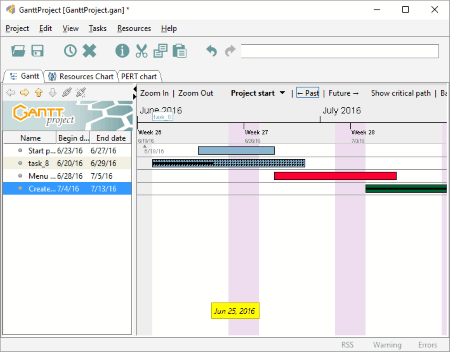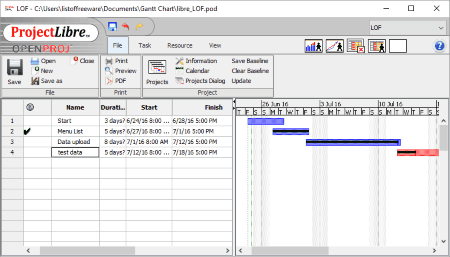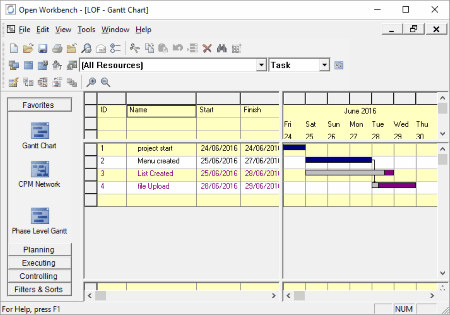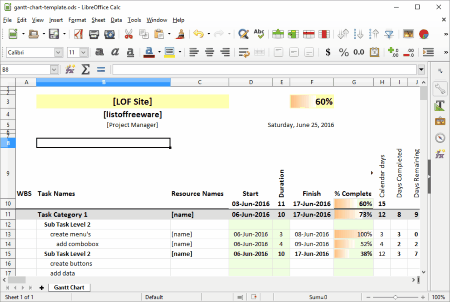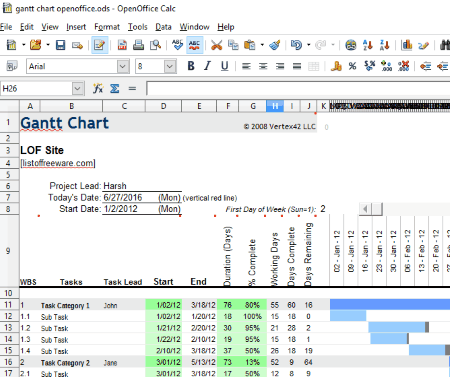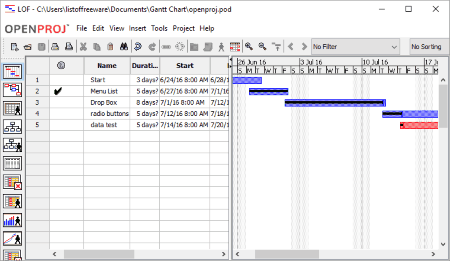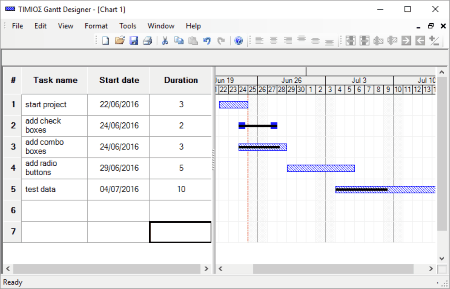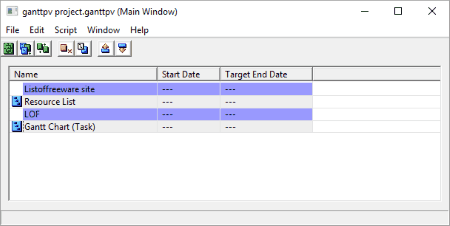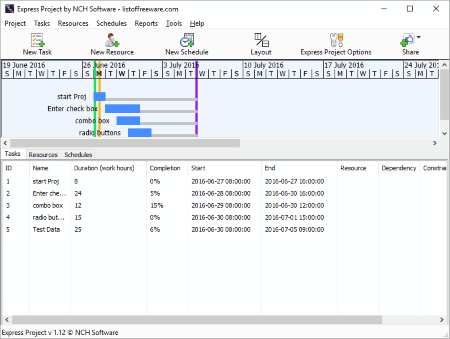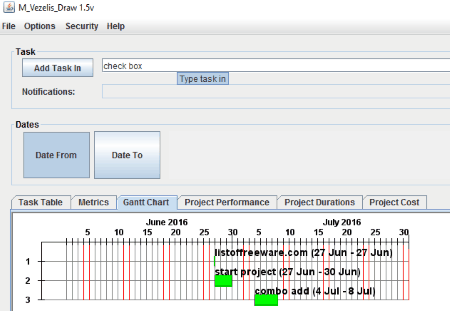10 Best Free Gantt Chart Software For Windows
Let me present you a List of Best Free Gantt Chart Software For Windows. These freeware let you create Gantt chart pretty easily and for free. Gantt charts are usually required at work places to show status of a project. You can use a Gantt chart to display status of either an ongoing project or a completed project. Progress bars display details of various tasks. Add multiple tasks in your project to display project data as per your choice.
In this list of free Gantt chart creator software, you will find dedicated tools and other programs which can be utilized to create Gantt chart easily. Some of these software let you create Gantt chart under projects, while some are Office suites. You can create a chart yourself in office suites or download Gantt chart templates to help you do so. There are various Powerpoint Gantt chart templates and Excel Gantt chart templates available on the internet for free. Link to some of these templates can be found later in the article.
I have tried my best to compile this list, so go through this list to know more about these Gantt chart creator software. You will also learn How to make a Gantt chart with these freeware.
My Favorite Gantt chart software:
I like GanttProject the most to create Gantt chart. It is an open source Gantt chart maker and is available for other operating systems apart from Windows. Here you can create a chart under a project. Create Gantt chart bars by adding new tasks. Various file import and export options are also available. Read further to know more about it.
You can also check out the list of Best Free RAM Test Software For Windows, Best Free Computer Shutdown Timer Software, and Best Free Folder Sync Software For Windows.
GanttProject
GanttProject is an open source Gantt chart software. This multi platform software is available for Windows, Mac, and Linux. This freeware lets you create Gantt chart easily and for free. A Gannt chart can be created under a project. When you create a new project, you will have to define a project name, organization, weblink, role set, and configure public holidays and weekends.
How to make a Gantt chart using GanttProject:
- Create a new Task and enter its begin and end date.
- Double click on the Task to configure it. Edit task name, begin date, end date, set priority (lowest, low, normal, high, and highest).
- Set progress, shape of progress bar, and set color.
On the right side of the interface the chart is displayed according to defined tasks. You can feed new data to the chart by editing tasks.
You have the option to import and edit various files: iCalendar file, Microsoft project file, GanttProject file (.gen, .xml), text file, and comma-seperated values file (.csv).
Export your created Gantt chart as: Microsoft project file, raster image file, comma-seperated file, html report, pdf report, etc.
ProjectLibre
ProjectLibre is another good Gantt chart software for Windows. Like GanttProject, you will have to create a project before creating Gantt chart. Name the project, add a manager, and add a start date.
How to make Gantt Chart with ProjectLibre:
- Create a task and enter task info: name, duration, percentage completed, priority, start date, and finish date.
- You can also set predecessor, successors, and resources to tasks.
- The chart is displayed according to the data fed to tasks.
You can save a Gantt project as XML and POD files. Following options are available under gantt menu: network, task usage, insert, delete, indent, outdent, link, unlink, calender, assign resources, etc.
Open Workbench
Open Workbench is a free Gantt chart creator for Windows. This Gant chart maker lets you create Gantt chart tasks with dependencies and you can also schedule tasks.
How to create a Gantt chart in Open Workbench:
- Click on Gantt Chart under Favorites option.
- A chart is displayed where you can define chart ID, name, start date, and end date.
- Right click on a row to modify its properties. Enter task name, Id, category, task type, and schedule.
- You can also add notes for tasks, add resources for tasks, and set dependencies for tasks.
- Add new tasks, delete a task, edit task, etc.
- Gantt chart will be created.
Save your work as RMP and XML files. You can also create CPM network and phase level Gantt chart.
LibreOffice
LibreOffice is an open source office suite, where you can make Gantt chart for free. This can be achieved with the help of two amazing tools of this Office suite, that are LibreOffice Impress (Powerpoint software) and LibreOffice Calc (Spreadsheet software). You can use Gantt chart template to create detailed Gantt charts. These templates are easily available on the internet and can be downloaded.
How To Create A Gantt Chart With LibreOffice Impress:
You can download and use Powerpoint Gantt chart templates here. Use the tools available to add shapes, text, change color, etc. to a template and edit the way you want. Add your own data and modify chart as per your requirement. Save Gantt chart as: odp, otp, odg, pptx, ppt, pps, pptx, ppsx, etc. Export option lets you save Gantt chart in pdf, html, swf, bmp, eps, gif, jpg, png, and svg formats.
How To Create Gantt Chart With LibreOffice Calc:
LibreOffice Calc is a very good alternative to Excel and can use Excel Gantt chart templates to make Gantt charts. Edit the template to add your own data and project details. Use different fonts and colors to customize Gantt chart. You can apply Excel formulas as required to display date and calculation. Save as: ods, ots, xlsx, xml, csv, and dnf. Export as html, pdf, and png.
OpenOffice
OpenOffice works the same way as LibreOffice does. OpenOffice is an excellent office suite, whose Impress and Calc tools can be used as Gantt chart software. Impress is a presentation software which can use Powerpoint templates. Calc is a spreadsheet utility and can use Excel Gantt chart templates. Impress can make a chart with different shapes, text, and colors, while Calc uses colors, text, and cells to create Gantt chart. Links to download templates are available above in the LibreOffice section.
OpenProj
OpenProj is another free Gantt chart software, which lets you create Gantt chart under project. Create a new project, give it a name, add manager, enter start date, and other information. Now to create Gantt chart, you will need to create new tasks. Click on a cell to enter task details, such as name, duration, complete percentage, priority, working hours, start date, and finish date. Add other tasks the same way. Select a created task to view its info on the right panel.
Options to filter, sort, and group tasks are also available. You can filter tasks based on cost overbudget task, critical task, in-progress task, incomplete task, normal task, and milestone. Sort or Group tasks based on priority, start date, finish, duration, cost, and complete/incomplete.
Gantt Designer
Gantt Designer lets you generate Gantt chart easily without creating a project. Add a task, then define its name, start date, and duration. The panel on right displays the progress bar and percentage of task completed. You get options to add task detail, indent, insert a blank task, and delete task.
Under task property, you can easily add task name, start date, duration, completed %, lag by days, deadline, remark, and cost. Time bar properties can also be changed. You can change bar type, bar color, and bar annotation. Save your Gantt chart in .gnt format.
GanttPV
GanttPV is a project based Gantt chart creator for Windows. Create a new project to add tasks and make gantt chart here. A task can be created and edited to add values to it. Task values include: ID, name, start date, duration, effort, start date (calculated), resource name, and days of month. Add other tasks to add other Gantt chart bars as tasks. Its an easy to use Gantt chart tool.
Express Project Management
Express Project Management, as the name suggests is a free software to manage projects. It can be easily used to create a Gantt chart. Start a new project, name it, and add start and end date. Just like other free Gantt chart software, you will have to add tasks to create Gantt chart. After creating a chart, enter task name, task type, duration (work hour), mask as header task, mark as milestone, schedule, and percent complete. As you add tasks, progress bars are displayed. A Gantt chart can be exported as PDF or saved as a project file in EPP format.
M_Vezelis_Draw
M_Vezelis_Draw is a simple Java based free Gantt chart software. On the interface, add tasks and name of developer. Add task start and end date. Now the task is added to a table available on the interface. Add other tasks. Click on Gantt Chart tab to view the Gantt chart created. Other tabs are also available to set metrics, project performance, project duration, and project cost.
Gantt chart can be saved in XML format. You can also password protect your Gantt chart if required.
Harshwardhan Gupta
https://padangtoto-online.s3.wasabisys.com/index.html https://padangtoto.s3.us-west-004.backblazeb2.com/index.html
About Us
We are the team behind some of the most popular tech blogs, like: I LoveFree Software and Windows 8 Freeware.
More About UsArchives
- May 2024
- April 2024
- March 2024
- February 2024
- January 2024
- December 2023
- November 2023
- October 2023
- September 2023
- August 2023
- July 2023
- June 2023
- May 2023
- April 2023
- March 2023
- February 2023
- January 2023
- December 2022
- November 2022
- October 2022
- September 2022
- August 2022
- July 2022
- June 2022
- May 2022
- April 2022
- March 2022
- February 2022
- January 2022
- December 2021
- November 2021
- October 2021
- September 2021
- August 2021
- July 2021
- June 2021
- May 2021
- April 2021
- March 2021
- February 2021
- January 2021
- December 2020
- November 2020
- October 2020
- September 2020
- August 2020
- July 2020
- June 2020
- May 2020
- April 2020
- March 2020
- February 2020
- January 2020
- December 2019
- November 2019
- October 2019
- September 2019
- August 2019
- July 2019
- June 2019
- May 2019
- April 2019
- March 2019
- February 2019
- January 2019
- December 2018
- November 2018
- October 2018
- September 2018
- August 2018
- July 2018
- June 2018
- May 2018
- April 2018
- March 2018
- February 2018
- January 2018
- December 2017
- November 2017
- October 2017
- September 2017
- August 2017
- July 2017
- June 2017
- May 2017
- April 2017
- March 2017
- February 2017
- January 2017
- December 2016
- November 2016
- October 2016
- September 2016
- August 2016
- July 2016
- June 2016
- May 2016
- April 2016
- March 2016
- February 2016
- January 2016
- December 2015
- November 2015
- October 2015
- September 2015
- August 2015
- July 2015
- June 2015
- May 2015
- April 2015
- March 2015
- February 2015
- January 2015
- December 2014
- November 2014
- October 2014
- September 2014
- August 2014
- July 2014
- June 2014
- May 2014
- April 2014
- March 2014