5 Best Free GIF to SWF Converter Software for Windows
Here is a list of best free GIF to SWF converter software for Windows. SWF stands for Small Web Format which is a Shockwave Flash file format used to store video, animations, audio, etc. In order to convert an animated GIF file to an SWF video, you can use any of these listed free software. Most of these software provide the flexibility to batch convert GIF to SWF to save time and efforts.
All these GIF to SWF converters let you edit GIF prior to conversion. You can change frame rate, customize video size, set video quality, and do a lot more to customize output SWF video. These software also let you rotate, crop, flip, add watermark, apply filters, insert text and captions, etc., to the animated GIF before conversion. You can also add sound to the GIF animation and then convert it to an SWF file. Besides these features, you can even merge multiple animated GIFs to one SWF video file.
Some of these software are featured video editors, while others are video converter. Hence, you can edit and convert videos of a variety of video formats using these software. The most commonly supported formats in these software include MP4, AVI, FLV, MOV, MKV, WMV, etc.
My Favorite Free GIF to SWF Converter Software for Windows:
Express Animate is a nice free software to import an animated GIF, edit it, and then convert it to an SWF video. It is very easy to use too and can be used for video editing and animation creation.
If you want a software which is solely dedicated to GIF to SWF conversion, try Free GIF2SWF Converter.
You may also like some best free SWF Player Software, PDF To Flash Converter Software, and Flash Slideshow Maker Software for Windows.
Express Animate
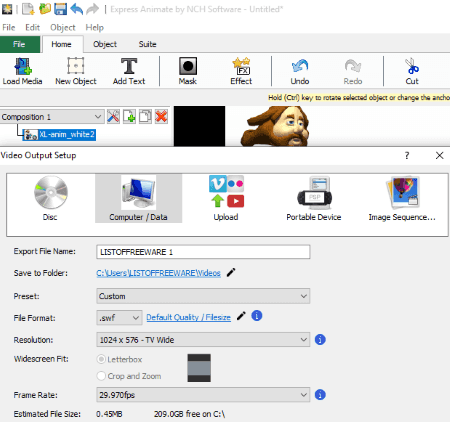
Express Animate is a 2D animation creator and video editing software for Windows. Apart from creating animations in various formats, it also lets you convert existing animations from one format to another. Hence, you can convert GIF to SWF using this software. Let’s checkout how.
How to convert GIF to SWF using Express Animate:
- Launch this software, create a new project, and import an animated GIF to it using Load Media button.
- Now, you can modify the loaded GIF before conversion using various available tools & features. Some of its editing features include speed changer, resize, rotate, add text, add shapes, import sound, apply effects, keyframes, etc. It provides a timeline to make adjustments to input GIF.
- When you’re done modifying input GIF, you can convert it to SWF format by using its ‘Save Video‘ option. You can customize various output parameters before conversion which include frame rate, resolution, video quality, etc.
Additional Features:
- It lets you combine two or more animated GIF to create a single SWF video with them.
- It lets you create animated videos in a variety of video formats including AVI, MOV, MP4, OGV, WebM, WMV, 3GP, FLV, HTML5, etc.
- You can export videos according to portable device profiles such as iPhone, PSP, Mobile Phone, etc.
- It lets you convert videos or animated GIF to image sequence as well.
Conclusion:
It is a versatile software which lets you perform various animation related tasks including conversion of animated GIF to SWF.
Video to Video
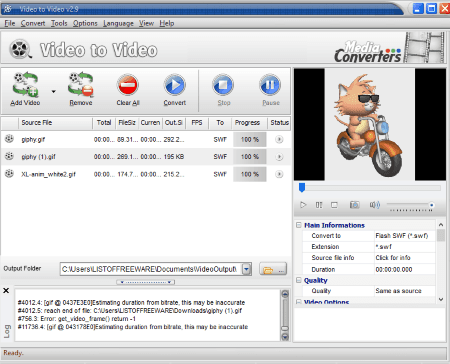
Video to Video is a batch video converter software for Windows. You can also use it as a GIF to SWF converter as it supports both the formats. Since its a batch converter, you can convert multiple GIFs to SWF format at a time to save your efforts and time.
The good part of this software is that it supports various standard video formats and device specific profiles for the conversion. So, it works as a complete video converter for you.
How to convert GIF to SWF using Video to Video:
- At first, use “Add Video” button to import one or multiple animated GIF files to this software.
- As you do that, it will open a Video Settings window where you need to select output format as SWF Video.
- You can further customize various output settings before you proceed to conversion including quality, video size, video bitrate, video frame rate, video filters, etc.
- After output customization, hit the Convert button from its main interface to initiate GIF to SWF conversion.
Additional Features:
- Prior to conversion, you can add SRT subtitles to output SWF video.
- It lets you edit GIF before conversion using options like filters, rotate, crop, flip, etc.
- It lets you preview animated GIF before conversion.
- Some additional tools like Join Videos, Join Audio, Split File, Video to Image, etc., are available in this software.
Conclusion:
Video to Video is a great video converter which can also be used to convert GIF to SWF. It is simple to use and is time saving due to its batch conversion feature.
Free GIF2SWF Converter
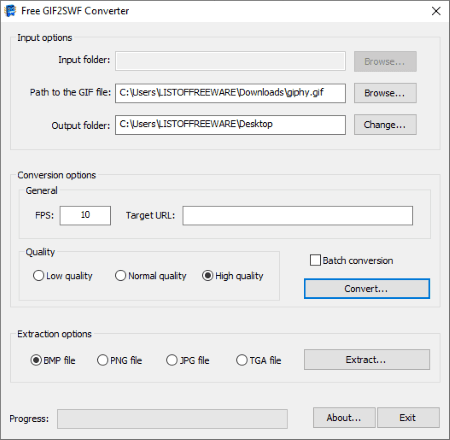
Free GIF2SWF Converter, as the name suggests, is a dedicated GIF to SWF converter software for Windows. At a time, it lets you convert one or multiple animated GIF to SWF format. Let’s see how.
How to convert animated GIF to SWF format using this free software:
- If you want to convert a single animated GIF to SWF, simply import a GIF in its Path to the GIF file field. Else, if you want to convert multiple GIF files to SWF at once, enable “Batch conversion” option and add the path of the folder where all your input GIFs are stored.
- Next, provide the path of destination folder to save SWF files and setup some output parameters. These parameters include FPS, output quality, etc.
- At last, hit the Convert button to finally start the GIF to SWF conversion process.
Additional Feature:
- It lets you extract frames of an animated GIF in various image formats including JPG, TGA, PNG, and TGA.
Conclusion:
If you want a software only for the purpose of GIF to SWF conversion, then go for this one.
VSDC Free Video Editor
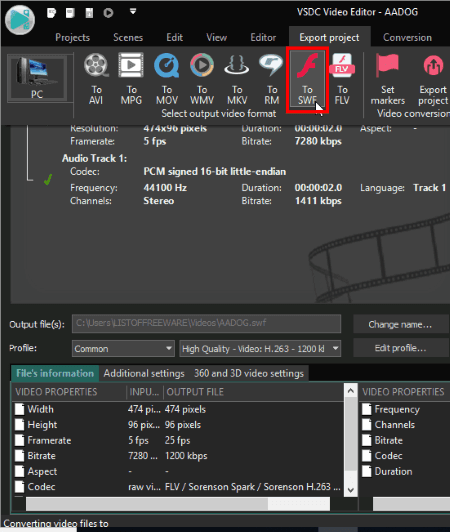
VSDC Free Video Editor is another free alternative to a GIF to SWF converter software for Windows. It is basically a feature rich video editing software which can also be used to convert an animated GIF to SWF video. Let’s see how.
How to convert GIF to SWF in VSDC Free Video Editor:
- Start a new project and add a GIF file using its Import Content feature. While importing GIF, you can configure some settings such as frame rate, resolution, background, opacity, etc.
- The imported GIF will add to the timeline from where you can edit it using a variety of tools such as add text, crop, resize, rotate, video effects, etc.
- Now, move to Export project tab and select SWF as output format. Furthermore, you can setup output profile accordingly and then click on Export project option > Continue button to start the conversion.
Additional Features:
- You can combine multiple animated GIFs and convert to a single SWF video file.
- It supports various formats to export video such as AVI, MPG, MOV, WMV, FLV, etc.
- Some more handy tools are available in it including video converter, voice recorder, etc.
You get a wide number of video editing tools in it which you can check in this article.
Limitations:
This free version contains some tools which are locked such as video stabilization, hardware acceleration, etc. You can purchase its pro version to unlock all its features.
Conclusion:
VSDC Free Video Editor is a great video editor with some amazing tools. It also works as different utilities including GIF to SWF converter.
HD Video Converter Factory
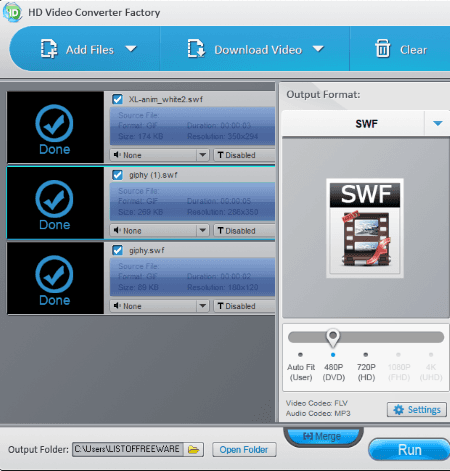
HD Video Converter Factory is the next free GIF to SWF converter software for Windows. It is also a video converter using which you can convert an animated GIF file to SWF video. Not one, you can batch convert GIF files to SWF video using it.
How to convert GIF to SWF using HD Video Converter Factory:
- Click on its Add Files button to import GIFs to it. While doing so, set input file types to “All Files” as it doesn’t show GIF files otherwise.
- After adding GIFs to it, select output format as SWF (from Web video formats). You can modify some output parameters too, such as resolution, bitrate, frame rate, aspect ratio, video quality, etc.
- Finally, specify output folder and click on the Run button and you will get output SWF videos in a matter of few seconds.
Additional Features:
- You can add text or subtitles to input GIF before you convert it to SWF.
- It lets you merge multiple animated GIFs and then convert them to a single SWF video.
- Some editing options are also provided in it to modify input GIF prior to conversion, e.g., crop, trim, effects, etc.
Limitations:
In this free version of HD Video Converter Factory, there are some feature restrictions. You can remove all limitations by purchasing its pro version.
Conclusion:
It is another nice software which can be used for various video format conversions along with GIF to SWF.
About Us
We are the team behind some of the most popular tech blogs, like: I LoveFree Software and Windows 8 Freeware.
More About UsArchives
- May 2024
- April 2024
- March 2024
- February 2024
- January 2024
- December 2023
- November 2023
- October 2023
- September 2023
- August 2023
- July 2023
- June 2023
- May 2023
- April 2023
- March 2023
- February 2023
- January 2023
- December 2022
- November 2022
- October 2022
- September 2022
- August 2022
- July 2022
- June 2022
- May 2022
- April 2022
- March 2022
- February 2022
- January 2022
- December 2021
- November 2021
- October 2021
- September 2021
- August 2021
- July 2021
- June 2021
- May 2021
- April 2021
- March 2021
- February 2021
- January 2021
- December 2020
- November 2020
- October 2020
- September 2020
- August 2020
- July 2020
- June 2020
- May 2020
- April 2020
- March 2020
- February 2020
- January 2020
- December 2019
- November 2019
- October 2019
- September 2019
- August 2019
- July 2019
- June 2019
- May 2019
- April 2019
- March 2019
- February 2019
- January 2019
- December 2018
- November 2018
- October 2018
- September 2018
- August 2018
- July 2018
- June 2018
- May 2018
- April 2018
- March 2018
- February 2018
- January 2018
- December 2017
- November 2017
- October 2017
- September 2017
- August 2017
- July 2017
- June 2017
- May 2017
- April 2017
- March 2017
- February 2017
- January 2017
- December 2016
- November 2016
- October 2016
- September 2016
- August 2016
- July 2016
- June 2016
- May 2016
- April 2016
- March 2016
- February 2016
- January 2016
- December 2015
- November 2015
- October 2015
- September 2015
- August 2015
- July 2015
- June 2015
- May 2015
- April 2015
- March 2015
- February 2015
- January 2015
- December 2014
- November 2014
- October 2014
- September 2014
- August 2014
- July 2014
- June 2014
- May 2014
- April 2014
- March 2014








