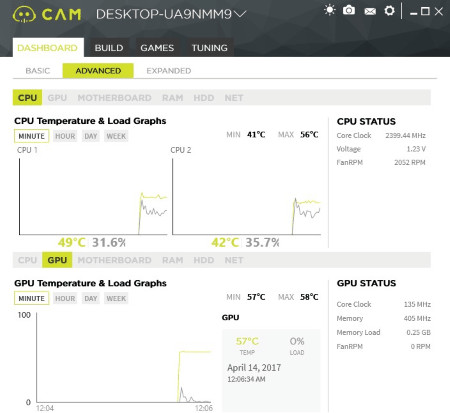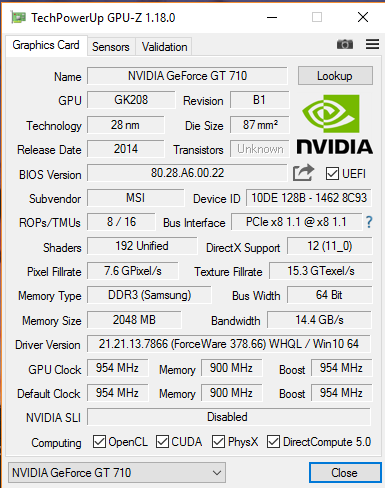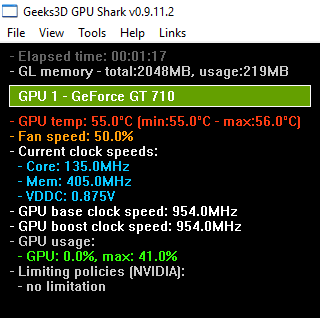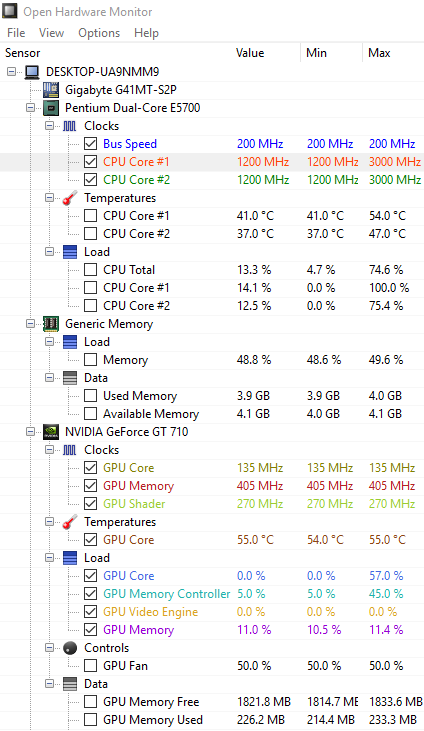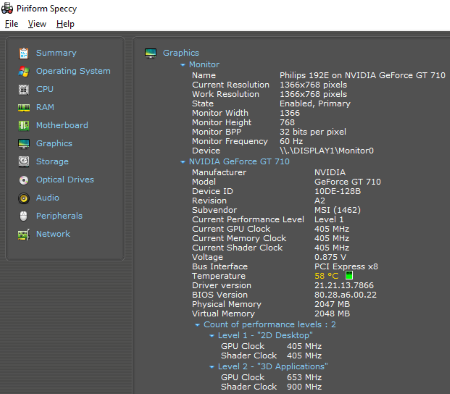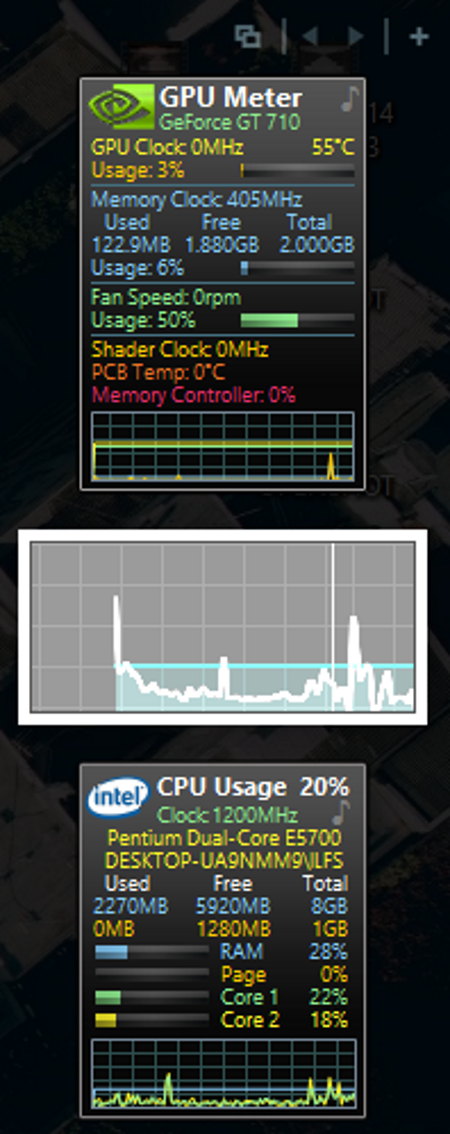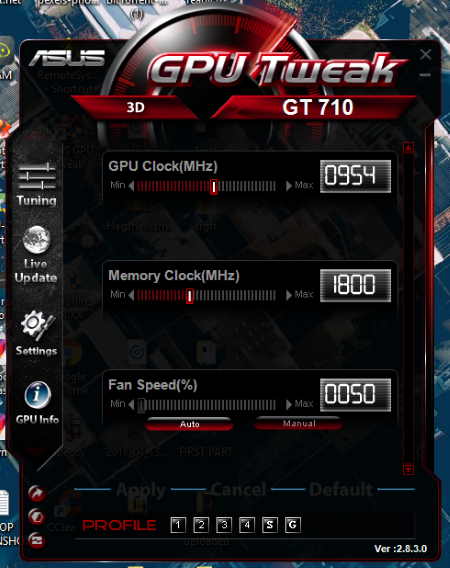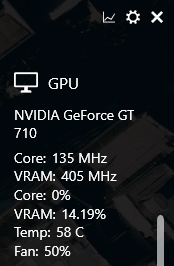11 Best Free GPU Monitoring Software For Windows
Here is the list of best free GPU Monitoring software for Windows. These free software let you monitor Graphics card performance installed on your PC by providing accurate data along with real time statistics. Some of these software also provide information related to other hardware of your computer, like: CPU, Motherboard, RAM, HDD, etc. You will also get the data of peripherals in some of these software. With the help of these software, you can keep a record of all the performance statistics of GPU, hence, you can keep an eye on your computer’s performance.
These GPU monitor software give information about Graphics card’s brand, BIOS version, GPU temperature, GPU fan speed (which lets you know whether the fan is working properly), Driver Version, GPU clock, etc.
One of these graphics card performance monitor software helps you monitor the performance of graphics card during gaming mode.
My favorite GPU Monitoring Software:
CAM is my favorite GPU usage monitor software for Windows. The interface of this freeware is very handy. It plots a graph of statistics of any 2 hardware at a time. Moreover, you can view these graph in minute, hour, day, or week view. One reason that I like this freeware is that it shows you the performance of your computer during gaming mode, hence, it is one of the best GPU monitoring software for gamers.
Another interesting feature of this software is that it provides you message alerts every time your system performance goes slow, and in the message box, you will also find out the way to sort out that problem.
Go through this list of best free GPU usage monitor freeware to know more about them and install the one you like.
You may also like these best free Epub to Mobi Converter, TIFF To PDF Converter, and CPU Usage Monitor Software.
CAM
CAM is one of the best free GPU Monitoring software for Windows. This freeware provides you the information of Graphics card installed on your PC and the statistics of other hardware of the computer like CPU, memory (both RAM and ROM), motherboard, etc.
On the Dashboard of this software, you will find three modes: Basic, Advanced, and Expanded. The Basic mode of this software provides an overview of GPU and CPU statistics. Here, you can view the temperature of GPU and CPU (in degree Celsius), Load on GPU (in %), RAM and ROM consumption on your system, and more.
The Advanced mode provides a detailed statistics of GPU and other parts of a PC. Moreover, it also plots a Temperature vs Load graph of GPU and displays the minimum and maximum values of temperature. An interesting feature of this free GPU monitor software is that you can view the stats of any two hardware of PC at a time.
The Expanded mode is almost same as the Advanced mode. The only difference is that it also provides hardware specifications along with statistics.
This free GPU Monitoring software is best for game lovers, as it can monitor the performance of Graphics card during gaming mode. The Build tab in this free GPU usage monitor software provides you build information of different hardware of your computer. You can view here the model name, manufacturing brand, code name, etc.
The message box alerts you every time when the performance of your system is affected by any factor. The best part of this freeware is that it comes with a night mode feature which lets you view all these information in dim light without straining your eyes.
GPU-Z
GPU-Z is another free GPU monitoring software for Windows. This freeware provides you all the information related to your Graphics Card installed on your PC. It also provides the statistics of sensors along with the graphical representation, which makes the process to be understood easily.
Have a look at the data provided by this software in various aspects of Graphics card.
You can view the card name along with its release date and disc size. It also lets you know the BIOS Version, Device ID, Pixel Fillrate, and Texture Fillrate. The total memory size along with its type is also displayed by this free GPU usage Monitor Software.
If you require more information of Graphics card, like Driver Version, GPU Clock speed, etc., then this information is also displayed by this software.
Sensors: In this tab, you will find the information related to the sensors, like GPU Core Clock, GPU Memory Clock, GPU Temperature, GPU Load (in %), Memory Controller Load (in %), etc. In this tab, you will get data with graphical representation.
It comes with an additional feature, by which you can take a screenshot of the data and upload it to a server or save it on your computer.
Geeks3D GPU Shark
Geeks3D GPU Shark is another free GPU monitoring software in this list. Here you will get all the data related to your Graphics card installed on your computer. It provides information in two modes: Simplified mode and Detailed mode. The simplified mode of this software provides only a brief information about the Graphics card. If you want to get a detailed information regarding Graphics card, you should switch to the Detailed mode in the File menu. It is a portable software, i.e. it does not require any installation on your system.
Information provided by this GPU Monitoring freeware:
You can monitor the Base Clock Speeds, Boost Clock Speeds, GPU and Memory usage, GPU Temperature, BIOS Version, GPU Memory Size and its vendor such as SAMSUNG, Intel, etc. of your Graphics card.
It comes with tools, which let you know GPU Memory info. You can also submit GPU performance report to GPU Database. Moreover, you can copy the whole GPU Data to the clipboard. You can also reset the minimum and maximum values of GPU whenever required.
Open Hardware Monitor
Open Hardware Monitor is a free GPU Monitoring Software for Windows that not only provides the information of Graphics card, but also provides the information of CPU and memory usage of your system.
You can view CPU clock speed, CPU temperature and Load, Used and Available Memory, GPU Memory, GPU Clock Speed, GPU Temperature, etc. For easy understanding, you can read all these data on a graphical pattern by enabling the Show Plot option in View menu of the software. Also, you can set the location of this plot on your computer’s screen. It also provides the information regarding sensors.
The temperature is displayed in degree Celsius by default, you can change its unit to degree Fahrenheit. You can also select whether to show the hidden sensors. Reset the report anytime by clicking Reset option in the File menu. If you want to save the whole report of your Graphics card for future reference, that option is also available in this CPU usage monitor software and if you click on the Submit Report, the report will be uploaded to its server.
CPU-Z
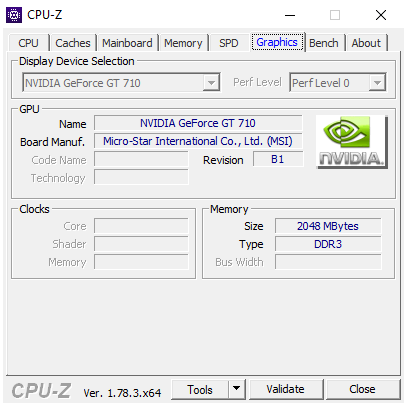
CPU-Z is a free GPU performance monitoring software which lets you monitor the statistics of Graphics card. Besides this, you can also take a look at the specifications and statistics of CPU, Motherboard, and Memory.
Below is the information that you will get from this freeware.
The CPU section of this software displays the information of CPU, like Clock Speed, Bus Speed, Family, etc. In the Mainboard section of this freeware, you will get information about Motherboard. The type of RAM along with its size is displayed in the Memory tab.
Graphics: This tab provides the statistics and specifications of Graphics card that you have installed on your PC. You can view the name of your GPU, its manufacturing brand, code name, and technology used. In addition, it also provides you the information of clocks and memory of your Graphics card.
You can check for the driver and BIOS updates by clicking tools button. It also lets you save GPU usage report in TXT and HTML file format.
GPU Temp
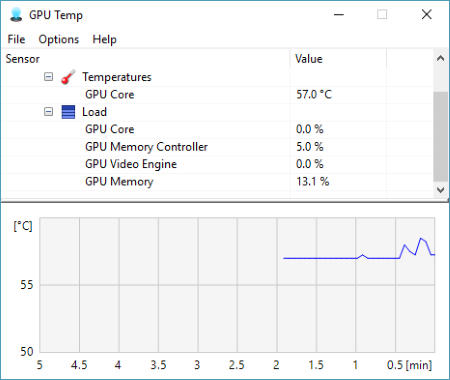
GPU Temp monitors the Graphics card of your PC and provides you the information related to that. This is a simple GPU monitoring freeware in which you get important stats of GPU, like temperature and load. It comes with Start with Windows feature, enabling which, it starts every time when you start your system.
Following is the data displayed by this free GPU Monitoring software:
Temperature: This section displays the temperature of GPU. It also plots a graph of the temperature, which varies with time. You can also change the color of the temperature plot to be displayed on the graph.
Load: It displays the load (in percentage) on GPU Core, GPU Memory Controller, GPU Video Engine, and GPU Memory.
NOTE: In this free GPU Usage Monitor software, temperature is displayed only in degree Celsius, i.e. you cannot change it to Fahrenheit or other units of temperature, such as kelvin.
CPUID Hardware Monitor
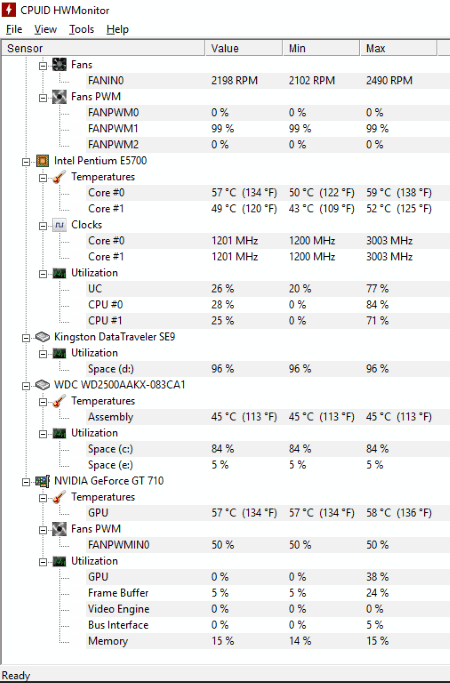
The developers of CPU-Z bring you another GPU Monitoring software, CPUID Hardware Monitor. It lets you monitor the statistics of GPU and the information related to CPU and hard drive of your computer. It displays the real time values along with minimum and maximum values.
You can view the temperature of CPU, speed of fans (in RPM), temperature of motherboard, temperature of GPU along with its utilization, etc. Moreover, you can also view the memory consumption of GPU (in %). The best part of this free GPU Monitoring software is that it displays temperature in both units (degree Celsius and degree Fahrenheit) together.
It also shows the utilization of disk storage space. If you have connected a flash drive to your system, this freeware displays the total space consumption of that flash drive in percentage.
Piriform Speccy
Piriform Speccy is a free GPU Monitoring software for Windows in this segment. In this GPU usage monitor software, you can view the detailed information of CPU, Graphics card, Motherboard, Memory, and other peripherals connected to the computer.
Let’s have a look at the information provided by this free GPU Monitoring software.
Graphics: Here you will get all the information about your computer’s graphics card. It displays the brand name of Graphics card that you have installed on your computer, its current performance level, current GPU clock frequency, current memory clock frequency, BIOS version, driver version, and more. The best part of this GPU Monitoring software that I liked is that it displays the temperature info by a different color, so that you can easily recognize it.
Operating System: In this section, you will get all the information related to the OS of your PC, like Windows version, Windows installation date, Firewall Security, Antivirus, versions of .NET frameworks installed, etc.
CPU: This section will update you about your CPU by displaying its stats, like Current and Rated Bus speeds, Core speeds, CPU threads, CPU temperature (in degree Celsius), Fan speed, etc.
RAM: As the name indicates, here you will get the information of RAM, like no. of memory slots, type of RAM, its capacity, cycle time, etc.
In the Peripherals section of this freeware, you will get all the details of external devices connected to your PC, like keyboard, mouse, printer, etc.
Additional features of this free GPU Monitoring software:
- Save and load snapshot options are available in this software. After taking a snapshot, you can save it on your PC or publish it on server.
- You can save a report as an XML or a TXT file.
- You can also take a print out of any report.
- It is available in more than 10 languages which include English, Spanish, French, Chinese (simplified), Japanese, etc.
GPU Monitor
GPU Monitor is a free Windows 10 widget for GPU Monitoring. As it is a Windows 10 widget, and by default is placed on the right side of your desktop, so that you can keep an eye on the statistics of your Graphics card. It comes with a number of widgets that you can run on your PC. To add Widgets on your desktop, just click on the Plus button and it opens a windows containing widgets, from where you can add widgets on your computer’s screen.
The GPU meter widget of this software displays GPU Clock frequency, GPU temperature (in degree Celsius), consumption of memory by Graphics card, Fan speed in RPM, etc. Other widgets include Drives meter, Drives monitor, All CPU Meter, Glassy Meter Monitor, etc.
These widgets display the real time data along with graphical pattern. This is a very simple and light weight widget for GPU Monitoring, which is good for keeping a record of basic information of computer hardware and Graphics card. Unlike other GPU usage Monitor software in this list, it does not show a detailed information of GPU and hardware of your PC.
GPU Tweak
Install GPU Tweak, free GPU Monitoring software on your PC and keep an eye on the performance of your Graphics card. This freeware comes from the house of ASUS. Like other GPU monitoring software in this list, it also shows the stats of Graphics card, so that you will remain up to date with GPU.
It comes with a beautiful skin pattern that makes it attractive. You will get real time statistics of GPU temperature, GPU usage (in %), VID usage, GPU voltage (in mV), GPU fan duty cycle (in %), GPU clock frequency, etc. It also plots a graph of GPU statistics. A unique feature of this freeware is that if you hover your mouse over the graph plot, you will get values at every point with respect to time. Moreover, it also displays the minimum and maximum values in every graph.
Tuning: This is an advanced feature of GPU Tweak. Here you can tune the GPU Clock, Memory Clock, and GPU fan speed, but I suggest you tune graphics card only if you know what you are doing. You can either tune fan speed manually or set it to auto mode for self-tuning.
Click on GPU info in the software and get a detailed information of your Graphics card like Bus width, BIOS version, Pixel fillrate, Memory type, Memory size, etc.
Sidebar Diagnostics
Sidebar Diagnostics is a simple sidebar for Windows, which displays statistics of Graphics card, so that you can analyze the performance of Graphics card installed on your PC easily. In addition, it also updates you about the other hardware of your computer, which include CPU, RAM, ROM, etc.
This sidebar is put on the right side of your desktop, without interfering with yiur work area. So, it updates you about the performance of your PC and Graphics card, even when you are working on your computer.
Scroll up or down to view the statistics of different hardware, like CPU, GPU, Memory, etc. The CPU section provides the information related to CPU, like its brand name, its model number, clock frequency (in MHz), CPU load (in %), etc. In the GPU section, you will find the information regarding Graphics card, like its brand name and model number, core frequency, fan speed (in %), GPU temperature (in degree Celsius), etc.
Graph: It shows a detailed graph of different hardware of your computer. Each factor in the graph is displayed with a different color, which lets you recognize each factor easily. You can also customize the graph as per your need.
About Us
We are the team behind some of the most popular tech blogs, like: I LoveFree Software and Windows 8 Freeware.
More About UsArchives
- May 2024
- April 2024
- March 2024
- February 2024
- January 2024
- December 2023
- November 2023
- October 2023
- September 2023
- August 2023
- July 2023
- June 2023
- May 2023
- April 2023
- March 2023
- February 2023
- January 2023
- December 2022
- November 2022
- October 2022
- September 2022
- August 2022
- July 2022
- June 2022
- May 2022
- April 2022
- March 2022
- February 2022
- January 2022
- December 2021
- November 2021
- October 2021
- September 2021
- August 2021
- July 2021
- June 2021
- May 2021
- April 2021
- March 2021
- February 2021
- January 2021
- December 2020
- November 2020
- October 2020
- September 2020
- August 2020
- July 2020
- June 2020
- May 2020
- April 2020
- March 2020
- February 2020
- January 2020
- December 2019
- November 2019
- October 2019
- September 2019
- August 2019
- July 2019
- June 2019
- May 2019
- April 2019
- March 2019
- February 2019
- January 2019
- December 2018
- November 2018
- October 2018
- September 2018
- August 2018
- July 2018
- June 2018
- May 2018
- April 2018
- March 2018
- February 2018
- January 2018
- December 2017
- November 2017
- October 2017
- September 2017
- August 2017
- July 2017
- June 2017
- May 2017
- April 2017
- March 2017
- February 2017
- January 2017
- December 2016
- November 2016
- October 2016
- September 2016
- August 2016
- July 2016
- June 2016
- May 2016
- April 2016
- March 2016
- February 2016
- January 2016
- December 2015
- November 2015
- October 2015
- September 2015
- August 2015
- July 2015
- June 2015
- May 2015
- April 2015
- March 2015
- February 2015
- January 2015
- December 2014
- November 2014
- October 2014
- September 2014
- August 2014
- July 2014
- June 2014
- May 2014
- April 2014
- March 2014