4 Best Free HTML To Excel Converter Software For Windows
Here is a list of best free HTML to Excel converter software for Windows. Using these software, you can easily convert an HTML document to both Excel formats namely XLS and XLSX. These software basically convert an HTML file with one or more data tables to Excel format. The primary use for the HTML to Excel conversion is to make tables present in HTML files more accessible and editable. After the conversion, you can easily edit the output Excel file using an Excel spreadsheet editor software.
Most of these software are basically office software (listed here). Hence, you can also edit Excel files through these software. For editing, these software provide editing tools like Add Row, Add Column, Function Editor, Format Cells, etc.
Apart from HTML and Excel, these software support many other formats like DOC, RTF, TXT, CSV, ODS, ETT, XLT, etc. Plus, conversion between other supported file formats is also possible. You can also find some additional features like digital signature, document protection, autocorrect, spelling checker, and more in some software. I have added the necessary conversion steps in the description of each software which you can perform for conversion.
My Favorite HTML To Excel Converter Software For Windows:
LibreOffice Calc is my favorite software because it is simple to use and provides all necessary editing tools. It also offers a much simpler HTML to Excel conversion process. I also find it handy to view, edit, and convert documents of different formats.
You can also check out lists of best free HTML To Word Converter, HTML to PDF Converter, and PowerPoint to HTML Converter software for Windows.
LibreOffice Calc
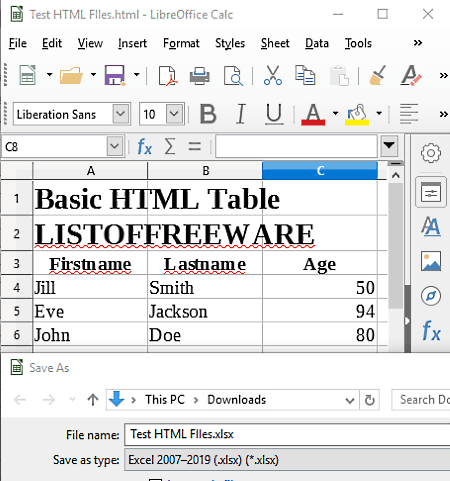
LibreOffice Calc is a free open source HTML to Excel converter software for Windows, MacOS, and Linux. This software comes with the LibreOffice suite in which you can find more office software like Draw, Impress, Formula, Writer, etc.
The LibreOffice Calc is specially designed to view and edit Excel files (XLS, and XLSX). However, you can also directly open HTML documents containing one or more tables in it. It directly reads tables from the HTML file and shows its data in spreadsheet form. You can easily edit the table data just like any other spreadsheet data using various available spreadsheet specific tools. Some of the useful tools that this software provides are Format Cells, Insert, Clear Contents, Function Wizard, Align, Add Row, Add Column, etc. After making all the necessary adjustments, you can save the HTML file content in XLS, XLSX ODS, CSV, UOS, DIF, CSV, and other formats.
How to convert HTML to Excel using LibreOffice Calc:
- Launch this software and click on Open icon to load an HTML file. You can immediately view the HTML file data over a spreadsheet.
- After that, you can easily edit or add new values to the existing data or table using available tools.
- Lastly, go to File > Save As option and select either XLS or XLSX format and press the Save button to convert HTML to Excel.
Additional Features:
- Tools: It contains many handy tools and features through which you can protect spreadsheets, check spellings, apply XML filters, etc.
- Digital Signatures: Using it, you can add digital signatures to an Excel document to ensure its authenticity.
- Export: Using it, you can export HTML files to PNG, JPG, PDF, and some more formats.
Final Thoughts:
It is one of the best free HTML to Excel converter software through which you can easily convert HTML to Excel. Plus, you can also make desired adjustments on the tables and data contained in HTML files prior to conversion.
WPS Office
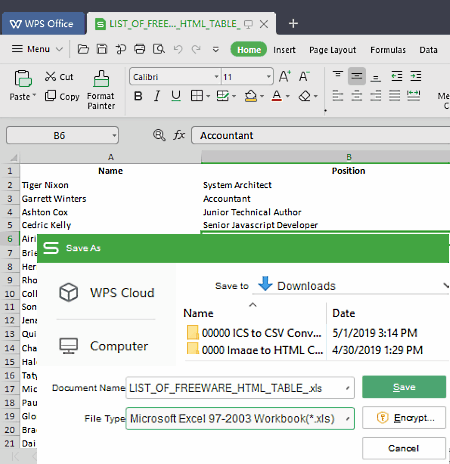
WPS Office is another free HTML to Excel converter software for Windows, Linux, iOS, and Android. It is primarily an office software in which you can create and edit documents, spreadsheets, and presentations. Along with document creation and editing, it can also be used to view and edit tables of HTML files and to convert HTML files to XLS or XLSX format.
To perform editing, it provides various editing tools like Format Cells, Insert, Clear Contents, Insert Function, Margins, Page Breaks, and more. After making desired changes on the HTML table data, you can easily save it in Excel and other document formats like TXT, CSV, DIF, ETT, XLT, etc. In this software, you can also work on multiple documents at a time due to its multi-tab interface.
How to convert HTML to Excel using WPS Office:
- After launching this software, use the Open option to load an HTML file to this software.
- After loading the HTML file, you can view the HTML file content on its interface.
- Now, you can easily change or add new content according to your requirement with the use of available editing tools.
- After that, go to three bar menu > Save As option and select XLS or XLSX as output format.
- At last, click on the Save button to immediately convert HTML to Excel.
Additional Features:
- Encrypt: It is a handy feature of this software that allows you to encrypt sensitive files so that only authorized users can access them.
- Review: In it, you can find many useful tools through which you can check spellings, find out correct words, translate English words to traditional and simplified Chinese languages, lock cells, lock sheets, etc.
- Backup Center: You can use it to create a backup of your documents which you can later use when needed.
Limitations:
- In this free version of WPS Office, you will face various limitations like lack of cloud support, lack of split/merge features, and locked premium features.
- Its another big limitation is the presence of ads on its interface in the free version.
Final Thoughts:
This software has a beautifully designed interface that allows you to quickly achieve various document editing tasks along with HTML to Excel conversion.
Pandoc
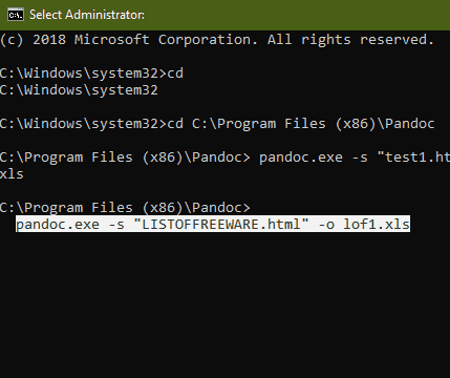
Pandoc is another free open source HTML to Excel converter software for Windows, MacOS, Linux, Chrome OS, and BSD. This software is also known as universal document converter software because it can convert documents of many different formats. Some of the popular document formats which can be converted to other formats using it are ODT, XML, EPUB, LATEX, DXSlides, and JATS. However, this software does not come with any graphical user interface. Hence, you need to use commands to execute desired tasks. It is used through command line for conversion tasks.
How to convert HTML to Excel using Pandoc:
- First, copy and paste the HTML file that you want to convert to the main folder of this software.
- After that, launch this software through the command line.
- Now, enter a command like:
pandoc.exe -s "LISTOFFREEWARE.html" -o output.xls. - Lastly, press the Enter button to start the HTML to Excel conversion.
From the above command, you can replace LISTOFFREEWARE with the name of your HTML file and replace output with the name that you want to give to the output file.
Limitations:
The main limitation of this software is the lack of GUI that makes this software slightly harder to use.
Final Thoughts:
It is a straightforward software through which you can convert documents using simple commands which include HTML to Excel conversion too.
Window Default Rename Feature
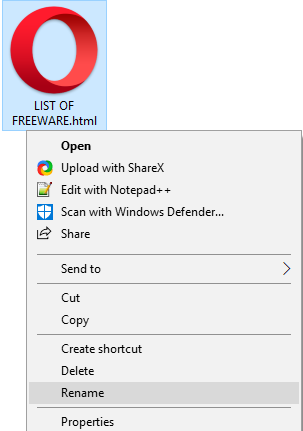
In order to convert HTML to Excel, you don’t always need an external HTML to Excel converter software. You can use the Windows Default Rename Feature for this conversion. This is done by changing the HTML file extension from .html to .xls or .xlsx, using the Rename feature. During my testing, WPS Office and LibreOffice Calc software were able to open the renamed HTML file like a native XLS or XLSX file. However, it is also important that the given HTML file should have a proper table inside it, as normal text and graphics are much harder to read by Excel software.
How to convert HTML to Excel using Windows Default Rename Feature:
- Select an HTML file that you want to convert to Excel format.
- After that, open the right-click menu and select the Rename feature or just press the F2 key to start renaming the file.
- Now, manually change the extension of the HTML file from .html to .xls or .xlsx and press Enter to finish the renaming process.
Limitation:
- HTML files renamed by this feature might not be opened properly in all Excel viewer and editor software.
Final Thoughts:
This is a simple feature that you can try before using an external HTML to Excel converter software for the actual conversion.
Naveen Kushwaha
Passionate about tech and science, always look for new tech solutions that can help me and others.
About Us
We are the team behind some of the most popular tech blogs, like: I LoveFree Software and Windows 8 Freeware.
More About UsArchives
- May 2024
- April 2024
- March 2024
- February 2024
- January 2024
- December 2023
- November 2023
- October 2023
- September 2023
- August 2023
- July 2023
- June 2023
- May 2023
- April 2023
- March 2023
- February 2023
- January 2023
- December 2022
- November 2022
- October 2022
- September 2022
- August 2022
- July 2022
- June 2022
- May 2022
- April 2022
- March 2022
- February 2022
- January 2022
- December 2021
- November 2021
- October 2021
- September 2021
- August 2021
- July 2021
- June 2021
- May 2021
- April 2021
- March 2021
- February 2021
- January 2021
- December 2020
- November 2020
- October 2020
- September 2020
- August 2020
- July 2020
- June 2020
- May 2020
- April 2020
- March 2020
- February 2020
- January 2020
- December 2019
- November 2019
- October 2019
- September 2019
- August 2019
- July 2019
- June 2019
- May 2019
- April 2019
- March 2019
- February 2019
- January 2019
- December 2018
- November 2018
- October 2018
- September 2018
- August 2018
- July 2018
- June 2018
- May 2018
- April 2018
- March 2018
- February 2018
- January 2018
- December 2017
- November 2017
- October 2017
- September 2017
- August 2017
- July 2017
- June 2017
- May 2017
- April 2017
- March 2017
- February 2017
- January 2017
- December 2016
- November 2016
- October 2016
- September 2016
- August 2016
- July 2016
- June 2016
- May 2016
- April 2016
- March 2016
- February 2016
- January 2016
- December 2015
- November 2015
- October 2015
- September 2015
- August 2015
- July 2015
- June 2015
- May 2015
- April 2015
- March 2015
- February 2015
- January 2015
- December 2014
- November 2014
- October 2014
- September 2014
- August 2014
- July 2014
- June 2014
- May 2014
- April 2014
- March 2014








