9 Best Free Image to Base64 Converter Software for Windows
Here is a list of best free image to Base64 converter software for Windows. In order to convert image to Base64, you need one of these dedicated image to Base64 converter software. By loading an image to these converters, you can quickly get the output Base64 code, a TXT file containing the code, or a .b64 file.
Base64 is an encoding algorithm which is used to encode files and images. The main purpose to encode an image or file is to protect it from getting corrupted during the transmission. Many people also convert important data and images to Base64 code to keep it safe. Besides this, the Base64 code of an image can also be embedded into a webpage to insert an image to a webpage.
Through some of these software, you can also convert back images from Base64 code. To do that, these software provide features like Decoder, B64 to normal, etc. Some of these software are based on command-line and do not come with any graphical user interface. To perform the conversion through command line based software, you need to use specific commands. I have mentioned the required commands in the description of command line based image to Base64 converter software. Overall, all of these are very capable converters which anyone can use to convert an image to Base64 code. Go through the list to know more about these software.
My Favorite Image to Base64 Converter Software For Windows:
Base64Encoder is my favorite software because it can convert images as well as documents to Base64 code. Plus, it also comes with an inbuilt Decoder through which you can recover images and documents from Base64 code.
Binary Image File Base64 Translator is another good image to Base64 converter that you can try. The advantage of this software is that you can directly embed its output into a webpage.
You can also check out lists of best free Text Encryption, Image To HTML Converter, and Image To URL Converter software for Windows.
Base64Encoder
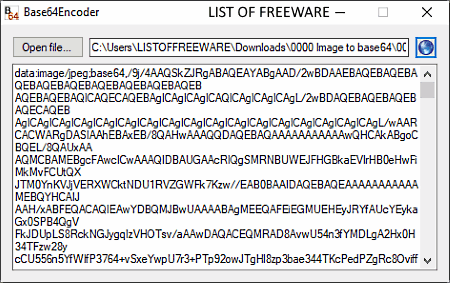
Base64Encoder is a free open source image to Base64 converter software for Windows. It is also a portable software that you can directly use from portable storage devices like flash drives, portable hard drives, etc. Using this software, you can encode files and images of various formats to Base64. Some of the image formats which it supports are PNG, JPG, BMP, and TIFF.
How to convert image to Base64 using Base64Encoder:
- Launch this software and click on the Open file button to load an image to this software.
- As soon as you load an image, you can immediately view the Base64 code on its interface.
- You can copy that code from its interface and save it locally or send it over the internet.
Additional Feature:
- Decoder: It is basically a Base64 to Image converter that can reproduce the original image by using the Base64 code.
Final Thoughts:
It is a lightweight and straightforward software through which you can quickly convert an image to Base64 code.
Binary Image File Base64 Translator
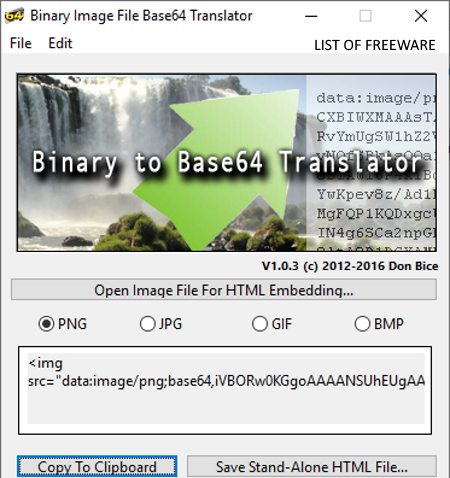
Binary Image File Base64 Translator is a free image to Base64 converter software for Windows and macOS. Using this software, you can convert images of PNG, JPG, GIF, and BMP formats to Base64 code. In the output, this software generates a combination of HTML and Base64 code that allows you to directly embed the output code in a web page.
How to convert image to Base64 using this image to Base64 converter:
- Launch this software and select an image format (PNG, JPG, GIF, and BMP) of the input image from its interface.
- After that, press the Open button to load an image in the selected format.
- As soon as you load an image to this software, you will get a Base64 code on its interface.
- Now, you can either copy the code or you can save it as a stand-alone HTML file.
Final Thoughts:
It is one of the best free image to Base64 converter as you can directly embed its output in a webpage to display image.
Base64 - Coder - Decoder
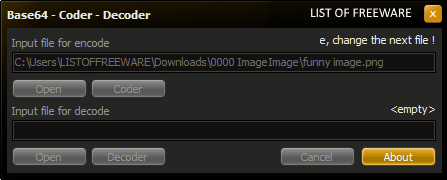
Base64 – Coder – Decoder is a free lightweight image to Base64 converter software for Windows. It is another simple and straightforward software through which you can convert one image (PNG, JPG, BMP, etc.) to Base64 at a time. Apart from an image, it can also convert files and documents to Base64 code.
How to convert image to Base64 using Base64 – Coder – Decoder:
- Start this software and click on the upper Open button to load an image.
- After that, press the Coder button to immediately convert the loaded image to Base64 code.
In the output, this software generates a .b64 file that you can open in any text editing software.
Additional Features:
- This software also comes with an inbuilt Decoder that allows you to perform Base64 to image conversion.
Final Thoughts:
It is another good software which you can try if you want to convert an image to Base64 format or vice versa.
base64
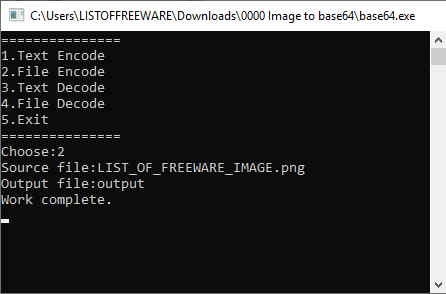
base64 is yet another free open source image to Base64 converter software for Windows. It is a command line based software and does not come with any graphical user interface. So, you have to use commands in order to perform your task i.e., image to Base64 code conversion.
Through this software, you can convert text files, images (PNG, JPEG, TIFF, etc.), documents, etc., to Base64 code. Apart from encoding images to Base64, you can also use it to recover images back from the Base64 code.
How to convert image to Base64 using command prompt:
- First, copy an image that you want to convert to Base64 in the base64 software folder.
- After that, launch this software using the command line.
- On the command line, you immediately get options like 1. Text Encode, 2. File Encode, etc. You need to select the 2. File Encode option by entering the 2 number in the command prompt.
- Next, press Enter and specify the name of the input image and again press Enter.
- Now, specify the name of the output Base64 file and press Enter again to start the image to Base64 conversion.
Limitation:
Lack of a graphical user interface is its main limitation.
Final Thoughts:
This image to Base64 is another handy software through which you can convert images and documents of various formats to Base64.
Image2HtmlLite
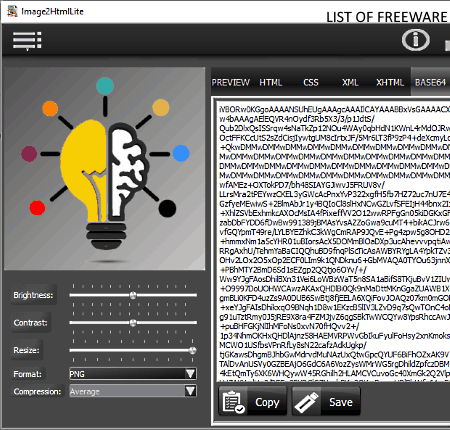
Image2HtmlLite is a free image to HTML converter software that can also be used as an image to Base64 converter. This software works on Windows platform. Apart from HTML and Base64, this software can also convert an input image to CSS, XML, and XHTML formats. It supports images of JPG and PNG formats as input. Before converting an image to Base64, you can adjust image properties like brightness, contrast, resolution, etc. As soon as you change input image properties, you can view the change in Base64 code from its interface.
How to convert image to Base64 using Image2HtmlLite:
- Launch this software and drop an image on its interface to load it in this software.
- After that, make changes on the image parameters, if you want.
- Lastly, go to the BASE64 tab to view the output Base64 code.
You can either copy the code or save it as a TXT file by using the Save option.
Final Thoughts:
It is one of the simplest software through which you can quickly convert an image to Base64.
Base64 File Converter
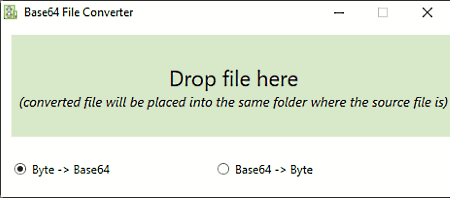
Base64 File Converter is the next free and portable image to Base64 converter software for Windows. As it is a portable software, thus you can use it directly from a portable storage device like flash drive, portable HDD, etc. This software can convert images of various formats to Base64 such as PNG, JPG, BMP, ICO, RAW, JFIF, and more. Not just images, but it can also convert files and documents to Base64 code.
How to convert image to Base64 using Base64 File Converter:
- Start this software and select the Byte -> Base mode from its interface.
- After that, select and drop an image onto its interface to immediately get a text file containing the Base64 code.
Additional Feature:
- Base64 -> Byte: Using it, you can convert a Base64 code of an image to an actual image.
Final Thoughts:
It is another easy to use image to Base64 converter that anyone can easily operate.
BDE64
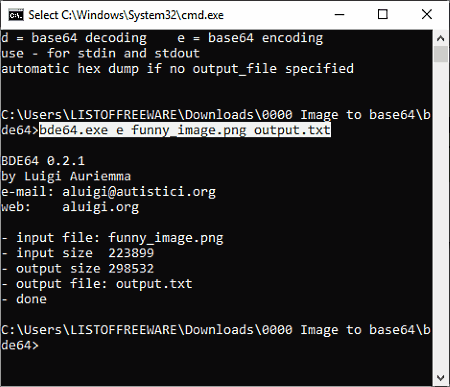
BDE64 is one more free open source image to Base64 converter software for Windows. It is another command line based software that uses a certain command to convert an image to Base64. As it is a command line based software, thus it does not come with any graphical user interface. This software supports images of some popular formats like PNG, JPG, BMP, TIFF, etc.
How to convert image to Base64 using BDE64:
- Copy an image that you want to convert to Base64 and paste it to the BDE64 download folder.
- After that, launch this software using the command line and write this command
bde64.exe e input.png output.txt. - In the end, press the Enter button to start the conversion.
From the above command, replace the input.png with name and extension of the input image and replace output.txt with the name and extension of the output file with Base64 code.
Additional Features:
Through this software, you can also perform Base64 to image conversion by replacing the “e” with “d” from the above image to Base64 command.
Limitations:
- You need to use commands to perform the conversion.
Final Thoughts:
It is another decent command line based image to Base64 converter that you can use if you need a lightweight command line based converter.
b64
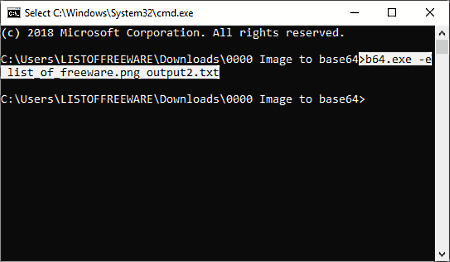
b64 is yet another free open source image to Base64 converter software for Windows, macOS, and Linux. It is another portable command line based software which works with command. Through this software, you can convert images, files, documents, etc., of various formats to Base64 code. Some of the image formats which it supports are TIFF, BMP, JPG, PNG, etc.
How to convert image to Base64 using b64:
- First, copy the image that you want to convert and paste it to the b64 source folder.
- After that, launch this software using the command prompt.
- Now, write a similar command on the console:
b64.exe -e list_of_freeware.png output.txt - Lastly, press Enter to start the input image to Base64 conversion.
From the above command, you need to replace list_of_freeware.png with the name and extension of the input image and output.txt with a name and extension that you want to assign to the output file.
Limitation:
For novice users, lack of graphical user interface and use of command to execute tasks can be a bit bothersome.
Final Thoughts:
It is another capable software that you can use to convert an image to Base64 code using commands.
Base64 Encoder/Decoder
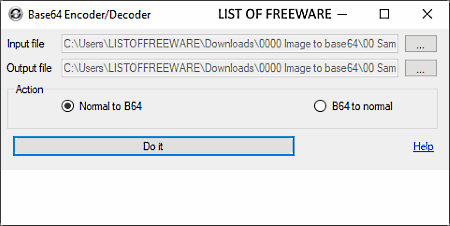
Base64 Encoder/Decoder is another free portable image to Base64 converter software for Windows. Using this software, you can quickly convert one image at a time to Base64 code. To convert image to Base64, this software provides a Normal to B64 mode. It can also convert documents to Base64 code. The good thing about this software is that it supports images and documents of various formats such as TXT, DOC, RTF, PNG, JPG, BMP, TIFF, etc.
How to convert image to Base64 using Base64 Encoder/Decoder:
- Open the interface of this software and specify the path of the input image in the Input file field and specify output image path in the Output file field.
- After that, select the Normal to B64 mode from its Action section.
- Lastly, press the Do it button to get a text file containing the Base64 code.
Additional Feature:
- B64 to normal mode: This mode allows you to recover back the original image using the Base64 code.
Limitations:
This software shows ads on its interface.
Final Thoughts:
It is another simple and lightweight image to Base64 converter through which you can easily convert an image or document to Base64.
Naveen Kushwaha
Passionate about tech and science, always look for new tech solutions that can help me and others.
About Us
We are the team behind some of the most popular tech blogs, like: I LoveFree Software and Windows 8 Freeware.
More About UsArchives
- May 2024
- April 2024
- March 2024
- February 2024
- January 2024
- December 2023
- November 2023
- October 2023
- September 2023
- August 2023
- July 2023
- June 2023
- May 2023
- April 2023
- March 2023
- February 2023
- January 2023
- December 2022
- November 2022
- October 2022
- September 2022
- August 2022
- July 2022
- June 2022
- May 2022
- April 2022
- March 2022
- February 2022
- January 2022
- December 2021
- November 2021
- October 2021
- September 2021
- August 2021
- July 2021
- June 2021
- May 2021
- April 2021
- March 2021
- February 2021
- January 2021
- December 2020
- November 2020
- October 2020
- September 2020
- August 2020
- July 2020
- June 2020
- May 2020
- April 2020
- March 2020
- February 2020
- January 2020
- December 2019
- November 2019
- October 2019
- September 2019
- August 2019
- July 2019
- June 2019
- May 2019
- April 2019
- March 2019
- February 2019
- January 2019
- December 2018
- November 2018
- October 2018
- September 2018
- August 2018
- July 2018
- June 2018
- May 2018
- April 2018
- March 2018
- February 2018
- January 2018
- December 2017
- November 2017
- October 2017
- September 2017
- August 2017
- July 2017
- June 2017
- May 2017
- April 2017
- March 2017
- February 2017
- January 2017
- December 2016
- November 2016
- October 2016
- September 2016
- August 2016
- July 2016
- June 2016
- May 2016
- April 2016
- March 2016
- February 2016
- January 2016
- December 2015
- November 2015
- October 2015
- September 2015
- August 2015
- July 2015
- June 2015
- May 2015
- April 2015
- March 2015
- February 2015
- January 2015
- December 2014
- November 2014
- October 2014
- September 2014
- August 2014
- July 2014
- June 2014
- May 2014
- April 2014
- March 2014








