8 Best Free Image To URL Converter Software For Windows
Here is a list of best free Image to URL converter software for Windows. Using these software, you can generate shareable URL links for both stored images and screenshots. In order to do that, these image to URL converter software use image hosting services like Imgur, DirectUpload.net, TinyPic, etc. These online services basically upload your images to their servers and provide a URL for each uploaded image. Some of these software also generate HTML Links, Short Links, Thumbnail URL, etc. that you can use to incorporate images into online posts, forums, and web pages. The good thing about these software is that they support multiple image formats like PNG, BMP, JPG, ICO, etc.
All these image to URL converters do not generate URL for local images but screenshots. Most of these primarily work as a screenshot software and hence, they can easily take screenshots of a part of the screen, full screen, or a window. In these freeware, you can also easily setup whether you want to directly upload images after taking the screenshot or not. Plus, instead of uploading screenshots to the internet, you can also save them in your PC.
My Favorite Image To URL Software For Windows:
ShareX is my favorite image to URL software because it can generate URL links for both screenshots and locally stored images. It also supports multiple URL link generating services that you can select according to your requirements. Plus, apart from standard URL link, it also provides HTML link, Thumbnail URL, Forum Link, etc.
You can also check out lists of best free Bulk URL Shortener, Link Extractor, and Webpage Screenshot software for Windows.
ShareX
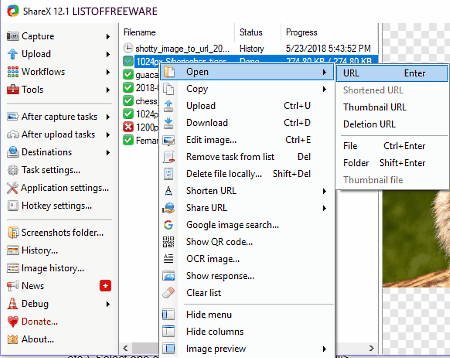
ShareX is a free, open source image to URL converter software for Windows. This software is basically used as a screenshot utility through which you can easily take a screenshot of the computer screen. You can not only take screenshots, but you can also generate URL links for screenshots and locally stored images using provided image hosting services. By default, this freeware uses Imgur service to upload images and generate URL links for images. However, you can manually select some other service to generate image URL links like TinyPic, ImageShack, Flickr, etc. from the Destination Menu. Apart from images, you can also upload text, files, documents, etc. to the internet using services like Dropbox, GoogleDrive, Box, Amazon S3, etc. and generate their URL links as well.
Let’s take a look at the process of generating URLs of images using ShareX:
- The first step is to select an image uploading service from the Destination menu.
- After that, go to Upload > Upload File Menu and select images that you want to upload and press Open to start image uploading. On the main interface, you can view the name of uploaded images along with their status (Done, Starting, Error, etc.).
- Right-click on an uploaded image name, go to Copy > URL menu. From the URL menu, you can copy various types of image URL links like Thumbnail URL, HTML link (to add image to a post), Forum link, Markdown link, Standard URL link, etc.
In case of a screenshot, go to After Capture Task and enable Upload Image To Host option. You need to enable this option before taking a screenshot. As soon as you take a screenshot, it will be uploaded to the chosen image service.
This software keeps a track of all the images captured or uploaded by this software that you can view by going to the History Section. Besides this, you can also set many “automated after capture and after upload” tasks which can be very useful if you regularly upload and generate URL links for images.
Shotty
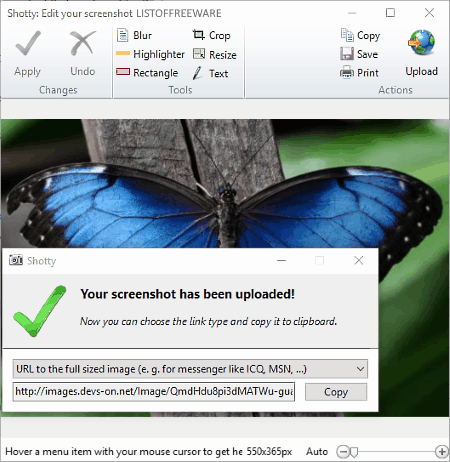
Shotty is another free image to URL software for Windows. It is mainly used as a screenshot utility software through which you can easily take screenshots and upload them to the internet. Along with screenshots, you can also upload locally stored pictures to the internet. This software uses various hosting services to upload screenshots or pictures to the internet like ImageShacks.US, DirectUpload.net, Imgur.com, etc. When you upload a screenshot to the internet using any of image hosting services, then you immediately get image URL on the interface. You can use the generated URL to access the uploaded picture or to add the picture to any post or webpage.
How to generate URL for image using Shotty:
First, select one of the hosting services from the Image Hoster menu. After that, take a screenshot of your computer screen. An edit window with the screenshot will immediately open up that contains an Upload Button. Click on the Upload Button to upload the image to the internet. As soon as image upload gets completed, you can view a small window that asks you to select the link type (URL, HTML link, BBCode, etc.). Select one of the link types and copy the URL. If you want to generate URL links for locally stored pictures, then go to Open Image For Edit option and upload images using its Upload option.
Through this software, you can also create expirable image URL link by setting the URL expiry time from Upload Configuration menu. Apart from generating URLs of images, you can also use this freeware to Edit as well to add Watermark to images.
Greenshot
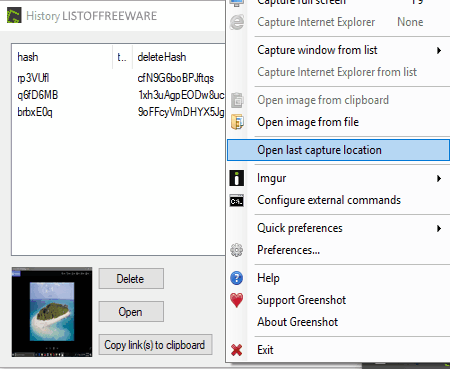
Greenshot is a free screen capturing software that can also be used as an image to URL converter software. With this software, you can generate URL links for both screenshots and locally stored images. Like other similar software, it also uses Imgur service to upload and generate URL for images. With this software, you can select an image in supported formats namely PNG, JPG, GIF, BMP, ICO, TIFF, and WMF.
The process of generating image URL is simple. First, capture an image or select local image from Open Image From File option. As soon as you select a local image or capture a screenshot, a menu will automatically open up with various options like Save as, Open in Image Editor, Send to printer, Upload to Imgur, etc. Click on the Upload to Imgur option to upload the image to the Imgur server. Now, to get the generated URL of uploaded images, go to Imgur > History section and click on copy link to clipboard option after selecting the recently uploaded image. Through the URL link, you can easily access the uploaded image from anywhere and also share the image links.
As this software is mainly a screenshot capturing software, hence it provides various screenshot specific features like capture region, capture window, capture last region, capture full screen, etc. Overall, it is another pretty good image to URL as well as screen capturing software.
It is an open source image to URL converter for Windows.
LightShot
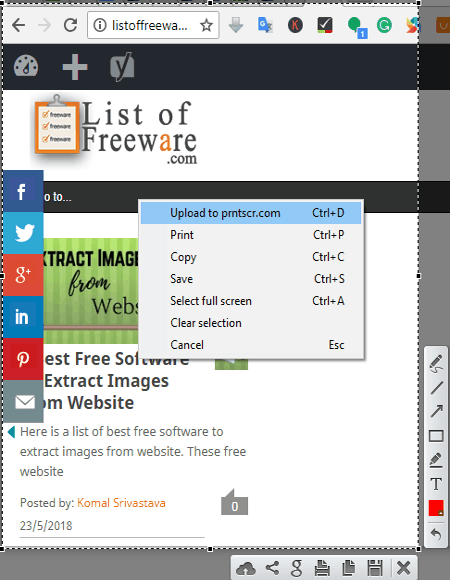
LightShot is the next free image to URL software for Windows. Using this software, you can take full screenshot or selected region screenshots and generate URL links for each captured screenshot. However, with this software, you will not be able to generate URL links for locally stored images.
The process of generating a URL link in this software is pretty similar to other software. Firstly, you need to take a screenshot and then you need to upload it to the internet using an image hosting service to get the URL link. This software uses prntscr.com service to upload a screenshot and generate its URL. Before generating the URL link, you can also edit screenshot with various editing tools like Pen, Line, Arrow, Text, etc. Apart from uploading the screenshot, you can also save screenshots in local storage as PNG, JPEG, or BMP format.
Overall, it is a good image to URL software, but its inability to generate URL links for locally stored images is the main drawback of this software.
Lightscreen
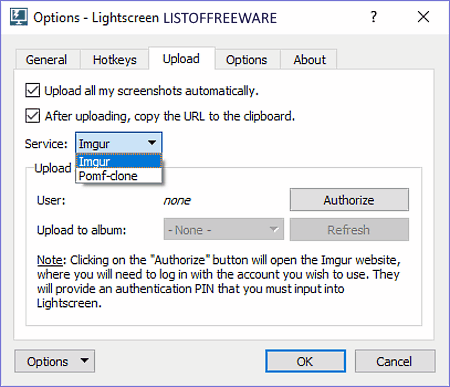
Lightscreen is a free open source screenshot to URL converter software for Windows. Using this software, you can generate URL for a taken screenshot only. This software uses Imgur and Pomf-clone services to generate URL link for a captured screenshot. At the time of setting up this software, you can select any one of the two available services according to your requirements. Apart from uploading the screenshot to the internet, you can also save screenshots as PNG, JPG, and BMP image formats.
How to generate URL for a screenshot using Lightscreen:
- First, open the Options Panel and go to Upload Section.
- Now, enable upload all my screenshots automatically and after uploading, copy the URL to the clipboard options. Plus, do not forget to select one of the URL generating services.
- Now, just take a screenshot to get the URL link as screenshot automatically gets uploaded to the internet and the URL link gets copied to the clipboard.
This software also keeps track of all uploaded images that you can view from the History Section. As this freeware is mainly used to take screenshots, hence you also get various screen capturing options like Full-Screen Capture, Area Capture, Window Capture, etc.
File & Image Uploader
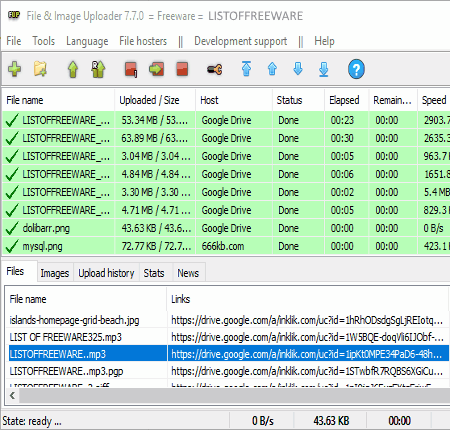
File & Image Uploader is the next free image to URL converter software for Windows. Through this software, you can upload images, files, documents, songs, videos, etc. and get URL links for each uploaded item. Like other image to URL software, it also takes help of various hosting services to upload and get URLs for images like Google Drive, 4shared.com, jumbofile.org, hostingrill.co, and more. It provides more than 100 hosting services to upload and generate URL links. However, during testing, most of the available services do not seem to be working. The most consistent hosting service that I find is Google Drive. In case of Google Drive, you need to connect Google account with this software. To do that, go to Settings > File Hoster section and select Google Drive as host and enter your Google username and password and press OK. Similarly, you can add accounts of other hosting services with this software as well.
How to generate image URL using File & Image Uploader:
- Press the Add File button to add one or more images that you want to upload.
- After that, a small window will open up from where you need to select a hosting service; after which, press the green tick button to upload the image.
- Lastly, go to files section and copy URL link, BBCode link, or HTML link by selecting names of uploaded images.
This software also provides a handy Link Protector feature through which you can password protect all the generated links. Plus, some other handy features like Parallel Upload Count, Link Sorter, Universal File Manager, etc. are also available.
Monosnap
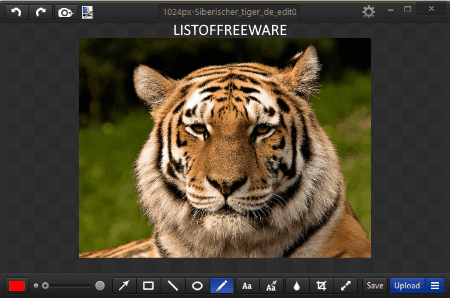
Monosnap is yet another free image to URL converter software for Windows. This software is used as a screenshot utility through which you can quickly capture and upload screenshots to the internet and get its URL. Along with screenshots, it can also be used to generate URLs for images stored on your PC. It supports image formats like PNG, BMP, JPEG, etc. This software uses its own Monosnap Service to upload and generate URL links for images. However, first-time users need to create a Monosanp Account to upload and generate URL links for images. This software not only generates standard URL links, but short URL links can also be obtained through it.
To obtain URL links for locally stored images, go to Upload File section and select images that you want to upload. After that, press the Open Button to start the uploading process. Once all images get uploaded, go to Last Uploads section and copy either standard URL link or short URL link. In case of screenshots, you need to set the “after screenshot” task to upload screenshot from the Settings menu. Now, whenever you take a screenshot, it will automatically get uploaded to the internet. Lastly, go to last Uploads Sections and copy URL link of the uploaded screenshot.
In this software, you also get some additional features like screen recorder, webcam software, and an image editor to edit images before uploading to the internet.
Ashley: A Imgur Uploader
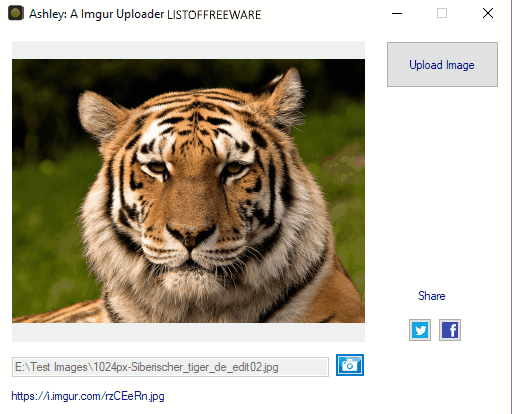
Ashley: A Imgur Uploader is a completely free image to URL converter software for Windows. It is one of the simplest image URL converters through which you can generate URL link of one image at a time. This freeware primarily supports only three image formats namely Bitmap, JPG, and GIF. In order to generate image URL link, it uses Imgur Service.
To generate URL for image, first, add one image to this software by pressing the Camera Icon. The preview of the added image will appear on its interface. After that, press the Upload Button and copy the URL link of the uploaded image from the left bottom part of the interface.
If you want an absolute simple and basic image to URL converter, then go with this software.
Naveen Kushwaha
Passionate about tech and science, always look for new tech solutions that can help me and others.
About Us
We are the team behind some of the most popular tech blogs, like: I LoveFree Software and Windows 8 Freeware.
More About UsArchives
- May 2024
- April 2024
- March 2024
- February 2024
- January 2024
- December 2023
- November 2023
- October 2023
- September 2023
- August 2023
- July 2023
- June 2023
- May 2023
- April 2023
- March 2023
- February 2023
- January 2023
- December 2022
- November 2022
- October 2022
- September 2022
- August 2022
- July 2022
- June 2022
- May 2022
- April 2022
- March 2022
- February 2022
- January 2022
- December 2021
- November 2021
- October 2021
- September 2021
- August 2021
- July 2021
- June 2021
- May 2021
- April 2021
- March 2021
- February 2021
- January 2021
- December 2020
- November 2020
- October 2020
- September 2020
- August 2020
- July 2020
- June 2020
- May 2020
- April 2020
- March 2020
- February 2020
- January 2020
- December 2019
- November 2019
- October 2019
- September 2019
- August 2019
- July 2019
- June 2019
- May 2019
- April 2019
- March 2019
- February 2019
- January 2019
- December 2018
- November 2018
- October 2018
- September 2018
- August 2018
- July 2018
- June 2018
- May 2018
- April 2018
- March 2018
- February 2018
- January 2018
- December 2017
- November 2017
- October 2017
- September 2017
- August 2017
- July 2017
- June 2017
- May 2017
- April 2017
- March 2017
- February 2017
- January 2017
- December 2016
- November 2016
- October 2016
- September 2016
- August 2016
- July 2016
- June 2016
- May 2016
- April 2016
- March 2016
- February 2016
- January 2016
- December 2015
- November 2015
- October 2015
- September 2015
- August 2015
- July 2015
- June 2015
- May 2015
- April 2015
- March 2015
- February 2015
- January 2015
- December 2014
- November 2014
- October 2014
- September 2014
- August 2014
- July 2014
- June 2014
- May 2014
- April 2014
- March 2014








