5 Best Free ISO to EXE Converter Software For Windows
Here is a list of best free ISO to EXE converter software for Windows. ISO is a disk image archive format that carries all types of data such as videos, photos, documents, etc. Similar to ISO, EXE can also carry all types of data. Although, EXE is a self-extracting archive format that doesn’t need an archive extractor to extract its data. At times, it is necessary to change one archive to another archive due to support issues. If you also want to convert ISO to self-extracting archives, then you can use these ISO to EXE converters.
Through some of these converters, you can also batch convert multiple ISO archives to EXE. Plus, options to convert ISO to other archive formats are also present in most converters. In some converters, you can also choose to adjust archive compression parameters before initiating the conversion. The process to convert ISO to EXE is not that difficult in any of these software. Still, to help you out, I have mentioned the steps of conversion in the description of each software.
Most of these converters are mainly archiving software through which you can create and extract archives of various formats. Plus, they also offer many additional tools such as Encryption, Repair Archive, Password Manager, etc. Go through the list to know more about these converters.
My Favorite ISO to EXE Converter Software For Windows:
PeaZip is my favorite software because it can convert multiple ISO archives to self-extracting archive (EXE) at a time. Plus, it can also be used to convert archives of many different formats.
You can also check out lists of best free ISO to ZIP Converter, ZIP to 7Z Converter, and RAR to 7Z Converter software for Windows.
PeaZip
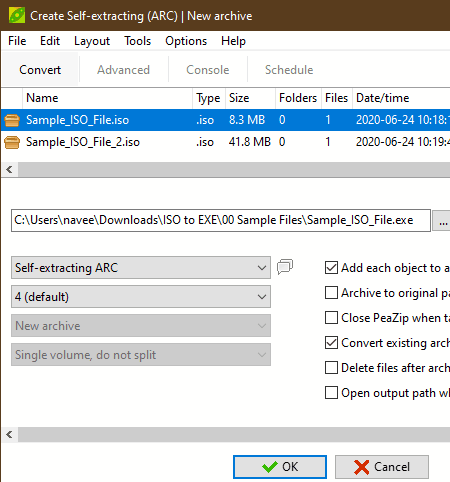
PeaZip is a free open source ISO to EXE converter for Windows, Linux, and BSD. Using it, you can also create and extract archives of various formats such as RC, ARJ, BR, BZ2, CAB, DMG, GZ, ISO, LHA, PAQ, and more. It offers a dedicated Convert section through which you can convert ISO to EXE (self-extracting archive), 7Z, ARC, PEA, ZIP, etc., formats. Before initiating the conversion, you can specify archive compression parameters and add password protection to the archive. The main advantage of this software is its ability to convert multiple ISO archives at a time.
How to convert ISO to EXE using PeaZip:
- Start this software and go to the Convert section.
- After that, drag and drop one or more ISO archives to its interface.
- Next, select the Self-Extracting ARC format from the Format menu and specify the destination location path in the Output section.
- Now, move to its Advanced section to specify the compression parameters.
- In the end, press the OK button to initiate the conversion process.
Additional Features:
- Encryption: Using it, you can encrypt all your important archives. To encrypt archives, it uses the AES-256 encryption algorithm.
- Secure Delete: Through this feature, you can permanently delete files and archives to make them unrecoverable.
- Create Random Password: It is another handy feature through which you can generate random passwords of up to 64 character length.
Final Thoughts:
It is one of the best free ISO to EXE converters through which you can easily convert one or more ISO archives to EXE and other supported archive formats.
Bister
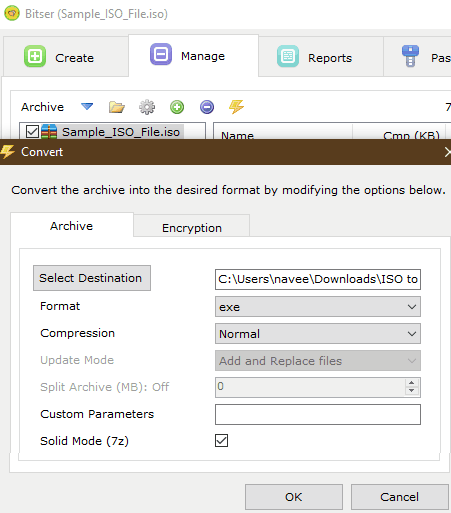
Bister is another free ISO to EXE converter software for Windows. It is primarily an archive manager software through which you can create and manage archives of various formats such as ZIP, ZIPX,7Z, RAR, RAR5, BZIP2, TAR, CPIO, and more. In addition to that, you can use it to preview contents of an archive before extracting it. Along with converting an ISO to self-extracting archive (EXE), it also automatically compresses the archive to save space. Now, check out the below steps to convert ISO to EXE through this converter.
How to convert ISO to EXE using Bister:
- Launch this converter and go to Manage > Open option and to load an ISO archive.
- After that, click on the Convert or Encrypt Archive option to launch the Convert window.
- Now, select the EXE option from the Format menu and specify archive compression parameters.
- Lastly, enter the destination location path in the Destination field and press the OK button to start the conversion process.
Additional Features:
- Encryption: It an advanced encryption feature that uses AES-256 and ZipCrypto algorithms to encrypt and password-protect archives.
- Passwords: With its help, you can securely store and manage all your passwords.
Final Thoughts:
It is a simple ISO to EXE converter through which you can convert one ISO archive to EXE at a time.
Zipware
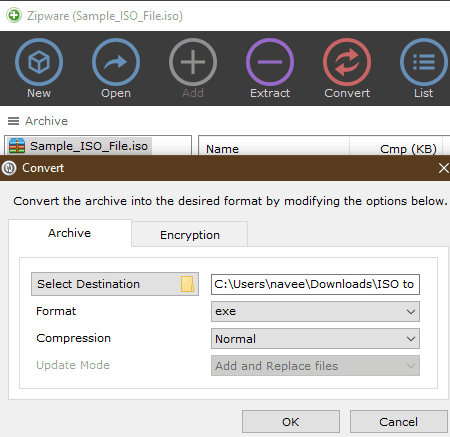
Zipware is another free archiving software that can also be used as an ISO to EXE converter. It offers a dedicated convert section through which you can convert ISO archives to RAR, 7Z, and EXE formats. Plus, an option to compress the output archive is also present in it. Other than that, you can use it to create and extract archives of various formats like ZIP, ZIPX, 7Z, RAR, RAR5, ISO, VHD, GZIP, BZIP2, TAR, and more. Now, check out the below steps to convert ISO to a self-extracting archive (EXE).
How to convert ISO to EXE using Zipware:
- Launch this converter and click on the Open button to load an ISO archive.
- After that, click on the Convert button to open up the Convert window.
- Now, select the EXE format from the Format menu and specify compression, split archive, etc., parameters.
- Lastly, specify the destination location path and press the OK button to start the archive conversion process.
Additional Feature:
- Encryption: Using it, you can securely encrypt and password protect your archives.
Final Thoughts:
It is simple to use ISO to EXE converter through which you can quickly convert an ISO to self-extracting (EXE) archive.
HaoZip
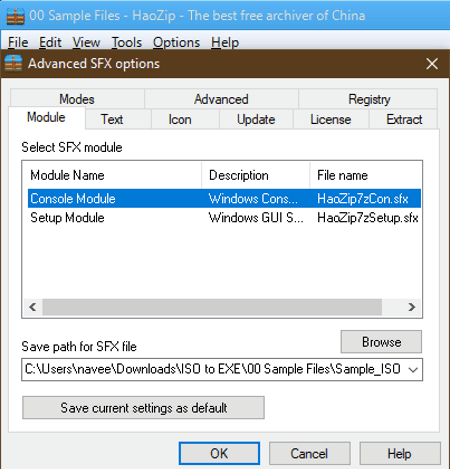
HaoZip is yet another free ISO to EXE converter software for Windows. As its name implies, it primarily a zip archiving software that also lets you create and extract ZIP and archives of other formats like RAR, 7Z, BZ, TAR, WIM, LZH, and more. Besides this, you can also use it to manage a large collection of archives. Now, follow the below steps to convert ISO to EXE through this converter.
How to convert ISO to EXE using HaoZip:
- Launch this converter and go to Tools > Convert Archive section.
- After that, click on the SFX section and load an ISO archive.
- Next, enter the destination location path in the Save path field and hit the OK button to initiate the conversion process.
Additional Features:
- Repair Archive: Using it, you can repair and extract data from a corrupt or damaged archive.
- Batch Rename: Through this feature, you can quickly change the names of multiple files at a time.
- Convert Image: According to its name, it is used to change the format of image files.
Final Thoughts:
It is a feature-rich yet simple to use ISO to EXE converter that anyone can use with ease.
7z-SFX-Creator
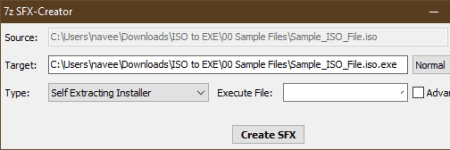
7z-SFX-Creator is another free ISO to EXE converter software for Windows. It is a dedicated SFX (EXE) creator through which you can create EXE archives from 7Z, RAR, BZ, etc., archive. Plus, standard files, folders, etc., can also be enclosed in an EXE package through this converter. Now, follow the below steps to convert ISO to EXE.
How to convert ISO to EXE using 7z-SFX-Creator:
- Start this software and enter the path of an ISO file in the Source field and destination location path in the Target field.
- After that, select the Compression speed (Normal, Fast, Slow, etc.).
- Lastly, select the Self-Extracting Installer from the Type menu and hit the Create SFX button.
Final Thoughts:
It is one of the simplest ISO to EXE converter through which you can quickly convert ISO archives to EXE format.
Naveen Kushwaha
Passionate about tech and science, always look for new tech solutions that can help me and others.
About Us
We are the team behind some of the most popular tech blogs, like: I LoveFree Software and Windows 8 Freeware.
More About UsArchives
- May 2024
- April 2024
- March 2024
- February 2024
- January 2024
- December 2023
- November 2023
- October 2023
- September 2023
- August 2023
- July 2023
- June 2023
- May 2023
- April 2023
- March 2023
- February 2023
- January 2023
- December 2022
- November 2022
- October 2022
- September 2022
- August 2022
- July 2022
- June 2022
- May 2022
- April 2022
- March 2022
- February 2022
- January 2022
- December 2021
- November 2021
- October 2021
- September 2021
- August 2021
- July 2021
- June 2021
- May 2021
- April 2021
- March 2021
- February 2021
- January 2021
- December 2020
- November 2020
- October 2020
- September 2020
- August 2020
- July 2020
- June 2020
- May 2020
- April 2020
- March 2020
- February 2020
- January 2020
- December 2019
- November 2019
- October 2019
- September 2019
- August 2019
- July 2019
- June 2019
- May 2019
- April 2019
- March 2019
- February 2019
- January 2019
- December 2018
- November 2018
- October 2018
- September 2018
- August 2018
- July 2018
- June 2018
- May 2018
- April 2018
- March 2018
- February 2018
- January 2018
- December 2017
- November 2017
- October 2017
- September 2017
- August 2017
- July 2017
- June 2017
- May 2017
- April 2017
- March 2017
- February 2017
- January 2017
- December 2016
- November 2016
- October 2016
- September 2016
- August 2016
- July 2016
- June 2016
- May 2016
- April 2016
- March 2016
- February 2016
- January 2016
- December 2015
- November 2015
- October 2015
- September 2015
- August 2015
- July 2015
- June 2015
- May 2015
- April 2015
- March 2015
- February 2015
- January 2015
- December 2014
- November 2014
- October 2014
- September 2014
- August 2014
- July 2014
- June 2014
- May 2014
- April 2014
- March 2014








