5 Best Free Laptop Battery Test Software For Windows
Here is a list of best free laptop battery test software for Windows. These software let you test and analyze your laptop battery performance for different statistics. These statistics include Power Source, Battery Status, % Life Left, Charge/Discharge Rate, Estimated Runtime, Current Battery Charge Level, System Power Consumption in Watt, CPU Speed, System CPU Load, CPU Temperature, Hard Drive Temperature, Battery Health, Voltage, Low Battery Capacity, etc. In addition, most of these even display graph with various statistics. Some of these perform real-time battery monitoring. Also, you can see battery details like battery name, manufacture name, serial number, power state, etc.
Each of these laptop battery tester software provides a different set of features. In one of these, you can even optimize battery after evaluating laptop battery performance. Apart from that, you can export graph, save battery report, set notifications for particular events, view battery log, etc.
My Favorite Free Laptop Battery Test Software For Windows:
BatteryMon is one of my favorite laptop battery tester as it displays battery statistics along with a graph. Battery Optimizer is also good as it lets you optimize battery performance after running battery diagnostics.
You may also like some best free Laptop Battery Saver Software and Power Management Software for Windows.
BatteryMon
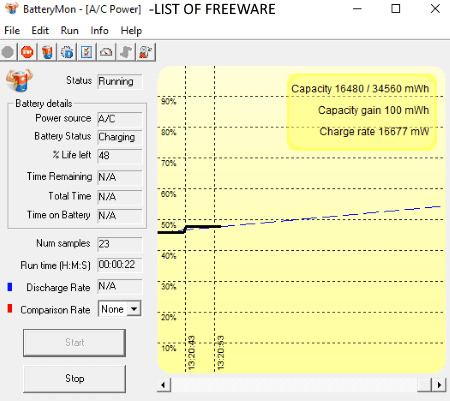
BatteryMon is a free laptop battery test software for Windows. It also monitors your battery from the system tray and notifies you regarding your battery performance. For that, you can setup configurations like sample time, notifications for battery level, voltage, temperature, and discharge rate, play sound when battery reaches a certain level, etc. You can also view log file by using dedicated button from the interface.
How to test laptop battery using this free software:
It is extremely easy to use this software in order to test your laptop battery performance. Just hit the Start button and it will display related statistics. It also shows capacity, capacity drop, and charge/discharge rate in the form of a graph. The battery statistics include Power Source, Battery Status, % Life Left, Time Remaining, Total Time, Run Time, Discharge Rate, etc. From its Info menu, you can view battery information such as status, manufacturer, device, serial number, unique ID, design capacity, full charge capacity, current capacity, voltage, charge rate, etc.
Battery Optimizer
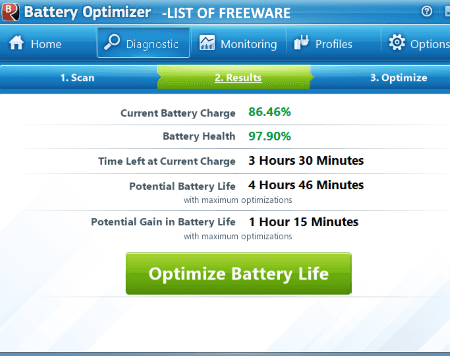
Battery Optimizer, as the name implies, is a free software to optimize your laptop battery performance. It also lets you run diagnostics to test laptop battery performance.
How to test laptop battery using this free software
On its main interface, in its Home tab, you can view Battery Health. To view more information related to laptop battery performance, hit the Optimize Battery Life button. You can run diagnostics in Express Scanning Mode or Comprehensive Scanning Mode. As you choose one of these modes, it displays estimated time to complete the test. Comprehensive scanning takes a lot more time that Express Scanning. The laptop battery test takes place in different phases which are: 1. WIFI Turning On/Off, 2. Bluetooth Turning On/Off, 3. Infrared Turning On/Off, 4. Screen Brightness Changing, and 5. External peripherals being turned On/Off. The battery diagnostic may take a few minutes, so be patient.
As diagnostic ends, the scan results are displayed in a dedicated tab. It displays Current Battery Charge, Battery Health, Time Left at Current Charge, Potential Battery Life, and Potential Gain in Battery Life. If you wish to optimize your laptop battery performance, just adjust optimization parameters such as monitor brightness, turn on/off WiFi, Bluetooth, running processes, etc. and then click Perform Optimization button. You can save these optimization parameters as a profile to use later. Additionally, you can monitor your laptop battery usage over time and enable alerts for events when battery life drops below specified minutes and when battery usage exceeds a certain percentage.
It is a nice laptop battery tester as well as laptop battery optimizer software. It can be quickly accessed from the system tray.
Imtec Battery Mark
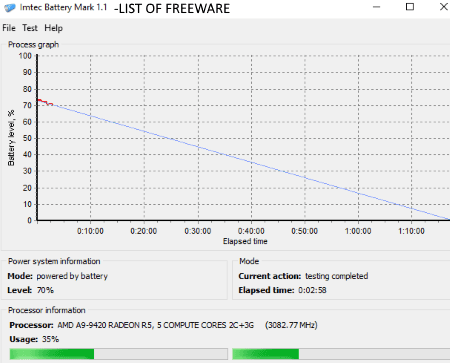
Imtec Battery Mark is a free, portable laptop battery test software for Windows. It tests your laptop battery and then shows a Battery level % vs Elapsed Time graph on its interface.
You can run laptop battery test in two modes: Fast and Normal modes. For this, you can enable or disable No Load CPU option. After configuring required parameters, hit the Start Test button to let it test your laptop battery. The laptop battery testing process may take a few minutes. As the laptop battery test ends, you can view the graph on the main interface. The report can be saved in its native format and the plotted graph can be saved as an image in BMP format. You can also share the report via Mail.
All in all, it is another nice and easy to use laptop battery tester for Windows. On its main interface, it also displays Power system information and processor information.
BatteryInfoView
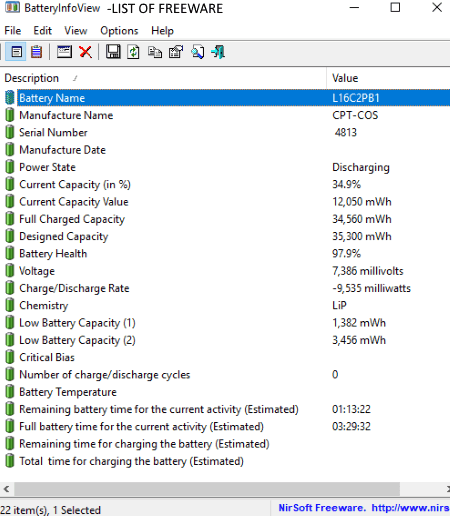
BatteryInfoView, as the name suggests, lets you view battery related information on your screen. It continuously monitors your laptop battery status and displays related statistics which include charge/discharge rate, battery health, voltage, current capacity, remaining battery time for current activity, number of charge/discharge cycles, low battery capacity, etc. Apart from that, general battery information like battery name, manufacture name, serial number, power state, etc. information is also displayed. You can also view battery log with event time, power state, % capacity, capacity value, and discharge rate.
Some useful features of this free laptop battery test software:
- Using the Advanced Options button, you can specify refresh rate to update battery information. Also, using the same option, you can add battery log event for events like computer suspended, computer resumes, low battery, etc. You can also save battery log to a text file.
- It lets you export battery information to an HTML file.
- You can view battery information using Mark Odd/Even Rows and Show Grid Lines options.
- Apart from above mentioned features, you can put its icon on system tray, enable automatically scroll down on new log item option, etc.
Battery Status
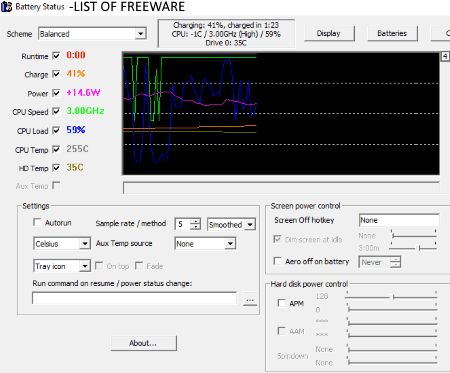
Battery Status is another free laptop battery test software in this list. It monitors your laptop battery in real time and displays different statistics as well as plots the respective graph. These statistics include estimated runtime, current battery charge level, system power consumption in watt, CPU speed, system CPU load, CPU temperature, and hard drive temperature. It provides the flexibility to configure settings like temperature unit, sample rate, battery status sampling method, screen power control options, hard disk power control, etc. It also lets you view battery information such as name, detail, capacity, info, conditions, etc.
About Us
We are the team behind some of the most popular tech blogs, like: I LoveFree Software and Windows 8 Freeware.
More About UsArchives
- May 2024
- April 2024
- March 2024
- February 2024
- January 2024
- December 2023
- November 2023
- October 2023
- September 2023
- August 2023
- July 2023
- June 2023
- May 2023
- April 2023
- March 2023
- February 2023
- January 2023
- December 2022
- November 2022
- October 2022
- September 2022
- August 2022
- July 2022
- June 2022
- May 2022
- April 2022
- March 2022
- February 2022
- January 2022
- December 2021
- November 2021
- October 2021
- September 2021
- August 2021
- July 2021
- June 2021
- May 2021
- April 2021
- March 2021
- February 2021
- January 2021
- December 2020
- November 2020
- October 2020
- September 2020
- August 2020
- July 2020
- June 2020
- May 2020
- April 2020
- March 2020
- February 2020
- January 2020
- December 2019
- November 2019
- October 2019
- September 2019
- August 2019
- July 2019
- June 2019
- May 2019
- April 2019
- March 2019
- February 2019
- January 2019
- December 2018
- November 2018
- October 2018
- September 2018
- August 2018
- July 2018
- June 2018
- May 2018
- April 2018
- March 2018
- February 2018
- January 2018
- December 2017
- November 2017
- October 2017
- September 2017
- August 2017
- July 2017
- June 2017
- May 2017
- April 2017
- March 2017
- February 2017
- January 2017
- December 2016
- November 2016
- October 2016
- September 2016
- August 2016
- July 2016
- June 2016
- May 2016
- April 2016
- March 2016
- February 2016
- January 2016
- December 2015
- November 2015
- October 2015
- September 2015
- August 2015
- July 2015
- June 2015
- May 2015
- April 2015
- March 2015
- February 2015
- January 2015
- December 2014
- November 2014
- October 2014
- September 2014
- August 2014
- July 2014
- June 2014
- May 2014
- April 2014
- March 2014








