5 Best Free Mechanical Simulation Software for Windows
Here is a list of best free mechanical simulation software for Windows. Many companies use mechanical simulation to predict product performance, optimize designs, and validate product behavior before manufacturing. Plus, simulation also lets you test your machine design in worst case scenarios to check design performance.
In most of these software, you can create a machine simulation from scratch. To create a simulation, each of these simulators provides different sets of tools like Wheel, Gear, Chain, Spring, Fixate, Links, Join, etc. The process of creating a basic machine structure is pretty simple in most software. After making the machine structure, you can simulate the machine. During the simulation, some software let you change some surrounding parameters like gravity, air friction, simulation speed, etc., to create different scenarios. There are also some software that only let you load and run predefined simulations. In general, all of these software let you run mechanical simulations and analyze them. Go through the list to know more about these mechanical simulators.
My Favorite Mechanical Simulation Software For Windows:
Algodoo is my favorite software because it is one of the easiest software to create and run mechanical simulations. Plus, it also contains a large collection of simulations including various mechanical simulations.
You can also check out lists of best free Optics Simulation, Lighting Simulation, and Flow Simulation software for Windows.
Algodoo
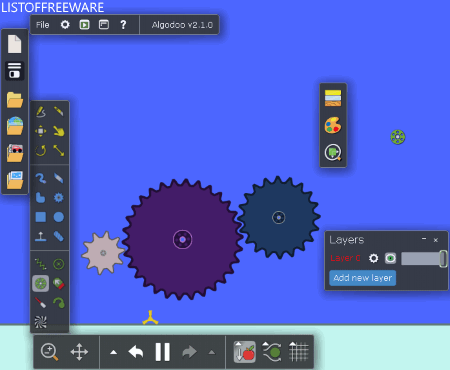
Algodoo is a free mechanical simulation software for Windows. It is an educational software that contains various prebuild simulations and also provides tools to create various simulations. In it, you can find all kinds of simulations related to Machines, Pulley, Optics, Planets, etc. From many available simulations, you can use its Square Wheels simulation to simulate the mechanical motion of wheels and vehicle body. In this predefined simulation, you can get square wheel vehicle with a ground made up of joined cylindrical structures. Now, to start the simulation, press the Play button and start moving the vehicle in the left and right direction by pressing the left and right arrow keys. During the simulation, you can change various parameters like enable/ disable gravity, enable/ disable air friction, force, etc., to observe simulation in different scenarios. In the predefined simulation, you can also add more mechanical parts using its Tools Panel.
In this software, you can also create a basic mechanical simulation from scratch using various available mechanical tools like Wheel, Gear, Chain, Spring, Box, Plane, etc. You can easily drop all the tools from the tools panel to its interface and connect and resize them with the use of the mouse. After completion of the mechanical simulation, you can run it by pressing the Play button. Overall, it is a great mechanical simulator software to learn, create, and observe the behavior of a mechanical models in different situations.
Phun
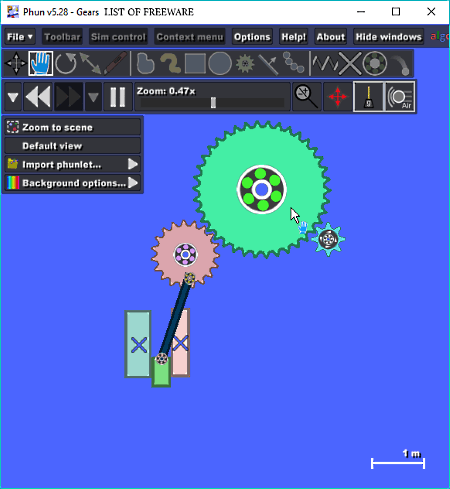
Phun is another free mechanical simulation software for Windows. Using this software, you can quickly create simple mechanical simulation like gear simulation, engine piston movement simulation, basic petrol motor simulation, etc. To create a simulation, it provides a Toolbar containing essential tools like Hinged Gears, Plane Tool, Hinge Tool, Spring Tool, Fixate, Box Creation Tools, etc. You can easily select and drop any tool from the toolbar to its main editing section. After dropping all machine elements to the editing section, join all elements with the help of mouse. Once the structure of the machine gets completed, you can start the simulation by pressing the Play button. During the simulation, you can change some surrounding parameters like Gravity, Air Friction, and Simulation Speed to check machine movement behavior in different scenarios.
This software also comes with various inbuilt simulations like Anti-Gravity Room, Gears, Fountain, Gravity Car, etc., which you can access from its Load Scene menu. Just like a newly created mechanical simulation, you can also make changes in all inbuilt simulations using available tools and simulate them with different parameters.
Linkage
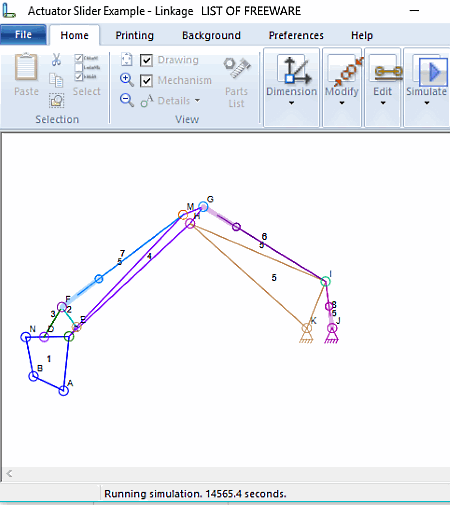
Linkage is a free mechanism designer and simulator software that can be used as a mechanical simulation software for Windows. In it, you can create as well as perform a mechanical simulation. It does not use graphics and colors to simulate machine movement with real looking parts. Instead, it only uses basic lines and circles to show machine structure. The main focus of this software is on the movement of machines and its parts and not on their appearances.
To create the structure of the machine, you get various tools like Add, Link, Join, Split, Slide, Fasten, Combine, etc. Using available tools and your mouse, you can create machine structure. After creating the machine structure, go to its Properties menu and define parts movement parameters like Rotating Input RPM, Slide Path Radius, Exact Part Movement Coordinates, etc. Lastly, press the Run button to start the simulation. All the simulation created in this software can also be exported as CSV, DXF, AVI, and Images.
This software also comes with a ton of mechanical simulation samples such as Scissor Lift Mechanism, Backhoe Digging Machine, Watt Straight Line Mechanism, etc. Overall, it is another good and easy to use mechanical simulation software.
FreeCAD
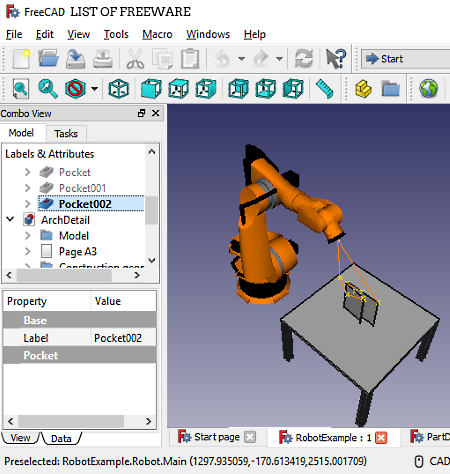
FreeCAD is another free mechanical simulation software for Windows. It is actually a popular CAD software through which you can create 3D models and simulations. Using it, you can create 3D models of Ships, Mechanical Parts, Architecture, etc. Plus, you can define the movement parameters and path for created 3D models to simulate certain actions of the model. In it, you can also import 3D models and define their actions to quickly create a mechanical simulation.
A handy Robot Simulation Example also comes with it for the quick simulation. In this robot simulation example, you get a robot arm along with an object that the robot arm can pick up and move from one place to another. Similar to this inbuilt 3D mechanical simulation, you can also convert a 3D machine or machine parts models to a mechanical simulation. To perform any type of mechanical simulation, you can take help from this robot simulation tutorial.
Freedyn
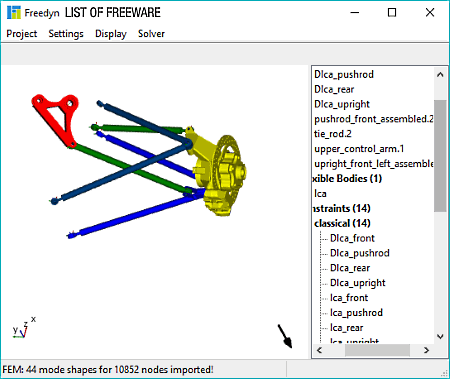
Freedyn is another completely free mechanical simulation software for Windows. In this software, you can simulate various predefined or imported mechanical simulations to closely analyze their behavior and movements. Some of the predefined simulations that you get in it are Suspension, SpringDamper, SliderCrank, Pendulum, etc. You can easily load any inbuilt animation using its open option. After loading the simulation, go to its Solver menu and press the Run button to start the simulation. To analyze the simulation properly, you can use display settings which let you change the plane of the simulation to XY, YZ, or XZ plane.
In this software, you cannot create a new simulation which is the main drawback of this software. Overall, it is a basic mechanical simulation software which can be used by students and novice users.
Naveen Kushwaha
Passionate about tech and science, always look for new tech solutions that can help me and others.
About Us
We are the team behind some of the most popular tech blogs, like: I LoveFree Software and Windows 8 Freeware.
More About UsArchives
- May 2024
- April 2024
- March 2024
- February 2024
- January 2024
- December 2023
- November 2023
- October 2023
- September 2023
- August 2023
- July 2023
- June 2023
- May 2023
- April 2023
- March 2023
- February 2023
- January 2023
- December 2022
- November 2022
- October 2022
- September 2022
- August 2022
- July 2022
- June 2022
- May 2022
- April 2022
- March 2022
- February 2022
- January 2022
- December 2021
- November 2021
- October 2021
- September 2021
- August 2021
- July 2021
- June 2021
- May 2021
- April 2021
- March 2021
- February 2021
- January 2021
- December 2020
- November 2020
- October 2020
- September 2020
- August 2020
- July 2020
- June 2020
- May 2020
- April 2020
- March 2020
- February 2020
- January 2020
- December 2019
- November 2019
- October 2019
- September 2019
- August 2019
- July 2019
- June 2019
- May 2019
- April 2019
- March 2019
- February 2019
- January 2019
- December 2018
- November 2018
- October 2018
- September 2018
- August 2018
- July 2018
- June 2018
- May 2018
- April 2018
- March 2018
- February 2018
- January 2018
- December 2017
- November 2017
- October 2017
- September 2017
- August 2017
- July 2017
- June 2017
- May 2017
- April 2017
- March 2017
- February 2017
- January 2017
- December 2016
- November 2016
- October 2016
- September 2016
- August 2016
- July 2016
- June 2016
- May 2016
- April 2016
- March 2016
- February 2016
- January 2016
- December 2015
- November 2015
- October 2015
- September 2015
- August 2015
- July 2015
- June 2015
- May 2015
- April 2015
- March 2015
- February 2015
- January 2015
- December 2014
- November 2014
- October 2014
- September 2014
- August 2014
- July 2014
- June 2014
- May 2014
- April 2014
- March 2014








