15 Best Free MP4 To AVI Converter Software For Windows
Here is a list of best free MP4 to AVI converter software for Windows. Through these software, you can easily convert an MP4 video to AVI format with ease. In most cases, you will be able to convert multiple MP4 videos to AVI simultaneously; this property saves a lot of time. Along with video conversion, you will also be able to tweak various video parameters like Resolution, FPS, Bitrate, Codes, etc. before conversion.
These converters are also capable to perform conversion between multiple video formats like AVI, MP4, MOV, WMV, MPEG, and more. In all software, you just need to perform two or three simple steps to change video format. Besides video conversion, you can also find various additional tools in some software like Video Splitter, Joiner, Editing sections, etc.
My Favorite MP4 to AVI Converter Software For Windows:
Leapic Media Converter is my favorite video converter because it is one of the fastest MP4 to AVI converter software. Plus, it can also be used to optimize videos according to various portable devices. Support for a wide range of input and output video formats is another advantage of this software.
You can also check out lists of best free Batch Video Converter, AVI Converter, and Portable Video Converter software for Windows.
Leapic Media Converter
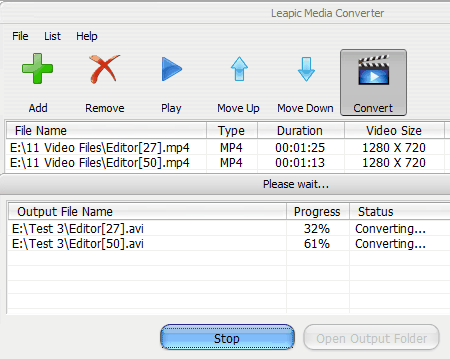
Leapic Media Converter is a free MP4 to AVI converter software for Windows. It is a simple and beautifully designed software through which you can convert video to video, video to audio, and audio to audio with ease. Plus, it can perform these conversions in parallel fashion i.e. it can process multiple files at the same time. Its feature to increase CPU core count to decrease the conversion time is another time-saving feature of this software.
This software supports a lot of input and output video formats such as MKV, MOV, MP4, VOB, WMV, MPG, etc. Apart from normal video formats, various device-specific videos formats are also supported such as Android MPEG-4, iPhone H264 video, Xbox 360-Xvid video, etc. Before conversion, you can change many video parameters as well, like Resolution, Video Quality, Audio Quality, Bitrate, Frame Rate, etc.
In order to convert MP4 to AVI, you need to follow some simple steps such as:
- Add MP4 video files by pressing Add button.
- Press the Convert button to open the Output settings menu.
- Select the AVI from its Output format menu. Options to change video parameters, CPU core count, etc. are also available in this menu.
- Lastly, press the OK button to start the conversion process.
The process can take some time, still this software is faster than other similar software.
WinFF
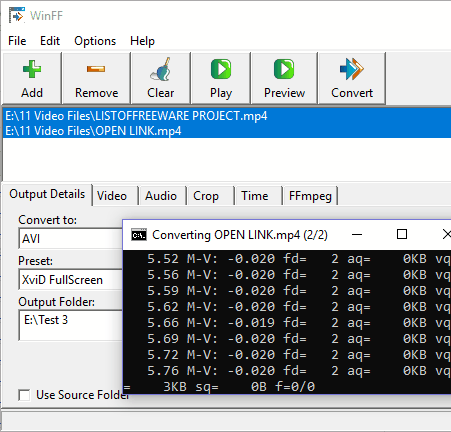
WinFF is yet another MP4 to AVI converter software for Windows. It is an FFMPEG based software that basically works as a GUI of FFMPEG. In it, you can add multiple MP4 files at a time to process them simultaneously using its batch conversion feature. Apart from MP4 and AVI, it supports some other input and output formats such as MOV, DVD, VOB, WEBM, etc. Input videos can also be converted according to devices like iPod, Xbox, PS3, etc. Plus, some additional tools like video cropper, FFMPEG command line interface, video player, etc. are also present.
In this software, you can modify parameters of added videos before the conversion process. Some of the changeable video parameters are Video Bitrate, Frame Rate, Resolution, Aspect Ratio, Audio Bitrate, etc. Now to convert MP4 to AVI, first, add MP4 videos to this software. After that, make necessary parameter changes and select AVI format from Convert to menu. It is also compulsory to set a preset, so select one from preset menu (Xvid fullscreen, Widescreen, etc.). Lastly, press the Convert button to start the conversion process. All details about the conversion can be viewed on a Console window that will automatically open up when conversion process starts.
Overall, it is another good MP4 to AVI converter software that you can use without any difficulty.
Aura Video Converter
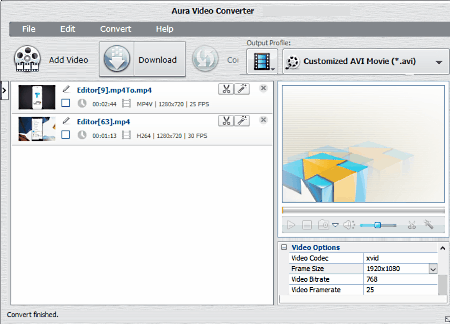
Aura Video Converter is another free MP4 to AVI converter software for Windows. Using it, you can convert single as well as multiple MP4 videos to AVI. Not just conversion but, various video parameters like Video Codec, Frame Size, Bitrate, Frame Rate, etc. can also be varied. In it, you can also perform basic editing like trimming video, adding video effects, etc. After editing, you can view the video in its inbuilt video player.
This converter supports various input and output video formats like MPG, AVI, MP4, MKV, ASF, OGV, etc. Plus, it also lets you convert input video to various device-specific formats like iPhone MPEG-4, Sony MPEG-4, etc.
To perform video conversion, first, add one or more MP4 videos to it by pressing Add videos button. After that select AVI format from Output profile menu. Now, you can vary video parameters if needed from the Video option. Lastly, press the Convert button to get AVI video as output.
Quick Media Converter
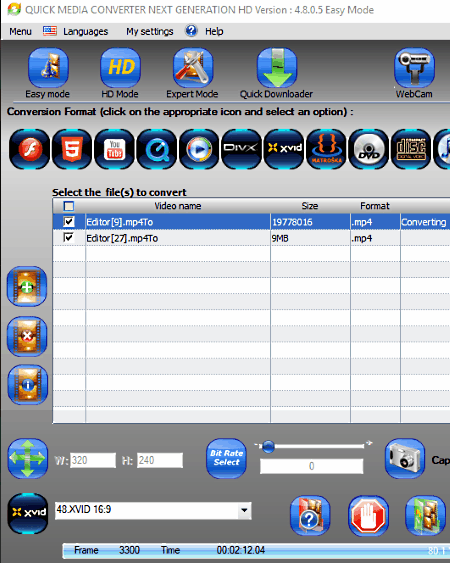
Quick Media Converter is yet another free MP4 to AVI converter software for Windows. This software can convert a single as well as multiple input video formats (MP4, AVI, WMV, MOV, etc.) to various output video formats like FLV, FLAC, MP4, AVI, MOV, and more. Not just video to video, video to audio conversion can also be performed through this software.
In this software, you get three conversion modes namely Easy, HD mode, and Expert mode. In Easy and Expert modes, you can convert one or more MP4 files to AVI format, but, HD mode does not support MP4 to AVI conversion.
Let’s view differences between Easy and Expert modes:
- Easy mode: In this mode, you can simply add MP4 videos and convert them into AVI by selecting the AVI Xvid codec icon. Besides this, this mode does not let you change any video parameter.
- Expert Mode: This mode lets you convert MP4 videos to AVI and it also provides options to vary various video parameters like Bit rate, Resolution, Frame rate, Codec, etc. Plus, extraction of audio from video can also be performed by selecting audio formats (mp3, mp2, aac, etc.) instead of video formats.
This freeware provides some additional tools and features that may come into use, like inbuilt webcam application, video downloader, multiple language support, and video player.
SuperSimple Video Converter
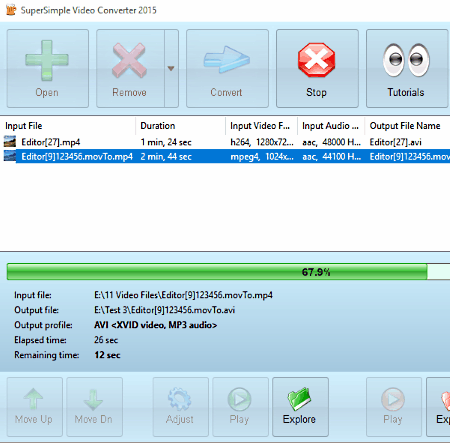
SuperSimple Video Converter is a free video converter software for Windows. Using it, you can convert various input video formats into other supported output video formats including MP4 to AVI conversion. It also supports some Phones specific (3GP minimal, 3GP classic, etc.), Web-specific (Youtube 480p, H.264 360p, etc.), and DVD specific (DVD PAL and DVD NTSE) output video formats. Plus, it also lets you vary various video parameters like Video Resolution, Bitrate, Frame rate, Size, etc.
The process of batch conversion is simple; just add multiple MP4 videos to this software and press the Convert button. Convert button leads to Convert files to menu, from where you can select the desired output video format as AVI. Plus, a dedicated Customize button is also present in “convert files to” menu to change video parameters (resolution, FPS, etc.). Now, you can press the Start conversion button to change the video format.
IQMango Converter
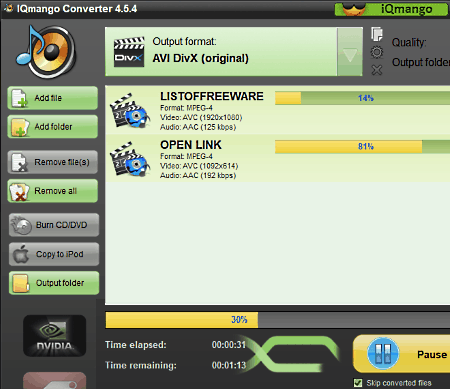
IQMango Converter is another easy to use MP4 to AVI converter software. It can also be used to perform various video conversions between multiple video formats like MP4, MOV, MKV, etc. Plus, it also lets you convert input videos according to portable devices like Portable players, Smartphones, Portable Gaming consoles, etc.
The biggest advantage of this software is that it can perform batch video conversion in parallel fashion to reduce video conversion time. Plus, its ability to make use of system graphics chip to improve performance is also impressive. It supports Graphic chips of all three major GPU makers namely Nvidia, AMD, and Intel.
To perform MP4 to AVI conversion, first, add one or more MP4 videos in it through Add file button. After that, select the AVI format from Output format menu and press Start button to get the converted AVI file or files as output.
In this converter, you will not be able to change parameters of video which is the only disadvantage of this software.
VSDC Free Video Converter
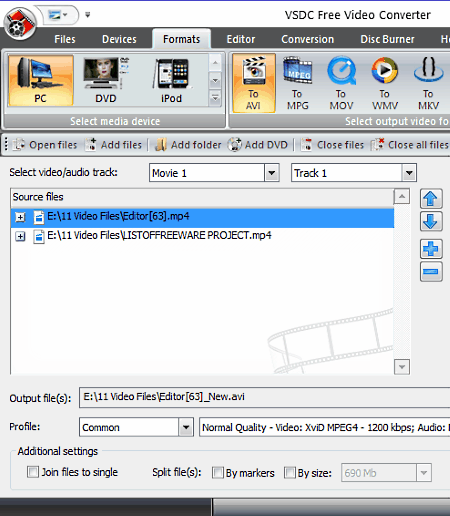
VSDC Free Video Converter is another free video converter software that can also be used as an MP4 to AVI converter. It supports a lot of input and output video formats such as MP4, AVI, VOB, FLV, OGM, AMV, and more. Plus, you can also use it to make input videos compatible with devices like Zune, iPhones, Xbox, Blackberry, etc.
This freeware comes with an Edit Profile menu through which you can make necessary changes on video just before conversion, like varying video resolution, changing video and audio codecs, making quality changes (low, medium, high), etc. A dedicated Editor Tab is also available through which you can cut region, add/ delete markers, take snapshots of a video, etc.
In order to perform MP4 to AVI conversion, first, you need to add MP4 videos through its Add files option. After that, make important changes using Editor tab and Edit profile menu. Now, go to Devices tab and select For PC icon > visit Formats tab > select AVI format > press Convert files button.
Besides video conversion, you can also use some of its handy tools and features like Video splitter, File joiner, Video player, Disk burner, etc.
FVD Converter
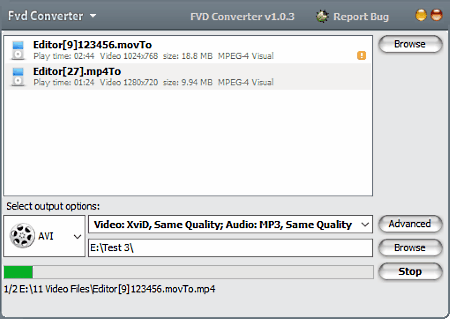
FVD Converter is a free and easy to use MP4 to AVI converter software for Windows. Using it, you can convert single as well as multiple MP4 video files to AVI format. Not just AVI, you can convert MP4 to various other formats like FLV, MOV, MKV, WMV, 3GP, etc. Apart from video formats, this converter can also convert input videos to one audio format as well namely MP3.
In this software, you can easily add video files just by dropping on its interface. You can drop multiple video files also because this software provides batch video conversion feature. Plus, changes on the video parameters of all added videos can also be performed using its Advanced settings menu. This menu contains various changeable video and audio parameters like Video/Audio Codec, Bitrate, Frame size, FPS, Audio bit rate, etc. After making all the necessary changes, select AVI format from Output Options menu and press the Start button.
This software comes as a part of FVD suite, so some additional software also come with it, namely, FVD Downloader, FVD Player, and FVD Screen Recorder.
Video Converter With FFmpeg
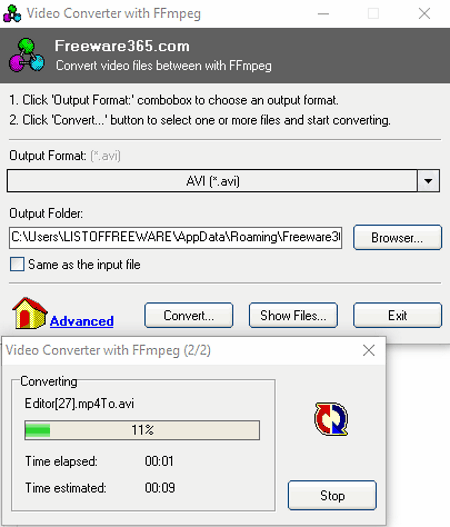
Video Converter With FFmpeg is another handy and free to use MP4 to AVI converter software for Windows. This converter can perform batch MP4 to AVI video conversion. Plus, it also contains various optimized video formats for portable devices like iPad, iPhone, Android phones, etc. Many conventional video formats are also supported by it, like AVI, FLV, MP4, MOV, MPEG, and WMV.
The process to convert MP4 to AVI can be performed in two simple steps:
- First, click on the output format drop-down menu and select the AVI video format.
- After that, press convert button to browse and select multiple video files and click on the open button to start video conversion process.
In the above method of MP4 to AVI conversion, you will not get any option to change video parameters (resolution, FPS, bit rate, etc.). If you want to change the video parameters, then you have to perform the Manual video conversion using commands. The Manual conversion option is available in the Output format drop-down menu. Conversion through commands is also not that hard because of availability of brief explanation about important commands like -i = input file, -r = video frame rate, etc.
xFastVideoConvert
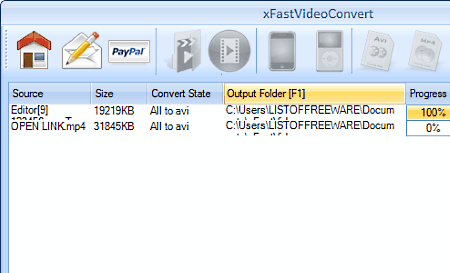
xFastVideoConvert is a completely free MP4 to AVI converter software for Windows. Through this software, you can easily convert multiple MP4 videos to AVI without much hassle. Apart from MP4, it supports many other video formats like AVI, FLV, 3GP, WMV, MOV, and more. It only lacks in terms of output formats as it only supports 4 output formats namely, MP4, AVI, MPG, and WMV.
The video conversion process is quite simple as after adding MP4 videos, click on the AVI icon and press the Start convert button. The conversion process can take some time depending on the file size and number of files.
In general, it is a good software to convert MP4 to AVI except for one thing that it does not have options to change video parameters (resolution, FPS, bitrate, etc.).
FSS Video Converter
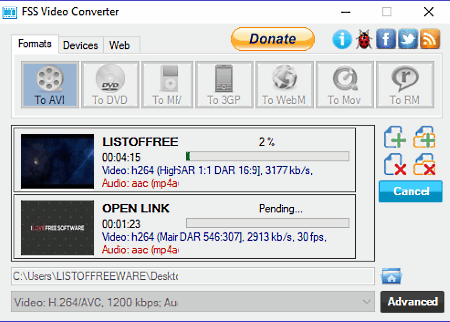
FSS Video Converter is another good MP4 to AVI converter software. In it, you can not only convert video format but also make input videos compatible with video streaming sites (Dailymotion, Vimeo, etc.) and mobile devices (Android devices, Blackberry, etc.). Plus, you can also perform batch video conversion in it.
To convert MP4 videos to AVI, first, drop MP4 videos to its interface. After that, make modifications on video parameters (FPS, bit rate, codecs, etc.) from its Advanced menu. Now, press the Convert button to start conversion.
In general, I find it a pretty handy MP4 to AVI converter, but its conversion speed is quite slower than other batch video converters.
Video to Video Converter
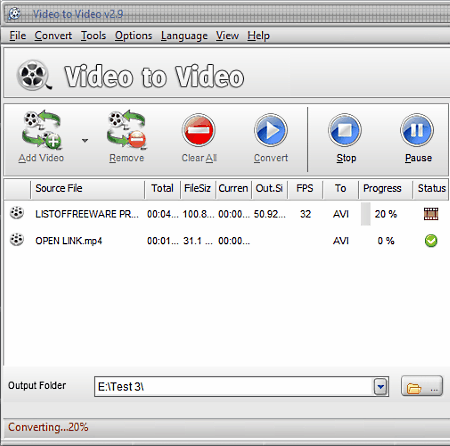
Video to Video Converter is a really good MP4 to AVI converter software for Windows. It is basically a video converter software that supports a lot of input and output video formats such as FLV, WMV, AVI, MOV, MP4, 3GP, ASF, VOB, and more. Plus, you can also use it to optimize videos according to various devices like iPhone, iPad, ASUS A50, Sony PSP, etc. Its ability to convert multiple MP4 videos to AVI format at the same time is also quite handy.
In this software, you can easily modify various parameters of input videos before conversion like Video resolution, FPS, Codecs, Bitrate, etc.
How to Convert MP4 to AVI using Video to Video Converter:
- Add MP4 videos to this software by pressing the Add Video button.
- After that, a Video Settings menu will automatically open up. Now, select AVI as output format.
- Now, you can modify the parameters of video from the Video settings panel.
- Lastly, press the Convert button to start video conversion.
This video converter comes with a dedicated Tools tab that contains many handy tools like Video splitter, joiner, DVD to video converter, Videos to Image tool, Commercial remover, etc. Overall it is a feature-rich software with really good video conversion capability.
Eusing Free Video Converter
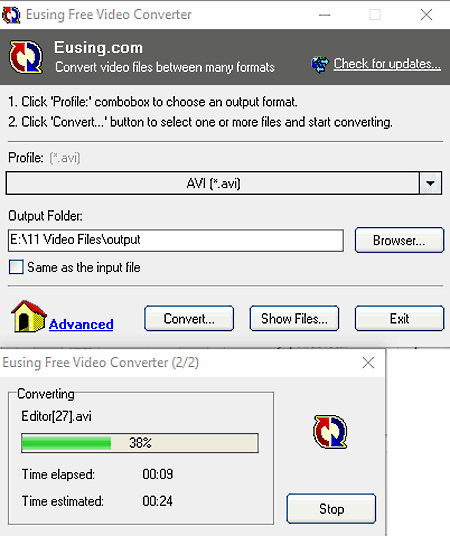
Eusing Free Video Converter is a simple software to convert MP4 to AVI converter for Windows users. You can also use it as a normal video converter to convert videos to various popular video formats like MP4, WMV, MOV, FLV, MPEG, etc. You can also select various device-specific video formats as output such as Apple TV MPEG4, Quicktime MOV, iPod H264, etc.
In this software, you can perform video conversion either by directly selecting the output format or by using commands to do the same. The problem with the direct selection is that it does not give any option to change video parameters. However, through commands, you can change video parameters.
Its direct selection method is simple as you just need to select the appropriate video formats or in this case MP4 format from the Profile menu. After that, just press the Convert button to start conversion.
To convert MP4 to AVI using commands, select the Manual conversion from the Profile menu. Manual conversion option provides a command submission space to write appropriate commands to change video parameters like Video Resolution, Bitrate, etc. Command to make necessary changes on video parameters will look like: -s 320×240 -r 14 -b 50k -ar 22050 -ab 56k -ac 1. The meaning of symbols used in the command is briefly explained on the manual conversion menu like -s = video size (resolution), -r = frame rate, etc.
Mega Video Converter
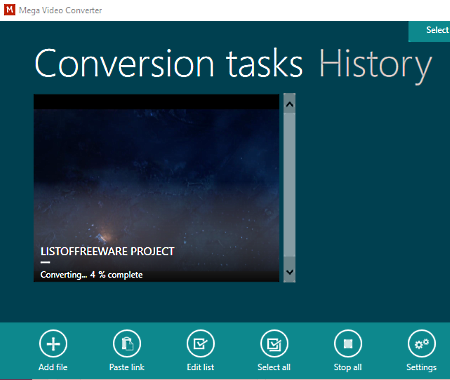
Mega Video Converter is another free video converter software that can also be used as an MP4 to AVI converter software for Windows. It is a beautifully designed software that allows you to convert multiple videos from one video format to other like AVI to WMV, MOV to MP4, etc. All the common video settings can easily be tweaked in it like Resolution, Frame Rate, Bit Rate, Codecs, etc.
The process to convert MP4 to AVI is a straightforward process as after adding MP4 videos, you just need to vary video parameters if necessary and then press the Start button to get the output AVI files.
This software keeps a record of every video conversion in its History section. You can also play videos directly from its History section.
Free Video Converter
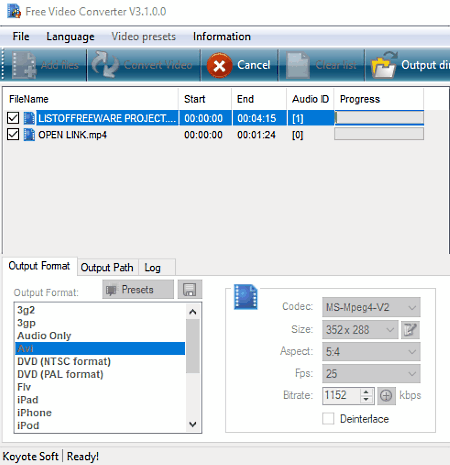
Free Video Converter is another completely free MP4 to AVI converter software for Windows. Using it, you can convert multiple MP4 videos to AVI. It also allows you to convert files between a few media formats like AVI, MP4, 3GP, FLV, WMV, and DVD. Plus, some device specific media formats are also supported by it.
In addition, you can configure video and audio settings when it comes to codecs, size, aspect ratio, frames per seconds, bit rate, sample frequency rate, and channels.
To convert video format, you need to follow the standard conversion process where you first need to add MP4 videos. After that, you can tweak various video and audio parameters. Lastly, just press the Convert Video button to start the conversion process.
This software quickly finishes the video conversion process while using a moderate amount of system resources. However, it slightly distorts the audio quality after the conversion.
Naveen Kushwaha
Passionate about tech and science, always look for new tech solutions that can help me and others.
About Us
We are the team behind some of the most popular tech blogs, like: I LoveFree Software and Windows 8 Freeware.
More About UsArchives
- May 2024
- April 2024
- March 2024
- February 2024
- January 2024
- December 2023
- November 2023
- October 2023
- September 2023
- August 2023
- July 2023
- June 2023
- May 2023
- April 2023
- March 2023
- February 2023
- January 2023
- December 2022
- November 2022
- October 2022
- September 2022
- August 2022
- July 2022
- June 2022
- May 2022
- April 2022
- March 2022
- February 2022
- January 2022
- December 2021
- November 2021
- October 2021
- September 2021
- August 2021
- July 2021
- June 2021
- May 2021
- April 2021
- March 2021
- February 2021
- January 2021
- December 2020
- November 2020
- October 2020
- September 2020
- August 2020
- July 2020
- June 2020
- May 2020
- April 2020
- March 2020
- February 2020
- January 2020
- December 2019
- November 2019
- October 2019
- September 2019
- August 2019
- July 2019
- June 2019
- May 2019
- April 2019
- March 2019
- February 2019
- January 2019
- December 2018
- November 2018
- October 2018
- September 2018
- August 2018
- July 2018
- June 2018
- May 2018
- April 2018
- March 2018
- February 2018
- January 2018
- December 2017
- November 2017
- October 2017
- September 2017
- August 2017
- July 2017
- June 2017
- May 2017
- April 2017
- March 2017
- February 2017
- January 2017
- December 2016
- November 2016
- October 2016
- September 2016
- August 2016
- July 2016
- June 2016
- May 2016
- April 2016
- March 2016
- February 2016
- January 2016
- December 2015
- November 2015
- October 2015
- September 2015
- August 2015
- July 2015
- June 2015
- May 2015
- April 2015
- March 2015
- February 2015
- January 2015
- December 2014
- November 2014
- October 2014
- September 2014
- August 2014
- July 2014
- June 2014
- May 2014
- April 2014
- March 2014








