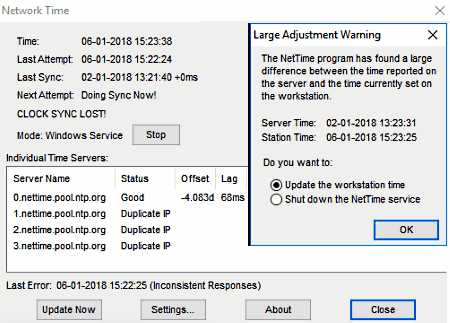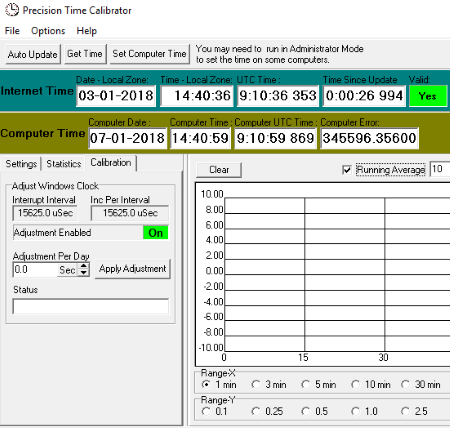15 Best Free Network Time Synchronizer For Windows
Here is a list of best free network time synchronizer for Windows. These software come in handy to synchronize the time of your PC to a server. You can use these net time sync tools when Windows default synchronization feature fails. These software use SNTP (Simple Network Time Protocol), UDP (User Datagram Protocol), TCP (Transmission Control Protocol), RFC868, etc. time protocols. Also, these software let you define synchronization interval to check out time errors and auto correct them. While some of these software perform network time synchronization as soon as you launch them, many can do the same in both, automatic and manual modes.
Most of these net time sync tools come with some built-in servers to synchronize PC time to them. You can select a server to synchronize time to it or add a new server. Also, these software switch to other servers to synchronize PC time in case they lose connection with the current one.
Note: Most of these network time synchronizer need administrative privilege to make changes to system clock.
My Favorite Network Time Synchronizer For Windows:
Magitime is one of my favorite time synchronization software for PC. Apart from time synchronization, it lets you track LAN and other networks, detect dial-up connections, schedule reminders, track internet expenses, etc.
Time-Sync Client and Dimension 4 are also considerable time synchronization software.
You may also checkout lists of best free Computer Shutdown Timer, Countdown Timers, and Folder Sync software for Windows.
Magitime
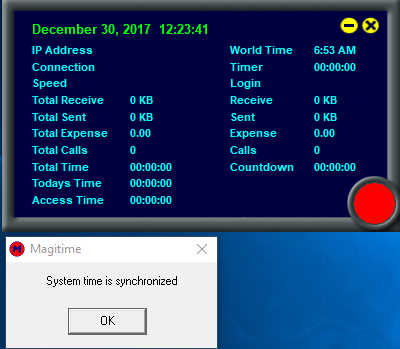
Magitime is one of the best free network time synchronizer for Windows. Using this software, you can easily synchronize date and time of your PC to US atomic clocks. You can access it from your system tray.
In order to use this utility for network time synchronization, you need to right click on its icon from the system tray and click on Utilities > Synchronize Time option. As a result, it automatically synchronizes time of your PC to the atomic clock.
Using its Track network option, you can analyze IP address, speed of your connection, total data transfer using Ethernet adapters, fiber distributed data interface adapters, token ring adapters, loop-back adapters, etc.
Apart from system time synchronization, it lets you detect all types of dial-up connections (especially PPP and SLIP standards), track LAN and other networks, analyze world time, schedule reminders for important dates and events, analyze moon phase (last and next, full moon, and new moon date and time), track internet expenses, set countdown timer to automatically disconnect connection after specified period of time, etc. It also provides options like Call Settings, Contact Manager, etc. for dial-up networks. Also, you can checkout timer logs, expenses statistics, data transfer statistics, etc. for specified date, week, or month using Statistics option.
Time-Sync Client
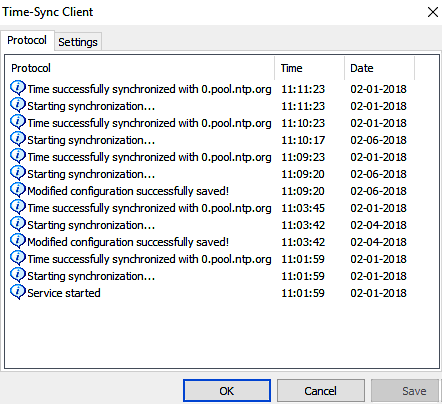
Time-Sync Client is another freeware to synchronize time of your PC to a valid time server. This software runs in the background and synchronizes time at specified synchronization interval.
As you launch this software, you get two tabs, namely: Protocol and Settings. From the Protocol tab, you can have information about the progress of time synchronization process. The Settings tab lets you decide whether to add protocol to event log or not. Also, you get option to set time synchronization frequency by setting Update Interval. The frequency may vary from half a minutes to 24 hours. There is a server list available under the same tab. It even lets you add up to five servers to synchronize time with them. It synchronizes time with any of these added servers but in case it fails to synchronize time with a server, it automatically switches and tries to connect to next listed server to synchronize time of your PC. By default, it uses pool.ntp.org server for time synchronization.
Dimension 4
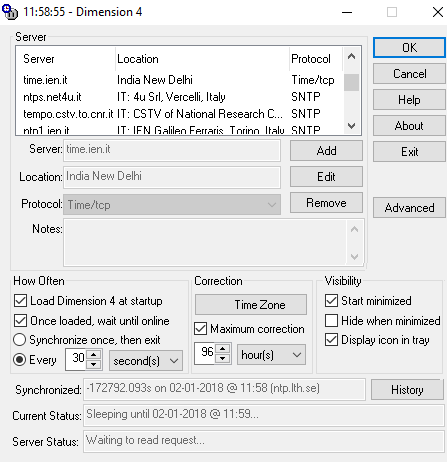
Dimension 4 is another free software to synchronize time of your PC to a server. It comes with a number of built-in servers based on SNTP protocol. You can use any of these servers to synchronize PC time. Also, it lets you add servers that are based on SNTP, Time/TCP, Time/UDP, or HTTP protocol.
After adding/selecting a server for PC time synchronization, you can specify time synchronization rate under How Often section. Also, it lets you perform time zone correction and specify maximum time correction (in seconds, minutes, or hours) to perform using this time synchronization tool. Now, it will automatically establish a connection to the server and perform time correction as per specified synchronization interval.
Using the Advanced button provided on its interface, you can set timeout and specify interval to retry time synchronization on errors. Also, enable automatic or manual server selection for each time synchronization process. You can also enable error and successful synchronization message boxes to appear on the screen.
Note: You need to run this software in administrator mode to perform network time synchronization.
Atomic Clock Sync
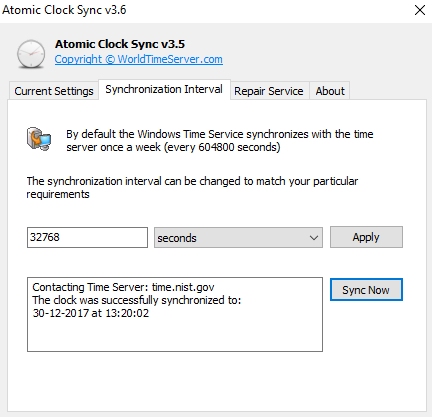
Atomic Clock Sync is one of the easiest to use network time synchronizer for Windows. As you launch this software, it shows Current Settings tab. From here, it displays you some basic information about current local time, current UTC, standard time zone name, date, bias, and also Daylight time zone name, date, bias, etc.
In order to synchronize PC time, you need to switch to Synchronization Interval tab and click on Sync Now button. Now, it will connect your PC to time server (time.nist.gov) and synchronize the time with it. Also, from the same tab, you can specify automatic synchronization interval as per your requirement.
FG Time Sync

FG Time Sync is an easy to use network time synchronization tool for Windows. It utilizes the time protocol specified in internet time standard RFC-868. Moreover, it comes with a list of time servers to synchronize time of your PC with. Some of these servers are time.ien.it, cuckoo.nevada.edu, DESKTOP-NQL1BFC, etc.
To use this net time sync tool, you just need to launch the software, specify the time server, and click on Sync Now button. You may require to use it with time.ien.it, cuckoo.nevada.edu servers to synchronize time. Thus, it is one of the simplest to use software for time synchronization.
Coopoint Atomic Clock Sync
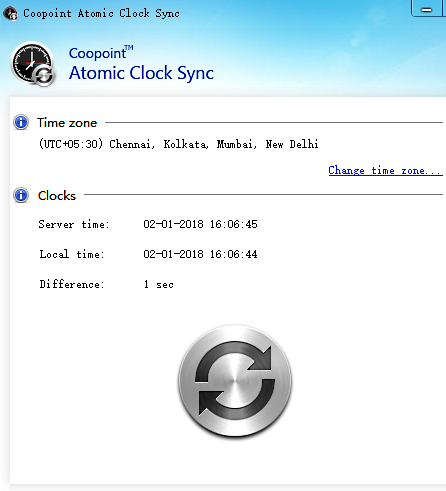
Coopoint Atomic Clock Sync is another free server time synchronization software for Windows. The software interface is kept very simple and displays information about server time, local time, their difference, and also time zone. You can change time zone as per your requirement.
In order to synchronize time of your PC to the server, you need to click on synchronize button icon given in the lower part of the interface. Also, by clicking on Change time zone option, you can manually set date and time, time zone, specify additional clocks to see time for other time zones, and synchronize your PC to internet time using time.windows.com server. You can see time for other time zones (specified using additional clocks), by hovering over or clicking on the taskbar clock.
Neutron
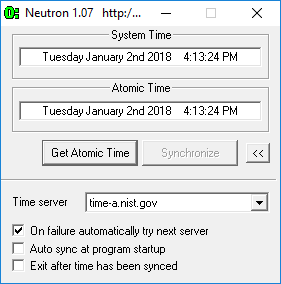
Neutron is another good software to synchronize PC time to server. You need to run it with administrator privilege in order to make corrections to system date and time.
As you launch this software, you can see the current system time. Now, you can click on Get atomic time button to get atomic time. In order to adjust system clock, you need to click on Synchronize button and wait for just a few seconds to allow the software to establish connection to the server and make appropriate corrections.
Additionally, it comes with a set of time servers and you can manually select a server for network time synchronization. Also, you can enable automatic connection to next server in case of connection failure.
Network Time (NetTime)
Network Time (NetTime) is another free network time synchronization software for Windows. It uses SNTP, RFC868 (TCP), and RFC 868 (UDP) protocols to perform network time synchronization.
Using this software, you can perform auto time synchronization at the defined synchronization interval, or perform it manually any time you want with the help of Update Now button. The software runs in background and synchronizes time with server at an interval defined by the user. You can easily launch this software from the system tray any time.
Like many other software, it also comes with some predefined servers (based on aforementioned protocols) to synchronize time. It also lets you add desired server by adding information about host name, protocol, port number, etc. You can also set time update interval, retry interval, etc.
TimeSync
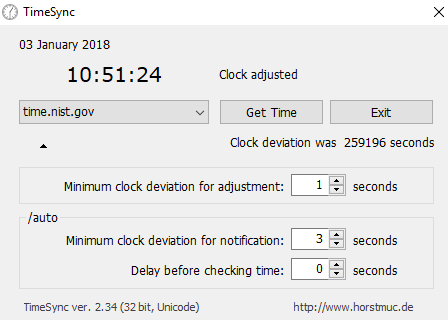
TimeSync is another free network time synchronization software for PC. It is another simple software, packed with a number of time servers like time.nist.gov, utcnist.colorado.edu, etc. Using this software, you can remove clock deviation up to 1 second.
After selecting a time server, you can click on Get Time option. Now, the time of the PC is synchronized to the server, and it displays total clock deviation in seconds.
SP TimeSync
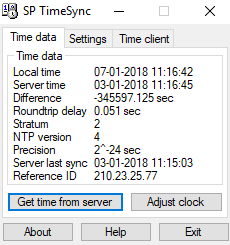
SP TimeSync is another good and easy to use PC to server time synchronization software for Windows. By default, it uses pool.ntp.org as its time server.
As you launch this software, it displays local time of your PC. You need to click on Get time from server button to analyze server time, time difference, precision, NTP version, etc. After fetching time from server, you need to click on Adjust clock button to make changes to the system clock.
From the Time Client tab, you get options to specify NTP server, frequency of synchronization, etc.
Time Synchronizer
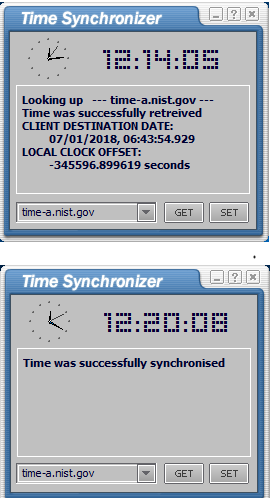
Time Synchronizer is next in this list of free network synchronization software for Windows. Most importantly, you need to run it in administrator mode to make changes to system clock, otherwise it will just fetch the server time and show error message.
Like others, it also comes with some time servers. You can choose to connect to one of these servers at a time and click on Get and Set button to fetch server time and to modify system time, respectively. It also lets you change servers by using Copy and Paste technique. That’s all about this PC time synchronization software.
AnalogX Atomic TimeSync
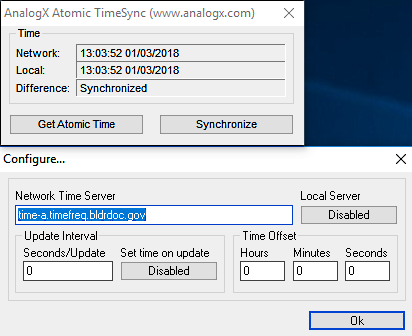
AnalogX Atomic TimeSync is another good option for a network time synchronizer for Windows. You need to launch it in administrator mode to make changes in system time as per the time server.
As you launch this software, it becomes accessible from the system tray. You need to right click on its icon to access options like Display, Config, etc. Display option shows network time, local time, and their difference. While, Config option opens a new application window that lets you specify network time server, update interval, time offset, enable local server, etc. It lets you manually change the network time server (as I changed it with time.nist.gov).
After making suitable configurations, you can click on Get Atomic Time button to get server time and Synchronize button to alter system accordingly.
Precision Time Calibrator
Precision Time Calibrator is another free network time synchronizer for Windows. This software helps to calibrate system time to the internet time by means of time servers (hosts). It comes with many time servers and you can manage them by using Edit Hosts option.
After launching the software, you can click on Get Time button to fetch internet time as per specified server. Also, it denotes whether the time is valid or not. If it is a valid time as per your local time zone, you just need to click on Set Computer Time to modify system time as per the server.
There is an option named Auto Update available on its interface. If this option is enabled, then software continuously monitors the difference between internet time and computer time, and make suitable correction in system time at specified Auto Interval (in milliseconds).
This software contains Statistics and Calibration tabs. While the former contains information about minimum, maximum, mean, etc. time errors, the latter contains tools that let you adjust Windows time information.
Note: You may need to run it in administrator mode to perform time correction in some computers.
DS Clock
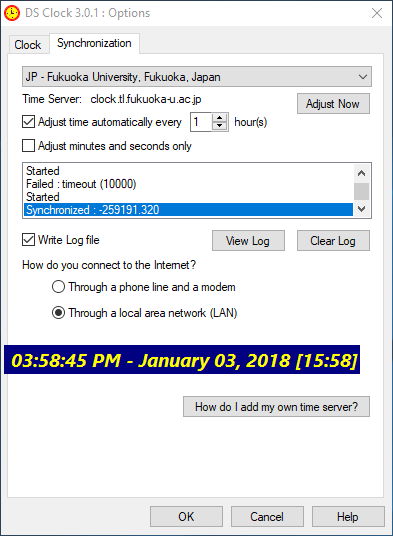
DS Clock is another good software for network time synchronization. This time synchronization software uses SNTP protocol to connect to the time server.
The software is made up of two tabs: Clock and Synchronization. The Clock tab contains some options to manage data and time format related settings. While, Synchronization tab lets you choose a time server, auto time adjustment frequency, etc. After choosing a time server, you can click on Adjust Now button to calibrate PC time to server.
Like some other software, it also lets you add your own time server but to do so, you need to edit the timesvrs.dat file.
Chronos Atomic Clock Synchronizer
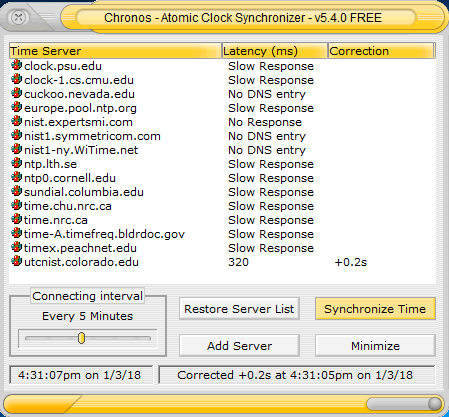
Chronos Atomic Clock Synchronizer is yet another time synchronization software for Windows. Like many other software, you get a number of time servers in this software as well. It starts time synchronization process as soon as you launch this software. It automatically goes through all servers to fetch time and synchronize PC time to the connected server. Also, it displays server latency (in milliseconds), and correction performed due to the server. You can perform time correction manually (using Synchronize Time button) as well as automatically (by specifying connecting interval).
Moreover, it lets you add desired time server and edit and test server response. Also, you can delete or enable/disable servers.
Taking everything into consideration, it is one of the best free real-time network time synchronization software which continuously monitors system time errors and corrects them.
About Us
We are the team behind some of the most popular tech blogs, like: I LoveFree Software and Windows 8 Freeware.
More About UsArchives
- May 2024
- April 2024
- March 2024
- February 2024
- January 2024
- December 2023
- November 2023
- October 2023
- September 2023
- August 2023
- July 2023
- June 2023
- May 2023
- April 2023
- March 2023
- February 2023
- January 2023
- December 2022
- November 2022
- October 2022
- September 2022
- August 2022
- July 2022
- June 2022
- May 2022
- April 2022
- March 2022
- February 2022
- January 2022
- December 2021
- November 2021
- October 2021
- September 2021
- August 2021
- July 2021
- June 2021
- May 2021
- April 2021
- March 2021
- February 2021
- January 2021
- December 2020
- November 2020
- October 2020
- September 2020
- August 2020
- July 2020
- June 2020
- May 2020
- April 2020
- March 2020
- February 2020
- January 2020
- December 2019
- November 2019
- October 2019
- September 2019
- August 2019
- July 2019
- June 2019
- May 2019
- April 2019
- March 2019
- February 2019
- January 2019
- December 2018
- November 2018
- October 2018
- September 2018
- August 2018
- July 2018
- June 2018
- May 2018
- April 2018
- March 2018
- February 2018
- January 2018
- December 2017
- November 2017
- October 2017
- September 2017
- August 2017
- July 2017
- June 2017
- May 2017
- April 2017
- March 2017
- February 2017
- January 2017
- December 2016
- November 2016
- October 2016
- September 2016
- August 2016
- July 2016
- June 2016
- May 2016
- April 2016
- March 2016
- February 2016
- January 2016
- December 2015
- November 2015
- October 2015
- September 2015
- August 2015
- July 2015
- June 2015
- May 2015
- April 2015
- March 2015
- February 2015
- January 2015
- December 2014
- November 2014
- October 2014
- September 2014
- August 2014
- July 2014
- June 2014
- May 2014
- April 2014
- March 2014