5 Best Free NTFS to FAT32 Converter Software For Windows
Here is a list of best free NTFS to FAT32 converter software for Windows. Through these software, you can easily change file system of system drives, external storage device drives, etc. All of these file system converters let you convert file system from NTFS to FAT32 and vice-versa. To achieve file system conversion, these software use two methods; one is lossy conversion and the other one is lossless conversion. In lossy conversion, all the data of a drive gets deleted. Lossy file system conversion technique basically formats the drive in a different file system. However, in lossless conversion, all the data of a drive remain safe. In some software, you can also perform various drive operations like copy partition, hide partition, delete partition, etc.
Windows also contain two native features to convert NTFS file system into FAT32. One method is through command prompt and another one is through Windows default drive format option.
- To convert file system into FAT32 using command prompt, first, launch the command prompt and write command >> format /fs:fat32 <drive name> i.e. (format /fs:fat32 G:).
- Now, to convert file format using Windows default option, first, right click on an NTFS drive and choose format option. Format option contains a file system drop-down menu; from that menu, select the FAT32 option and click the convert button.
Remember both of the Windows default file system conversion features use lossy file system conversion technique. So, all your data will be wiped out.
My Favorite NTFS To FAT32 Converter Software For Windows:
IM-Magic Partition Resizer is my favorite software because it can convert file system of a drive in lossy as well in a lossless manner. Plus, its ability to convert NTFS to FAT32 and vice-versa is also impressive. Its simple interface and on-screen written methods to perform operations also help a lot. All of these features make it my favorite file system converter software.
You can also check out lists of best free FAT32 To NTFS Converters, USB Flash Drive Format Tools, and Bootable USB Creators for Windows.
IM-Magic Partition Resizer
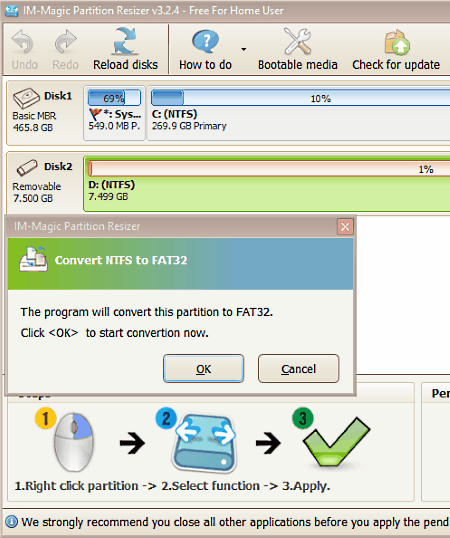
IM-Magic Partition Resizer is a free NTFS to FAT32 converter software for Windows. You can use it to change file system of internal drives, external storage devices, etc. It is capable of performing both NTFS to FAT32 and FAT32 to NTFS file system conversion. Through this software, you can perform lossy as well as lossless NTFS to FAT32 conversion. However, FAT32 to NTFS conversion can only be performed using lossy process.
In this software, you can perform any operation in just three simple steps. All three steps are also mentioned on the main interface, which are:
- Select a drive.
- Right-click to open the operations list and you will see a list of operations like convert to FAT32, format partition, etc. Choose convert to FAT32 option.
- Apply all changes to drives by pressing the Apply changes button.
If you want a lossless NTFS to FAT32 operation, then select convert to FAT32 operation; whereas to perform a lossy conversion, use format partition operation. Convert to FAT32 operation is direct where you just need to apply the changes after selecting this operation. In case of format partition operation, you need to manually select NTFS or FAT32 file system to change the file system.
Many other operations that this software can perform on drives are move partition, copy partition, hide partition, wipe partition, explore partition, etc.
EaseUS Partition Master
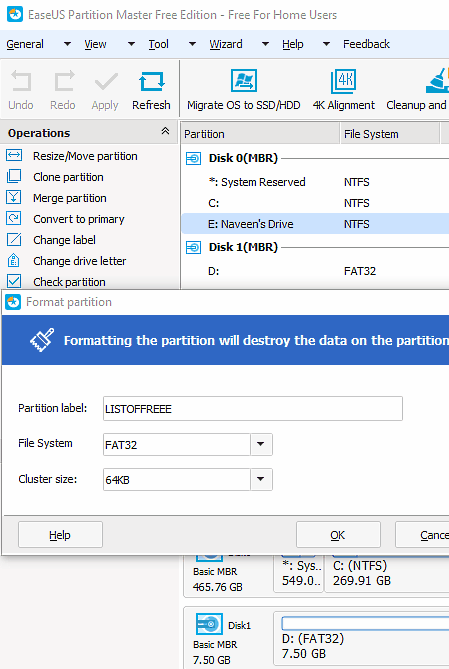
EaseUS Partition Master is a free drive partition software which lets you convert file system of both system and external storage drives. It is capable to convert NTFS to FAT32 file system and vice-versa. In order to convert NTFS to FAT32, it uses lossy technique i.e. formatting the drive into a FAT32 file system. However, in case of FAT32 to NTFS conversion, it uses both lossy and lossless file system conversion techniques.
This software lets you know various information about the system and external storage devices like file system, total storage, remaining storage, status, etc. You can select any NTFS file system drive from its interface. If you right-click on the NTFS drive, then you can view an option named format partition, from where you can format drive into the FAT32 file system.
In this software, you can perform various other operations on drive along with file system conversion such as move partition, merge partition, hide partition, delete partition, etc.
Note: In the free version of EaseUS, various advanced features are disabled like migrate OS to SSD, command line support, manage dynamic volume, etc.
Macrorit NTFS to FAT32 Converter
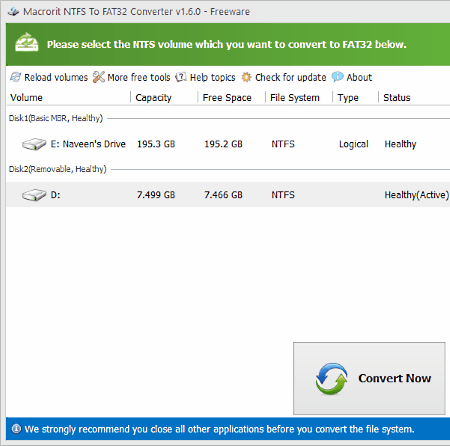
Macrorit NTFS to FAT32 Converter is a free and portable NTFS to FAT32 file system converter software for Windows. In this software, you can perform NTFS to FAT32 conversion as well as view various information regarding drives.
When you launch this software, you can view internal and external drives with information like free space, capacity, drive volume, drive type, and status (healthy or unhealthy). You can select one of the NTFS drives and convert that drive into FAT32 by pressing the convert now button. NTFS to FAT32 conversion is the only operation that this software performs. Still, it accomplishes its main task without affecting the drive data.
Note: It is recommended by this software to close all other application before performing the file system conversion.
Aomei NTFS To FAT32 Converter
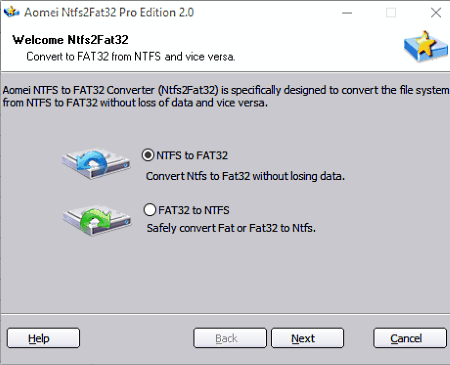
Aomei NTFS To FAT32 Converter is another free NTFS to FAT32 file system converter software for Windows. Using it, you can convert NTFS file system of a flash drive, hard drive, etc., into a FAT32 file system. For that purpose, it can convert file system of a drive of size up to 2 TB. This freeware can also convert FAT32 to NTFS, but a drive of partition size of up to 32 GB can be converted to NTFS. Both of its NTFS to FAT32 and vice versa conversion techniques use lossless conversion methods, which means all the data of a drive remain intact after the conversion.
To perform file system conversion, select the NTFS to FAT32 option and press next. Now, an NTFS drive partition list will open up that shows you only NTFS drives. Some important information like size of drive, unused space, and the name of drives are also available in NTFS drive partition list. Select one of the drives and start the conversion process. If you want to convert FAT32 to NTFS, then just select FAT32 to NTFS option and follow rest of the NTFS to FAT32 conversion process.
Kungsoft NTFS To FAT32 Editor
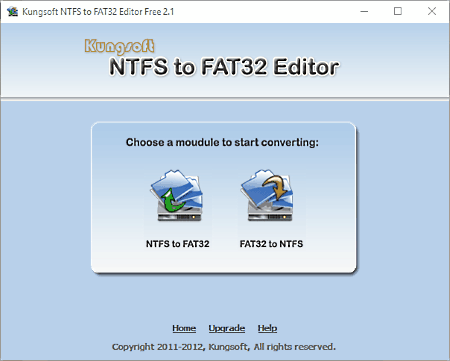
Kungsoft NTFS To FAT32 Editor is another simple NTFS to FAT32 converter software for Windows. It can convert NTFS into FAT32 file system, but there is a limitation that it can only convert a drive partition of size up to 8 GB. This limitation does not apply on FAT32 to NTFS file system conversion.
This freeware comes with a pretty basic interface that contains only two modules namely, NTFS to FAT32 and FAT32 to NTFS. Select NTFS to FAT32 module to view system or external storage drives based on NTFS file system. Along with drives, various basic information regarding drives is also present like drive size, free space, file system, etc. Now, select a drive and press next and then convert button to start file system conversion.
This software performs lossless file system conversion on drives to ensure that no data gets deleted or lost during the conversion process.
Naveen Kushwaha
Passionate about tech and science, always look for new tech solutions that can help me and others.
About Us
We are the team behind some of the most popular tech blogs, like: I LoveFree Software and Windows 8 Freeware.
More About UsArchives
- May 2024
- April 2024
- March 2024
- February 2024
- January 2024
- December 2023
- November 2023
- October 2023
- September 2023
- August 2023
- July 2023
- June 2023
- May 2023
- April 2023
- March 2023
- February 2023
- January 2023
- December 2022
- November 2022
- October 2022
- September 2022
- August 2022
- July 2022
- June 2022
- May 2022
- April 2022
- March 2022
- February 2022
- January 2022
- December 2021
- November 2021
- October 2021
- September 2021
- August 2021
- July 2021
- June 2021
- May 2021
- April 2021
- March 2021
- February 2021
- January 2021
- December 2020
- November 2020
- October 2020
- September 2020
- August 2020
- July 2020
- June 2020
- May 2020
- April 2020
- March 2020
- February 2020
- January 2020
- December 2019
- November 2019
- October 2019
- September 2019
- August 2019
- July 2019
- June 2019
- May 2019
- April 2019
- March 2019
- February 2019
- January 2019
- December 2018
- November 2018
- October 2018
- September 2018
- August 2018
- July 2018
- June 2018
- May 2018
- April 2018
- March 2018
- February 2018
- January 2018
- December 2017
- November 2017
- October 2017
- September 2017
- August 2017
- July 2017
- June 2017
- May 2017
- April 2017
- March 2017
- February 2017
- January 2017
- December 2016
- November 2016
- October 2016
- September 2016
- August 2016
- July 2016
- June 2016
- May 2016
- April 2016
- March 2016
- February 2016
- January 2016
- December 2015
- November 2015
- October 2015
- September 2015
- August 2015
- July 2015
- June 2015
- May 2015
- April 2015
- March 2015
- February 2015
- January 2015
- December 2014
- November 2014
- October 2014
- September 2014
- August 2014
- July 2014
- June 2014
- May 2014
- April 2014
- March 2014








