9 Best Free ODS to PDF Converter Software for Windows
Here is a list of Best Free ODS to PDF Converter Software for Windows. These free software let you easily convert an OpenDocument Spreadsheet (ODS) file to Portable Document Format (PDF). In these software, you can simply open and view an ODS spreadsheet, edit it if needed, and then convert it to a PDF document. Apart from PDF, more file formats are supported in these software to convert an ODS file, e.g., XLS, XLSX, CSV, DBF, DIF, HTML, etc.
Most of these software let you set up a lot of output parameters to customize the resulting PDFs. These parameters mainly include sheet range, image options, export bookmarks and notes, create tagged PDF, archive PDF, link options, sign with watermark, etc. In addition to all these options, you also get encryption option to password protect output PDF and set up permissions like print, modify, copy, etc. So, you can customize all these options and get the desired output PDF from ODS spreadsheet files.
These are basically spreadsheet programs that let you process data in the form of table. You can view, create, edit, and convert spreadsheet files, evaluate and analyze spreadsheet data, visualize dataset using charts, and do more. All in all, these are feature rich software which you can also use to convert ODS to PDF.
My Favorite ODS to PDF Converter Software for Windows:
LibreOffice Calc is one of my favorites as it is a great spreadsheet software and supports a good number of input and output file formats. You can even customize output PDF with several setting options.
If you want to batch convert ODS to PDF using the right-click menu, go for 7-PDF Maker.
You may also like to check out some best free ODS to XLSX Converter, ODS to CSV Converter, and ODS to XLS Converter software for Windows.
LibreOffice Calc
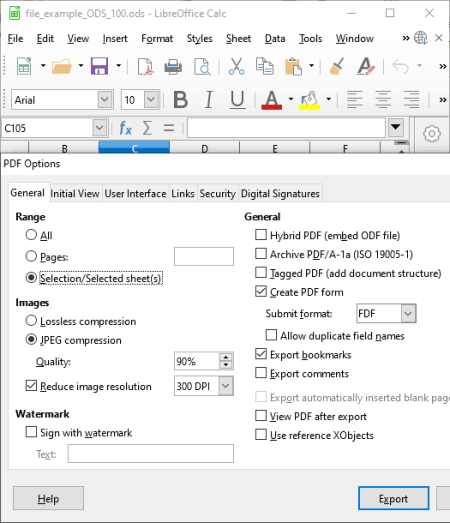
LibreOffice Calc is a feature-rich spreadsheet software that lets you convert ODS to PDF. It is basically used to perform various spreadsheet related tasks including spreadsheet conversion. You can create an encrypted PDF document from an ODS file using it. It lets you add passwords to read the output PDF and set some permissions including printing, modification, copying content, etc. You can even add a digital signature for additional PDF security.
LibreOffice Calc comes in the LibreOffice package which contains various other office applications. These applications include document processor (LibreOffice Writer), presentation designer (LibreOffice Impress), drawing software (LibreOffice Draw), and more. In general, LibreOffice is a powerful alternative to Microsoft Office which you can use for free.
How to convert ODS to PDF in LibreOffice Calc:
- At first, import an ODS spreadsheet file that you can view and edit as per your requirements.
- Now, click the Export as PDF option from the File menu and set up some output parameters to convert ODS to a customized PDF document. You can configure options including image options, hybrid PDF, archive PDF, tagged PDF, sign with watermark, links, security, digital signature, etc.
Additional Features:
- Besides PDF, you can convert ODS to some other file formats including XLS, XLSX, DBF, HTML, DIF, etc.
- A lot of data visualization graphs are provided in this software using which you can represent data on charts.
- You get multiple mathematical functions in it that you can use to evaluate dataset.
Conclusion:
It is one of the best free open source ODS to PDF converter software that you can use to create, edit, view, and convert spreadsheets in multiple formats.
7-PDF Maker
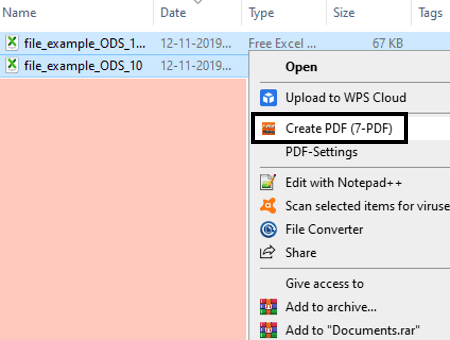
7-PDF Maker is one of the simplest ODS to PDF converter for Windows. Using it, you can easily convert an ODS spreadsheet to PDF in two simple steps as it attaches itself to the Windows File Explorer. So, you can quickly open the right-click menu of an ODS file and convert it to PDF. Another good thing about this software is that you can batch convert ODS to PDF with it.
Prior to conversion, you can customize some PDF settings including PDF security. You can encrypt output PDFs and set up some permissions to restrict actions on output, such as editing, copying, printing, etc. There are some more settings that you can customize. Let’s checkout!
How to convert ODS to PDF from the right-click menu:
- Firstly, open 7-PDF Maker GUI and configure PDF parameters including image settings, tagged PDF, export notes, export bookmarks, create PDF/A-1, etc.
- Now, go to the folder where you have stored source ODS files and select one or multiple files to convert.
- Next, open the context menu of files and click the Create PDF (7-PDF) option to quickly batch convert ODS to PDF.
Conclusion:
It is another great software to convert an ODS spreadsheet to PDF document by using files’ context menu. Apart from ODS, it can convert a lot more files to PDF in one go, such as Word, HTML, images, and more.
SoftMaker FreeOffice
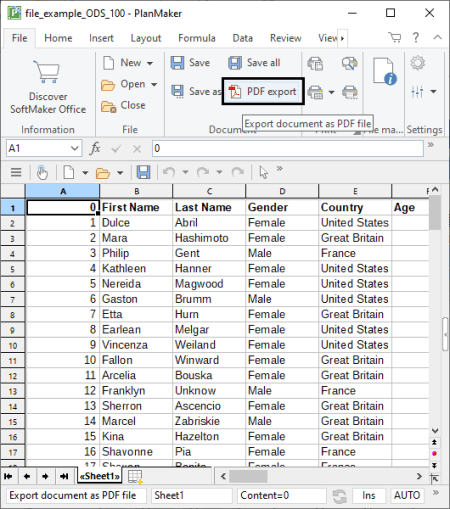
SoftMaker FreeOffice is an office suite which can be used as an ODS to PDF converter. It provides a spreadsheet software called PlanMaker that you can use to convert an ODS file to PDF and more formats. Other than PlanMaker, a document processor (TextMaker) and a presentation creator (Presentations) software are also provided in this office suite.
How to convert ODS to PDF in SoftMaker FreeOffice:
- Launch its PlanMaker application and open an ODS spreadsheet that you want to convert to PDF.
- Now, you can make modifications to the dataset contained in input ODS file using available tools.
- Next, go to the File tab and hit the PDF Export button which will open up the settings window. Here, you can set up output PDF configurations before starting the conversion. These configurations include sheet range, create tagged PDF, quality (dpi), picture options, navigation pane, page layout, zoom options, etc. You can also add PDF protection by using 40 bit or 128 bit encryption. Plus, it lets you restrict some permissions on output like print, copy, edit, fill form, etc.
- Finally, when done setting up output parameters, press the Ok button to start the conversion process.
Conclusion:
It is a nice and simple office suite that anyone can use to perform various office related tasks including ODS to PDF conversion.
ONLYOFFICE Desktop Editors
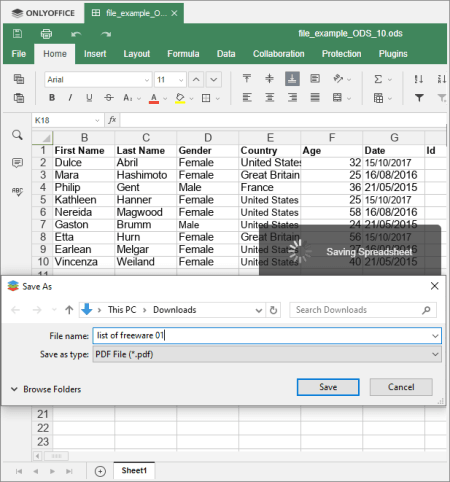
ONLYOFFICE Desktop Editors is another office software that can be used as an ODS to PDF converter. It provides a spreadsheet module that you can use to view, create, edit, and convert spreadsheets. You can simply input an ODS file, view and edit it, and convert it to PDF or PDF/A format. Apart from ODS, it supports XLS, XLSX, XLT, XLTX, CSV, and some more spreadsheet file formats.
Other than a spreadsheet module, you can also find other important office modules in it including document processor and presentation maker.
How to convert ODS to PDF in ONLYOFFICE Desktop Editors:
- Firstly, open a locally stored ODS file.
- Next, you can modify the spreadsheet data if needed.
- Now, if you want to encrypt output PDF, go to the File menu and use the Protect option.
- After that, go to File > Save as option and then select PDF as the output file type.
Conclusion:
It is a nice and simple ODS to PDF converter which is primarily an office suite that you can use to process documents, spreadsheets, and presentation files.
Free Excel Viewer
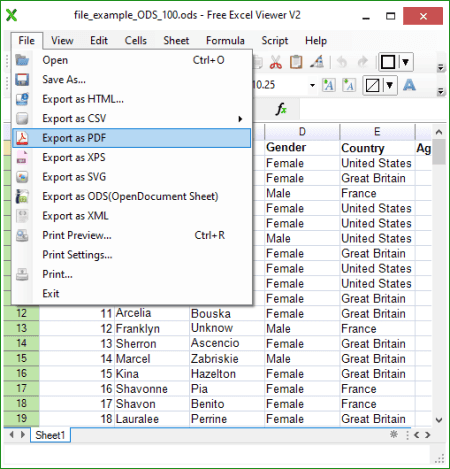
Free Excel Viewer is yet another free ODS to PDF converter for Windows. It is a dedicated Excel file viewer as its name suggests. Apart from Excel (XLS, XLSX), you can view more spreadsheet files in it including ODS, CSV, XML, RGF, etc. It can also be used to edit and convert supported spreadsheet files.
How to convert ODS to PDF in Free Excel Viewer:
- Open the source ODS file that you want to convert to PDF.
- You can now edit the spreadsheet data as per your requirement.
- Finally, click File > Export as PDF option to convert imported ODS file to PDF.
You can also convert ODS to some other file formats that include XLSX, CSV, HTML, XPS, SVG, and XML.
Conclusion:
It is a standard spreadsheet file viewer that you can also use to create/ edit ODS spreadsheets as well as to convert existing ODS file to PDF.
Icecream PDF Converter
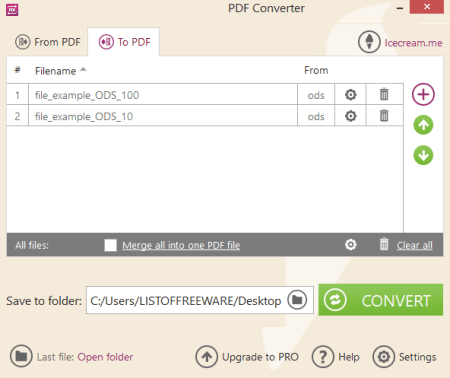
Icecream PDF Converter, as the name suggests, is a dedicated PDF converter that can be used to convert ODS to PDF. It can convert various file formats to PDF and vice-versa. Apart from ODS, other supported file formats as input are DOC, DOCX, XLS, XLSX, HTML, Images, EPUB, FB2, etc. Another advantage of this software is that it can batch convert ODS to PDF.
It provides options to set up some output configurations in order to customize the resulting PDFs. You can add basic PDF metadata as well as specify a password to encrypt output PDF.
How to convert ODS to PDF in Icecream PDF Converter:
- Open the “To PDF” section and import one or more ODS file to it.
- Now, use the settings button to customize output PDF parameters.
- Next, enter the output location and click the Convert button to start the conversion process.
Limitation:
In the free version, you can batch convert up to three ODS and other files to PDF at a time.
Conclusion:
It is a beautifully designed PDF converter through which you can convert multiple ODS files to PDF documents.
OOo4Kids Calc
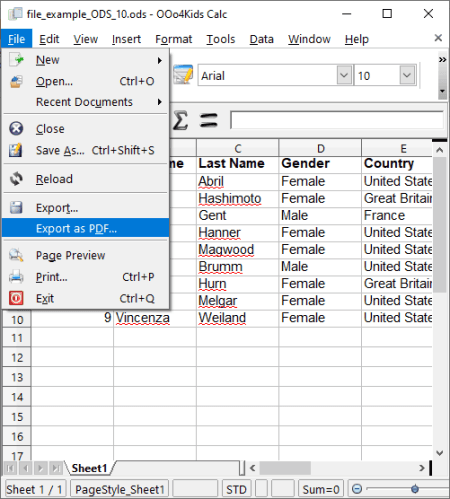
OOo4Kids Calc is an open source ODS to PDF converter for Windows. It is a spreadsheet program that comes with OOo4Kids which is a complete office suite. Along with this spreadsheet software, you get more office applications in it including OOo4Kids Writer, OOo4Kids Presentation, OOo4Kids Math, OOo4Kids Draw, etc. As its name suggests, it is specially designed for kids to easily perform document related tasks.
This software lets you simply open an ODS spreadsheet and then convert it to a PDF document. Prior to conversion, you get the flexibility to customize a lot of PDF settings including image compression, quality, resolution, slide range, PDFA, tagged PDF, create PDF form, submit format (FDF, PDF, HTML, XML), export bookmarks, export comments, page layout, links, and more. Additionally, you can also encrypt the output PDF and set up a permission password.
How to convert ODS to PDF in OOo4Kids Calc:
- Open an ODS file and edit it if needed.
- Go to the File menu, click the Export as PDF button, then set up output configurations, and hit Ok to start the conversion.
Conclusion:
It is a nice and easy to use ODS to PDF converter which lets you create customized PDFs from ODS spreadsheets.
OxygenOffice Professional - Office Suite
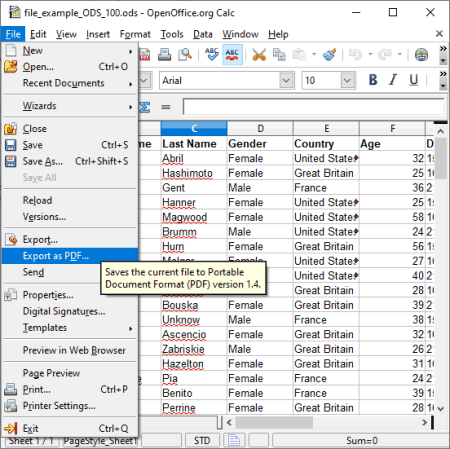
OxygenOffice Professional – Office Suite is the next free open source ODS to PDF converter software for Windows and Linux. It is also an office software with multiple different office applications including OpenOffice.org Calc. It is the spreadsheet program used for processing data in tabular form. Other applications that you come inside this office package include OpenOffice.org Impress, OpenOffice.org Writer, OpenOffice.org Draw, OpenOffice.org Math, and OpenOffice.org Base.
How to convert ODS to PDF in OxygenOffice Professional – Office Suite:
- Open the OpenOffice.org Calc application and import an ODS spreadsheet in it.
- Now, go to File menu > Export as PDF option to open up PDF settings window. In this window, you can customize settings for resulting PDF including options like PDF/A-1a, tagged PDF, export bookmarks, page layout, pane, user interface options, link settings, etc. Also, you can add passwords to open PDF and perform actions like printing, editing, copying, etc.
- After setting up the output configurations, click Ok to proceed with the conversion.
Conclusion:
It is a nice free office suite that lets you convert ODS to PDF, XLS, XLSX, CSV, and more files using its spreadsheet program.
IBM Lotus Symphony
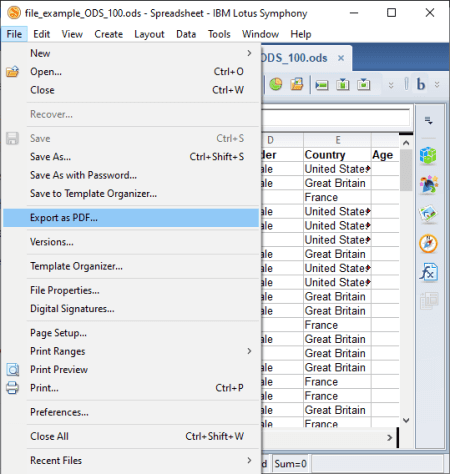
IBM Lotus Symphony is one more free ODS to PDF converter for Windows. It is an office software with spreadsheet, presentation, and document processing modules. By using its spreadsheet module, you can easily convert an ODS file to PDF and other formats like XLS, CSV, etc. Before starting the conversion, it lets you set up various parameters and customize the resulting PDF. Now, let’s checkout a sorted procedure to perform the ODS to PDF conversion.
How to convert ODS to PDF in IBM Lotus Symphony:
- First, import an ODS file using its open function.
- Now, to convert ODS to PDF, go to File menu and use the ‘Export as PDF‘ option and set up output parameters including image options, export bookmarks, export notes, initial view, links, user interface, security (open and permission passwords), and more.
Conclusion:
It is a standard office software that lets you process spreadsheets including conversion of ODS to PDF.
About Us
We are the team behind some of the most popular tech blogs, like: I LoveFree Software and Windows 8 Freeware.
More About UsArchives
- May 2024
- April 2024
- March 2024
- February 2024
- January 2024
- December 2023
- November 2023
- October 2023
- September 2023
- August 2023
- July 2023
- June 2023
- May 2023
- April 2023
- March 2023
- February 2023
- January 2023
- December 2022
- November 2022
- October 2022
- September 2022
- August 2022
- July 2022
- June 2022
- May 2022
- April 2022
- March 2022
- February 2022
- January 2022
- December 2021
- November 2021
- October 2021
- September 2021
- August 2021
- July 2021
- June 2021
- May 2021
- April 2021
- March 2021
- February 2021
- January 2021
- December 2020
- November 2020
- October 2020
- September 2020
- August 2020
- July 2020
- June 2020
- May 2020
- April 2020
- March 2020
- February 2020
- January 2020
- December 2019
- November 2019
- October 2019
- September 2019
- August 2019
- July 2019
- June 2019
- May 2019
- April 2019
- March 2019
- February 2019
- January 2019
- December 2018
- November 2018
- October 2018
- September 2018
- August 2018
- July 2018
- June 2018
- May 2018
- April 2018
- March 2018
- February 2018
- January 2018
- December 2017
- November 2017
- October 2017
- September 2017
- August 2017
- July 2017
- June 2017
- May 2017
- April 2017
- March 2017
- February 2017
- January 2017
- December 2016
- November 2016
- October 2016
- September 2016
- August 2016
- July 2016
- June 2016
- May 2016
- April 2016
- March 2016
- February 2016
- January 2016
- December 2015
- November 2015
- October 2015
- September 2015
- August 2015
- July 2015
- June 2015
- May 2015
- April 2015
- March 2015
- February 2015
- January 2015
- December 2014
- November 2014
- October 2014
- September 2014
- August 2014
- July 2014
- June 2014
- May 2014
- April 2014
- March 2014








