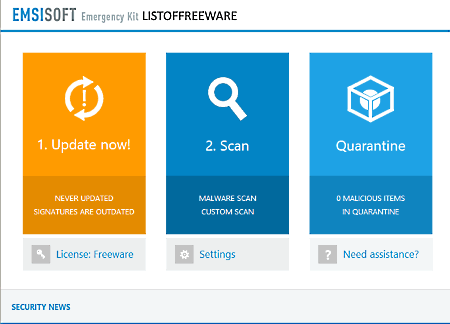7 Best Free Offline Antivirus Software For Windows
Here is a list of best free offline antivirus software for Windows. These antiviruses do not need a continuous internet connection to work. Plus, they are also completely portable and you can even use these software from a flash drive without actually installing them in your system. Each of these software is equipped with their own virus definition database and hence does not need a continuous internet connection to work properly. However, you still need to update these software regularly to keep virus definition database up to date.
These software help you protect your computer from viruses, malware, trojan, worms, spyware, etc. In most software, you get options to scan the whole system at once or some specific drive, folders, files, etc. After the scan, each software provides a detailed report about the number of scanned files, detected threats, neutralized threats, etc. However, features like real-time protection, anti-phishing, etc. are not available in these offline antiviruses. After the scan, most of the offline software automatically move detected viruses to a Quarantine area. From the Quarantine, you can either permanently delete all detected viruses or you can restore detected files back. Go through the list to know more about each offline antivirus.
My Favorite Offline Antivirus Software For Windows:
Norton Power Eraser is my favorite offline antivirus software because it can remove deeply embedded and hard to remove viruses. Plus, it also lets you restore data if some important files get deleted during the scan.
You can also check out lists of best free Portable Antivirus, Trojan Remover, and Anti Spyware software for Windows.
Norton Power Eraser
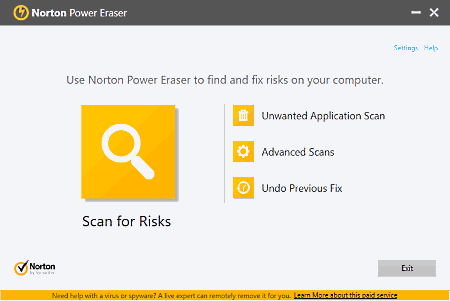
Norton Power Eraser is a free portable offline antivirus software for Windows. This software does not require internet to scan or protect your system from threats. Plus, you can carry it on a flash drive and quickly scan any system just by connecting it to the system. The main purpose of this software is to scan and eliminate deeply embedded and difficult to detect antivirus that traditional antivirus software are unable to detect.
Using this antivirus, you can scan the whole system by using its scan for risks option that will detect and delete all deeply embedded viruses. This scan for risks option scans system pretty aggressively and that may lead to deletion of some important files. However, you can use its Undo Previous Fix option to restore back all the data lost during the scan.
In this offline antivirus, you also get various scanning options through which you can perform Reputation Scan (to check files or folders reputation like good, fair, and bad.), Multi-boot scan (to perform scan on a specified Windows OS while working on multiple Windows environment), and System Scan (to perform standard power scan). This software is also quite good at finding all the unwanted programs of the system. To find unwanted or potentially harmful application, you can perform the unwanted application scan.
Comodo Cleaning Essential
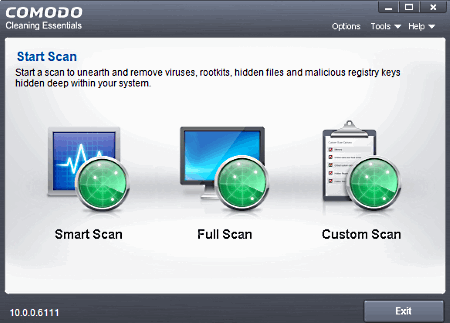
Comodo Cleaning Essential is another free offline antivirus software for Windows. It is also a completely portable antivirus and you can use it from pen drives and from other portable storage devices without installation. As it is an offline antivirus, you do not need any type of internet connection to scan your system. This free antivirus provides a complete protection from various types of malware, viruses, rootkits, etc.
This offline antivirus has many built-in protection features to protect a system:
- Comodo Cloud Scanners: This feature provides real-time safety verdicts about various unknown processes.
- Protection from Untrusted Processes: It automatically identifies every untrusted process running on an endpoint which you can manually terminate with a single click.
- Forensic level stats and graphs: It provides detailed graphs and stats about various internal processes and resource usage which you can easily analyze and check which processes use maximum resources.
- Endpoints protection: It provides complete protection from threats which can enter to your system through network endpoints.
- Killswitch: It uses comodo’s whitelist database to isolate or terminate untrusted processes with an extremely high level of accuracy.
In this software, you can also manually scan the system. To do that, you need to use one of the three available scanning methods named Smart Scan, Full Scan, and Custom Scan. Smart scan only scans those areas of the system that are most likely to be attacked by viruses. In Full Scan, this software scans every file and folder of the system to find viruses. Custom Scan option lets you manually choose which part of the system you want to scan.
McAfee Stinger
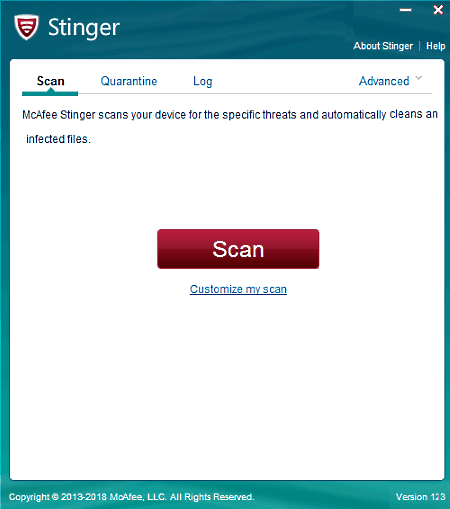
McAfee Stinger is another free portable and offline antivirus software for Windows. Through this offline antivirus, you can scan your system to find and remove malware, rootkits, viruses, etc. However, it does not provide complete virus protection and is mainly used with other antivirus software to protect the system. It only scans the system for a specific list of threats which you can view from its Threat List menu.
To scan the system for viruses, you need to press the Scan button. Its scanning method basically targets those areas which are known for containing malware and other infections. Though, you can customize the scan behavior from the Settings Menu. Through settings menu, you can vary four scan parameters named as scan targets (registry, rootkits, boot sector, etc.), scan options (subsidiaries, inside archives, and report applications), on threat detection (repair, report, and rename), and GTI sensitivity.
In this offline antivirus, you can modify threat detection settings to specify whether you want to remove, repair, or move threats to quarantine or not after completion of the scan. In case you select move to quarantine, then you have the choice to restore all data back which gets deleted during the scan.
Dr.Web CureIt!
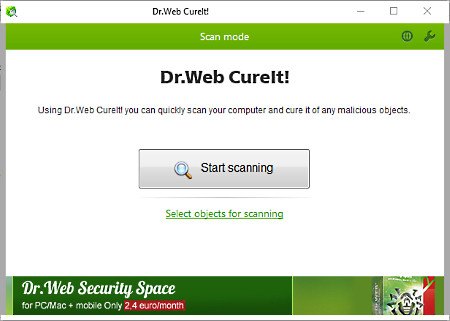
Dr.Web CureIt! is the next free offline antivirus software for Windows. It is also portable and you can use it on the go.
This offline antivirus software helps you scan and remove viruses, rootkits, Trojan horses, spyware, etc malicious programs. With it, you can scan the whole system at once or a selected part of the system. After completion of the scan, all detected viruses will automatically move to the Quarantine. By going to the Quarantine Manager, you can remove all detected infections permanently or restore deleted files back. If you want all detected malware, viruses, etc. to get deleted immediately after the scan, you need to enable its Cure Mode. Besides this, you can also set some other after scan actions like sound alert, turn off PC after scanning, etc. This freeware has one more interesting feature named as Exclusion that enables you to exclude important data from scanning.
ClamWin Free Antivirus
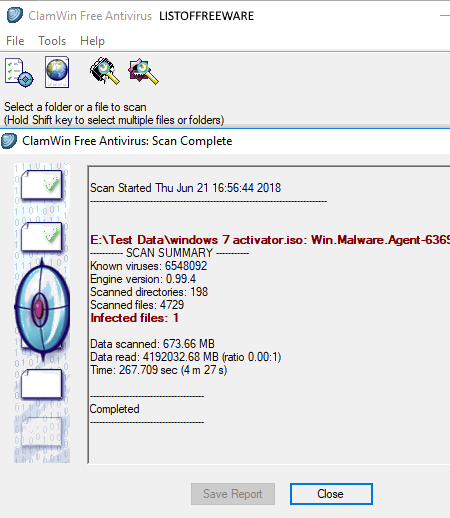
ClamWin Free Antivirus is a free open source offline antivirus software for Windows. This antivirus is packaged by portableapps.com in a portable package. Like other similar software, it can also scan and remove all types of viruses and spyware without needing an internet connection. In it, you can manually scan complete system or a selected part of the system, but any type of real-time protection is not provided by it. The main advantage of this software is that it can even scan Primary Memory (RAM) and is able to unload all detected infections from it.
Let’s take a look at some main highlights of this software:
- Higher detection rate for spyware and viruses.
- Regular and automatic virus database updates.
- Standalone virus scanner.
- Scanning scheduler.
In general, it is quite a handy and powerful offline antivirus software to protect your system from various malicious programs.
Spybot - Search & Destroy
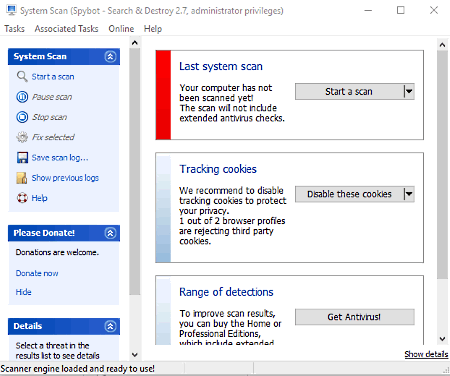
Spybot – Search & Destroy is one more offline antivirus software for Windows. The main aim of this software is to find and remove as many malware and spyware as possible. But, you can also use it to clean usage tracks and to fix registry issues.
The scanning method of this software is slightly different from other offline antiviruses because it first scans the system to create a Whitelist. A Whitelist is basically a list of system programs which are safe for your system. All the whitelisted programs get exempted from the future scans which reduce the overall scanning time. After the whitelist scan, you can manually scan some specific or all parts of the system to find out all possible malicious programs. Detected viruses and malware get immediately moved to Quarantine Zone from where they cannot negatively impact the system. However, by going to Quarantine menu, you can permanently delete all the detected viruses.
Immunization is another useful feature of this antivirus that allows you to immunize PC from various types of spyware. This option basically changes various settings of the native browser like cookies, malware installations, ActiveX, bad websites, etc. to protect PC from spyware. Some other handy features of this antivirus are secure shredder, system repair, report creator, startup tools, etc.
Emsisoft Emergency Kit
Emsisoft Emergency Kit is yet another portable and offline antivirus software for Windows. This software is basically an antivirus utility in which you get two Emsisoft software namely Emergency Kit Scanner and Commandline Scanner. In terms of virus detecting and removing capabilities, both of these software are exactly same. However, they use completely different approaches to perform scans because Emergency Kit Scanner has interface while Commandline Scanner doesn’t. To operate the Commandline scanner, you need to use the console.
Let’s take a look at both of these Emsisoft software:
In Emsisoft Emergency Kit Scanner, you can use its GUI to perform quick scan, malware scan, and custom scan. Once scan gets completed, this software moves all detected infections to the Quarantine from where you can delete infections permanently. It also maintains a log of detected viruses that you can view by going to its Log Tab.
To scan the system using Emsisoft Commandline Scanner,first, launch it and type a2cmd.exe command. As soon as you enter the command, a help page will open up on the console describing all important commands and parameters to use this software. By using available commands, you can scan your system for viruses, rootkits, etc. After the scan, it also moves detected threats to Quarantine just like the Emsisoft Emergency Kit.
In general, it is quite a unique offline antivirus software because it provides two completely different methods to scan and protect a system from threats.
Naveen Kushwaha
Passionate about tech and science, always look for new tech solutions that can help me and others.
About Us
We are the team behind some of the most popular tech blogs, like: I LoveFree Software and Windows 8 Freeware.
More About UsArchives
- May 2024
- April 2024
- March 2024
- February 2024
- January 2024
- December 2023
- November 2023
- October 2023
- September 2023
- August 2023
- July 2023
- June 2023
- May 2023
- April 2023
- March 2023
- February 2023
- January 2023
- December 2022
- November 2022
- October 2022
- September 2022
- August 2022
- July 2022
- June 2022
- May 2022
- April 2022
- March 2022
- February 2022
- January 2022
- December 2021
- November 2021
- October 2021
- September 2021
- August 2021
- July 2021
- June 2021
- May 2021
- April 2021
- March 2021
- February 2021
- January 2021
- December 2020
- November 2020
- October 2020
- September 2020
- August 2020
- July 2020
- June 2020
- May 2020
- April 2020
- March 2020
- February 2020
- January 2020
- December 2019
- November 2019
- October 2019
- September 2019
- August 2019
- July 2019
- June 2019
- May 2019
- April 2019
- March 2019
- February 2019
- January 2019
- December 2018
- November 2018
- October 2018
- September 2018
- August 2018
- July 2018
- June 2018
- May 2018
- April 2018
- March 2018
- February 2018
- January 2018
- December 2017
- November 2017
- October 2017
- September 2017
- August 2017
- July 2017
- June 2017
- May 2017
- April 2017
- March 2017
- February 2017
- January 2017
- December 2016
- November 2016
- October 2016
- September 2016
- August 2016
- July 2016
- June 2016
- May 2016
- April 2016
- March 2016
- February 2016
- January 2016
- December 2015
- November 2015
- October 2015
- September 2015
- August 2015
- July 2015
- June 2015
- May 2015
- April 2015
- March 2015
- February 2015
- January 2015
- December 2014
- November 2014
- October 2014
- September 2014
- August 2014
- July 2014
- June 2014
- May 2014
- April 2014
- March 2014