6 Best Free Online Document Collaboration Tools
Here is a list of best free online document collaboration tools. Using these online tools, you can collaboratively work with multiple users over documents. Plus, many of these tools also provide a collaborative environment with advanced features like chat, group call, video call, etc.
In order to collaborate with other users, you just need to share your document with intended users. In most tools, you get either an internal invitation or external share link option to share a document. Using the internal invitation, you can share documents with users of the same tool or service. The external link can be shared with any user to work collaboratively. At the time of sending an invitation, these tools let you set various permissions according to which other users can interact with the shared document. Before sharing a document, document owners can set permissions like Full Access, Limited Access, View Only, etc.
In most software, you can also upload documents of DOC, DOCX, TXT, RTF, and other formats which you can also edit. To edit the document, you can find all the essential editing features like Insert, Layout, View, Edit, etc., in these tools. Plus, many additional features to check spelling, to track modifications, to provide add on support, etc., are also present in some online tools. In general, all of these tools are very capable document collaboration tools which you can use to work collaboratively on documents with your colleagues. Go through the list to find your favorite document collaboration tool.
My Favorite Online Document Collaboration Tool:
Google Docs is my favorite tool because it provides a much more flexible environment for collaboratively working on documents. Plus, it offers a great set of additional features like Voice Typing, Dictionary, Translator, etc.
You can also check out lists of best free Document Comparison, Document Management, and Document Comparison software for Windows.
Google Docs
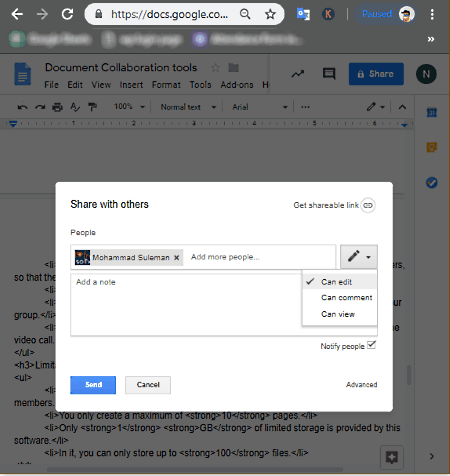
Google Docs is a free and popular online document collaboration tool. It is primarily an online document viewer and editor tool, through which you can write content, edit content, and share content with others. The sharing part of this tool enables you to work in a collaboration with other users as this tool allows you to share editable documents with other users. Plus, the conventional document sharing through email is also present in it. In this tool, you can also import documents of formats like RTF, DOC, DOCX, TXT, etc., and edit them with ease. For collaborative work, this tool offers four main features namely Share, Chat, Comment History, and Activity Dashboard.
Similar to Google Docs, you can also use Google Sheets, Google Forms, and Google Slide tools which also have the same set of collaboration tools and features as the Google Docs.
Important features of this online document collaboration tools:
- Share: Using it, you can share a document with multiple users with different access permissions namely can edit (to view, edit, and comment on a shared document), can comment (to view and add comments on document), and can view (to only view the document). The document owner can also prevent other users with editing permissions to add new people. Plus, he/ she can also prevent users with comment and view only permissions to download, copy, or print the shared document. In the Advanced option of this feature, you also get a link share feature that lets you share the document link with others with some added permissions. Link sharing permissions which you get in it are Anyone of the web (it makes your document completely public), Anyone with the link (anybody with the document link can access the document), Organization (anyone within your organization can find and access your document), Anyone at organization with the link (users of your organization who have the link can access it), and Specific People (only chosen users by the page owner can access the document).
- Chat: This option allows you to chat with other users who are working on the same document.
- Comment History: Using it, you can view notifications as well as comments added by other users on the shared document.
- Activity Dashboard: Using it, you can view all the users with which you have shared a particular document and also track how many times other users visited the shared document.
Additional Features:
- Voice Typing: It is an advanced feature that allows you to write content in document by using your voice.
- Dictionary: It lets you quickly find a definition of any word present in your document.
- Translate Document: It is a handy feature through which you can translate a document of one language to another language.
- Script Editor: It lets you add custom features to your Google Docs account by writing and running the script in the Script Editor.
- Add-ons Support: There are thousands of add-ons available for Google Docs which you can add to further enhance its functionality.
- Insert: It is a menu that allows you to add links, images, table, drawing, chart, etc., to a document.
- Format: It is another menu through which you can align text, adjust header & footers, change text font, etc.
- Publish To Web: This option lets you directly publish your documents on the web that anyone can search and access.
Final Thoughts:
It is a feature-rich online document collaboration tool that offers almost all essential features which you need to work in a collaborative environment.
Note: To use this online tool, you need a Google account. If you don’t have any, then create one and start using this tool.
Word Online
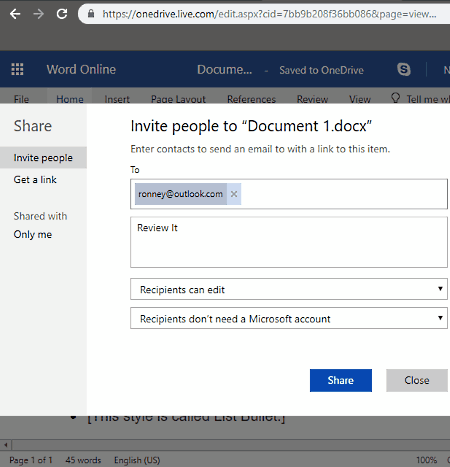
Word Online is another free online document collaboration tool. It is a small part of the Microsoft OneDrive in which you can find many other handy online tools like Excel, Powerpoint, OneNote, Sway, and more.
Using this tool, you can easily create, edit, and share documents with many users. Plus, it also makes it easy to share editable documents with other users to work in collaboration. The good thing about its collaboration feature that all the changes made by other users can be viewed in real time. Plus, I also like the continuation of same collaboration features and tools in other OneDrive services namely Excel, PowerPoint, and OneNote. Main collaboration tools which you get in it are Share, Comments, and Chat.
Document collaboration features of Word Online:
- Share: It is the main collaboration feature of this tool through which you can share both editable and view only documents with other Microsoft One Drive users. However, the option to share the document with users who don’t have Microsoft account is also available in it. To add a document on a webpage or blog, you can use its Get a link option that also gives you choice to share editable or view only document.
- Comments: It allows you and other users of a shared document to add comments on it which every user can view from their comments section.
- Chat: Using its inbuilt chat feature, you can easily chat with all other users of a document. Plus, advanced group call and video call options are also available in this chat feature.
Additional Features:
- Insert: Using it, you can insert table, images, links, comments, etc., to a document.
- View: Using it, you can view a document in Immersive View (to view a document in full-screen mode with enlarged text) or Reading View (it removes distractions from the interface and provides a better reading environment) mode.
- Layout: Using it, you can adjust margin, orientation, size, indent, and other parameters of a document.
- Review: It is a menu that provides some handy features like Spelling & Grammer checker, Word Counter, Translator, etc.
Final Thoughts:
It is another really great online document collaboration tool to work in collaboration with multiple users without much hassle.
Zoho Writer
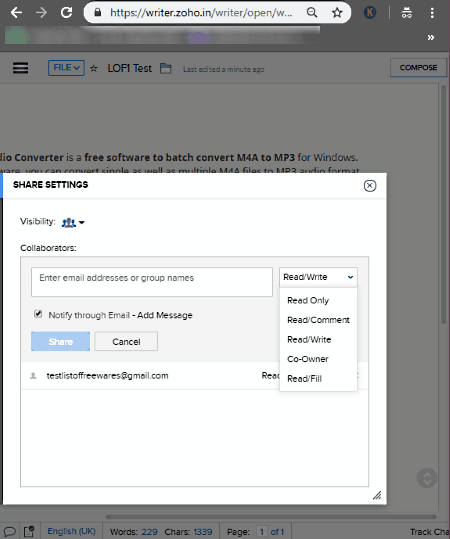
Zoho Writer is yet another free online document collaboration tool. This tool is a part of the Zoho applications in which you get more handy tools like Zoho Docs, Zoho Sheet, Zoho Email, etc. Using Zoho Writer, you can easily create a new document and edit existing documents. In it, you can also import locally stored documents of DOCX, DOC, RTF, TXT, and more formats. To work in collaboration with other users, you need to first share a document with other users with some optional restrictions. Other users can easily edit document, view document, and add comments to documents. In this tool, you get two main features for collaborative work namely Share and Comment.
Let’s take a look at both the collaboration features of this online:
- Share: This feature allows you to share a document with multiple users with added permissions namely Read Only, Read/Comment, Read/Write, Co-Owner, and Read/Fill. Apart from Zoho users, you can also share a document with non-Zoho users with Public on the Web (anyone with the link can access it) and Public on the web with password protection visibility (anyone with the link and password can access document). This feature basically lets you define the collaboration environment you want to work in.
- Comment: Using it, you and other users can add comments about a document on which you all are collaboratively working. Plus, every user can view the comments of all other users.
Additional Features:
- Track Changes: Using it, you can keep track of all changes made by users on the shared document.
- Collaboration Toggle: It allows the owner of a document to enable/disable collaboration with other users.
- Spell Check: It is a handy tool through which you can find out all the misspelled words present in a document.
- Insert: It is a menu that contains various features through which you can insert tables, images, and shapes to a document.
- View: In it, you get some handy tools like Reading Mode, Focus Typing, Smart Gridlines, and some more features.
Limitations:
In this free version of Zoho Writer, you can work with a team of up to 25 users only. Plus, for each user, you get a data limit of 5 GB.
Final Thoughts:
It is a very good online document collaboration tool that also offers most of the essential collaboration tools. However, if it had the group chat feature, then it would be a more effective option.
Concord
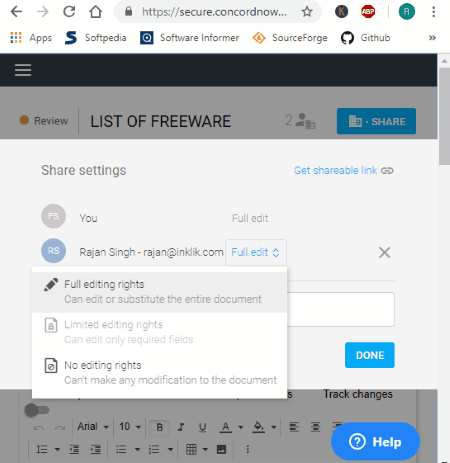
Concord is one more free online document collaboration tool on this list. It is another handy collaboration tool that allows multiple users to work on a document at a time. Plus, it also provides extra privileges for the document owner using which a document owner can make any shared document editable or non-editable. It also provides a real-time collaboration that allows all the users to make and view changes in real time.
To perform collaboration, a user needs to share one of its documents with other users with added permissions. According to the permissions, users can interact with a document and work in collaboration. Share and Discussion are two important features of this online document collaboration tool.
Document collaboration features of Concord:
- Share: Using it, you can share a document with other users and specify document permissions namely Full Editing (view and edit the shared document) and No-Editing Rights (users can only view the shared document). It also lets you share the document using a sharable link. The sharable link option allows you to share your document even with non Concord users. However, users who get this sharable link need to enter their email address to receive the email invitation. The sharable link can also be made editable or non-editable by the document owner.
- Discussion: It is basically an internal chat feature through which all the users associated with a shared document can chat with one another.
Additional Features:
- Edit Trails: Using it, the document owner can view all the small activities made by other users on the document.
- Activity Reporting: It is similar to edit trails, but instead of showing every small change made by users, it only shows the timing at which a particular user had made some changes.
- Document Signing: It is used to sign the document when the work on a particular document gets finished. A document is signed by every user who has the editing permission. Once a document is signed by all users, then no one can edit that document.
Limitations:
- In this free version of Concord, only three users are allowed to collaboratively work on a document.
- Many features of this tool like Analytics, Workflows, etc., are also locked.
Final Thoughts:
It is one of the simplest tools to work in collaboration on documents with other users. However, you will also face some major limitations in this online tool as mentioned above.
ONLYOFFICE
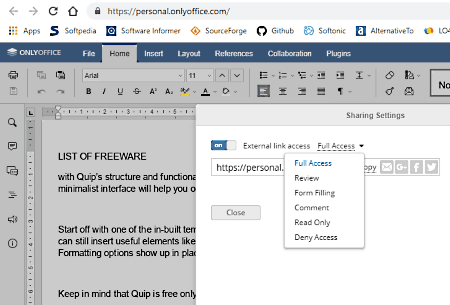
ONLYOFFICE is yet another free online document collaboration tool. This online tool consists of Document, Spreadsheet, and Presentation tools. Using this online tool, you can collaboratively work on DOC, DOCX, CSV, TXT, etc., documents with ease. In it, you can create a new document or edit an existing document. In order to work in collaboration, you first need to share a document with multiple users with Full Access permissions. Apart from collaboratively working on a document, you can also chat with other users and add comments to the shared documents.
How to collaboratively work on a document using ONLYOFFICE:
- Load a document or create a new document by using upload or create new option, respectively.
- After that, go to the Collaboration tab > Co-editing Mode to select either Fast (perform real-time editing) or Strict option (press the save button to reflect changes in the shared document).
- Now, go to Sharing option and select Full Access permission from various available ones namely Read Only, Review, Form Filling, Comment, and Deny Access.
- After that, copy the shareable link and share it with one or more users through email, message, or any other sharing service.
- By using the shared link, all users can collaboratively work on the same document.
Additional Features:
- Chat: Using it, you can chat through text with other users in real time.
- Comments: It lets you and other users add comments and suggestions on the document.
- Track Changes: It lets you keep track of the changes made by other users.
- Document Editing Features: In this tool, you also get all the standard document editing features like Insert, Layout, References, Margins, Orientation, etc.
Final Thoughts:
It is another capable online document collaboration tool using which you can work in collaboration with any number of users.
Samepage
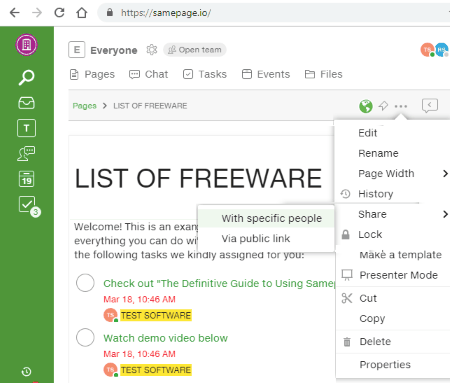
Samepage is the next free online document collaboration tool. This tool also has a desktop client that you can install on your system and use. With the help of this tool, you can create, edit, and share pages with other users for collaborative editing. Plus, it also lets you upload and share documents of formats like DOC, TXT, RTF, PDF, etc., with other users.
However, you will not be able to edit the external document in this tool which is one of its drawbacks.
To provide a collaborative working environment, this tool offers various features namely Share, Chat, Team Audio Call, and Team Video Call.
Main Features of this Online Document Collaboration Tool: Samepage
- Share: Using it, you can share a page with other Samepage users, so that they can also edit it. Plus, saved documents and files can also be shared using it.
- Chat: It allows you to chat with other group members.
- Team Audio Call: It allows you to talk with the members of your group.
- Team Video Call: You can use it talk with other members over a video call.
Limitations:
- In this free version, you can create a team of up to 10 members.
- You only create a maximum of 10 pages.
- Only 1 GB of storage is provided by this tool.
- In it, you can only store up to 100 files.
Final Thoughts:
It is a good document collaboration tool to work, but it also has some major limitations in its free version. If you want, you can upgrade it by purchasing the services.
Naveen Kushwaha
Passionate about tech and science, always look for new tech solutions that can help me and others.
About Us
We are the team behind some of the most popular tech blogs, like: I LoveFree Software and Windows 8 Freeware.
More About UsArchives
- May 2024
- April 2024
- March 2024
- February 2024
- January 2024
- December 2023
- November 2023
- October 2023
- September 2023
- August 2023
- July 2023
- June 2023
- May 2023
- April 2023
- March 2023
- February 2023
- January 2023
- December 2022
- November 2022
- October 2022
- September 2022
- August 2022
- July 2022
- June 2022
- May 2022
- April 2022
- March 2022
- February 2022
- January 2022
- December 2021
- November 2021
- October 2021
- September 2021
- August 2021
- July 2021
- June 2021
- May 2021
- April 2021
- March 2021
- February 2021
- January 2021
- December 2020
- November 2020
- October 2020
- September 2020
- August 2020
- July 2020
- June 2020
- May 2020
- April 2020
- March 2020
- February 2020
- January 2020
- December 2019
- November 2019
- October 2019
- September 2019
- August 2019
- July 2019
- June 2019
- May 2019
- April 2019
- March 2019
- February 2019
- January 2019
- December 2018
- November 2018
- October 2018
- September 2018
- August 2018
- July 2018
- June 2018
- May 2018
- April 2018
- March 2018
- February 2018
- January 2018
- December 2017
- November 2017
- October 2017
- September 2017
- August 2017
- July 2017
- June 2017
- May 2017
- April 2017
- March 2017
- February 2017
- January 2017
- December 2016
- November 2016
- October 2016
- September 2016
- August 2016
- July 2016
- June 2016
- May 2016
- April 2016
- March 2016
- February 2016
- January 2016
- December 2015
- November 2015
- October 2015
- September 2015
- August 2015
- July 2015
- June 2015
- May 2015
- April 2015
- March 2015
- February 2015
- January 2015
- December 2014
- November 2014
- October 2014
- September 2014
- August 2014
- July 2014
- June 2014
- May 2014
- April 2014
- March 2014








