3 Best Free Online Services to Convert PDF to Scanned PDF
Here is a list of best free online services to convert PDF to scanned PDF. As you know the text content of standard PDF documents can be edited using PDF editor software. On the other hand, scanned PDF documents cannot be edited as they carry content in the form of scanned images. If you want to make standard PDF documents uneditable, then you can convert them to scanned PDF format. To do that, you can use these online services.
As these are online services, thus you can access them from anywhere and on any device. Through some of these services, you can also make some changes to PDF properties like color profile, page orientation, noise level, etc. After that, you can start the conversion process which is quite simple. Still, to help novice users, I have included the necessary conversion steps in the description of each service. These services also offer additional tools to convert PDF documents to other documents and images that may come in handy.
Most of these services have one major limitation that is their inability to convert PDF documents of more than 10 pages. Go through the list to know more about these online services.
My Favorite Online Service to Convert PDF to Scanned PDF:
PDFdu.com is my favorite online service because it can convert PDF documents of more than 1o pages. Plus, it also lets users choose the DPI level according to their requirements.
You can also check out lists of best free Base64 to PDF Converter, PDF to FB2 Converter, and PDF to XLSX Converter software for Windows.
PDFdu.com
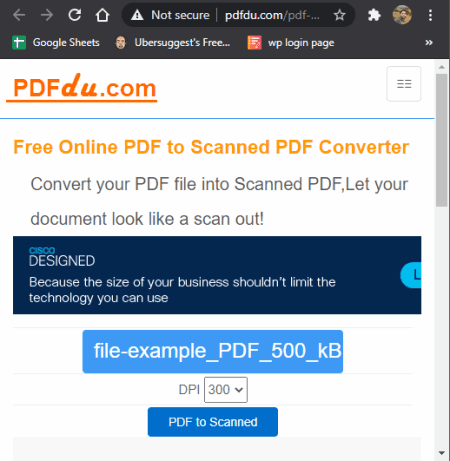
PDFdu.com is a free online service to convert PDF to scanned PDF. At a time, you can convert one standard or non-scanned PDF document to a scanned PDF document with this service. Before starting the conversion process, you can increase or decrease the DPI level. A Higher DPI level captures more details. On the other hand, the lower DPI reduces the details of a document. This service lets users choose between 100 to 900 DPI levels. Now, follow the below steps to convert PDF to Scanned PDF.
How to convert PDF to Scanned PDF using PDFdu.com:
- Lunch this website and click on the Select File button to browse and load a PDF document.
- After that, select a DPI level from the DPI menu.
- Next, click on the PDF to Scanned button to initiate the conversion process.
- After the successful conversion, click on Download Link to get the final scanned PDF document.
Additional Features:
- This website offers more conversion tools through which you can convert images to PDF, Word to PDF, PDF to PPT, PDF to HTML, and more. In addition to that, this website also offers document conversion software that you can install on your Windows system.
Final Thoughts:
It is one of the best free online services to quickly convert PDF to Scanned PDF because it can convert PDF documents of any number of pages to scanned PDF.
PDF Doctor PDF To Scanned PDF
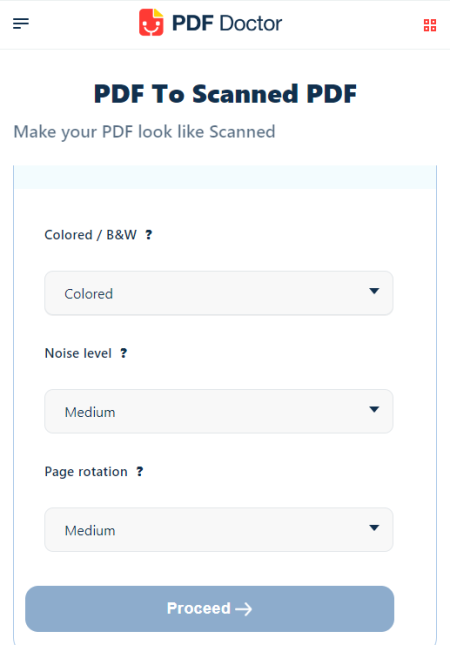
PDF Doctor PDF To Scanned PDF is another good online service to convert PDF to Scanned PDF. This service is a part of the PDF Doctor platform that offers many other document conversion services. Using this service, you can quickly convert one or more PDF documents to Scanned PDF documents at a time. Plus, various tools to adjust the PDF noise level, color profile, and Page Rotation are also present in it. This service also lets users directly fetch PDF documents from their online storage services like Google Drive, Dropbox, OneDrive, etc. Now, follow the below steps to convert PDF to Scanned PDF using this service.
How to convert PDF to Scanned PDF using PDF Doctor PDF To Scanned PDF:
- Launch this online service and click on the Upload PDF File button to load one or more PDF documents.
- After that, specify the document color profile (colored or black & white), noise level, and page rotation.
- Next, click on the Proceed button to start the conversion process.
- Once the conversion process gets completed, you get the option to download or directly send final files to online storage services.
Additional Features:
- After Conversion Tools: After the completion of the PDF conversion process, you can split PDF files, compress files, and password-protect files.
- Additional Services: On this website, you also get tools to convert JPEG to PDF, PDF to HTML, SPLIT PDF, Unlock PDF, and more.
Limitation:
- This service cannot convert PDF documents with more than 10 pages to Scanned PDF documents.
Final Thoughts:
It is another good free online services to convert PDF to Scanned PDF documents. Plus, it also lets you batch convert multiple PDF documents to Scanned PDF documents at a time.
Scan Your PDF
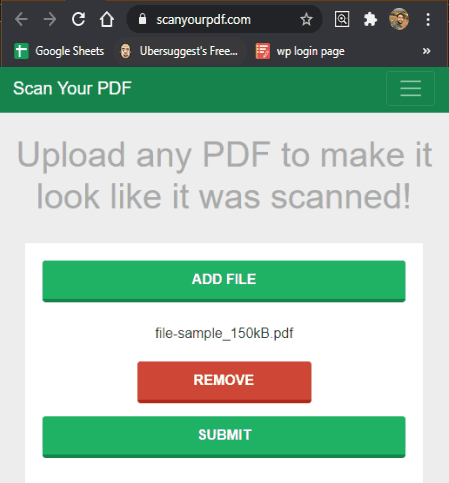
Scan Your PDF is a free open source online service to convert PDF to Scanned PDF. Through this service, you can convert one PDF document to scanned PDF at a time. After the conversion, you can preview and download the document. Now, check out the below steps to convert PDF to Scanned PDF using this online service.
How to convert PDF to Scanned PDF using Scan Your PDF:
- Launch this online service and click on the Add File button to load a PDF document.
- After that, press the SUBMIT button to start the conversion process.
- Lastly, press the Download button to preview and download the final Scanned PDF document.
Limitation:
- This online service cannot convert PDF documents carrying more than 10 pages to scanned PDF.
Final Thoughts:
It is one of the simplest online services to quickly convert a small PDF document to scanned PDF.
Naveen Kushwaha
Passionate about tech and science, always look for new tech solutions that can help me and others.
About Us
We are the team behind some of the most popular tech blogs, like: I LoveFree Software and Windows 8 Freeware.
More About UsArchives
- May 2024
- April 2024
- March 2024
- February 2024
- January 2024
- December 2023
- November 2023
- October 2023
- September 2023
- August 2023
- July 2023
- June 2023
- May 2023
- April 2023
- March 2023
- February 2023
- January 2023
- December 2022
- November 2022
- October 2022
- September 2022
- August 2022
- July 2022
- June 2022
- May 2022
- April 2022
- March 2022
- February 2022
- January 2022
- December 2021
- November 2021
- October 2021
- September 2021
- August 2021
- July 2021
- June 2021
- May 2021
- April 2021
- March 2021
- February 2021
- January 2021
- December 2020
- November 2020
- October 2020
- September 2020
- August 2020
- July 2020
- June 2020
- May 2020
- April 2020
- March 2020
- February 2020
- January 2020
- December 2019
- November 2019
- October 2019
- September 2019
- August 2019
- July 2019
- June 2019
- May 2019
- April 2019
- March 2019
- February 2019
- January 2019
- December 2018
- November 2018
- October 2018
- September 2018
- August 2018
- July 2018
- June 2018
- May 2018
- April 2018
- March 2018
- February 2018
- January 2018
- December 2017
- November 2017
- October 2017
- September 2017
- August 2017
- July 2017
- June 2017
- May 2017
- April 2017
- March 2017
- February 2017
- January 2017
- December 2016
- November 2016
- October 2016
- September 2016
- August 2016
- July 2016
- June 2016
- May 2016
- April 2016
- March 2016
- February 2016
- January 2016
- December 2015
- November 2015
- October 2015
- September 2015
- August 2015
- July 2015
- June 2015
- May 2015
- April 2015
- March 2015
- February 2015
- January 2015
- December 2014
- November 2014
- October 2014
- September 2014
- August 2014
- July 2014
- June 2014
- May 2014
- April 2014
- March 2014








