6 Best Free Base64 to PDF Converter Software For Windows
Here is a list of best free Base64 to PDF converter software for Windows. Through these converters, you can convert Base64 encoded PDF files back to their original format. Similar to PDF, these converters can also convert Base64 encoded images, documents, and files of various formate to their original formats. The purpose to encode files and documents to Base64 is to protect them from corruption. Although, it also makes them unable. Thus, it is necessary to convert back encoded PDF files to their original format to use them. The process to convert Base64 to PDF is simple in most software. Still, some of these converters require extra effort to perform the conversion as they lack the graphical user interface. To help novice users, I have included the necessary conversion steps in the description of each converter.
These converters also come with encoding functionality through which you can encode PDF files, images, and documents to the Base64 (.b64) format. Plus, the process of encoding is similar to Base64 to PDF conversion. In general, all of these software are quite simple to use. Go through the list to know more about these converters.
My Favorite Base64 to PDF Converter Software For Windows:
Base64 File Converter is my favorite converter because it lets you quickly convert Base64 files to PDF format. It also offers the Base64 encoding feature to encode files and documents to the Base64 file format. Plus, it comes in a portable package that you can use without the installation.
You can also check out lists of best free Text to Base64, SVG to Base64, and Image to Base64 Converter software for Windows.
Base64 File Converter
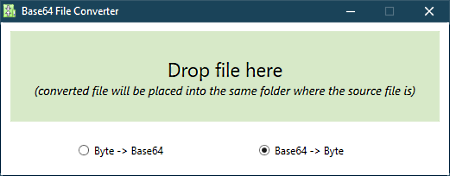
Base64 File Converter is a free open source and portable Base64 to PDF converter for Windows. As it is a portable software, thus, you can use it without the installation. Using this software, you can easily convert or decode Base64 files to PDF, images, documents, etc. Plus, options to convert back PDF to Base64 are also present in it. Now, follow the below steps to convert Base64 to PDF using this converter.
How to convert Base64 to PDF using Base64Encoder:
- Start this software and select the Base64 -> Byte option.
- Next, drop a Base64 file on its interface to immediately start the conversion process.
- After the completion of the conversion process, you will get the output in the same folder as the source file.
Additional Feature:
- Byte -> Base64: Using it, you can convert PDF files, images, and documents of other formats to the Base64 (.b64) file format.
Final Thoughts:
It is simple to use Base64 to PDF converter through which you can decode Base64 encoded files and data to their original format.
Base64-Coder-Decoder
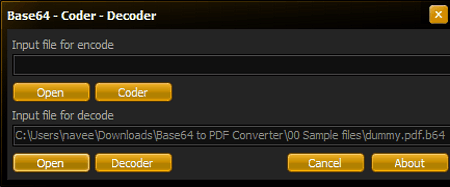
Base64-Coder-Decoder is another free Base64 to PDF converter software for Windows. Using it, you can easily decode base64 encoded PDF files to their original format. It also offers the encode feature through which you can encode files, documents, images, etc., to base64 file format. At a time, you can convert one Base64 file to PDF with this software. Now, check out the below steps to convert Base64 to PDF using this software.
How to convert Base64 to PDF using Base64-Coder-Decoder:
- Launch this software and enter the path of a Base64 file in the Input file for decode field.
- After that, press the Decoder button to start the conversion process.
- After the completion of the conversion process, you will get the original PDF file that you can now use.
Additional Feature:
- Encoder: Using it, you can encode PDF files, documents, and images to Base64 file format.
Final Thoughts:
It is a simple and effective Base64 to PDF converter through which you quickly convert back Base64 encoded PDF files to their original format.
Base64 Encoder/Decoder
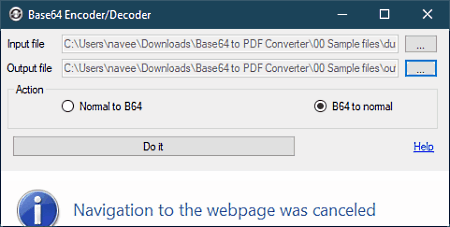
Base64 Encoder/Decoder is another free Base64 to PDF converter software for Windows. It is also a portable software that does not need installation to work. Using this converter, you cannot only convert Base64 encoded PDF files to their original format but also convert encoded files, documents, and images to their original formats. Now, follow the below steps to convert Base64 to PDF using this converter.
How to convert Base64 to PDF using Base64 Encoder/Decoder:
- Open the interface of this converter and enter the path of a Base64 file in the Input file field.
- After that, enter the path of the output PDF file in the Output file field.
- Next, select the B64 to Normal mode from its interface.
- Lastly, press the Do it button to initiate the conversion process.
Additional Feature:
- Normal to B64: Using this feature, you can convert files, images, and documents to the Base64 file format.
Limitation:
- This software shows ads on its interface.
Final Thoughts:
It is another good Base64 to PDF converter that anyone can use without much hassle.
base64
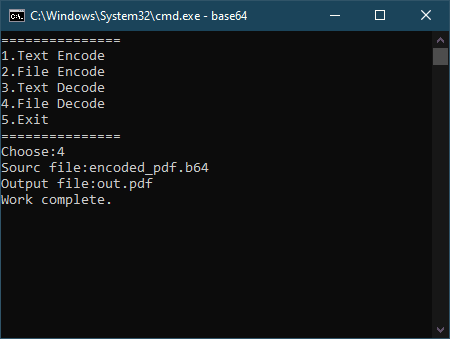
base64 is a free open source Base64 to PDF converter software for Windows. Through this software, you can encode and decode both text and files of various formats including PDF. To convert Base64 to PDF, you need to use its Decode File feature. Although, it is slightly unintuitive to use as it doesn’t come with a graphical user interface. Still, you don’t need to enter commands to perform the conversion. Now, follow the below steps.
How to convert Base64 to PDF using base64:
- First, copy and paste a Base64 file that you want to convert to PDF in the Base64 folder.
- After that, launch this software and choose the File Decode option by pressing the number 4 Key.
- Next, press the Enter button and then specify the source file name and output file name.
- In the end, hit Enter button one more time to start the conversion process.
Additional Features:
- Text Encode and Decode: Through these features, you can encode and decode raw text data.
- File Encode: Using it, you can convert back PDF files, documents, etc, to Base64 file format.
Final Thoughts:
It is another good Base64 to PDF converter through which you can encode and decode both files and raw text data.
b64
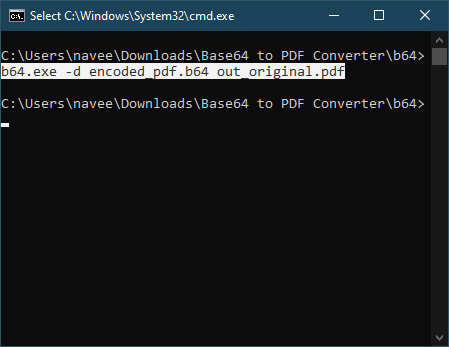
b64 is another free open software Base64 to PDF converter software for Windows, macOS, and Linux. Using it, you can convert Base64 files to PDFs. To do that, you need to use specific commands, as it is based on the command line and doesn’t offer a graphical user interface. Now, follow the below steps to convert Base64 to PDF using this converter.
How to convert Base64 to PDF using b64:
- First, copy the Base64 file that you want to convert and paste it to the b64 folder.
- After that, launch this software in the command prompt.
- Now, write this command
b64.exe -d encoded_pdf.b64 out_file.pdf. - Lastly, press the Enter button to initiate the conversion.
Limitation:
- The lack of GUI is the main limitation of this software.
Final Thoughts:
It is another decent Base64 to PDF converter that lets you convert encoded Base64 encoded PDF files to their original format.
BDE64
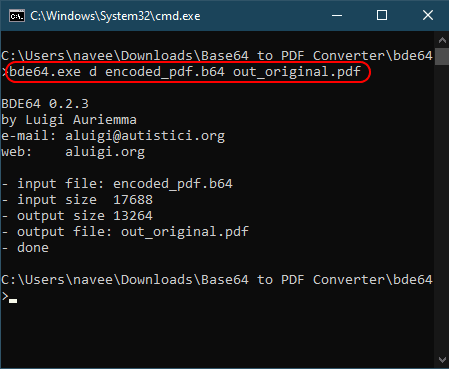
BDE64 is another free open source Base64 to PDF converter software for Windows. This software comes in a portable package that you can use without the installation. To use this software to convert Base64 files to PDF, you need to manually write a specific file conversion command as it is based on command line. It also lacks GUI. Now, check out the below steps to convert Base64 to PDF.
How to convert Base64 to PDF using BDE64:
- First, paste a Base64 file in the main BDE64 folder of this software.
- After that, launch this converter in command prompt and write
bde64.exe d encoded_pdf.b64 out_file.pdf. - Lastly, press the Enter button to start the conversion process.
Additional Feature:
- This software also supports Base64 encoding that enables you to convert PDF files and documents of other formats to the Base64 file format.
Limitation:
- The lack of a graphical user interface makes it unintuitive to use.
Final Thoughts:
It is another capable Base64 to PDF converter through which you can encode and decode Base64 files.
Naveen Kushwaha
Passionate about tech and science, always look for new tech solutions that can help me and others.
About Us
We are the team behind some of the most popular tech blogs, like: I LoveFree Software and Windows 8 Freeware.
More About UsArchives
- May 2024
- April 2024
- March 2024
- February 2024
- January 2024
- December 2023
- November 2023
- October 2023
- September 2023
- August 2023
- July 2023
- June 2023
- May 2023
- April 2023
- March 2023
- February 2023
- January 2023
- December 2022
- November 2022
- October 2022
- September 2022
- August 2022
- July 2022
- June 2022
- May 2022
- April 2022
- March 2022
- February 2022
- January 2022
- December 2021
- November 2021
- October 2021
- September 2021
- August 2021
- July 2021
- June 2021
- May 2021
- April 2021
- March 2021
- February 2021
- January 2021
- December 2020
- November 2020
- October 2020
- September 2020
- August 2020
- July 2020
- June 2020
- May 2020
- April 2020
- March 2020
- February 2020
- January 2020
- December 2019
- November 2019
- October 2019
- September 2019
- August 2019
- July 2019
- June 2019
- May 2019
- April 2019
- March 2019
- February 2019
- January 2019
- December 2018
- November 2018
- October 2018
- September 2018
- August 2018
- July 2018
- June 2018
- May 2018
- April 2018
- March 2018
- February 2018
- January 2018
- December 2017
- November 2017
- October 2017
- September 2017
- August 2017
- July 2017
- June 2017
- May 2017
- April 2017
- March 2017
- February 2017
- January 2017
- December 2016
- November 2016
- October 2016
- September 2016
- August 2016
- July 2016
- June 2016
- May 2016
- April 2016
- March 2016
- February 2016
- January 2016
- December 2015
- November 2015
- October 2015
- September 2015
- August 2015
- July 2015
- June 2015
- May 2015
- April 2015
- March 2015
- February 2015
- January 2015
- December 2014
- November 2014
- October 2014
- September 2014
- August 2014
- July 2014
- June 2014
- May 2014
- April 2014
- March 2014








