7 Best Free Text to Base64 Converter Software For Windows
Here is a list of best free Text to Base64 converter software for Windows. Base64 is an encoding format which is used to encode files, documents, images, and media files. The primary purpose to encode data is to eliminate the chances of errors in the data during transmission. Using these software, you can easily encode a text file to Base64 format. Through some of these converters, you can even encode a string of text to Base64 code. Most of these converters are pretty straightforward to use. However, some of these converts do not come with a graphical user interface and require commands to perform the conversion. To help you out, I have included the necessary conversion steps in the description of each software.
All these converters also come with a Base64 decoding feature. Through the Base64 decoding feature, you can convert a Base64 file to its original format, which can be an image, text file, or document. Apart from Base64 encoding and decoding, these converters do not offer any other feature.
The good thing about most converters is their portability as they come in a portable package that you can directly use. In general, all these software are pretty simple to use and anyone can operate them without much hassle. Go through the list to know more about these converters.
My Favorite Text to Base64 converter software for Windows:
base64 is my favorite software because it can convert both text string and text files to Base64 format. Plus, it can also decode Base64 files to get your original text file back.
You can also check out lists of best free Image to Base64 Converter, SVG to Base64 Converter, and Open Source Text to Speech software for Windows.
base64
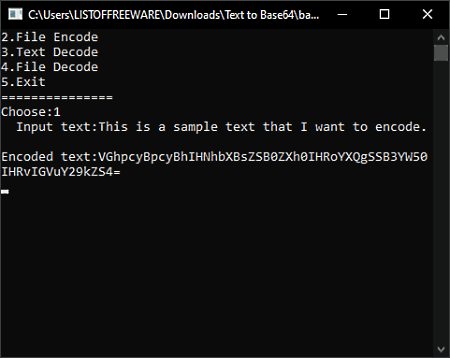
base64 is a free open source text to Base64 converter software for Windows. It is also a portable software that you can use without installation. Unlike most other software, it does not come with a graphical user interface. Still, you can use it like any other similar software with ease, as it does not need commands to perform the conversion. The good thing about this software is its ability to convert both the text string and text file to base64 format. Now, check out the below steps to convert text to Base64.
How to convert text to Base64 using base64:
- Launch this software and either enter value 1 to perform text encoding or value 2 to perform file encoding.
- After that, directly write or paste the text string to its interface and press the Enter button to get the output Base64 code on the interface. In the case of text file encoding, enter the name of the source file and give a name to the output file.
- At last, press Enter to start the conversion.
Additional Features:
- Text Decode: Through this feature, you can convert a Base64 code to the original text string.
- File Decode: Using it, you can convert a Base64 file back to its original state.
Final Thoughts:
It is a capable text to base64 converter through which you can convert both text string and text file to Base64 format.
Base64-Coder-Decoder
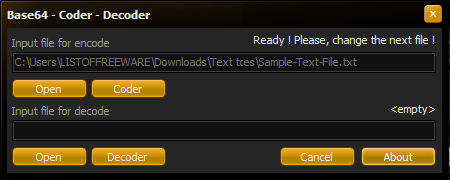
Base64-Coder-Decoder is another free text to Base64 converter software for Windows. It is a lightweight and portable converter through which you can easily convert files, documents, and images of various formats to Base64 (.b64) file. At a time, you can convert one file through this software. The process of conversion is also quite straightforward in this software. Now, check out the below steps to convert text to Base64 file.
How to convert text to Base64 using Base64-Coder-Decoder:
- Launch this software and click on the Open option to browse and load a text file to this software.
- Now, click on the Coder button to start the conversion process.
- After the completion of the conversion, you can view the output file in the same folder as the input text file.
Additional Feature:
- Decoder: Through this feature, you can convert the output Base64 file to the original text file with ease.
Final Thoughts:
It is a simple and lightweight converter through which you can perform both the text to Base64 and Base64 to text conversions.
Base64 File Converter
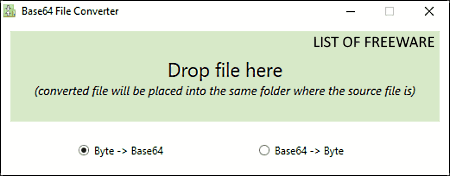
Base64 File Converter is yet another free text to Base64 converter software for Windows. Apart from a text file, it can also be used to convert documents, images, and media files to Base64 format. It comes with a small floating interface on which you can drop a file to perform the conversion. Now, check out the below steps to convert text to Base64 through this converter.
How to convert text to Base64 using Base64 File Converter:
- Launch the interface of this software.
- After that, select the Byte-> Base64 option.
- Lastly, drop a text file over the interface of this software to immediately start the conversion process.
Additional Feature:
- Base64->Byte: It is a Base64 decoding feature of this software that lets you convert back a Base64 file to its original format.
Final Thoughts:
It is another good text to Base64 converter that also lets you revert Base64 files back to the text format.
Base64Encoder
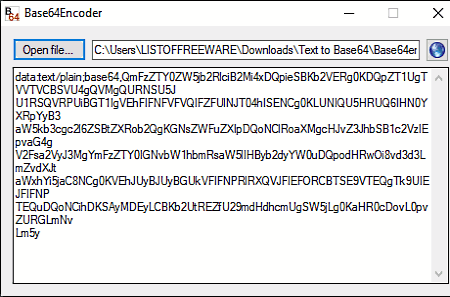
Base64Encoder is a free open source text to Base64 converter software for Windows. It is also a portable software that you can directly use from a portable storage device. As its name implies, it is mainly a Base64 encoder software through which you can encode files, images, and documents to Base64 code. In it, you can also input a text file to quickly convert it to the Base64 code.
How to convert Text to Base64 using base64Encoder:
- Launch this software and click on the Open file button to browse and select a text file.
- After that, click on the Open option to immediately convert the input text file to Base64 code.
- You can view the output Base64 on the main interface of this software that you can also copy.
Additional Feature:
- Image Decoder: Through this feature, you can convert the Base64 code of an Image file to the original image.
Final Thoughts:
It is a simple text to Base64 converter through which you can quickly convert a text file to Base64 code.
BDE64
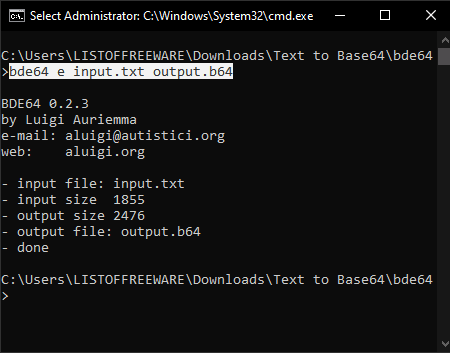
BDE64 is another free text to Base64 converter software for Windows. This software comes in a portable package. However, it does not come with a graphical user interface and requires a specific command to perform the conversion. To perform the text to base64 conversion, follow the below steps.
How to convert text to Base64 using BDE64:
- First, copy a text file that you want to convert to Base64 format and paste it to the main interface of this software.
- After that, launch this software in the console and write this command
bde64.exe e input_text.txt output.b64. - Lastly, press the Enter button to start the conversion process.
Additional Features:
Through this software, you also convert Base64 to text by using “d” in place of “e” in the above command.
Final Thoughts:
It is another decent software to convert a text file to Base64 file format. However, it is slightly unintuitive to use as it uses commands to perform the conversion.
b64
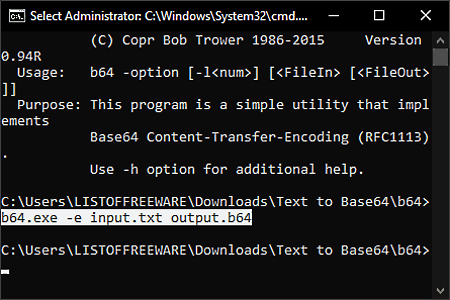
b64 is the next free open software text to Base64 converter software for Windows, macOS, and Linux. It is a command-line based software that uses commands to perform the conversion. It is also a portable software that you can use without the installation. It is also capable of decoding Base64 files to their original formats. To convert text to Base64, follow the below steps.
How to convert text to Base64 using b64:
- First, copy a text file and paste it to the main folder of this software.
- After that write this command
b64.exe -e input_text.txt output.b64. - In the end, press the Enter button to initiate the conversion.
Additional Feature:
This software also supports decoding, which allows you to convert back a Base64 file to its original text file format.
Final Thoughts:
It is a capable Base64 encoder and decoder through which you can easily convert text to Base64 and vice-versa.
Base64 Encoder/Decoder
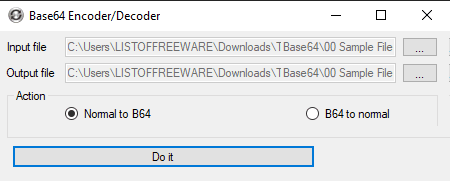
Base64 Encoder/Decoder is one more free text to Base64 converter software for Windows. According to its name, it can be used as both Base64 encoder and decoder software. Using its encoding functionality, you can convert text files, documents, and images to Base64 file format. The process of conversion is quite simple. Check out the below steps to convert text to Base64 through this converter.
How to convert text to Base64 using Base64 Encoder/Decoder:
- Launch the interface of this software and enter the path of a text file to its Input file field.
- Now, specify the path of the output Base64 file in the Output file field.
- Next, select the Normal to B64 mode from its interface.
- Lastly, hit the Do it button to start the conversion process.
Additional Features:
- B64 to normal: It is the decoding feature of this software that lets you convert back the Base64 file to its original format.
Limitation:
- This software shows ads on its interface.
- To use this software, you need to disable the internet connection as ads cover the whole interface of this software when they detect the active internet connection.
Final Thoughts:
It is yet another simple software through which you can perform both the text to Base64 and Base64 to conversions.
Naveen Kushwaha
Passionate about tech and science, always look for new tech solutions that can help me and others.
About Us
We are the team behind some of the most popular tech blogs, like: I LoveFree Software and Windows 8 Freeware.
More About UsArchives
- May 2024
- April 2024
- March 2024
- February 2024
- January 2024
- December 2023
- November 2023
- October 2023
- September 2023
- August 2023
- July 2023
- June 2023
- May 2023
- April 2023
- March 2023
- February 2023
- January 2023
- December 2022
- November 2022
- October 2022
- September 2022
- August 2022
- July 2022
- June 2022
- May 2022
- April 2022
- March 2022
- February 2022
- January 2022
- December 2021
- November 2021
- October 2021
- September 2021
- August 2021
- July 2021
- June 2021
- May 2021
- April 2021
- March 2021
- February 2021
- January 2021
- December 2020
- November 2020
- October 2020
- September 2020
- August 2020
- July 2020
- June 2020
- May 2020
- April 2020
- March 2020
- February 2020
- January 2020
- December 2019
- November 2019
- October 2019
- September 2019
- August 2019
- July 2019
- June 2019
- May 2019
- April 2019
- March 2019
- February 2019
- January 2019
- December 2018
- November 2018
- October 2018
- September 2018
- August 2018
- July 2018
- June 2018
- May 2018
- April 2018
- March 2018
- February 2018
- January 2018
- December 2017
- November 2017
- October 2017
- September 2017
- August 2017
- July 2017
- June 2017
- May 2017
- April 2017
- March 2017
- February 2017
- January 2017
- December 2016
- November 2016
- October 2016
- September 2016
- August 2016
- July 2016
- June 2016
- May 2016
- April 2016
- March 2016
- February 2016
- January 2016
- December 2015
- November 2015
- October 2015
- September 2015
- August 2015
- July 2015
- June 2015
- May 2015
- April 2015
- March 2015
- February 2015
- January 2015
- December 2014
- November 2014
- October 2014
- September 2014
- August 2014
- July 2014
- June 2014
- May 2014
- April 2014
- March 2014








