9 Best Free Open Source Data Sync Software For Windows
Here is a list of best free open source Data Sync software for Windows. Through these software, users can easily sync the data between two different folders. Although, some software also allow users to sync data between more than two folders and with cloud storage services. Unlike standard data sync software, the source code of these software are also freely available. At any time, users can also access and edit their source codes without any restriction. To sync data between folders, these software come with various data sync modes like two-way sync, mirror sync, update, and more. Before starting the data sync process, users can choose one of the data sync modes according to their requirements. The process to sync data between folders is quite simple in all software. Still, to help novice users, I have included the necessary steps to sync data in the description of each software.
In most software, users also get options to exclude certain files and extensions from the data synchronization process. Besides this, some advanced tools to sync hidden data, compress data, encrypt data, etc., are also present in some software. These software also provide various additional tools to perform operations like file backup, file properties check, file compare, and more. Go through the list to know more about these software.
My Favorite Open Source Data Sync Software For Windows:
Synkron is my favorite software because it lets users synchronize data between two and more folders. Plus, it also lets users schedule the synchronization process.
You can also check out lists of best free Open Source Anti Malware, Cloud File Sync, and Folder Sync software for Windows.
Synkron
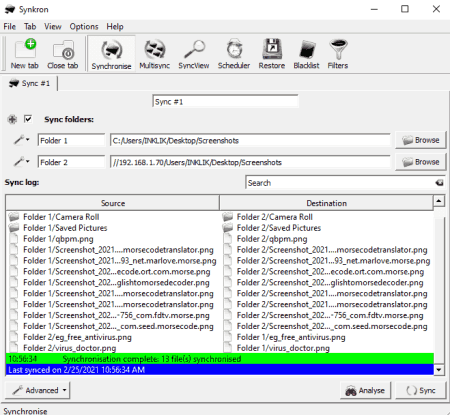
Synkron is a free open source data sync software for Windows, Linux, BSD, and macOS. Through this software, users can easily synchronize content between multiple folders. Plus, it also lets users analyze folders between which they want to perform data synchronization to find out similar and different files present on them. After the analysis, users can specify advanced properties like synchronizing hidden data, don’t synchronize sub-directories, update existing files only, etc. Now, follow the below steps to sync data between folders using this software.
How to sync data between folders using Synkron:
- Launch this software and specify the paths of all the folders that you want to synchronize in the Sync Folders section.
- After that, click on the Analyse button to view all the common and different files and data in specified folders.
- Now, move to the Advanced section to specify settings like synchronize hidden data or not, synchronize sub-folders or not, etc.
- In the end, press the Sync button to start the synchronization process.
Additional Features:
- MultiSync: Using this feature, users can synchronize selected data of certain folders to one destination folder.
- Scheduler: Use it to create a folder sync schedules which will automatically execute according to the specified schedule timings.
- Blacklist: In it, users can add certain data and files which they don’t want to synchronize with other folders.
Final Thoughts:
It is one of the best free open source data sync software through which users can easily synchronize two or more folders with ease.
FAST
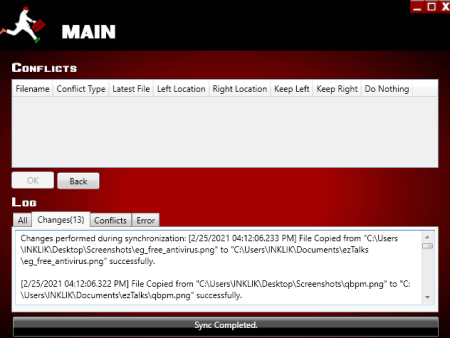
FAST is another free open source data sync software for Windows. Through this software, users can easily synchronize files and data between two locations at a time. To perform synchronization, it offers two modes namely Quick Sync and Safe Sync. The Quick sync quickly syncs all the data between two specified locations by automatically resolving any conflict. On the other hand, Safe Sync not only synchronizes data between two user-defined locations but also carries a copy of revisions of data and files copied between two locations. This feature allows users to later recover previous sync versions of files and data when they need it. Now, follow the below steps to sync data between folders using this software.
How to sync data between folders using FAST:
- Start this software and select either Quick Sync or Safe Sync mode.
- After that, go to Create New Folder Pair section and specify the locations of two folders between which you want to perform data synchronization.
- Now, users can compare the data between two specified folders in the case of Safe Sync.
- In the end, press the Sync button to start the synchronization process.
Additional Feature:
- Recent Events: It shows all the recent synchronization performed under the Safe sync mode.
Final Thoughts:
It is another good open source data sync software through which users can easily perform bi-directional data synchronization between two locations.
CryptSync
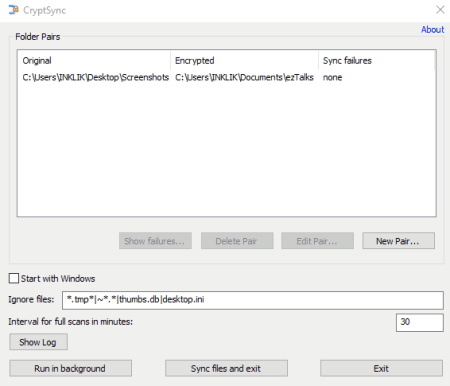
CryptSync is another free open source data sync software for Windows. Using this software, users can easily create multiple folder pairs and synchronize data between them. Along with synchronization, this software also encrypts one folder of each pair. Plus, it can also be used with various cloud storage services such as SkyDrive, GDrive, Dropbox, etc. Now, check out the below steps to perform data synchronization.
How to sync data between folders using CryptSync:
- Open the interface of this software and click on the New Pair button.
- After that, specify the path of the original folder and secondary folder that you also want to encrypt.
- Now, specify the password along with the type of synchronization you want this new folder pair to perform namely both ways, unencrypted to the encrypted folder only, or encrypted to the unencrypted folder only.
- In the end, press the Sync files and exit button to start the data synchronization.
Additional Feature:
- Ignore Files: Use it to specify file extensions that you want this software to ignore from data sync.
Final Thoughts:
It is another good open source data sync software that also helps users keep one synchronized folder encrypted.
Toucan
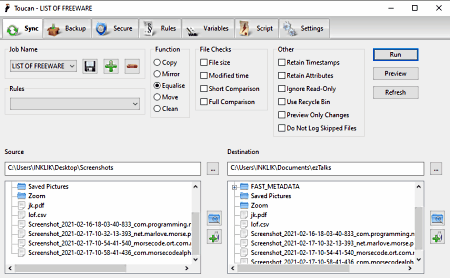
Toucan is another free open source data sync software for Windows. This software comes in a portable package that allows users to run it with the installation. This software offers multiple types of sync functions such as Copy (to copy data of one folder another folder), Mirror (to create a mirror copy of a folder), Equalise (it performs both ways data sync to synchronize the data between two folders), and Move (to just move the data from one folder to another folder). This software also provides a rules section that gives users the ability to create custom data sync rules such as exclude certain file extensions, exclude certain folders, include folders, etc. Now, follow the below steps to sync data between folders using this open source data sync software.
How to sync data between folders using Toucan:
- Start this software and go to the Sync tab.
- After that, create a job and specify the path of both source and destination folders.
- Next, select a sync function from available ones.
- Now, create sync rules by going to the Rules tab and then select one of the rules from the Rules menu.
- In the end, press the Run button to start the data sync process.
Additional Features:
- File Checks: Using it, users can check the file size, modified time, and compare files after the sync process.
- Script: It is an advanced tool that allows users to import custom file sync scripts to perform synchronization the way they want.
- Secure: Using it, users can encrypt and decrypt sensitive files and data.
- Backup: It is another handy tool to take a backup of files, folders, and data.
Final Thoughts:
It is another capable open source data sync software that offers multiple tools for users to modify the sync process.
SynchQt
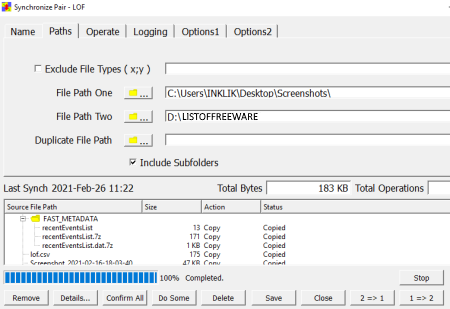
SynchQt is another free open source data sync software for Windows, Linux, and macOS. In this software, users can create and manage multiple synchronize pairs. At a time, users can choose one of the existing synchronize pairs and start the synchronization process. It also lets users select the direction of synchronization namely folder 1 to folder 2 or vice-versa. Now, follow the below steps.
How to sync data between folders using SynchQt:
- Start this software and click on the New Pair button to specify the properties of synchronize folders.
- After that, specify the path of both synchronize folders, synchronize pair name, operation (copy, delete from source, or find duplicates), files exclude, etc.
- Now, press the Save button to save the newly created pair.
- Lastly, select a pair and start the synchronization process.
Final Thoughts:
It is a simple to use open source data sync software that anyone can use without much hassle.
FreeFileSync
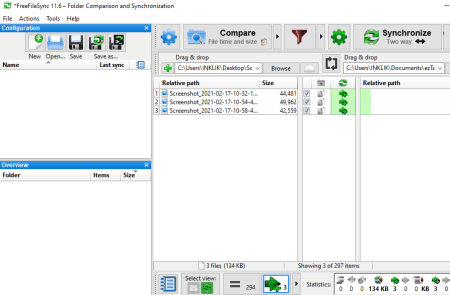
FreeFileSync is another free open source data sync software for Windows, macOS, and Linux. Through this software, users can compare and synchronize multiple folders. Plus, this software is also capable to perform data sync through different methods namely two-way, mirror, and update. Now, follow the below steps to perform data sync using this open source file sync software.
How to sync data between folders using FreeFileSync:
- Open the interface of this software and drag and drop the path of two folders that you want to synchronize.
- After that, select a mode of synchronization from the Synchronize menu.
- In the end, press the Synchronize button to initiate the synchronization.
Additional Features:
- Compare: Using it, users can compare the data between two folders.
- Access Online Storage: Through this feature, users can synchronize locally stored data with cloud storage services like Google Drive, Dropbox, etc.
- Save Settings: After conducting a sync process, users can save those settings for future synchronization processes.
Final Thoughts:
It is another capable open source data sync software through which users can synchronize data between locally stored and cloud-stored folders.
Grsync
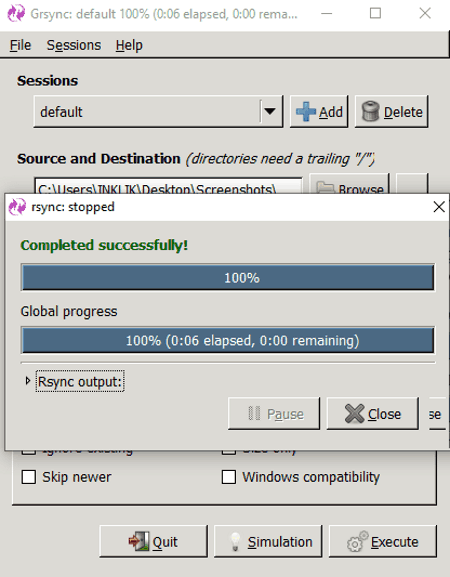
Grsync is yet another free open source data sync software for Windows. With the use of this software, users can sync data between two folders. In addition to that, it also gives the option to take a backup, compress data files, etc., during the data sync process. Let’s take a look at the steps to sync data between folders using this software.
How to sync data between folders using Grsync:
- Launch this software and add a new session by pressing the Add button.
- Now, Specify the paths of both source and destination folders in the respective fields.
- Next, specify other operations that you want to perform with synchronization like always checksum, make backups, compress file data, preserve time information, delete on the destination, etc.
- In the end, click on the Execute button to initiate the data sync process.
Additional Feature:
- Simulation: Before actually starting the data sync process, users can use this option to virtually simulate the data sync process to detect errors that might occur in the actual data sync process.
Final Thoughts:
It is a straightforward open source data sync process through which users can quickly and effectively synchronize the data between two folders.
eSync.NET
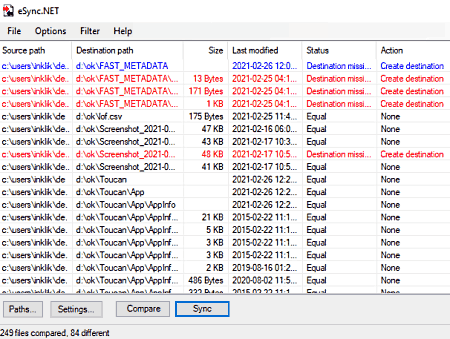
eSync.NET is yet another free open source data sync software for Windows. It is a simple synchronization utility to quickly synchronize the data of two folders. Besides this, it also lets users manually specify the extensions and files that they want to exclude from the synchronization process. Now, follow the below steps.
How to sync data between folders using eSync.NET:
- Launch this software and go to Settings to specify which files and extensions you want to exclude.
- After that, click on the Paths button and specify the source and destination location path.
- Lastly, press the OK button to start the data sync process.
Additional Features:
- Compare: Using this feature, users can easily find out the similarities and differences between the data of two folders.
Final Thoughts:
It is another easy-to-use open source data sync software that anyone can use without much hassle.
Path Sync
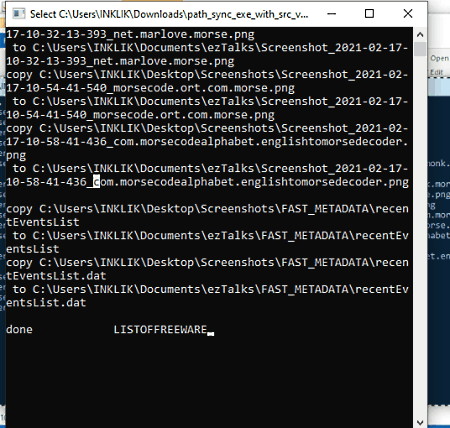
Path Sync is another free open source data sync software for Windows. It is a command line-based software and doesn’t come with an interface. Still, it is quite easy to use as users just need to specify the path of two folders between which they want to perform data synchronization. Besides this, it comes with various default functionalities such as ignore folder or file list, automatically ignore same file both in source and destination folders, automatically create destination folder, etc. Now, check out the below steps.
How to sync data between folders using Path Sync:
- Launch this software specify the path of the input folder on the command line.
- After that, put a comma and specify the path of the destination folder.
- In the end, press Enter to start the synchronization process.
Note:
- This software requires Python and Visual Studio software to run.
Final Thoughts:
It is one of the simplest software to quickly synchronize all the data between two folders.
Naveen Kushwaha
Passionate about tech and science, always look for new tech solutions that can help me and others.
About Us
We are the team behind some of the most popular tech blogs, like: I LoveFree Software and Windows 8 Freeware.
More About UsArchives
- May 2024
- April 2024
- March 2024
- February 2024
- January 2024
- December 2023
- November 2023
- October 2023
- September 2023
- August 2023
- July 2023
- June 2023
- May 2023
- April 2023
- March 2023
- February 2023
- January 2023
- December 2022
- November 2022
- October 2022
- September 2022
- August 2022
- July 2022
- June 2022
- May 2022
- April 2022
- March 2022
- February 2022
- January 2022
- December 2021
- November 2021
- October 2021
- September 2021
- August 2021
- July 2021
- June 2021
- May 2021
- April 2021
- March 2021
- February 2021
- January 2021
- December 2020
- November 2020
- October 2020
- September 2020
- August 2020
- July 2020
- June 2020
- May 2020
- April 2020
- March 2020
- February 2020
- January 2020
- December 2019
- November 2019
- October 2019
- September 2019
- August 2019
- July 2019
- June 2019
- May 2019
- April 2019
- March 2019
- February 2019
- January 2019
- December 2018
- November 2018
- October 2018
- September 2018
- August 2018
- July 2018
- June 2018
- May 2018
- April 2018
- March 2018
- February 2018
- January 2018
- December 2017
- November 2017
- October 2017
- September 2017
- August 2017
- July 2017
- June 2017
- May 2017
- April 2017
- March 2017
- February 2017
- January 2017
- December 2016
- November 2016
- October 2016
- September 2016
- August 2016
- July 2016
- June 2016
- May 2016
- April 2016
- March 2016
- February 2016
- January 2016
- December 2015
- November 2015
- October 2015
- September 2015
- August 2015
- July 2015
- June 2015
- May 2015
- April 2015
- March 2015
- February 2015
- January 2015
- December 2014
- November 2014
- October 2014
- September 2014
- August 2014
- July 2014
- June 2014
- May 2014
- April 2014
- March 2014








