Best Free Open Source EPS Editor Software for Windows
Here is a list of Best Free Open Source EPS Editor Software for Windows. Encapsulated PostScript (EPS) is a vector graphics format that stores image, drawings, text, arts, and other graphics information. Using these free open source software, you can easily edit an EPS image as these support EPS as import and export format. Plus, you can find source code of these freeware that you can study, analyze, and modify without restrictions. Apart from EPS, these work well with other image formats like SVG, PDF, EMF, WMF, PSD, PNG, JPG, TIFF, GIF, etc.
All these editing software provide standard as well as an advanced set of image modification functions. These provide paint and drawing tools including draw shapes, line, curve, pen, pencil, paint brush, magicwand, eraser, freehand drawing, gradient tool, etc. You can also find standard image editing tools like transform (resize, rotate, crop, etc.), layer options, object properties, color profile adjustment, etc. Filters and effects like blur, distort, noise, artistic, and more are also provided in these software to further enhance look and feel of EPS image.
When you’re done with editing EPS image, you can save it in its native image format or you can also convert it to other formats like PDF, SVG, PNG, etc. Go through the list to know more about these free software.
My favorite Open Source EPS Editor Software for Windows:
GIMP is my favorite software on this list. It provides all the required tools to edit EPS image like transformation, image editing, filters, drawing, layer adjustment, and more. It also supports a good number of input and output file formats.
You may also check out lists of some best free open source PDF editor, open source audio editor, and open source SVG editor for Windows.
GIMP
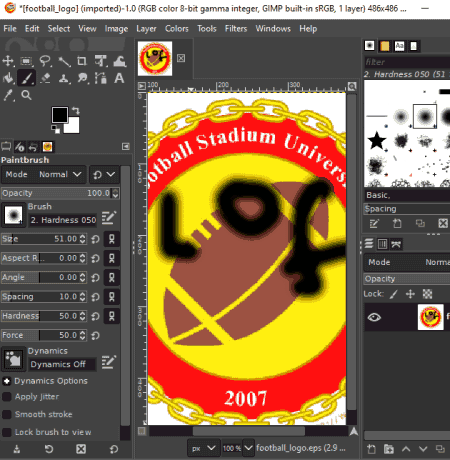
GIMP is a free open source EPS editor software for Windows, Mac, and Linux. It is a photo editing and graphic designing software that enables you to edit EPS images. You can open an EPS file, view and modify the images using numerous tools, and then save the changes in the same EPS file or any other supported image file. Let us now have a look at the main tools & features of this EPS editing software.
Main Features:
- Drawing Tools: It provides a dedicated toolbar with several drawing and painting tools such as Color Tools, Paintbrush Tool, Pencil Tool, Blend Tool, Ink Tool, Eraser Tool, Bucket Fill, Airbrush Tool, Smudge, Dodge/Burn, Clone, and more. Using these tools, you can manually draw layers over an EPS image.
- Transformation Tools: You can easily transform an EPS image using its resize, crop, rotate, flip, and more tools.
- Layers: It allows you to create a layered graphics or add a new layer to EPS or any other image.
- Adjustment Features: It offers all basic color adjustment features to fine-tune brightness, contrast, hue, saturation, and other profiles of an EPS image.
- Filters & Effects: This software features a variety of filters and effects to quickly apply to EPS image in order to enhance its look & feel. Some of the filters offered by it include blur, distort, noise, oil painting, water pixels, light & shadow, cartoon, and more.
After editing EPS image, you can save the original image or convert it to formats like JPEG, GIF, PNG, BMP, TIFF, SVG, ICO, WMF, etc.
Additional Features:
- Animation: It also lets you create a GIF animation using its Filters > Animation feature.
Conclusion:
It is one of the best free open source EPS editor that offers all required tools to modify an image or to create a new graphic.
Note: To make sure it works properly with EPS files, download and install Ghostscript.
Inkscape
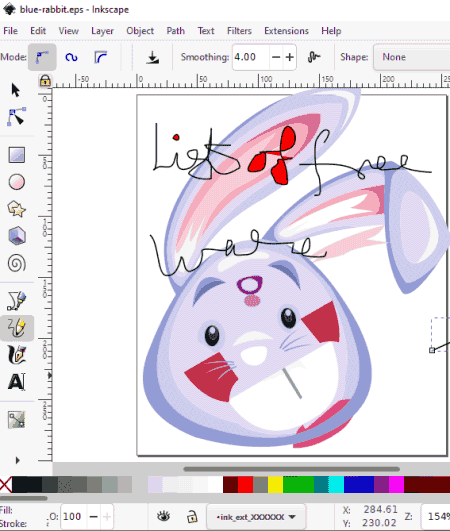
Inkscape is another free open source EPS editor software for Windows, Mac, and Linux. It lets you edit images of various formats including EPS, SVG, CDR, PDF, TGA, and more. This software is primarily designed to create and edit layered vector graphics. It offers you a variety of format using which you can make desired adjustments to an EPS image. After editing, the changes can be saved in its original format or you can also choose to convert edited EPS image to PDF, PNG, SVG, PS, EMF, WMF, etc.
Main Features:
- Paint/ Draw Tools: It provides you a variety of drawing tools using which you can manually create arts on EPS image. Some of these drawing tools are 2D/ 3D shapes, freehand drawing, curves, straight lines, sculpting, calligraphic, gradients, fill color, eraser, etc.
- Basic Editing Features: You can also rotate, resize, crop, make color adjustments, and do more changes to source EPS image.
- Object: It also offers various functions to modify an object in EPS or any other image, such as object properties, clip, mask, pattern, flip, transform, fill and stroke, align and distribute, arrange, and more.
- Filters: You can also apply various filters like bevels, blurs, bumps, color, distort, overlays, shadow and glows, noise, etc., to an EPS image.
- Layers: It contains several layer management tools to manage and arrange multiple layers in EPS or any other graphic image.
Additional Features:
- Gcode tool: An additional handy tool to convert drawings to Gcode is also available in it.
Conclusion:
It is another great free open source EPS editor that lets you view, edit, and convert EPS and many other graphics files.
LibreOffice Draw
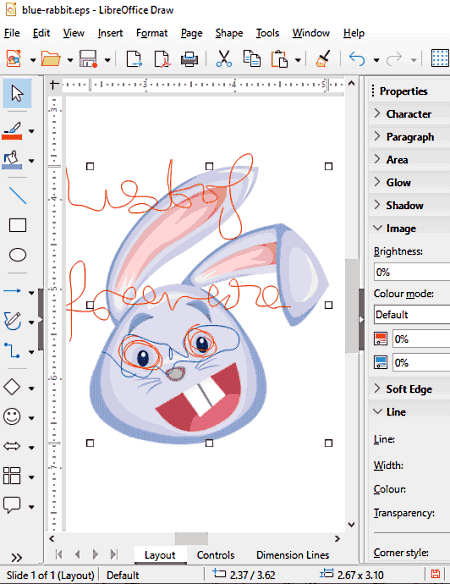
LibreOffice Draw is a free open source drawing software that also acts as an EPS editor. It lets you open and edit EPS image and then save the modified image in native format. You can also convert edited EPS image to various other formats such as SVG, GIF, PNG, JPG, WMF, BMP, TIFF, PDF, etc. Let us now checkout its main editing features.
Main Features:
- Draw: It lets you draw over EPS image using various tools like line, shapes, arrows, flowchart symbols, etc.
- Insert: You can add image, chart, table, objects, text box, and other types of objects to EPS image.
- Transform: It provides functions like rotate, flip, distort, etc., to edit elements in source EPS image.
- Format: It contains various options to format objects in a design, like align, arrange, etc.
Conclusion:
It is a simple and easy to use open source software to edit EPS and multiple other images.
About Us
We are the team behind some of the most popular tech blogs, like: I LoveFree Software and Windows 8 Freeware.
More About UsArchives
- May 2024
- April 2024
- March 2024
- February 2024
- January 2024
- December 2023
- November 2023
- October 2023
- September 2023
- August 2023
- July 2023
- June 2023
- May 2023
- April 2023
- March 2023
- February 2023
- January 2023
- December 2022
- November 2022
- October 2022
- September 2022
- August 2022
- July 2022
- June 2022
- May 2022
- April 2022
- March 2022
- February 2022
- January 2022
- December 2021
- November 2021
- October 2021
- September 2021
- August 2021
- July 2021
- June 2021
- May 2021
- April 2021
- March 2021
- February 2021
- January 2021
- December 2020
- November 2020
- October 2020
- September 2020
- August 2020
- July 2020
- June 2020
- May 2020
- April 2020
- March 2020
- February 2020
- January 2020
- December 2019
- November 2019
- October 2019
- September 2019
- August 2019
- July 2019
- June 2019
- May 2019
- April 2019
- March 2019
- February 2019
- January 2019
- December 2018
- November 2018
- October 2018
- September 2018
- August 2018
- July 2018
- June 2018
- May 2018
- April 2018
- March 2018
- February 2018
- January 2018
- December 2017
- November 2017
- October 2017
- September 2017
- August 2017
- July 2017
- June 2017
- May 2017
- April 2017
- March 2017
- February 2017
- January 2017
- December 2016
- November 2016
- October 2016
- September 2016
- August 2016
- July 2016
- June 2016
- May 2016
- April 2016
- March 2016
- February 2016
- January 2016
- December 2015
- November 2015
- October 2015
- September 2015
- August 2015
- July 2015
- June 2015
- May 2015
- April 2015
- March 2015
- February 2015
- January 2015
- December 2014
- November 2014
- October 2014
- September 2014
- August 2014
- July 2014
- June 2014
- May 2014
- April 2014
- March 2014








