5 Best Free Open Source Screen Annotation Software for Windows
Here is a list of Best Free Open Source Screen Annotation Software for Windows. Using these free software, you can annotate your desktop screen as well as active windows and applications. These come with an open source license that allows you to download, study, and edit source code of these screen annotation freeware. Also, all software are portable and lightweight.
In most of these software, you get a standard pen tool that lets you draw over screen just like freehand drawing. Some software provide you an additional set of tools to annotate screen including basic shapes (rectangle, circle, ellipse, line, etc.), arrow, smilies, cliparts, number, text, eraser, and more. Apart from that, features to zoom desktop screen, highlight mouseclicks and keystrokes, move your annotation, and more are also available in a few software. You can customize options like pen color, pen width, font, and more before starting screen annotation.
These software let you assign hotkeys to start screen annotation and specific functions. You can also save screen annotations as images. All in all, these are handy software to draw over desktop screen for demonstration or any other purpose.
My Favorite Free Open Source Screen Annotation Software for Windows:
ppInk is my favorite software as it provides the most number of annotation features. Plus, you can add shortcut keys for almost all functions.
gInk is another good software to quickly annotate your desktop screen.
You may also like some best free Open Source Drawing Software, Remote Screen Annotation Software, and PDF Annotation Software for Windows.
ppInk
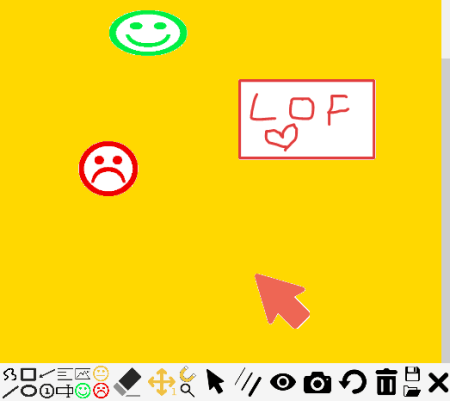
ppInk is a free, portable, open source screen annotation software for Windows. It provides you a set of drawing tools to annotate screen or any active window. In it, you get annotation tools like rectangle, circle, ellipse, line, arrow, freehand drawing, numbered chip, text, multiple pens, eraser, smiley, cliparts, etc. Plus, magnetic effect, zoom, move drawing, mouse pointer, and more tools are also provided in it. It lets you save a snapshot of screen annotation in PNG format.
Before starting screen annotation, you can customize a lot of options. These options include color, pen size, text font and size, background board, etc. You can also assign hotkeys for specific functions or use default hotkeys to start a specific task. It also provides a video recording option with FFmpeg or OBS.
How to annote screen in ppInk:
- As you launch this software, you will see a set of annotation tools. If you want to customize annotation settings, click on its icon from the system tray and click on Options.
- Now, click on any of the drawing tools and start annotating your desktop screen or active window. You easily toggle between the annotation tools as per your requirements.
- After that, you can save a snapshot of screen annotations as PNG image.
Additional Feature:
- Save Strokes: It lets you save your keystrokes which you can load later.
Conclusion:
It is one of the best open source screen annotation software which offers a variety of drawing tools and features.
gInk
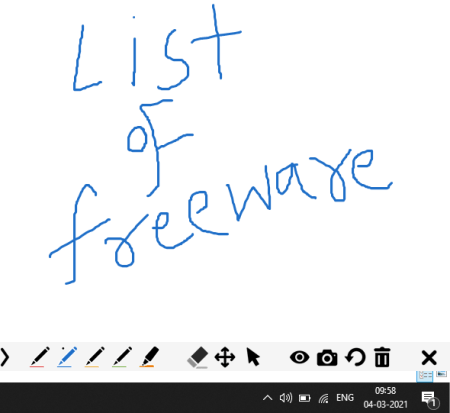
gInk is another free open source screen annotation software for Windows. It provides all standard annotation tools to draw on your screen and demonstrate your thought instantaneously. You can find pen tools of different size and color that you can use to annotate screen. While screen annotation, you can continue working on different window or application.
Options like canvus cursor, custom pens, shortcut keys, pen width, and more can also be set up. It comes in a portable package, so use it on the go to perform screen annotation. Now, let’s have a look at the steps to annotate screen through it.
How to annotate screen using gInk:
- Launch this software and from the system tray, right-click on it and go to the Options menu. You will be able to customize several annotation related settings from there.
- Now, press on its icon from system tray and select an annotation tool from the opened toolbar.
- Next, annotate screen as you want.
- When done, you can save the screenshot of screen annotation in PNG format.
Conclusion:
It is another good open source software that lets you annotate screen without much hassle.
LiveDraw
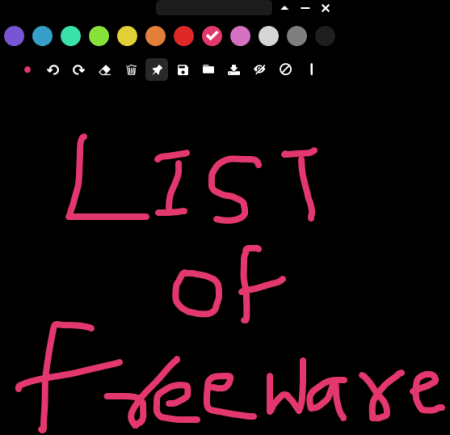
LiveDraw is yet another free open source screen annotation software for Windows. It is a simple and portable application that allows you to annotate your desktop screen or any window. In it, you get only a basic pen tool to add a freehand drawing annotation to screen. Although, you can select a desired color for screen annotation from available colors.
It provides a Toggle more options feature that you can use to get more onscreen options such as eraser, clear screen, quick save, release/ recover control of drawing, hide ink, etc. At any point, you can save screen annotation as an image (PNG).
How to annotate screen using LiveDraw:
- Start this software and choose a pen color to make screen annotation. You can easily toggle between different colors as you want.
- If you want to keep the screen annotation and meanwhile work on other windows, click on the release/ recover control of drawing option. Use the same option to start annotating screen again.
- Finally, you can save screen drawing to a transparent PNG image file using Export ink to image with transparent option.
Conclusion:
It is one of simplest open source screen annotation software that provides few but effective drawing tools.
DemoHelper
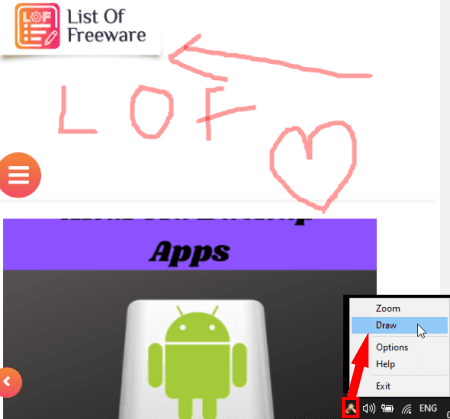
DemoHelper is the next free open source screen annotation software for Windows. It is basically a simple software that lets you zoom and annotate screen. It also highlights used keystrokes and mouse clicks in real-time. You can also configure application options like hotkeys (zoom mode, live zoom mode), draw mode, remove lines after, show/ hide keystrokes, show/ hide mouseclicks, configure colors, etc.
How to annotate screen using DemoHelper:
- First, start this portable software and go to its icon in system tray and click on the Draw option.
- Now, start annotating screen using freehand drawing tool.
- When done, you can press Esc key to stop annotating screen.
Conclusion:
It is an easy to use open source screen annotation software that also lets you zoom desktop screen and it shows mouse clicks and keystrokes.
ScreenDraw
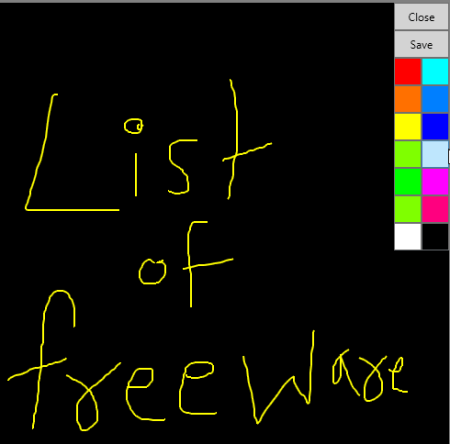
ScreenDraw is one more free open source screen annotation software for Windows. It is a very basic screen drawing software. You get some standard colors in it using which you can freely draw over your screen. The final drawing can be saved to a BMP image. That’s it. It doesn’t provide any other feature.
Conclusion:
If you want a lightweight portable screen annotation that provides a basic annotation tool, use this software.
About Us
We are the team behind some of the most popular tech blogs, like: I LoveFree Software and Windows 8 Freeware.
More About UsArchives
- April 2024
- March 2024
- February 2024
- January 2024
- December 2023
- November 2023
- October 2023
- September 2023
- August 2023
- July 2023
- June 2023
- May 2023
- April 2023
- March 2023
- February 2023
- January 2023
- December 2022
- November 2022
- October 2022
- September 2022
- August 2022
- July 2022
- June 2022
- May 2022
- April 2022
- March 2022
- February 2022
- January 2022
- December 2021
- November 2021
- October 2021
- September 2021
- August 2021
- July 2021
- June 2021
- May 2021
- April 2021
- March 2021
- February 2021
- January 2021
- December 2020
- November 2020
- October 2020
- September 2020
- August 2020
- July 2020
- June 2020
- May 2020
- April 2020
- March 2020
- February 2020
- January 2020
- December 2019
- November 2019
- October 2019
- September 2019
- August 2019
- July 2019
- June 2019
- May 2019
- April 2019
- March 2019
- February 2019
- January 2019
- December 2018
- November 2018
- October 2018
- September 2018
- August 2018
- July 2018
- June 2018
- May 2018
- April 2018
- March 2018
- February 2018
- January 2018
- December 2017
- November 2017
- October 2017
- September 2017
- August 2017
- July 2017
- June 2017
- May 2017
- April 2017
- March 2017
- February 2017
- January 2017
- December 2016
- November 2016
- October 2016
- September 2016
- August 2016
- July 2016
- June 2016
- May 2016
- April 2016
- March 2016
- February 2016
- January 2016
- December 2015
- November 2015
- October 2015
- September 2015
- August 2015
- July 2015
- June 2015
- May 2015
- April 2015
- March 2015
- February 2015
- January 2015
- December 2014
- November 2014
- October 2014
- September 2014
- August 2014
- July 2014
- June 2014
- May 2014
- April 2014
- March 2014








