4 Best Free Remote Screen Annotation Software For Windows
Here is a list of best free remote screen annotation software for Windows. Remote screen annotation is commonly used for teaching purposes and to draw attention to a specific part of a screen. Through these software, you can access and annotate the screen of a remote system. Through some software, you can also quickly switch between the screens of multiple remote systems and annotate their screens. To annotate the screen, most of these software offer a simple freehand draw or pen tool. Although some of them also offer shape tools, text tools, underline tools, etc. You can also find virtual whiteboards in some software that users can annotate and share with one another. These software also provide handy session recording features through which you can record the entire screen annotation session. Overall the process to annotate the remote screen is quite simple in all these software.
These software also acts as online video conferencing software that let you conduct meetings with multiple users at a time. To communicate with one another, you get video conferencing, audio conferencing, and text chat features. Besides this, users can also share their work screen with one another. Other useful features like file transfer, screenshot, access permissions, etc., are present in some software. Go through the list to know more about these software.
My Favorite Remote Screen Annotation Software For Windows:
AnyDesk is my favorite software because it not only annotates a remote screen but also lets you control the entire remote system. Plus, it offers multiple screen annotation tools that you can easily use.
You can also check out lists of best free Remote Working, Remote Task Manager, and Remote Access software for Windows.
AnyDesk
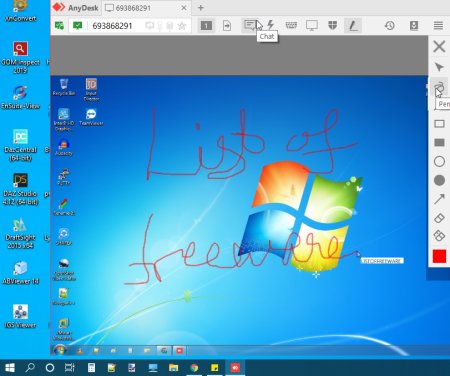
AnyDesk is a free remote screen annotation software for Windows, macOS, iOS, Android, Linux, and FreeBSD. It is mainly a remote desktop client software that also lets you annotate the screen of a remote computer. Plus, you can also use it to take control of a remote system and access it like your own system. You can also open applications on a remote system with it. The process to connect to a remote system is also quite simple. To do that, you need to enter the AnyDesk ID of a remote system to your system to establish the connection. Now, check out its main features.
Main Features:
- Annotation Bar: By clicking on the Pen icon, you can open up the annotation bar. In this bar, you can find many annotation tools through which you can underline objects, circle objects, write over objects, and change the color of annotation for different objects.
- Multi-Screen Annotation: This software also enables you to connect to multiple remote systems at a time. You can quickly switch between the screen of different remote systems through tabs and annotate them using the annotation bar tools with ease.
- Session Recording: Through this feature, you can record the entire screen annotation session that you can later view and share with others.
- Screenshots: After annotation, you can also take screenshots of the screen of remote systems and save them as images.
Additional Features:
- Permissions: Using it, users of remote systems can grant more or reduce existing permissions such as transmit sound, control mouse, control keyboard, synchronize clipboard, block user input, etc.
- Chat: Using it, you can chat with users of the remote systems.
- File Transfer: This feature allows you to transfer files and data between your and remote system.
Limitation:
- This software is only free for non-commercial use.
Final Thoughts:
It is a good remote screen annotation software that offers all the essential annotation and remote screen access features.
TeamViewer
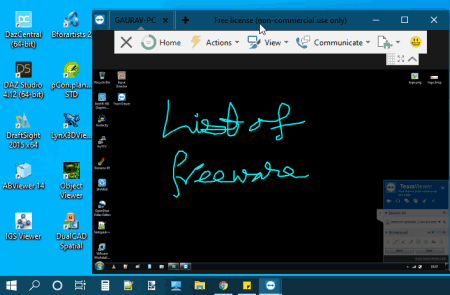
TeamViewer is a free and popular remote access software that can also be used as a remote screen annotation software. It works on Windows, macOS, Linux, and other popular operating systems. Using it, you can connect, access, and control a remote system. To establish the connection between remote and local systems, you need to enter the TeamViewer ID and Password of the remote system to the local system. After the connection, you can view the remote desktop screen and start annotating the remote screen using available annotation tools. Now, check out its main features.
Main Features:
- Whiteboard: It is the primary section that offers all the annotation tools such as Pen (to perform freehand annotation), Highlighter (use it to highlight any object or text present on the remote screen), Eraser (to remove annotations), Rectangle (to draw rectangle shape over the remote screen feed), Text (to write text over the remote screen), etc.
- Session Recording: You can use it to record the remote screen annotation process and other screen activities.
- Screenshot: It allows you to take the screenshot of the remote screen with or without annotation.
Additional Features:
- Communicate: This section offers multiple communication tools that allow you to chat and video call with the users of remote systems.
- File Transfer: Through this feature, you can easily transfer files, data, and documents between remote and local computers.
- Switch Sides with Partner: It is a handy feature that lets you give controls of your local system to the user of a connected remote system.
Limitations:
- The free version of TeamViewer is only available for private and non-commercial use.
Final Thoughts:
It is another capable remote screen annotation software that also lets you record the entire screen annotation session.
Screen
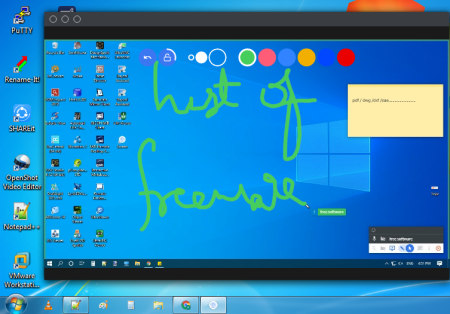
Screen is another free remote screen annotation software for Windows. This software can also be used as an online meeting and screen sharing software. It offers all three methods of communication with multiple users such as video conferencing, audio conferencing, and text chats. Plus, it also lets you annotate over the screen that other joined users can view. Now, check out the main features of this software.
Main Features:
- Pen Tool: It is the main annotation tool that this software offers through which you can easily annotate the screen during an online meeting. Along with the pen tool, you also get a color palette to annotate the screen with different colors.
- Lock Pen Tool: By default, all the annotations over the screen automatically disappears after a few seconds. If you want to lock annotations permanently over the screen, you need to enable this lock pen feature.
- Screen Share: Through this feature, all the users of a meeting can share their screen with other users over which anyone can annotate.
Note:
- This software is completely free to use during the COVID-19 pandemic.
Final Thoughts:
It is one of the simplest software to host meetings and annotate remote screens.
Zoom
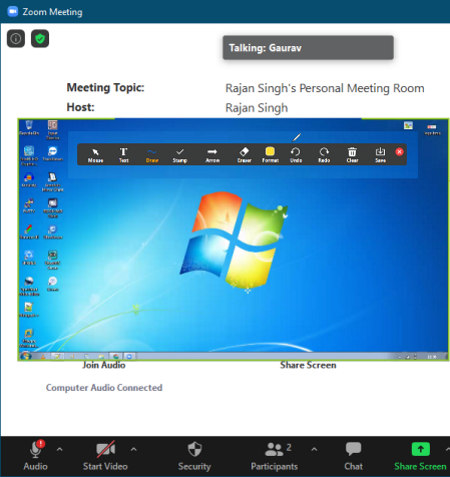
Zoom is another free remote screen annotation software for Windows, iOS, and Android. It is primarily an online meeting software through which you can communicate with multiple users at a time through video conferencing and text chats. To annotate the remote screen, it provides a whiteboard that can be annotated by multiple users. During the annotation, users can also perform voice, video, and text chats. Let’s take a brief look at the main features of this software.
Main Features:
- Whiteboard: This feature comes under the Screen Share section that lets a remote user share a whiteboard with multiple users. Over the whiteboard, you can easily annotate through available annotation tools like Text (to add text over the whiteboard), Draw (to freehand draw or annotate over the whiteboard), Stamp (to add stamp over the whiteboard), Eraser (to remove annotations), and more. After the annotation, you can locally save the whiteboard.
- Record: Through this feature, you can record the entire meeting along with the whiteboard annotation process. All the recordings will save in MP4 video format.
Additional Features:
- Reactions: During a meeting, all its participants can use this feature to share clap and thumb up reactions with others.
- Participants: It allows the meeting host to mute, remove, and add more participants.
- Security: It is an administrative feature for the meeting host so that he or she can allow other participants to chat and share a whiteboard during the meeting.
Limitations:
- In this free version of Zoom, you can only host up to 100 participants and perform a group meeting for up to 40 minutes.
Final Thoughts:
It is another capable remote screen annotation that enables multiple users to annotate and share their screens with others.
Naveen Kushwaha
Passionate about tech and science, always look for new tech solutions that can help me and others.
About Us
We are the team behind some of the most popular tech blogs, like: I LoveFree Software and Windows 8 Freeware.
More About UsArchives
- May 2024
- April 2024
- March 2024
- February 2024
- January 2024
- December 2023
- November 2023
- October 2023
- September 2023
- August 2023
- July 2023
- June 2023
- May 2023
- April 2023
- March 2023
- February 2023
- January 2023
- December 2022
- November 2022
- October 2022
- September 2022
- August 2022
- July 2022
- June 2022
- May 2022
- April 2022
- March 2022
- February 2022
- January 2022
- December 2021
- November 2021
- October 2021
- September 2021
- August 2021
- July 2021
- June 2021
- May 2021
- April 2021
- March 2021
- February 2021
- January 2021
- December 2020
- November 2020
- October 2020
- September 2020
- August 2020
- July 2020
- June 2020
- May 2020
- April 2020
- March 2020
- February 2020
- January 2020
- December 2019
- November 2019
- October 2019
- September 2019
- August 2019
- July 2019
- June 2019
- May 2019
- April 2019
- March 2019
- February 2019
- January 2019
- December 2018
- November 2018
- October 2018
- September 2018
- August 2018
- July 2018
- June 2018
- May 2018
- April 2018
- March 2018
- February 2018
- January 2018
- December 2017
- November 2017
- October 2017
- September 2017
- August 2017
- July 2017
- June 2017
- May 2017
- April 2017
- March 2017
- February 2017
- January 2017
- December 2016
- November 2016
- October 2016
- September 2016
- August 2016
- July 2016
- June 2016
- May 2016
- April 2016
- March 2016
- February 2016
- January 2016
- December 2015
- November 2015
- October 2015
- September 2015
- August 2015
- July 2015
- June 2015
- May 2015
- April 2015
- March 2015
- February 2015
- January 2015
- December 2014
- November 2014
- October 2014
- September 2014
- August 2014
- July 2014
- June 2014
- May 2014
- April 2014
- March 2014








