7 Best Free Open Source Webcam Software For Windows
Here is a list of best free open source webcam software for Windows. As these are open source webcam software, thus you can also access and edit their source codes. In terms of working, they are similar to other standard webcam software through which you can capture and record webcam feed.
Before initiating the recording and snapshot capturing process, you can adjust various webcam feed parameters in most software. Some of the parameters that you can adjust are video compression, color range, webcam feed resolution, brightness, contrast, etc. Similar to this, you can also adjust some audio parameters to record a clear voice with the video feed. After adjusting the webcam feed parameters, you can modify the output video parameters such as video format (AVI, WMV, MP4, etc.), video resolution, frame rate, video codec, etc. You can then initiate the webcam feed recording process. The process to record and take snapshots of the webcam feed is quite simple in all these software.
A few software also offer an inbuilt video editor through which you can add filters over recording, cut recording, edit individual frames of video, add transition effects, etc. Plus, you can also find other additional features in these software like plugins support, chroma-key, motion detection, and more. Go through the list to know more about these webcam software.
My Favorite Open Source Webcam Software For Windows:
Webcamoid is my favorite software because it lets you record webcam feed with the audio and lets you take snapshots as well. Plus, it enables you to adjust webcam feed and output video parameters according to your needs. In it, you also get many video effects that you can apply over the feed during the recording process.
You can also check out lists of best free Webcam Filter, Webcam Recorder, and Webcam Blocker software for Windows.
Webcamoid
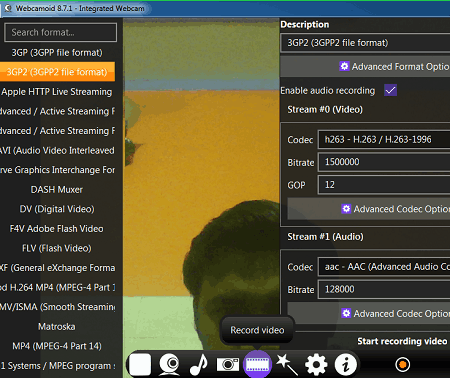
Webcamoid is a free open source webcam software for Windows, macOS, and Linux. Through this software, you can record webcam video feed with audio. It is also capable to record screen feed. Apart from the video recording, you can also take still images using it. Plus, a good set of webcam and audio feed configuration features are also present in it. Let’s take a brief look at some of the main features of this software.
Main Features:
- Configure Sources: From this section, you can specify whether you want to capture/ record the webcam feed or the screen feed. After that, you can adjust camera/ screen feed parameters like Video Format (YUY2 and MJPG), video resolution, FPS, Brightness, Saturation, Gamma, Zoom, Video Tilt Angle, and more.
- Record Video: From here, you can start /stop the webcam or screen feed recording. It also offers various video recording adjustment features through which you can specify the output video format (3GP, ASF, AVI, DV, F4V, MP4, and more.), video codec, and video bitrate.
- Take a Photo: Through this feature, you can capture a still image from both webcam and screen feeds. Plus, a handy use flash feature is also present in it that lit up the screen to create the flash effect.
Additional Features:
- Configure Effects: In it, you can find a lot of video effects that you can apply over the live webcam and screen feed. Some of the effects that it offers are ASCII Art, Aging, Blur, Broken TV, Cartoon, and Cinema.
- Plugins Configs: Using it, you can manage existing plugins and add new plugins to introduce more features and effects to this webcam software.
Final Thoughts:
It is one of the best free open source webcam software because it lets you capture stills and record video from both webcam and screen feeds.
ScreenToGif
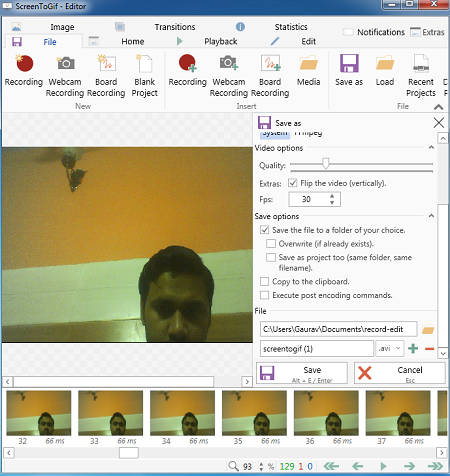
ScreenToGif is another free open source webcam software for Windows. According to its name, it is mainly developed to create animated GIF files from the screen recording. Although, you can also record webcam feed through it and save it in animated GIF, APNG, and AVI formats. In it, you also get an internal video editor through which you can edit webcam recording. Now, check out the main features of this software.
Main Features:
- Webcam: Using this section, you can view and record the webcam feed. Before starting the webcam feed recording, you can adjust recording parameters like recording frame rate, video scale, etc.
- Recorder: It allows you to record the whole screen or a part of the screen. Plus, options to adjust the recording parameters namely recording resolution and frame rates are offered by it.
- Editor: It offers many video editing tools through which you can cut video, edit individual frames of video, add effects over the video, add transition effect over video, crop video, resize video, and more.
Additional Features:
- Board: This section lets you create and record tutorials by offering a whiteboard over which you can write and draw.
Limitation:
- This software does not record audio, unlike most other similar software.
Final Thoughts:
It is a feature-rich open source webcam software through which you can record and edit both the screen and webcam feeds.
VirtualDub
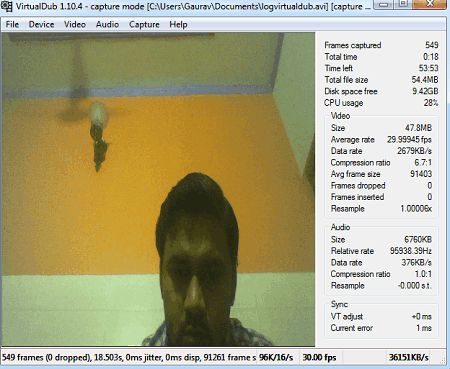
VirtualDub is a free video capture and processing utility that can also be used as an open source webcam software. It works on Windows. Using it, you can capture and edit webcam feed, screen feed, and video file emulation feeds. It is also capable to record audio with the webcam and video emulation feeds. After recording a feed, you can preview it on its internal player. Now, check out the main features of this software.
Main Features:
- Capture AVI: It is the primary webcam, screen, and video emulation recording feature of this software. It lets you select and record one type of feed at a time. Before starting the recording, you can adjust video and audio parameters using Video and Audio tabs. Some of the adjustments features that you get are Video Cropping, Video Compression, Filter Chain, Enable/Disable Audio, and Audio Input. After making the necessary adjustments to audio and video parameters, you can start the webcam recording by going to the Capture tab. Once the video gets completed, you can save it in the AVI video format.
- Main Editor: Using its editor, you can preview and edit recorded as well as other standard videos. Using this editor, you can cut video portion, apply filters over video, adjust color depth, compress video, adjust volume, and more. However, in my testing, this editor is failed to open the majority of videos.
Additional Features:
- Hex Editor: Using it, you can view, analyze, and edit hexadecimal data.
- Plugins Support: It allows you to introduce more features to this webcam software by importing plugins.
Final Thoughts:
It is another capable open software webcam recorder through which you can also record screen, audio, and video simulation.
Dorgem
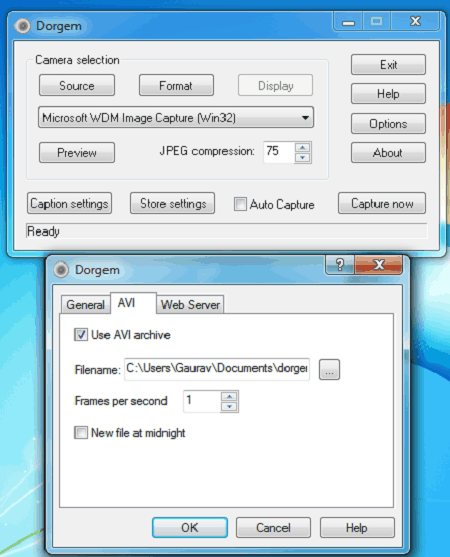
Dorgem is yet another free open source webcam software for Windows. It is a dedicated webcam capture utility through which you can record and take snapshots of the webcam feed. Plus, it can also be used as a remote webcam recording and transmitting program as it can be connected with a web server.
Main Features:
- Camera Selection: From this section, you can select the webcam feed source device, feed resolution, feed compression type (YUY2, and MJPG). In addition to that, you can adjust source feed parameters such as brightness, saturation sharpness, gamma, zoom ratio, etc.
- AVI: By default, this software only captures the snapshot of the webcam feed. To enable the AVI video recording, you need to enable the Use AVI archive feature by going to the Options > AVI tab.
- Capture: Using it, you can initiate the webcam recording and also take snapshots.
Additional Features:
- Motion Detection: This feature lets this software automatically start the webcam recording if it detects motion.
- Caption: Use it to manually add a caption to the camera feed in the form of a Text and BMP image file formats.
Final Thoughts:
It is an easy to use open source webcam software through which you can record and take snapshots of a webcam feed.
ScreenFaceCam
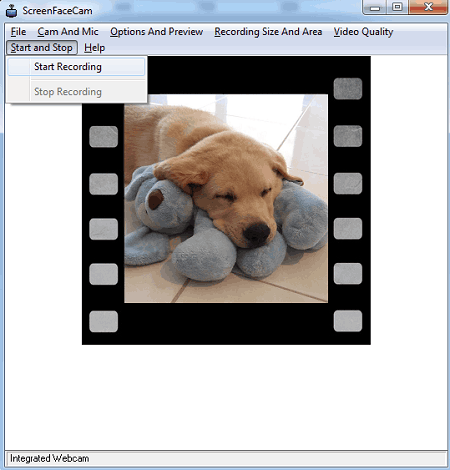
ScreenFaceCam is one more free open source webcam software for Windows. Through this webcam software, you can record both the webcam feed and screen at the same time. According to your requirements, you can change the location of the facecam or webcam feed to any of the four corners of the video. However, it does not let you increase or decrease the webcam and screen feed areas. It also captures the audio with the webcam feed which is another handy feature of this webcam software. Now, check out the main features of this open source webcam software.
Main Features:
- Start and Stop Tab: Using this tab, you can initiate or stop the webcam and screen feed recording. Before initiating the recording, you can adjust the Video Resolution and Video Quality (highest, high, medium, and lowest) from Recording Size and Area tab. As soon as you stop the recording, this software will save it in the WMV video format.
- Cam and Mic: Through this tab, you can configure the audio device and disable the webcam if you only want to record the screen feed.
- Options and Preview: From here you can specify the webcam position (top left, top right, bottom left, and bottom right) and preview the screen and webcam feed before starting the recording process.
Final Thoughts:
It is another useful open source webcam software through which you can record both the screen and webcam feeds at a time.
CamDesk
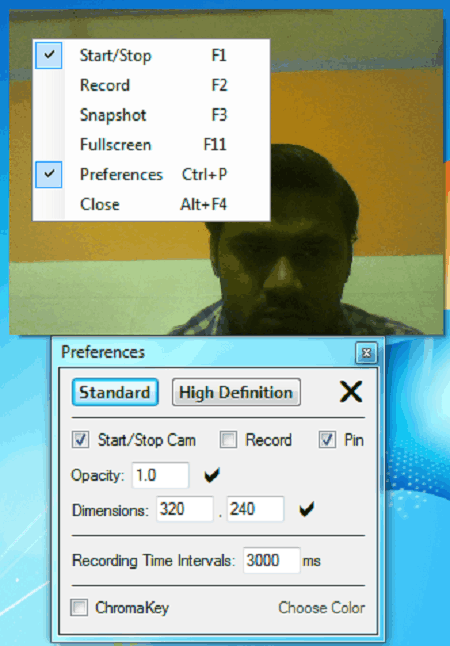
CamDesk is the next free open source webcam software for Windows, macOS, and Linux. It is mainly developed for home surveillance to track and view home and its surrounding activities. By using additional streaming services with it, you can use it to view live pictures of a remote place, home, office, etc. Besides this, you can also use it locally record and capture the webcam feed. Now, check out the main features of this open source webcam software.
Main Features:
- Record: Use it to start or stop the webcam video feed recording. Before starting the recording, you can use its Preferences options to adjust the video quality (SD and HD), opacity range, and resolution. This software saves the recorded video in the AVI video format.
- Snapshot: As its name suggests, it is used to capture a still shot from the webcam feed.
- Chroma Key: Through this feature, you can replace the background color of the webcam feed.
Final Thoughts:
It is a straightforward open source webcam software that lets you record and take snapshots of the webcam feed.
UniCam
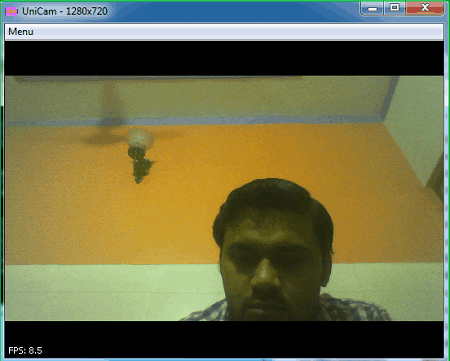
UniCam is another free open source webcam software for Windows. You can also use it in other operating systems that support Java as it is a Java-based webcam software. It is another easy to use webcam software that lets you view and take snapshots of the webcam feed. However, unlike other similar webcam software, it does not let you record the webcam feed. Let’s take a look at the primary features of this software.
Main Features:
- Snapshot: Use it to take a snapshot of the webcam feed. To adjust the snapshot resolution and quality, use the Preferences section that lets you manually set a custom webcam feed resolution. It saves the snapshot in the PNG image format.
- Mirror: This mode turns the webcam into a virtual mirror to take the webcam feed snapshot in the mirror mode.
Additional Feature:
- Detect Resolution: This feature detects the correct camera resolution and adjusts the webcam feed according to that.
Limitation:
- The inability of this software to record video through the webcam feed is its main limitation.
Final Thoughts:
It is another straightforward open source webcam software through which you can take snapshots from the webcam feed.
Naveen Kushwaha
Passionate about tech and science, always look for new tech solutions that can help me and others.
About Us
We are the team behind some of the most popular tech blogs, like: I LoveFree Software and Windows 8 Freeware.
More About UsArchives
- May 2024
- April 2024
- March 2024
- February 2024
- January 2024
- December 2023
- November 2023
- October 2023
- September 2023
- August 2023
- July 2023
- June 2023
- May 2023
- April 2023
- March 2023
- February 2023
- January 2023
- December 2022
- November 2022
- October 2022
- September 2022
- August 2022
- July 2022
- June 2022
- May 2022
- April 2022
- March 2022
- February 2022
- January 2022
- December 2021
- November 2021
- October 2021
- September 2021
- August 2021
- July 2021
- June 2021
- May 2021
- April 2021
- March 2021
- February 2021
- January 2021
- December 2020
- November 2020
- October 2020
- September 2020
- August 2020
- July 2020
- June 2020
- May 2020
- April 2020
- March 2020
- February 2020
- January 2020
- December 2019
- November 2019
- October 2019
- September 2019
- August 2019
- July 2019
- June 2019
- May 2019
- April 2019
- March 2019
- February 2019
- January 2019
- December 2018
- November 2018
- October 2018
- September 2018
- August 2018
- July 2018
- June 2018
- May 2018
- April 2018
- March 2018
- February 2018
- January 2018
- December 2017
- November 2017
- October 2017
- September 2017
- August 2017
- July 2017
- June 2017
- May 2017
- April 2017
- March 2017
- February 2017
- January 2017
- December 2016
- November 2016
- October 2016
- September 2016
- August 2016
- July 2016
- June 2016
- May 2016
- April 2016
- March 2016
- February 2016
- January 2016
- December 2015
- November 2015
- October 2015
- September 2015
- August 2015
- July 2015
- June 2015
- May 2015
- April 2015
- March 2015
- February 2015
- January 2015
- December 2014
- November 2014
- October 2014
- September 2014
- August 2014
- July 2014
- June 2014
- May 2014
- April 2014
- March 2014








