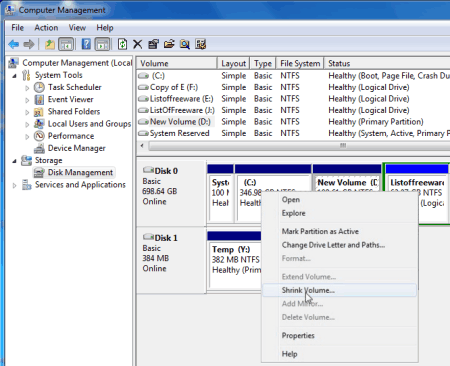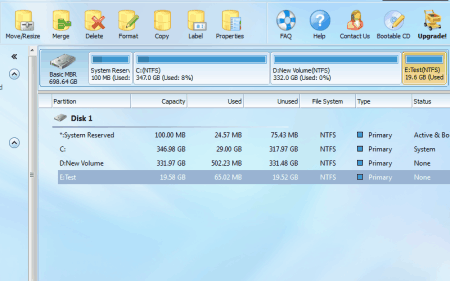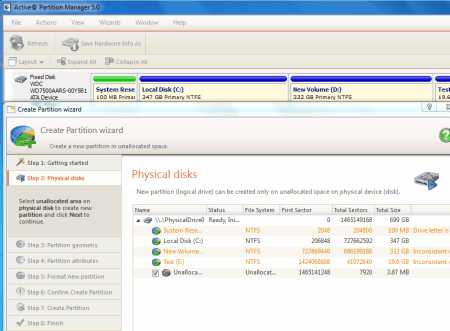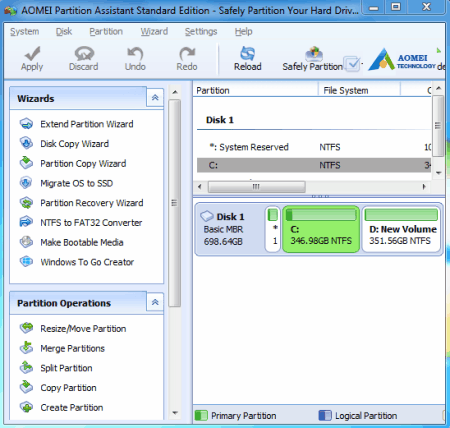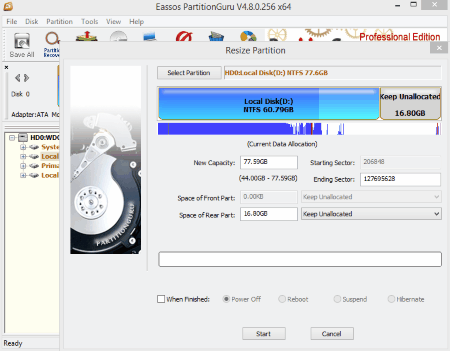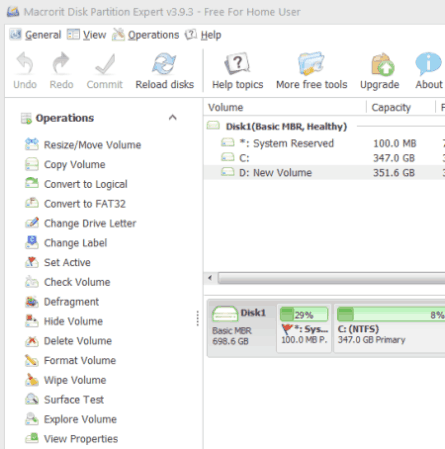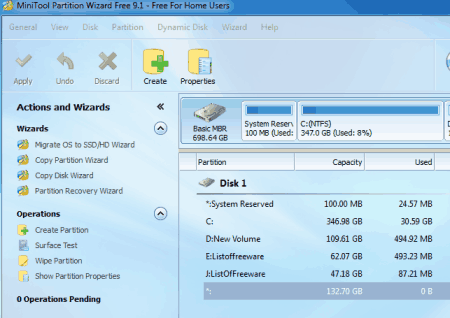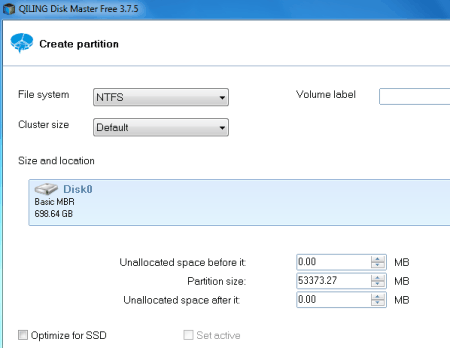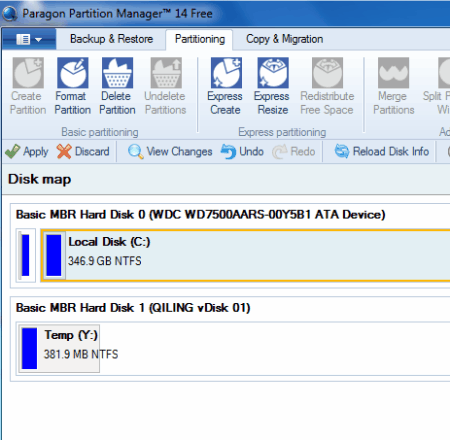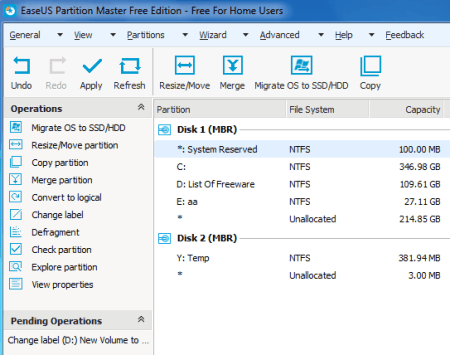14 Best Free Partition Manager Software
Here is a list of best free Partition Manager Software for Windows. All of these partition software are absolutely free to use and let you perform complex partitioning operations easily. Sometimes you may need to create new partition, delete partition, or change attributes of already existing partitions, that’s when these partitioning software come in handy. Some of these are regular executable software for Windows, while we also found some Bootable Partition Manager software. Such software load at the time of boot and help you to manage partitions.
Various operations that these best free partition software can carry out are: Resize partition, Move partition, Copy partition, Delete partition, Format partition, Change label, Split partition, Shrink Partition, Mount Partition, Extend partition, etc.
I have tried my best to list the best partition software along with their features. You will also get to know how to create new partition and how to use partition manager software in this article.
My Favorite Partition Manager Software:
Disk Management is Window’s default partitioning software and can be used to carry out almost all partitioning operations without any issue. You can view and manage any drive connected to your computer along with their partitions.
You can also checkout the list of best free Registry Monitor Software, DLL Injector Software, and DLL Fixer Software.
Disk Management
Disk Management is Microsoft Window’s inbuilt partition manager software. It lets you extend system partition without reboot. To open this tool, you can either right click on My Computer icon, then click on Manage>Storage>Disk Management, or Open Run tool from the Start menu, and then type diskmgmt.msc and press Enter. The interface displays all the disks connected to your computer, where you can view your hard disk and its partitions as well. Select a partition and Right Click on it to explore the following options: Mark partition as active, Change drive letter and paths, Format Partition, Extend partition, Shrink partition, Mirror partition, Delete partition, and Properties. You can only extend a volume or create a new partition if some unallocated space is available on the disk. To create new partition, right click on the unallocated volume and click on New Simple Volume. Enter the amount of space you want to include in the partition, choose to Format or Do not format the new volume, set File System, enter Allocation unit size, and other partition parameters.
This partition software also let you create and attach VHD (Virtual Hard Disk) and also rescan disks. You can also recognize partition types with the color code available at the bottom of UI.
MiniTool Partition Wizard Free
MiniTool Partition Wizard Free is a free partition manager software for Windows. Manage partitions of your computer easily with this freeware. The already existing disk partitions are displayed on the interface with their properties. You can also view the partitions as list. The partitions panel display the allocated and un-allocated disk space.
How to create new partition using this freeware:
- Select a partition from where you want to free space and make new partition, then click on the move/resize option on toolbar.
- Here you can drag and reduce the size of the selected partition or simply resize by entering numeric value of the space to free. The space being freed is displayed as Un-allocated space.
- Now click on the Unallocated space and click Create option on toolbar. A dialog box appears where you can define the label of new partition and define the type of memory, primary or logical.
- After defining the value of new partition and other parameters, click on Apply option on the top left corner of interface. The request is processed and a new partition is created.
Other options include: Delete an existing partition, format a partition, view properties. You can also align partition, check file system, change drive letter, change cluster size, change NTFS to FAT, set partition as logical, change serial number, etc. There is an option to Merge Partition, but that is only available in PRO version.
Active Partition Manager
Active Partition Manager lets you create and manage partition on Windows computers. Here you can create partition by using unallocated space in your computer’s hard drive. Through this free partition manager, you can also format partition, resize partition, change attributes of partition, edit boot records, shrink partition, and delete partition. The format partition option lets you select file system of the partition as NTFS, FAT32, or exFAT. You can also select allocation size unit while formatting a partition. You can select a partition to increase or decrease its size. To increase size of a partition, unallocated space must be available beforehand. Reducing size of a partition creates unallocated space. Change attributes of partitions, such as: Drive letter, Volume Label, and Mark partition as active.
This partitioning software also lets you Manage Disk Image. You can Create, Open, and Verify disk image of your computer with the help of this tool.
AOMEI Partition Assistant
AOMEI Partition Assistant is one of the best partition software for Windows with wizard tools to help you manage partition operations. The tools are available on the left panel of the UI, which include: Extend partition wizard, disk copy wizard, partition copy wizard, migrate OS to SSD wizard, NTFS to Fat32 conversion wizard, make bootable media wizard, etc.
You can also carry out partitioning operation without the help of wizard tools. You can carry out the following with the help of this partition tool:
- Resize / Move Partition.
- Copy partition.
- Delete partition.
- Format partition.
- Change Partition label.
- Change drive letter.
- Wipe partition.
- Set active partition.
- Hide partition.
- Check partition.
View the partitions of your drive along with unallocated space. You can resize a partition to create new unallocated space or to utilize the unallocated space. Unallocated space can also be used to create a new partition. Creating new partition requires you to define few parameters, like: Drive Letter, File System, Partition size, etc. The backup partition and safe partition options work if you buy the premium version.
PartitionGuru Free
PartitionGuru Free is one of the best free partition software. You can manage partitions of your computers and perform various other useful actions with this partitioning software. It displays the partitions available on your computer in a list. Click on a partition to view its properties, like: capacity, sectors, clusters, used space, free space, etc. Select a partition and right click on it to perform various partitioning operations. These options include: Create New Partition, Format Current Partition, Delete Current Partition, Resize Partition, Split Partition, Extend Partition, etc. When you choose any of the above options, a new window pops up where you can define allocations as per your requirement. You can also define whether to Power off, Reboot, Suspend, or Hibernate computer after the operation is finished.
The interface displays Partitions, Files, and Sector Editor in tabs. the Sector Editor tab displays the sectors of the disk of your computer.
Other important features of this Partition manager software are:
- Partition Recovery.
- File Recovery.
- Backup Partition.
- Clone Partition To Image File.
- Restore Partition From Image File.
Macrorit Disk Partition Expert Free
Macrorit Disk Partition Expert Free is a free disk partition software for home users. You can easily create and manage partitions with this freeware. Here are the partition options available on this freeware: Resize partition, Move partition, Copy partition, Convert partition to logical/primary, Convert to NTFS/FAT32, Change Partition label, Defragment partition, Delete partition, Format partition, etc.
To perform any of the above operations, select a partition and choose any of the options from the left panel. To create a new partition, there must be some unallocated space on the disk. Click on Create Volume to use the unallocated space to create a new partition. You can define Volume Label, Drive letter, File system, Cluster size, Volume size, Unallocated, etc. of the new partition. After giving each command, you need to click on the Commit option to complete the operation. Some operations require the PC to reboot to complete operation, so close other applications and Save data beforehand.
One of the unique feature of this freeware is that it can extend system partition without rebooting. So, if you want to increase size of C Drive, you can use this software.
MiniAide Magic Partition Home Edition
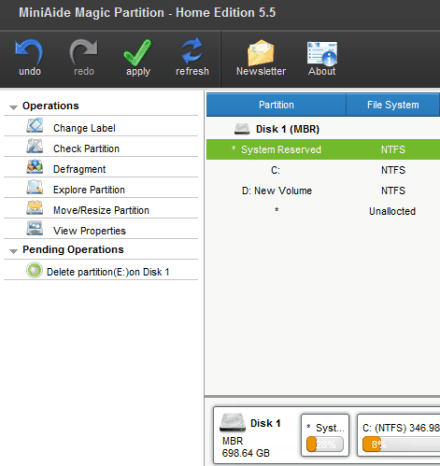
MiniAide Magic Partition Home Edition provides various options to manage partitions of your computer. You can carry out the following partition operations through this partition tool:
- Convert to logical.
- Convert to primary.
- Change label.
- Check partition.
- Resize/move volume.
- Defragment partition.
- Delete partition.
- Hide Partition.
- Format partition.
- Explore partition.
- Wipe partition.
You can create new partitions easily with this partitioning software. Select an unallocated space and click on Create Partition, this opens a new popup window. Here you can define the following parameters of the new partition: Partition label, Create as, Drive letter, Cluster size, File System Volume size(MB), Unallocated Space(MB), Unallocated space after(MB), etc. Click Ok after defining the parameters, then click on Apply in the Toolbar.
You can also view properties of partitions. The properties are displayed in a new window through 3 tabs: Usage, Partition info, and NTFS. The Usage tab displays the Used(MB), Unused(MB), Total(MB) space of the partition. The Partition tab displays Partition type, Serial number, First physical sector, Last physical sector, Total physical sector, Physical geometry, etc. The NTFS tab shows Bytes per sector, Bytes per cluster, Reserved sectors, File record Size, NTFS version, etc.
There is a color code at the bottom of the interface, which represents if a drive is primary, logical or unallocated.
MiniTool Partition Wizard Free
MiniTool Partition Wizard Free is a simple to operate disk partition software for Windows. The interface displays the partitions and unallocated space according to volume and also in a list. There are various wizard tools available to ease operations. These wizards include: Migrate OS to SSD/HD wizard, Copy partition wizard, Copy disk wizard, Partition recovery wizard, etc.
You can create a new partition with the available unallocated space easily. Simply click on the unallocated space, and select the Create Partition option. A new window opens where you can define Partition label, Drive Letter, File System, Cluster Size, Unallocated space after partition, etc.
You cannot Merge partition, as this option is only available in the paid version.
Menu bar has following options which you can use:
- General: Reload disk, Apply changes, Undo last change, Discard all changes, etc.
- Disk: Copy, Delete, Alignment, Rebuild , Initilize MBR, Surface test, Partition recovery, etc.
- Partition: Move, Resize, Extend, Split, Copy, Explore, etc.
- Dynamic Disk: Create, Delete, Format volume, Move, Resize, Copy volume, etc.
QILING Disk Master free
QILING Disk Master Free lets you perform various disk operations on your computer. There are various tabs available to perform these operations. Go to the Disk Management tab to view all partitions of your disk including the unallocated space. You can use the unallocated space to create a new partition. Simply select the unallocated space and then click on Create button, which opens a new window. Here you can define file system, cluster size, volume label, partition size, unallocated space after operation, etc.
Different tabs on this partition manager are:
- Virtual Disk: Various virtual disk options can be found here which include Create, Mount, Unmount, Remove, etc.
- Backup and Recovery: Here you can create System backup, Disk/Partition backup, File backup, and then browse the backup files for recovery.
- Disk Management: Partition operations can be carried out here. You can create, format, set active, delete, surface test, recover partition, etc.
- Tools and Utility: Access tools to Create bootable media, Enable PreOS, Create RAM disk, Disk info, Disk Health, Clone Partition, Fix boot , etc.
One of the most awesome tools available in this free partition manager is RAM disk.
How to create RAM disk from free Hard Disk memory:
You can use the empty memory in your disk to create extra RAM for your computer. This option can be found under the Tools and Utility tab. Follow the given steps to create RAM disk on your computer:
- Select Create Ramdisk.
- Set size of RAM disk.
- You can select from the following options:
- Save RAMdisk’s data.
- Set system temporary directory to RAMdisk.
- Set current temporary directory to RAMdisk.
- Set the drive’s name.
- Click on Create RAMdisk button at last.
Once RAMdisk is created, you can stop or modify its properties. You can also reset the temporary directory to default.
Paragon Partition Manager
Paragon Partition Manager has a free version which can let you manage partitions. The interface is divided into three tabs which let you perform basic operations in the free version. These tabs are: Backup & Restore, Partition, and Copy & Migrate.
The available options in the Partition tab are:
- Create partition.
- Delete partition.
- Format partition.
- Merge partition.
- Split partition.
- Wipe partition.
If there is an unallocated space available on your disk, you can use it to create new partition. You can assign size of the new partition along with file system, drive letter, etc.
EaseUS Partition Master Free
EaseUS Partition Master Free is another good free partition manager software. The free version supports hard disk capacity of up to 8 TB. View the partitions and unallocated space on the disk (s) connected. All the partition tools are available at the left panel of its UI. These options include: Convert to logical, Convert to primary, Change label, Check partition, Resize/Move Volume, Defragment partition, Delete partition, Hide Partition, Format partition, Explore partition, View properties, Wipe partition, Format partition, etc.
Creating a new partition lets you define Partition label, Create as, Drive letter, Cluster size, File system, Volume size, etc. You can also access Partition Recovery options with this partition tool.
MiniTool Partition Wizard Bootable
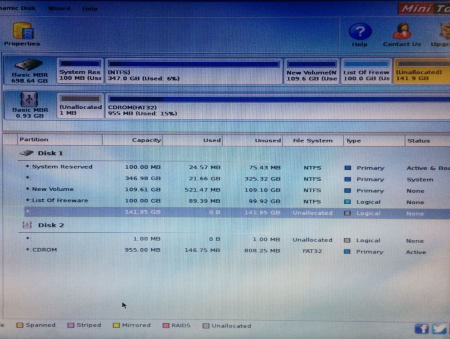
MiniTool Partition Wizard Bootable, as the name suggests is a bootable partition manager. The download file is an ISO file which you have to mount on a bootable flash drive. Restart your computer, you will be displayed two options: normal Windows boot from local drive and boot MiniTool Partition Wizard. If these do not show up and your computer directly boots Windows, Restart again and keep pressing F12 button at the time of boot. There you can select to boot MiniTool Partition Wizard flash drive.
The interface and options of this bootable partition manager are almost same as the executable version of this software. View the disks available on your device along with their partitions and unallocated space if any. You can also view the size and file system type of the partitions.
Partition options available to manage partitions are: Move / Resize, Merge, Delete, Format, Copy, Label, and Properties. You can also access these options by right clicking on a partition. The option to create new partition with bootable partition manager is available when you right click on an unallocated volume.
There are wizard tools available to help you carry out partition operations pretty easily.
GParted
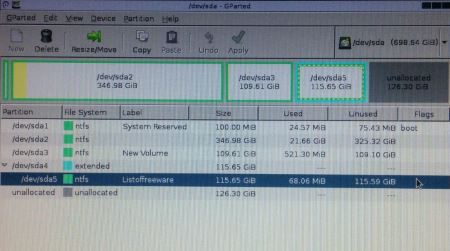
GParted is one of the best bootable partition manager software for Windows. Download the ISO file of this open source partition manager and copy it to a bootable flash drive. Insert the drive to your computer and restart it. A welcome screen asks you to boot from the flash drive or from the local disk. Choose the flash drive with GParted ISO file on it to begin the bootable partition software.
The interface loads with various options where you have to click on the GParted icon. The GParted window opens which displays the partitions of the available drive and unallocated space. You can view the File system, Label, Size, Used space, Unused space, etc. of the partitions as well. This partition software lets you make new partition, delete partition, Reset/Move partition, etc. After each operation, click on Apply to set the changes.
Partition Logic
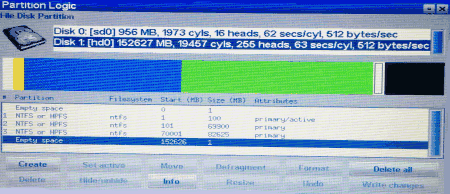
Partition Logic is a bootable partition manager which can be downloaded in ISO, flash drive, or floppy drive versions. Load the file in a CD or a bootable flash drive and insert into your computer before reboot. The program starts automatically at the time of boot or you will have to keep pressing F12 button to load the boot options. The above displayed interface appears where you can view the drives connected to your computer and their partitions. Unallocated space is also displayed.
The available drives are displayed on the top of interface; select a drive to view its partitions. You can make use of following options present: Create, Set active, Move, Defragment, Format, Delete, Delete all, Hide/unhide, Info, Resize, and Undo. Click on Write Changes to apply the changes you have made. Its a really easy to use partitioning software.
About Us
We are the team behind some of the most popular tech blogs, like: I LoveFree Software and Windows 8 Freeware.
More About UsArchives
- May 2024
- April 2024
- March 2024
- February 2024
- January 2024
- December 2023
- November 2023
- October 2023
- September 2023
- August 2023
- July 2023
- June 2023
- May 2023
- April 2023
- March 2023
- February 2023
- January 2023
- December 2022
- November 2022
- October 2022
- September 2022
- August 2022
- July 2022
- June 2022
- May 2022
- April 2022
- March 2022
- February 2022
- January 2022
- December 2021
- November 2021
- October 2021
- September 2021
- August 2021
- July 2021
- June 2021
- May 2021
- April 2021
- March 2021
- February 2021
- January 2021
- December 2020
- November 2020
- October 2020
- September 2020
- August 2020
- July 2020
- June 2020
- May 2020
- April 2020
- March 2020
- February 2020
- January 2020
- December 2019
- November 2019
- October 2019
- September 2019
- August 2019
- July 2019
- June 2019
- May 2019
- April 2019
- March 2019
- February 2019
- January 2019
- December 2018
- November 2018
- October 2018
- September 2018
- August 2018
- July 2018
- June 2018
- May 2018
- April 2018
- March 2018
- February 2018
- January 2018
- December 2017
- November 2017
- October 2017
- September 2017
- August 2017
- July 2017
- June 2017
- May 2017
- April 2017
- March 2017
- February 2017
- January 2017
- December 2016
- November 2016
- October 2016
- September 2016
- August 2016
- July 2016
- June 2016
- May 2016
- April 2016
- March 2016
- February 2016
- January 2016
- December 2015
- November 2015
- October 2015
- September 2015
- August 2015
- July 2015
- June 2015
- May 2015
- April 2015
- March 2015
- February 2015
- January 2015
- December 2014
- November 2014
- October 2014
- September 2014
- August 2014
- July 2014
- June 2014
- May 2014
- April 2014
- March 2014