15 Best Free PDF to HTML Converter Software For Windows
Here is the list of Best Free PDF To HTML converter software for Windows. Using these software, you can convert single PDF to HTML or batch convert PDF to HTML files. For the ones who like working with command prompt, command line PDF to HTML converters have been included as well. There are various options that these software provide to get custom HTML output. You can define a page range, select specific pages, or simply select all pages of PDF for conversion. You can also choose to ignore the images available in PDF for HTML conversion. In case a PDF is password protected, some of these software let you enter owner/user password before conversion. There are various other options that these software provide; read along to know more.
There are majorly two types of HTML files these software provide as output. One of the HTML output is with page index, while other output is without page index. Some of the output HTML files have navigation panel, which makes it easy to switch pages and zoom in/out.
Go through the list to know more about the listed free software for converting PDF to HTML. You will also get to know how to convert PDF to HTML using these software.
My Favorite PDF to HTML Converter:
I like Weeny Free PDF to HTML converter and xpdf the most. Weeny Free PDF to HTML lets you batch convert PDF to HTML and also lets you define page range for multiple files for conversion. xpdf is a very famous command line pdf utility and can easily convert a PDF to HTML. You can even define a page range for conversion.
Weeny Free PDF to HTML Converter
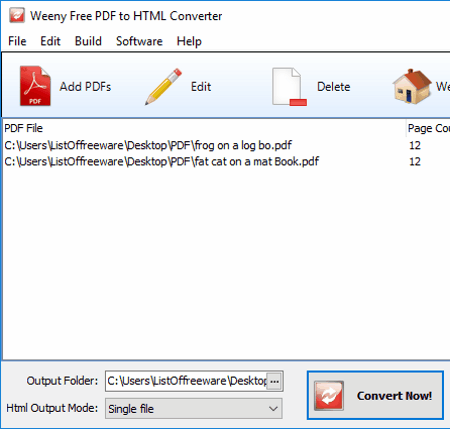
Weeny Free PDF to HTML Converter is a free PDF to HTML converter with distinct features. It batch converts PDF to HTML, and for each PDF file that you add for conversion, you can select a page range to convert. For example, if you want to just convert page 3 to page 9 of a PDF, and page 2 to page 5 of another PDF, you can easily do that. Also, there are two output modes available here: Single file and Multiple files. In the Single File mode, all the pages of a PDF are converted into a single HTML file. In Multiple Files mode, all the pages of a PDF are converted into separate HTML files.
Let’s see how to convert PDF to HTML using this software. You can add only one file to the list at a time. While adding a file, you can select the page range to convert. Repeat the process to add other files to the list. If you forgot to set page range while adding a PDF, you can do that later by selecting the PDF and clicking on Edit option. Now, select the output folder and then the HTML Output mode.
The converted files are saved in HTML format along with the images extracted from the PDF.
xpdf
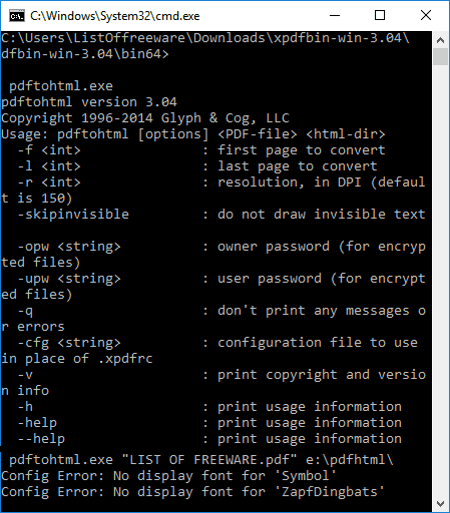
xpdf is an open source command line PDF to HTML converter. It is actually a PDF suite, with a lot of tools. There are a number of tools, each to carry out different PDF related tasks. I will use one of these tools named pdftohtml.exe to convert PDF to HTML.
The downloaded file of xpdf is in zip format. Unzipping it will extract 2 folders named bin32 and bin64. Go to the folder depending upon your Windows configuration (32-bit or 64-bit). You will find various tools there; one of the tools is pdftohtml.exe, which you will be using. You do not have to use this tool from here. To convert PDF to HTML using this software, open Command Prompt and navigate to this folder. Now use the following syntax to convert a PDF to HTML.
pdftohtml.exe "<location of PDF file\PDF file name>" "<output folder location>"
If a PDF named lof.pdf is located at C:\Users\ListOfFreeware\Documents, and the output folder is E:\PDF, then you will have to use the following command:
pdftohtml.exe "C:\Users\ListOfFreeware\Documents\lof.pdf" "E:\PDF\"
There are various other operators that you can use in this tool. These operators let you select start and end page for conversion, skip invisible text, print copyright info, enter user/owner password if PDF is password protected, etc. To view these operators and how to use them, simply type pdftohtml.exe and press enter.
The output file is a single page HTML with index, which lets you easily navigate through the pages.
If you like working in Command Prompt environment, then this is the best tool that you can use to convert PDF to HTML from command prompt.
PkPdfConverter
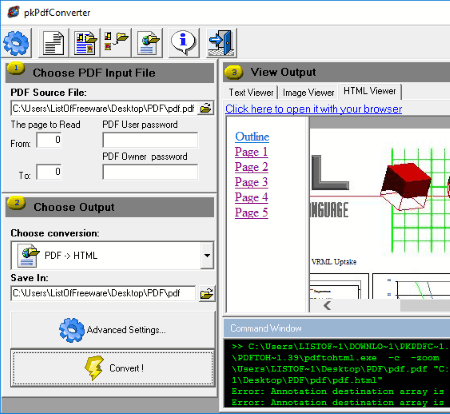
PkPdfConverter is an open source and free tool to convert PDF to HTML. Its is based on the famous command line PDF tool xpdf, which I mentioned above. You can only convert a single PDF to HTML with this tool. It lets you define a page range for conversion where you can enter start and end page. If the PDF is password protected, you can enter User or Admin password.
Once you have selected a PDF you want to convert, all you need to do is choose PDF->HTML conversion and begin the conversion. Enter password or page range if required before conversion. Under Advanced Settings, you can set the format of image output, set text encoding, choose to ignore images, choose to ignore frames, etc.
The HTML files that you get as output has page index, where you can click on a page number to view it on the right side of the index.
pdftohtml
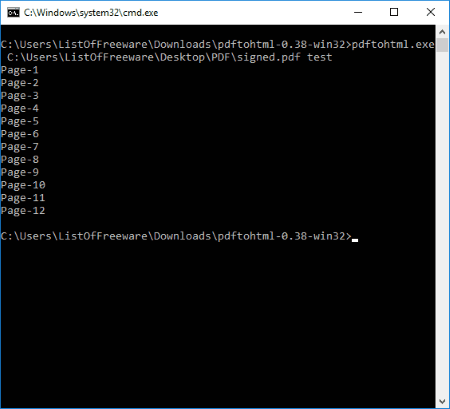
pdftohtml is another free command line tool to convert PDF to HTML. You can also convert a password protected PDF by unlocking it. It converts a PDF file into following 2 types of HTML files:
- Simple HTML with all the PDF pages arranged according to their page numbers on a single page.
- Simple HTML same as the above one, but with page index on left side of the document. Click on a page number to directly jump to that page.
If a PDF file contains images, this software also extracts and saves them along with the HTML file.
In order to use this software to convert PDF to HTML, you will have to open Command Prompt first. When open, navigate to the folder that contains the pdftohtml.exe file. Use the following syntax for conversion:
pdftohtml.exe <location of pdf file\name of pdf file> <output name parameter>
In the above screenshot, the location of PDF file is C:\users\ListOfFreeware\Desktop, the name of PDF is signed.pdf, and the output file name is test, so I have used the following command:
pdftohtml.exe C:\users\ListOfFreeware\Desktop\signed.pdf test
When the command is run, the converted HTML files along with the images are saved in the same folder where the pdftohtml.exe file is stored.
There are various command operators that you can use to convert only a defined page range, ignore images, zoom pdf, and much more. Simply type pdftohtml.exe in CMD to view the operators that you can use.
Free PDF to HTML Converter
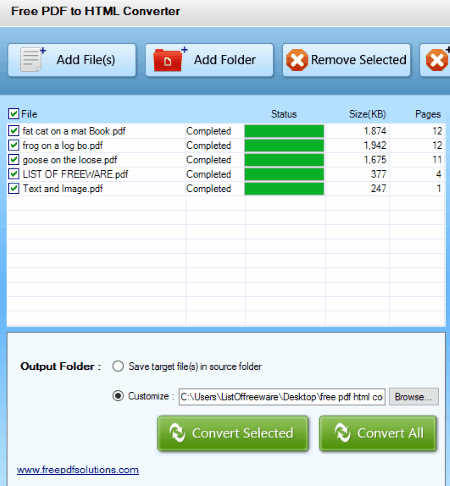
Free PDF to HTML Converter is a batch PDF to HTML converter from Free PDF Solutions. In this software you can do single conversion as well as batch PDF to HTML conversion. You can either add multiple files, or even a complete folder of PDF to convert to HTML. Once you have added a list of PDF files for conversion, you can process the selected PDFs from the list or process all. It lets you choose either the source folder or a separate folder to save the converted files.
After PDF to HTML conversion, the HTML file is saved in the designated folder along with the images available in PDF (if any).
There are no advanced options available for custom conversion. Its a simple free PDF to HTML converter which simply carries out conversion without any option to convert selected pages/page range. The output is a single page HTML with index on the left side of the page.
Do note that it displays some ad on its interface in a separate panel, but the ads do not impact the work.
PDFMate PDF Converter Free
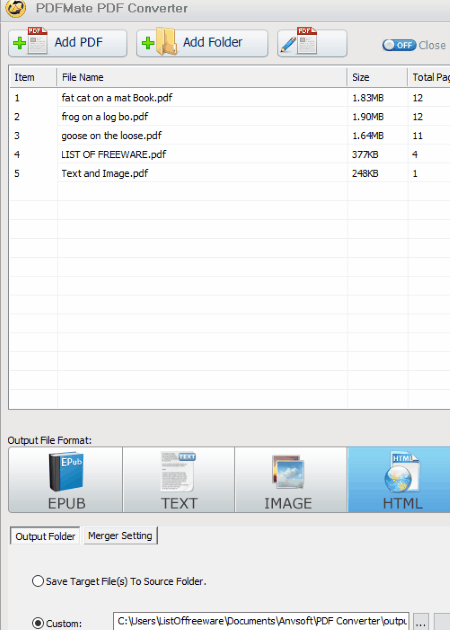
PDFMate PDF Converter Free is a free PDF conversion utility which can convert PDF to HTML. You can also batch convert PDF to HTML here. It is a PDF to HTML converter with OCR option to recognize text from scanned PDF files. Along with HTML, it can be utilized to convert PDF to EPUB, TXT, Image, SWF, DOC, etc.
While converting, there are various setting options that you can use for desired conversion. Under Advanced Settings for HTML conversion, you can tell this software to ignore images available in PDF files for conversion. Another option is Merge Settings under which, you can choose if you want to keep one page to one page, merge two pages to one page, or merge 4 pages to one page.
After you have selected the PDF file(s) for conversion, select the output folder to save HTML or leave it to store HTML in source folder. Converted document is saved in HTML format along with the images available in PDF.
There a single HTML output that you get here. The generated HTML has its own navigation toolbar with tools to navigate and zoom. The resulting HTML didn’t work properly on Chrome but worked well for Microsoft Edge browser.
PDFMate PDF Converter Free is a very good option if your PDF file is lengthy and you want the resulting HTML not to be lengthy.
Renee PDF Aide
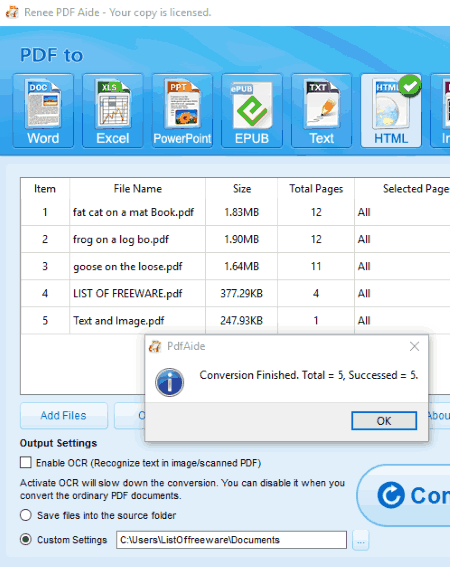
Renee PDF Aide is another batch PDF to HTML converter with OCR option. OCR scans the selected documents for text in case a document has scanned text. Another option worth noting is that you can select a page range or specific pages for conversion. You can also convert PDF to other formats here, such as: DOC, XLS, PPT, EPUB, TXT, or Image.
Simply add all the PDF documents you want to convert, set the page range for conversion, enable OCR if required, set a destination folder, and begin conversion.
HTML file and the extracted images from PDF will be saved in the output folder.
It a versatile PDF converter and can be used to convert PDF into a wide range of formats.
FlipPDF to HTML
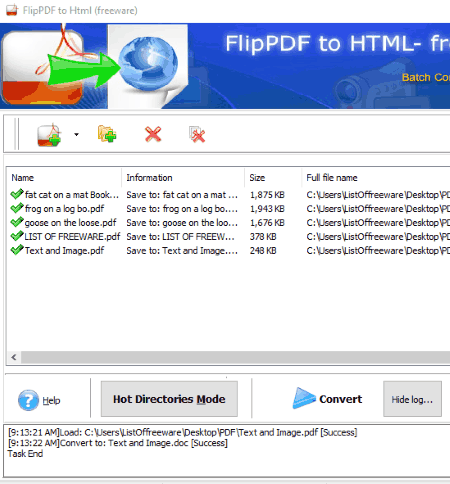
FlipPDF to HTML is an advanced PDF to HTML converter. It provides three modes of PDF conversion, and for each mode, it simply converts PDF file into HTML and extracts images available in the document, if any. The three modes are:
- Batch Convert Mode: In the Batch Convert mode, you can add single or multiple PDF files from your PC for conversion.
- Hot Directories Mode: This is a very interesting mode where you can convert PDF files from another PC, but that PC will have to be on the same Local Network as yours. In the input folder field, go to Network, select the PC, and then select a folder on that PC from where you want the PDF files converted to HTML. So, whenever a PDF file is moved into that specific folder, it will be converted into HTML and stored in a defined output folder on your PC. If the other PC is password protected, you will have to login using the User ID and password of that PC. Note that if the selected input folder already has PDF files in it, they will not be converted. The conversion only works when new PDF files are copied there.
- Command Mode: You can use FlipPDF to HTML as a command line tool to convert PDF to HTML. For this, you will have to open command prompt and navigate to the folder where FlipPDF to HTML is installed. Now use the following syntax for PDF to HTML conversion.
pdftohtmlcmd.exe "<location of PDF file\PDF filename>" "<output folder location>"
If I have saved my file in C:\Users\LOF\Documents, the filename is test.pdf, and I want the output folder to be E:\PDF, then I will type the command as:
pdftohtmlcmd.exe "C:\Users\LOF\Documents\test.pdf" "E:\PDF\"
The converted file will be saved as test.html along with the images available in PDF, if any.
The output HTML file is a single HTML with page index.
Its a very useful PDF to HTML converter, but with simple conversion options. Its a good option if someone wants to automate PDF to HTML conversion over a network.
pdf2swf
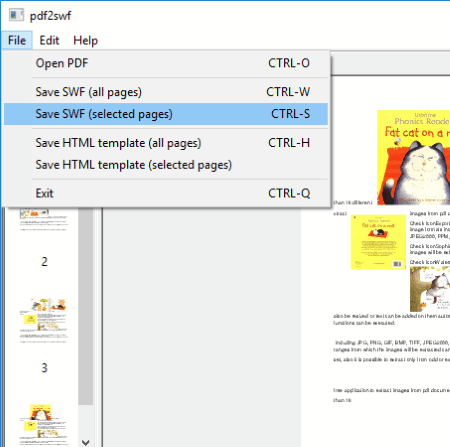
pdf2swf is a free PDF tool to convert PDF to HTML. Its primarily a PDF to SWF file converter, and can also carry out HTML conversion. When you load a PDF file here, all the pages are displayed on the interface. You get options to convert selected pages or all the pages of PDF to HTML. Also, you can only convert 1 file at a time.
The converted file is saved with a Flash file template in HTML format. The template lets you navigate through a navigation panel available at the top of the page. You will find options to change pages and zoom in/out.
I would recommend this PDF to HTML converter if you also need to convert PDF to SWF.
Free PDF to HTML Converter
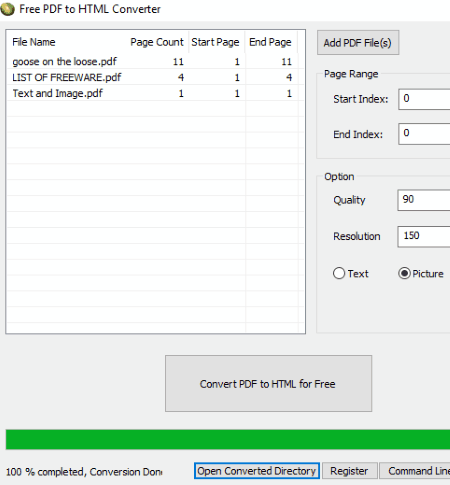
Free PDF to HTML Converter from LotApps is a free batch PDF to HTML converter. Here you can convert multiple PDF files to HTML, but it comes with a limitation. You can only convert 8 pages of a PDF file at a time. So, in case you do not have lengthy conversions to do, this can be your pick. There are few advantages to it over some of the mentioned PDF to HTML converters. You can set a page range for each PDF file you add, and set output file quality as well as resolution. There are three output modes that this software provides: Text, Picture, and Original.
The output is saved as an HTML file with index.
Doxilion
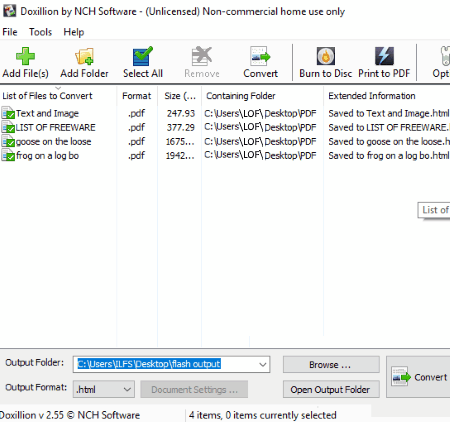
Doxilion is a document converter developed by NCH Software. It can be used to convert PDF to HTML, but its not free for commercial purposes. It can even batch convert PDF to HTML pretty easily. All you have to is, add PDF files to the conversion list, set output folder, select output format as HTML, and begin conversion.
The output HTML is a single HTML with all the pages of PDF without any indexing.
Doxilion supports a large number of document and image formats for conversion. These are: doc, ppt, wps, xps, pdt, pdf, html, epub, eml, csv, xls, txt, rtf, java, pascal, php, xml, png, jpeg, gif, etc.
Kvisoft PDF To HTML
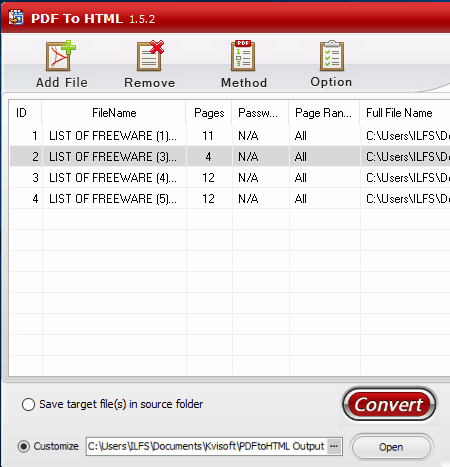
Kvisoft PDF To HTML is another good PDF to HTML converter for Windows. Here you can add multiple files for batch PDF to HTML conversion. For each PDF, you can enter password if its password protected, set page range or specific pages to convert, and select odd/even pages to convert. Other options let you ignore images for conversion, select HTML background color, and change text font.
You can choose to save the converted file in source folder or select a different output folder. Begin conversion after all parameters are set. The output is a single page HTML with index. You will also find a navigation panel which lets you navigate easily and zoom in/out.
pdf2htmlEX
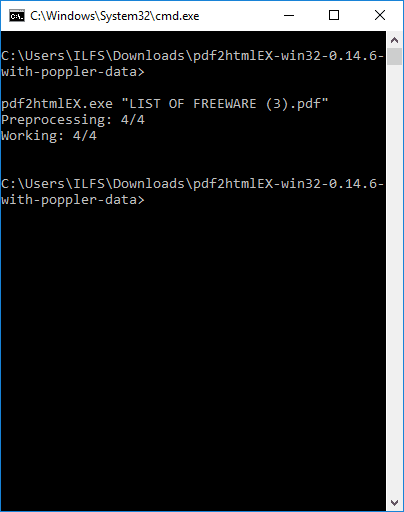
pdf2htmlEX is another free command line PDF to HTML converter. Just like other command line tools, you will have to open command prompt and navigate to the folder containing the pdf2htmlEX.exe file. Now use the following syntax to convert a PDF:
pdf2htmlEX.exe "<location of file\filename>"
If a sample PDF file named listoffreeware.pdf is saved in E:\PDF, we will be using the following command:
pdf2htmlEX.exe "E:\PDF\listoffreeware.pdf"
The output HTML file is a single page HTML with no index or navigation options, and is saved in the folder where the pdf2htmlEX.exe file is located.
LibreOffice Draw

LibreOffice Draw is a part of LibreOffice Suite, which can open PDF files. You can convert PDF to HTML in LibreOffice Draw pretty easily. All you have to do is load a PDF file and begin the export procedure.
Lets see, how to convert PDF to HTML in LibreOffice Draw:
After opening the PDF file, go to File menu and click on Export option. In a window that appears, select the output format as HTML and set the output folder.
Now an HTML Export window will appear, where you can assign design to the HTML file. You can go ahead with a new design or choose an existing design template.
If you select the New Design option, then in the next step, you can choose Publication Type. Under Publication type, you can select from Standard HTML format, Standard HTML with frames, Automatic, or Webcast.
After this, you can select in which format you want to save the images, along with resolution and quality. In the next step, you can enter information like, Author, Email, Homepage, and Additional info. You will also get to choose the design of button you want for page navigation.
Finally, you get to select the Color Scheme of the HTML. You can either apply color scheme from original document, use browser colors, or use custom color scheme. Under custom color scheme, you can select the color of text, hyperlink, active link, visited links, and background.
The resulting HTML file is saved in the designated output folder. When you open the HTML, it will display the first page with page index and navigation buttons.
OpenOffice Draw
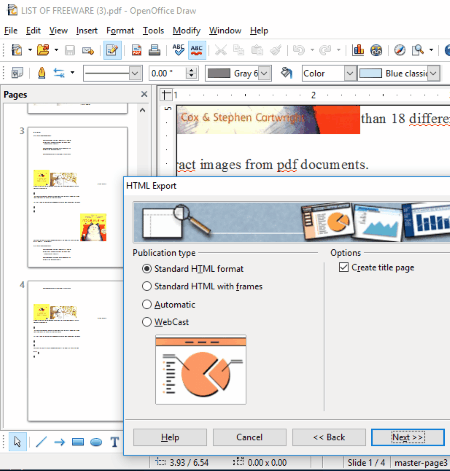
You can easily convert PDF to HTML in OpenOffice Draw. OpenOffice Draw is a part of OpenOffice suite, where you can open a PDF file. OpenOffice does not supports PDF natively, but after installing a PDF importer plugin for OpenOffice, you can easily do so. Get PDF importer for OpenOffice here.
Once you have downloaded the plugin, simply double click on the downloaded file to install it. You will be able to open PDF files in OpenOffice Draw, once you have installed the plugin and restarted OpenOffice.
The rest of the procedure to convert a PDF to HTML is exactly the same as in LibreOffice Draw, which I have explained above.
Harshwardhan Gupta
https://padangtoto-online.s3.wasabisys.com/index.html https://padangtoto.s3.us-west-004.backblazeb2.com/index.html
About Us
We are the team behind some of the most popular tech blogs, like: I LoveFree Software and Windows 8 Freeware.
More About UsArchives
- May 2024
- April 2024
- March 2024
- February 2024
- January 2024
- December 2023
- November 2023
- October 2023
- September 2023
- August 2023
- July 2023
- June 2023
- May 2023
- April 2023
- March 2023
- February 2023
- January 2023
- December 2022
- November 2022
- October 2022
- September 2022
- August 2022
- July 2022
- June 2022
- May 2022
- April 2022
- March 2022
- February 2022
- January 2022
- December 2021
- November 2021
- October 2021
- September 2021
- August 2021
- July 2021
- June 2021
- May 2021
- April 2021
- March 2021
- February 2021
- January 2021
- December 2020
- November 2020
- October 2020
- September 2020
- August 2020
- July 2020
- June 2020
- May 2020
- April 2020
- March 2020
- February 2020
- January 2020
- December 2019
- November 2019
- October 2019
- September 2019
- August 2019
- July 2019
- June 2019
- May 2019
- April 2019
- March 2019
- February 2019
- January 2019
- December 2018
- November 2018
- October 2018
- September 2018
- August 2018
- July 2018
- June 2018
- May 2018
- April 2018
- March 2018
- February 2018
- January 2018
- December 2017
- November 2017
- October 2017
- September 2017
- August 2017
- July 2017
- June 2017
- May 2017
- April 2017
- March 2017
- February 2017
- January 2017
- December 2016
- November 2016
- October 2016
- September 2016
- August 2016
- July 2016
- June 2016
- May 2016
- April 2016
- March 2016
- February 2016
- January 2016
- December 2015
- November 2015
- October 2015
- September 2015
- August 2015
- July 2015
- June 2015
- May 2015
- April 2015
- March 2015
- February 2015
- January 2015
- December 2014
- November 2014
- October 2014
- September 2014
- August 2014
- July 2014
- June 2014
- May 2014
- April 2014
- March 2014








