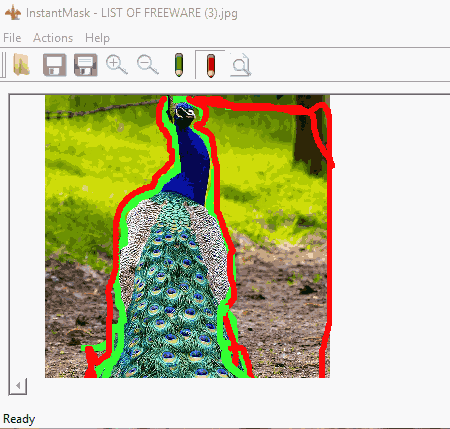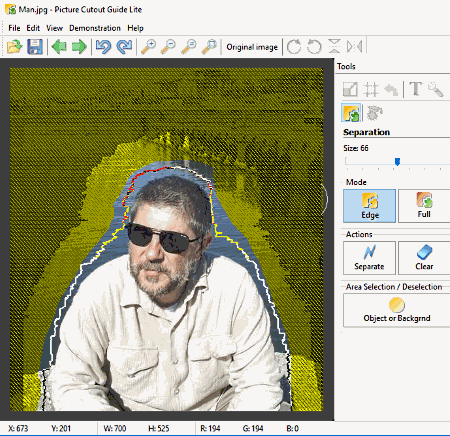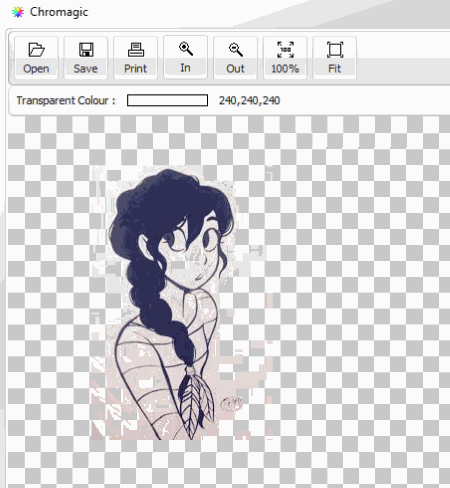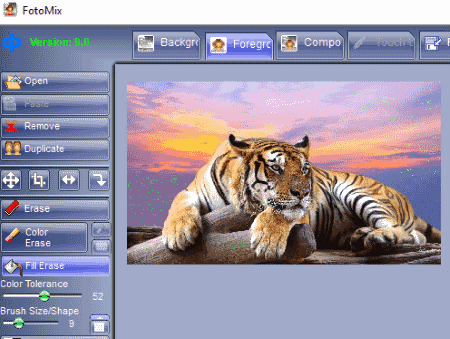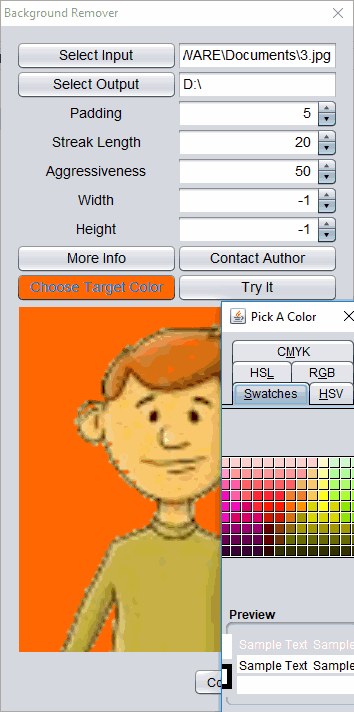6 Best Free Photo Background Remover Software For Windows
Here is a list of best free photo background remover software for Windows. The beauty of an image lies in both, the foreground and the background. It may be the case that the background is not that good as you want. In such cases, you can use these software to remove background from image in no time. They process the image efficiently, and are easy to use.
In many of these software, just a few clicks are enough to remove the background; while in some of them, you need to follow certain steps to do the same. You will also find Windows 10 apps to remove background of image.
These photo background remover software support commonly used image formats, such as JPG, BMP, PNG, GIF, TIF, etc. Additionally, you can also resize, crop, add text, rotate, etc. images in many of these background removers.
My Favorite Photo Background Remover Software:
InstantMask is one of my favorites. It is one of the easiest of all these image background remover software. Also, it supports popular image formats, such as JPG, PNG, BMP, etc.
You can also check out the lists of best free bulk image resizer and watermarking software for Windows.
InstantMask
InstantMask is one of the best free photo background remover software for Windows. Using this software, you can easily remove background of photos, individually. It provides you some simple to use tools to selectively remove the background of an image. The photo background removal process takes place in no time, and prior to saving the image with changed/removed background, it lets you see preview of the image to ensure proper background removal.
In order to remove background of a photo, you are provided with two types of markers, namely, Keep Marker ( the green one) and Remove Marker (the Red one). Use these markers to specify the area you want to retain and remove its color, respectively. To properly encircle the desired portion of the image, it also lets you Zoom in/out the image. After that, check out preview and save the image in JPG format.
It can help you with images in JPG, PNG, and BMP formats to remove their background.
Picture Cutout Guide Lite
Picture Cutout Guide Lite is another free image background remover software for Windows. It provides many configuration options to adjust many other image parameters (discussed below).
To use this software to remove image’s background, just click on ‘Separation’ option and select ‘Edge’ mode. Now, choose ‘Object or Background’ option. After that, go to ‘Fill’ option and fill the complete image with semitransparent color. Now, you need to precisely perform outlining of the object and correct outlining deviation errors. After that, by going through Separate > Effects option, you can easily remove the background of the object.
This image background eraser software also lets you have preview of original and manipulated image. Finally, you can save manipulated image in JPG, TIFF, PNG, or BMP format.
It also lets you resize, crop, rotate, add text with various font styles, etc. Also, you can change image’s brightness, contrast, gamma, saturation, and many more parameters.
If you get any problem in using this software, you can go to ‘Demonstration’ menu and have a demo of many other features including background removal process.
Chromagic
Chromagic is another free software to remove background from images. It is one of the easiest image background remover in this list. All you need to do is, click or click and move the mouse on the background of the image, that results in removal of the background.
For better selection of the background of an image, it lets you zoom in/out the image.
It supports a number of commonly used image formats, such as JPG, TIFF, GIF, BMP, PNG, WMF, WBMP, PSD, PCX, and many more. So, you can save the manipulated image in any of the specified image formats, or print it directly from its interface.
FotoMix
FotoMix is another free software to remove picture background. You can use this software to remove background from images of the following formats: JPG, PNG, GIF, BMP, and TIF.
Let’s check out how to use this photo background changer software:
- First of all, you need to specify the type of background for the image. You can choose three kind of backgrounds, that are transparent background, photo background, and artificial background. You can choose Transparent Background to change the background of image with single color. By using Photo Background option, as the name indicates, you can use any photo present in your PC as the background for selected image, while Artificial Background option lets you make background with V-shade or H-shade gradient effect with texture. You can set desired texture by using any image from your PC.
- I chose Transparent Background option to remove the background. After specifying background color as transparent, go to Foreground option, and ‘Open’ the image to remove its background.
- Now, you will find three erase options, namely, Erase, Color Erase, and Fill Erase. Choose any of the suitable erase options and paint the background of the image using the selected eraser.
- After that, go to Composition tab to have the preview of the image with changed background. From here, you can also add some text to the image.
- When you are done with these editing options, go to ‘Finish’ tab to ‘Save’ the image in JPG, GIF, PNG, BMP, or FMX format. Also, it lets you print the image.
Background Remover
Background Remover, as the name suggests, is an easy to use, free photo background remover software for Windows.
To use this software to remove background of an image, just go to ‘Select‘ input option and browse the desired image. After that, specify the output location to save the edited image in it. Now, as you are done with all these options, go to ‘Change target color’ option and choose the desired background color from the color palette. You can also check out the preview of the image with changed background. Additionally, it provides you options to adjust width, height, aggressiveness, streak length, etc. for the image. As you click on ‘Confirm’ option, the background of the image is changed with selected color.
Just like many other software of this list, it also supports popularly used image formats, which are JPG, PNG, and GIF.
Photo Background Remover
Photo Background Remover is a free Windows 10 app to remove background from images of various file formats including JPG, PNG, BMP, etc. It actually lets you specify the foreground, and select a desired background from available backgrounds.
To change image background, browse the image using ‘Gallery’ option and select an image from your PC. Then, closely draw the outline for those parts of the image which you want to keep as foreground. Now, click on ‘Continue’ button to access background related options. Here, you will get an option, namely, Background Image which lets you set a background for the image either from your PC, or from the backgrounds shown in the lower pane of its interface.
Once you have selected a suitable background for the image, you can adjust the opacity of the foreground image and apply image effects, such as brightness, saturation, etc..
You can save the image in the local folder of your PC as a Bitmap file.
About Us
We are the team behind some of the most popular tech blogs, like: I LoveFree Software and Windows 8 Freeware.
More About UsArchives
- May 2024
- April 2024
- March 2024
- February 2024
- January 2024
- December 2023
- November 2023
- October 2023
- September 2023
- August 2023
- July 2023
- June 2023
- May 2023
- April 2023
- March 2023
- February 2023
- January 2023
- December 2022
- November 2022
- October 2022
- September 2022
- August 2022
- July 2022
- June 2022
- May 2022
- April 2022
- March 2022
- February 2022
- January 2022
- December 2021
- November 2021
- October 2021
- September 2021
- August 2021
- July 2021
- June 2021
- May 2021
- April 2021
- March 2021
- February 2021
- January 2021
- December 2020
- November 2020
- October 2020
- September 2020
- August 2020
- July 2020
- June 2020
- May 2020
- April 2020
- March 2020
- February 2020
- January 2020
- December 2019
- November 2019
- October 2019
- September 2019
- August 2019
- July 2019
- June 2019
- May 2019
- April 2019
- March 2019
- February 2019
- January 2019
- December 2018
- November 2018
- October 2018
- September 2018
- August 2018
- July 2018
- June 2018
- May 2018
- April 2018
- March 2018
- February 2018
- January 2018
- December 2017
- November 2017
- October 2017
- September 2017
- August 2017
- July 2017
- June 2017
- May 2017
- April 2017
- March 2017
- February 2017
- January 2017
- December 2016
- November 2016
- October 2016
- September 2016
- August 2016
- July 2016
- June 2016
- May 2016
- April 2016
- March 2016
- February 2016
- January 2016
- December 2015
- November 2015
- October 2015
- September 2015
- August 2015
- July 2015
- June 2015
- May 2015
- April 2015
- March 2015
- February 2015
- January 2015
- December 2014
- November 2014
- October 2014
- September 2014
- August 2014
- July 2014
- June 2014
- May 2014
- April 2014
- March 2014