Best Free PPT to SVG Converter Software for Windows
Here is a list of Best Free PPT to SVG Converter Software for Windows. Using these freeware, you can convert a PowerPoint presentation file (PPT, PPTX, POT, POTX, PPTM, POTM) to Scalable Vector Graphics (SVG) image. Besides SVG, you can also convert PPT to some more image files such as JPEG, PNG, BMP, GIF, EPS, TIFF, EMF, WMF, etc. Additionally, most of these support HTML, PDF, and SWF flash formats to convert PowerPoint files.
These are primarily presentation designer and editing software. Hence, you can view and edit PowerPoint files before performing conversion. You can customize slide layout and appearance, insert new content, edit slide transition and object animation, format content, and do more. These also provides some additional features including password protection, slideshow features, auto-correct features, media player, and more. Overall, these freeware offer a great set of presentation design tools including conversion feature.
Besides being feature rich, these are easy to use too. I have also included exact steps to convert PPT to SVG in software descriptions. You can go through the list to know more about thee software.
My Favorite Free PPT to SVG Converter Software for Windows:
LibreOffice Impress is my favorite software as it is a powerful presentation processing software. You can convert different PowerPoint files to SVG and multiple other formats.
You may also like some best free PPT to PNG Converter Software, PPT to EPS Converter Software, and PPT To JPG Converter Software for Windows.
LibreOffice Impress
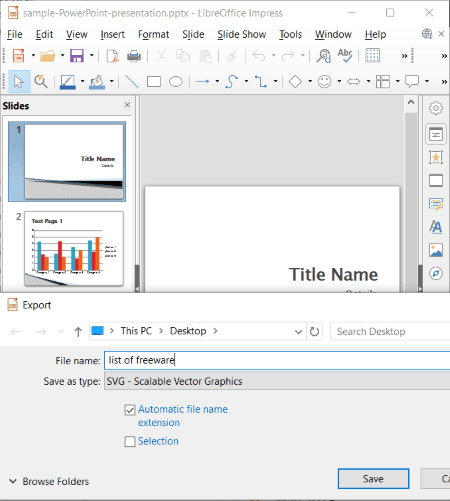
LibreOffice Impress is a free open source PPT to SVG converter software for Windows, Mac, and Linux. It is a feature rich presentation designer that lets you view, edit, create, and convert presentation files. You can convert PowerPoint presentations (PPT, PPTX, PPS, etc.) to SVG and a lot more other file formats. Some of its supported output formats include PNG, JPEG, BMP, EMF, TIFF, GIF, EPS, and WMF. You can also convert PPT to HTML, PDF, and SWF (flash) files. Now, let us checkout how to convert PPT to SVG.
How to convert PPT to SVG in LibreOffice Impress:
- First, open a PowerPoint file in this software.
- Next, if needed, you can edit presentations using its design tools like edit slide layout, add text, images, charts, shapes, etc., modify formatting, edit slide transitions and object animation, and more.
- Now, you need to select a presentation slide and then click Export option from the File menu.
- After that, simply choose SVG from output file types and click on the Save button to convert PPT to SVG.
Similarly, you can convert PPT and other supported presentation to various file formats.
Additional Features:
It provides some handy tools which including Presentation File Encryption, Image Map Editor, Media Player, AutoCorrect Options, and more. It also comes in a portable package that you can download from its official website.
Conclusion:
It is one of the best presentation maker software that comes with an added functionality to convert PPT to SVG and several more file formats.
OOo4Kids Impress
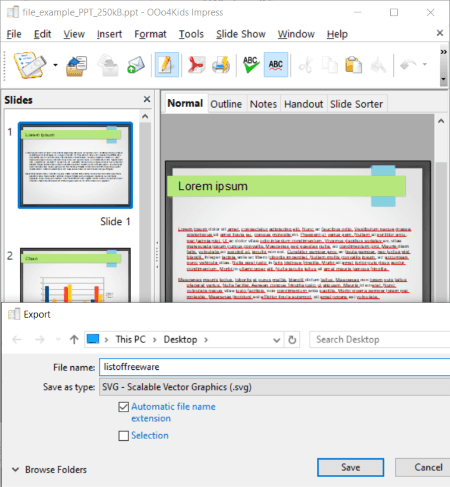
OOo4Kids Impress is another presentation design software that can be used as a PPT to SVG. Using it, you can simply import a PPT, view the presentations, and then convert it to SVG. You can also convert PPT to other image formats such as EPS, PNG, EMF, JPG, GIF, BMP, RAS, etc. Besides that, it supports PDF, HTML, XHTML, and SWF formats to convert PPT to other file types. Prior to conversion, you can also modify PPT file by modifying slide content, changing layout of slide, adding new content, formatting content accordingly, customize slide transition effects, and do more.
This software comes in the open source office package called OOo4Kids which provides other office application. Some of those include OOo4Kids Calc, OOo4Kids Writer, and OOo4Kids Draw.
Now, lets checkout what are the steps required to perform conversion of PPT to SVG.
How to convert PPT to EPS in OOo4Kids Impress:
- Start this software and open a PPT file in it.
- You will now be able view presentation and you can also modify PPT file if you want.
- Now, from File menu, click on its Export function.
- Next, select SVG as output format in the export dialog window and hit the Save button to start the PPT to SVG conversion process.
Additional Features:
- You can find some useful tools in it including Eyedropper, Media Player, Extension Manager, Rehearse Timings, etc.
- It comes in a portable package too, which you can download from here.
Conclusion:
It is a simple and straightforward presentation maker through which you can convert PPT, PPTX, and other PowerPoint files to SVG and more formats.
OxygenOffice Professional - Office Suite
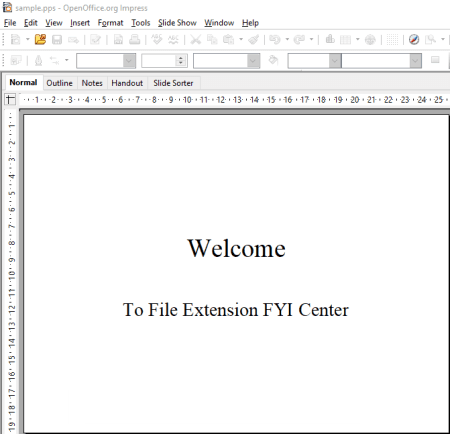
OxygenOffice Professional – Office Suite, as the name suggests, is a OpenOffice based office software for Windows and Linux. It provides an individual presentation designer application which you can use as a PPT to SVG converter. It offers a dedicated export feature that helps you convert PPT to SVG and formats like EPS, JPEG, PNG, BMP, GIF, TIFF, EMF, etc. Besides PPT, you can also convert PPTX, POT, PPTM, POTX, POTM, ODP, and other supported presentation files to SVG.
Let us checkout a sorted procedure to convert PPT, PPTX, and other presentations to SVG using it:
How to convert PPT to SVG in OxygenOffice Professional – Office Suite:
- At first, launch its OpenOffice.org Impress software and import a PowerPoint presentation file in it.
- Next, before starting the conversion, you can modify PPT file as per your need.
- Now, go to File menu > Export button.
- Finally, set output file type to SVG and start PPT to SVG conversion by clicking the Save button.
Conclusion:
It is an easy to use office software which also act as a PPT to SVG converter. Besides presentation maker, it also offers various other office applications which include document and spreadsheet processors.
About Us
We are the team behind some of the most popular tech blogs, like: I LoveFree Software and Windows 8 Freeware.
More About UsArchives
- May 2024
- April 2024
- March 2024
- February 2024
- January 2024
- December 2023
- November 2023
- October 2023
- September 2023
- August 2023
- July 2023
- June 2023
- May 2023
- April 2023
- March 2023
- February 2023
- January 2023
- December 2022
- November 2022
- October 2022
- September 2022
- August 2022
- July 2022
- June 2022
- May 2022
- April 2022
- March 2022
- February 2022
- January 2022
- December 2021
- November 2021
- October 2021
- September 2021
- August 2021
- July 2021
- June 2021
- May 2021
- April 2021
- March 2021
- February 2021
- January 2021
- December 2020
- November 2020
- October 2020
- September 2020
- August 2020
- July 2020
- June 2020
- May 2020
- April 2020
- March 2020
- February 2020
- January 2020
- December 2019
- November 2019
- October 2019
- September 2019
- August 2019
- July 2019
- June 2019
- May 2019
- April 2019
- March 2019
- February 2019
- January 2019
- December 2018
- November 2018
- October 2018
- September 2018
- August 2018
- July 2018
- June 2018
- May 2018
- April 2018
- March 2018
- February 2018
- January 2018
- December 2017
- November 2017
- October 2017
- September 2017
- August 2017
- July 2017
- June 2017
- May 2017
- April 2017
- March 2017
- February 2017
- January 2017
- December 2016
- November 2016
- October 2016
- September 2016
- August 2016
- July 2016
- June 2016
- May 2016
- April 2016
- March 2016
- February 2016
- January 2016
- December 2015
- November 2015
- October 2015
- September 2015
- August 2015
- July 2015
- June 2015
- May 2015
- April 2015
- March 2015
- February 2015
- January 2015
- December 2014
- November 2014
- October 2014
- September 2014
- August 2014
- July 2014
- June 2014
- May 2014
- April 2014
- March 2014








