6 Best Free PRC to PDF Converter Software For Windows
Here is a list of best free PRC to PDF converter software for Windows. PRC is an eBook format mainly used in Palm eBook devices. Like any other ebook format, it carries text and graphical data. As it is a Palm device-specific format, thus it is not supported by most eBook devices and eBook viewer software. Due to this drawback, at times it is necessary to convert PRC eBooks to popular eBook or document format like PDF. Now, if you also want to convert PRC to PDF, then you can use these converters.
Through some of these converters, you can also convert multiple PRC eBooks to PDF at a time. Apart from PRC, most of these converters are also capable to convert eBooks of AZW, AZW3, EPUB, PDB, CBR, etc., formats. In some, you can also preview and read PRC and other supported eBooks. Some converters also offer advanced tools through which you can edit eBooks, manage eBooks, edit eBooks metadata, download eBooks, etc. The process to convert PRC to PDF is quite simple in all these converters. Still, to help you out, I have included the necessary conversion steps in the description of each software. Go through the list to know more about these software.
My Favorite PRC to PDF Converter Software For Windows:
calibre is my favorite software because it lets you view, edit, and convert PRC eBooks to PDF and other supported eBook formats. Plus, it also supports batch eBooks conversion.
TEBookConverter is another good software that you can try as it is simple to use and supports batch conversion.
You can also check out lists of best free EPUB to FB2 Converter, FB2 To PDF Converter, and CBR To PDF Converter software for Windows.
calibre
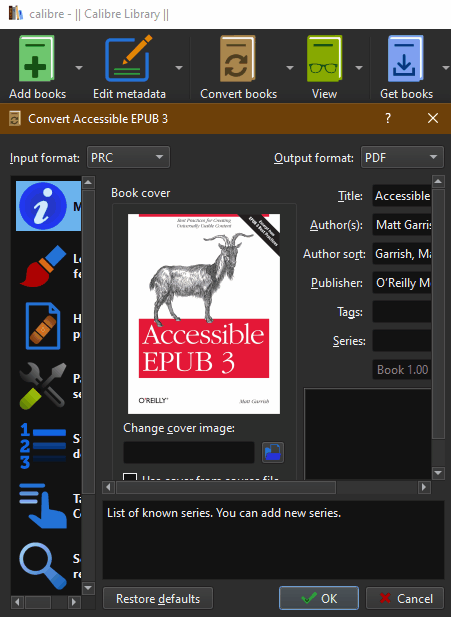
calibre is a free open source PRC to PDF converter software for Windows, Linux, and macOS. It is mainly used as an eBook organizer that allows you to manage a large collection of eBooks. In this software, you can also read, edit, and convert eBooks of various formats. Some of the eBook format that it supports are AZW3, MOBI, DOCX, FB2, PDB, CBR, and more. To convert eBooks of one format to another format, it offers a dedicated Convert books section. Using this section, you can also change the eBook cover, edit eBook metadata, restructure table of contents, etc. After making all the necessary changes, you can initiate the conversion process. Now, check out the below steps to convert PRC to PDF using this converter.
How to convert PRC to PDF using calibre:
- Start this software and press the Add Books button to load one or more PRC eBooks.
- After that, select an eBook and then open up the Convert books section. By selecting multiple eBooks at a time, you can perform the batch conversion process.
- Now, you can manually edit the eBook metadata, structure, table of content, etc.
- Next, select the PDF format from the Output Format menu.
- Lastly, press the OK button to initiate the conversion process.
Additional Features:
- Get books: Using it, you can access many free and commercial online eBook storage websites from where you can download your favourite eBooks.
- Edit book: This section lets you edit the main content of an eBook.
- Calibre Library: Through this feature, you can create and manage multiple collections of eBooks.
- View: It opens up an ebook viewer in which you can read your eBooks.
Final Thoughts:
It is one of the best free PRC to PDF converters as it supports batch conversion and offers useful features like eBook editing, eBooks management, etc.
TEBookConverter
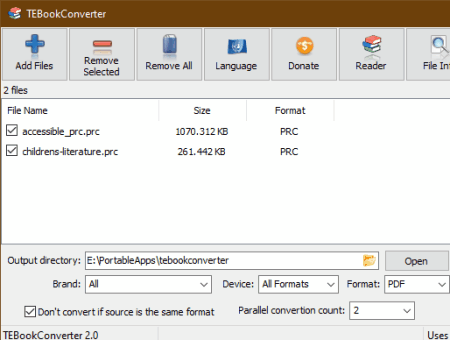
TEBookConverter is another free PRC to PDF converter software for Windows. It is a batch eBooks converter through which you can also convert eBooks of MOBI, AZW3, PDB, FB2, LIT, LRF, etc., formats. Using it, you can also optimize eBooks for smartphones and tablets of various companies such as Amazon, Asus, Foxit, BQ, BenQ, and more. Another good thing about this software is its ability to perform parallel eBooks conversion. You can manually select how many eBooks you want to convert in parallel fashion through the Parallel conversion count menu. Now, follow the below steps to convert PRC to PDF.
How to convert PRC to PDF using TEBookConverter:
- Start this converter and press the Add Files button to load multiple PRC eBooks.
- After that, select the PDF format from the Format menu and then specify the destination location path.
- Now, you can specify the parallel conversion count and select all the PRC files that you want to convert from its interface.
- In the end, hit the Start Conversion button to initiate the PRC to PDF conversion process.
Additional Features:
- Reader: Using it, you can preview and read PRC and other supported eBooks.
- File Info: It shows various information about an eBook such as Title, Author Name, Published Date, Book Producer, and more.
Final Thoughts:
It is another capable PRC to PDF converter through which you can also convert eBooks of many other formats.
HAMSTER Free Book Converter
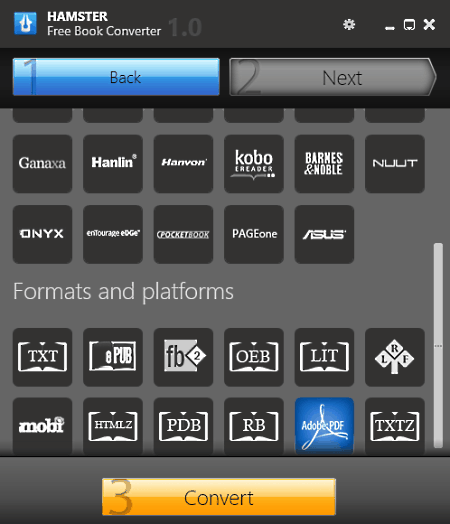
HAMSTER Free Book Converter is a free eBook converter that can also be used as a PRC to PDF converter. It works on Windows. It supports eBooks of various formats such as ePUB, OEB, LIT, MOBI, PDF, and more. Apart from eBooks format conversion, it is also used to optimize eBooks according to devices like iPad, iPhone, Sony PRS-600, Amazon Kindle 3, Foxit eSlick, etc. Now, check out the below steps to convert PRC to PDF using this converter.
How to convert PRC to PDF using HAMSTER Free Book Converter:
- Launch this software and press the Add Files button to load one or more PRC eBooks.
- After that, press the Next button and select Adobe PDF format from the Formats and platforms section.
- Next, press the Convert button and specify the destination location path.
- In the end, click on the OK button to initiate the conversion process.
Final Thoughts:
It is a simple and effective PRC to PDF converter that also lets you batch convert and optimize multiple eBooks at a time.
AVS Document Converter
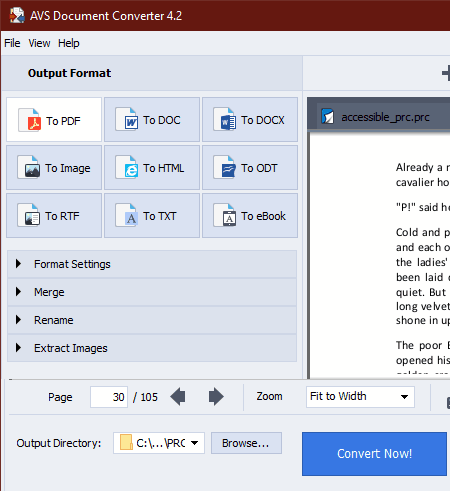
AVS Document Converter is a free document converter that can also be used as a PRC to PDF converter. It works on Windows. This converter is also capable of batch converting PRC fils to PDF, RTF, TXT, ODT, ePUB, FB2, etc., formats. Apart from eBooks format conversion, you can also view and read eBooks in it. Now, check out the below steps to convert PRC to PDF through this software.
How to batch convert PRC to PDF using AVS Document Converter:
- Start this converter and click on the Add Files to load one or more PRC files.
- As soon as you load PRC files, you can view their preview on its viewer section.
- Now, select To PDF format from the Output Format section.
- Next, specify the destination location path in the Output Directory field.
- At last, hit the Convert Now! button to start the conversion process.
Additional Features:
- Rename: As its name implies, it is used to quickly rename multiple files and eBooks at a time.
- Extract Images: Through this feature, you can extract images from eBooks and documents of various formats.
- Create Archive: Use it to convert one or more documents and eBooks of supported formats to a ZIP archive format.
Final Thoughts:
It is another easy to use PRC to PDF converter that anyone can use with ease.
Soft4Boost Document Converter
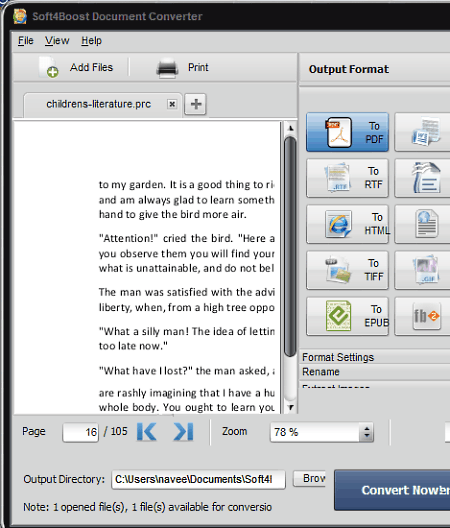
Soft4Boost Document Converter is another free PRC to PDF converter for Windows. According to its name, it is mainly a document converter that also supports PRC to PDF conversion. Some of the document formats that you can convert with this converter are TXT, HTML, TIFF, EPUB, FB2, RTF, and ODT. In it, you can also find a viewer section to preview input PRC and other supported eBooks and documents. Now, check out the below steps to convert PRC to PDF through this converter.
How to convert PRC to PDF using Soft4Boost Document Converter:
- Launch this software and click on the Add Files button to browse and load PRC eBooks.
- After that, select To PDF format from the Format section.
- Next, enter the destination location path in the Output Directory field.
- Lastly, press the Convert Now! button to initiate the conversion process.
Additional Features:
- Rename: Using it, you can rename multiple documents and eBooks at a time.
- Extract Images: It allows you to extract images from eBooks and documents of the supported formats.
Final Thoughts:
It is a simple yet capable PRC to PDF converter through which you can easily convert one or more PRC eBooks to PDF format at a time.
Any eBook Converter
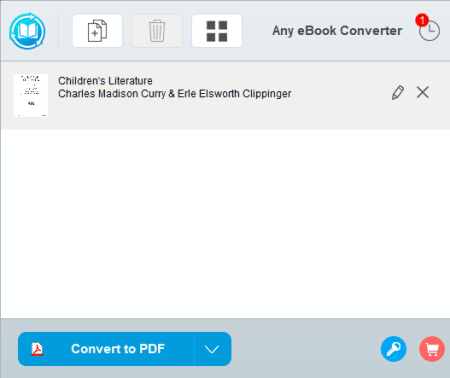
Any eBook Converter is another free eBook converter that acts as a PRC to PDF converter. It works on Windows. Through this converter, you can also batch convert PRC to PDF. Although, batch conversion is disabled in this free version of this software. It also allows conversion between many other eBook formats such as AZW, AZW3, MOBI, TCR, FB2, and more. Now, check out the below steps to convert PRC to PDF using this software.
How to convert PRC to PDF using Any eBook Converter:
- Open the interface of this software and press the Add button to load one or more PRC eBooks.
- After that, select PDF format from the Convert to menu.
- Now, go to Options to specify the destination location path.
- In the end, press the Convert to PDF button to start the conversion.
Additional Features:
- Edit Meta: Using it, you can edit metadata of eBooks like Title, Author Name, Identifiers, Publishers Name, etc.
- Library: Through this feature, you can create and manage eBook libraries for various devices such as Kindle, AdobeDE, etc.
Limitation:
- In this free version of Any eBook Converter, you don’t get batch conversion capability. To remove this limitation, you need to purchase its premium version.
Final Thoughts:
It is a straightforward PRC to PDF converter through which you can quickly convert one or more PRC eBooks to PDF and other supported eBook formats.
Naveen Kushwaha
Passionate about tech and science, always look for new tech solutions that can help me and others.
About Us
We are the team behind some of the most popular tech blogs, like: I LoveFree Software and Windows 8 Freeware.
More About UsArchives
- May 2024
- April 2024
- March 2024
- February 2024
- January 2024
- December 2023
- November 2023
- October 2023
- September 2023
- August 2023
- July 2023
- June 2023
- May 2023
- April 2023
- March 2023
- February 2023
- January 2023
- December 2022
- November 2022
- October 2022
- September 2022
- August 2022
- July 2022
- June 2022
- May 2022
- April 2022
- March 2022
- February 2022
- January 2022
- December 2021
- November 2021
- October 2021
- September 2021
- August 2021
- July 2021
- June 2021
- May 2021
- April 2021
- March 2021
- February 2021
- January 2021
- December 2020
- November 2020
- October 2020
- September 2020
- August 2020
- July 2020
- June 2020
- May 2020
- April 2020
- March 2020
- February 2020
- January 2020
- December 2019
- November 2019
- October 2019
- September 2019
- August 2019
- July 2019
- June 2019
- May 2019
- April 2019
- March 2019
- February 2019
- January 2019
- December 2018
- November 2018
- October 2018
- September 2018
- August 2018
- July 2018
- June 2018
- May 2018
- April 2018
- March 2018
- February 2018
- January 2018
- December 2017
- November 2017
- October 2017
- September 2017
- August 2017
- July 2017
- June 2017
- May 2017
- April 2017
- March 2017
- February 2017
- January 2017
- December 2016
- November 2016
- October 2016
- September 2016
- August 2016
- July 2016
- June 2016
- May 2016
- April 2016
- March 2016
- February 2016
- January 2016
- December 2015
- November 2015
- October 2015
- September 2015
- August 2015
- July 2015
- June 2015
- May 2015
- April 2015
- March 2015
- February 2015
- January 2015
- December 2014
- November 2014
- October 2014
- September 2014
- August 2014
- July 2014
- June 2014
- May 2014
- April 2014
- March 2014








