9 Best Free SFX Maker Software For Windows
Here is a list of best free SFX maker software for Windows. SFX or Self-extracting archive is used to carry the data, setups, files, folders, etc., in a compressed form. However, unlike standard archives, this archive does not need archive extraction software to extract data from it. You can double click on an SFX archive to immediately extract all the data from it. In order to create SFX archive, you need these SFX maker software.
SFX archives generated through different software can have different extensions like .exe, .7z, .rar, etc. All types of SFX archives work similarly. Most of these SFX maker software are featured archiving software which can also be used to create archives of ZIP, 7Z, RAR, LZMA2, PPMd, BZip2, and more formats. Besides archive creation, you can also use these software to extract data from different types of archives.
Through these software, you can also set different compression levels and compression methods before starting the SFX archive creation process. Besides this, you can also find the Encryption feature in some software. Encryption allows you to encrypt your SFX archives using strong encryption algorithms like SHA, AES-128, AES-256, etc. A few other additional features like Benchmark, Analyze, Verify, etc., are also provided by some of these freeware. Go through the list to know more about these software.
My Favorite SFX Maker Software For Windows:
7-Zip is my favorite software because it not only lets you create SFX archive, but it also allows you to adjust archive parameters like compression, archive type, word size, etc. Plus, it can also be used as a standard file archiver software through which you can create and extract archives of various formats. I also like its ability to encrypt archives.
You can also check out lists of best free Open Source Archive, Zip/Unzip, and ZIP Password Unlocker software for Windows.
7-Zip
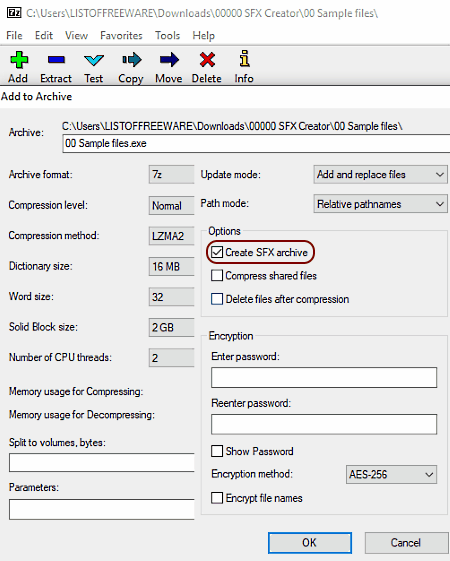
7-Zip is a free open source file archiver software that can also be used as an SFX maker software. It works on Windows operating systems. It is a popular file archiver software through which you can perform three main tasks namely file archiving, extraction of archives, and making self-extracting archives. Apart from SFX, it can also create and extract archives of other formats like 7z, XZ, BZIP2, GZIP, TAR, ZIP, and more.
Before making an SFX or any other type of archive, you can adjust some archive parameters such as compression level, compression method (LZMA, LZMA2, PPMd, etc.), word size, solid block size, etc. Another good thing about this software is that it can also be accessed directly from the context menu.
How to make SFX using 7-Zip:
- Open the interface of this software and use its internal file explorer to select files, documents, folders, and executable files which you want to compress and store in a self-extracting archive.
- After that, press the Add button to open up the Add to Archive window.
- Now, tick the Create SFX archive checkbox and specify archive properties like archive format, compression level, compression method, word size, etc.
- Lastly, specify the destination location path in the Archive field and press the OK button to start the SFX making process.
Additional Features:
- Encryption: Using it, you can encrypt an archive with a strong AES-256 bit encryption algorithm. Apart from an archive, this feature can even encrypt the name of an archive.
- Benchmark: This feature runs some tests on a system to find out the compression and decompression capability of a system.
Final Thoughts:
It is one of the best free SFX maker software through which you can create standard as well as SFX archives with ease.
PeaZip
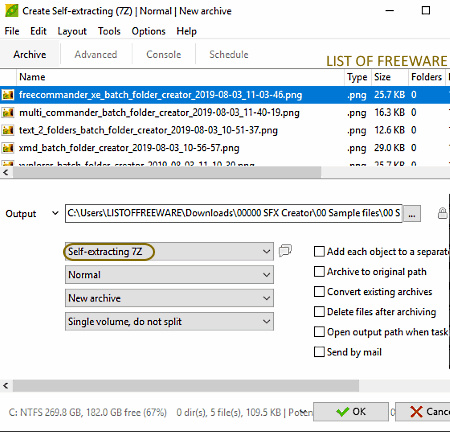
PeaZip is a free open source SFX maker software for Windows, BSD, and Linux. Using this software, you can create as well as extract archives of different formats like 7z, ARC, PEA, TAR, ZIP, etc. To create SFX archive, it offers two methods namely self-extracting 7z and self-extracting ARC. Plus, options to adjust the compression levels, compression method (LZMA2, PPMd, BZip2, etc.), number of passes, etc., are also provided by it.
How to make SFX using PeaZip:
- Launch this software and use the internal file explorer of this software and select all the files or folders which you want to archive in a self-extracting package (SFX).
- After that, go to the File menu and select the Create a new archive option to open up the Archive section.
- Next, either select the self-extracting 7z or self-extracting ARC archive type from the archive menu.
- Now, you can set archive parameters like compression type, compression level, etc.
- At last, specify the output location path and press the OK button to start the SFX creation process.
Additional Features:
- Encryption: Through this feature, you can encrypt archives with the strong AES-256 encryption algorithms, so that only authorized people can access archive data.
- Password Manager: In it, you can securely store and manage all your passwords of different websites.
- Create Random Password: Using it, you can generate random passwords of up to 64 characters length.
Final Thoughts:
It is a good SFX maker software through which you can easily make SFX or self-extracting archives which you can easily share with others.
Make SFX
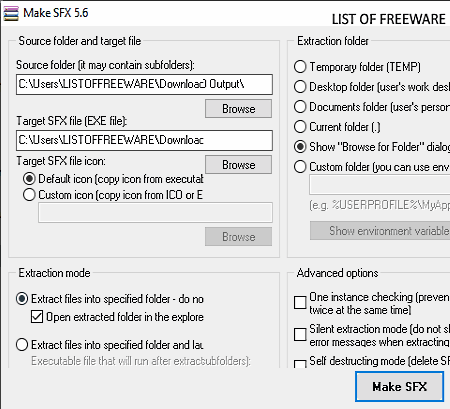
Make SFX is a free portable SFX maker software for Windows. As it is a portable software, thus you can directly use it without installing it to your system.
It is a dedicated SFX maker software through which you can easily create self-extracting archives. Before creating an SFX archive, you can also specify how the output SFX archive will behave when you extract it. To specify the behavior of output SFX archive, this software offers two Extraction modes. The first mode extracts files of an SFX archive in a specified folder and does not delete extracted files. The second method also extracts files in a specified folder, but it also launches any executable file (.exe) present in the SFX archive. Some other parameters like silent extraction, self-destruction, instance chacking (to prevent other SFX files from running during the SFX extraction process), etc.
How to create SFX archive using Make SFX:
- Start this software and enter the path of a folder that you want to archive in the Source Folder field.
- After that, specify the output SFX file path in the Target SFX file field.
- Now, you need to specify the behavior of the output SFX file by choosing an extraction mode.
- Lastly, press the SFX button to start the SFX making process.
Final Thoughts:
It is a simple and easy to use SFX maker software through which you can convert a folder into a self-extracting archive.
7z SFX-Creator
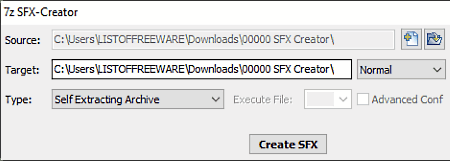
7z SFX-Creator is another free open source SFX maker software for Windows. It is also a portable software that you can use without installing it in your system. Through this software, you can make a self-extracting archive and a self-extracting installer. The self-extracting archive is a standard SFX archive, but the self-extracting installer is slightly different as it is used for the archiving of executable files (.exe). The advantage of the self-extracting installer archive is that when you run it, the installation process starts immediately. It also provides compression method menu from where you can select compression methods like normal, fast, maximum, etc.
How to make SFX using 7z SFX-Creator:
- Launch this software and enter the path of a file or folder in the Source field.
- After that, enter the output folder location in the target field.
- Next, select the extracting archive type and compression method.
- Lastly, hit the Create SFX button to make an SFX or self-extracting archive.
Final Thoughts:
It is one of the simplest and lightweight SFX maker software through which you can quickly create a self-extracting archive.
Silver Key
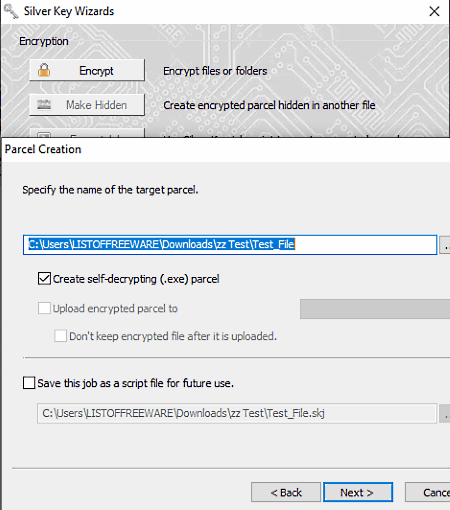
Silver Key is a free file encryption software for Windows and Android. This encryption software can also be used to create an encrypted self-extracting archive. Besides this, you can also perform standard file and folder encryption through it. A Decrypt feature is also provided by it through which you can easily decrypt encrypted files by entering the correct password. The process to make an SFX file is quite simple in it. Simply follow the below steps to create an SFX archive using it.
How to make SFX archive using Silver Key:
- Select all the files, folders, and data which you want to store in a self-extracting archive.
- After that, open the right-click menu and select the Create EXE Parcel option.
- Next, provide a password and click OK to immediately create an encrypted SFX file.
Additional Features:
- Analyze: This feature allows you to view data present in an encrypted archive created through this software without decrypting the archive. However, you still need to provide the correct password to view the data.
- Verify: It verifies the integrity of the encrypted file so that you will know if any modification occurred in it or not.
Limitations:
In this free version of Silver Key, you will face various limitations like disabled file shredder feature, disabled password manager, disabled script designer, etc.
Final Thoughts:
It is another good SFX maker software as it not only creates an SFX file but also encrypts SFX archive to make it more secure.
iZArc
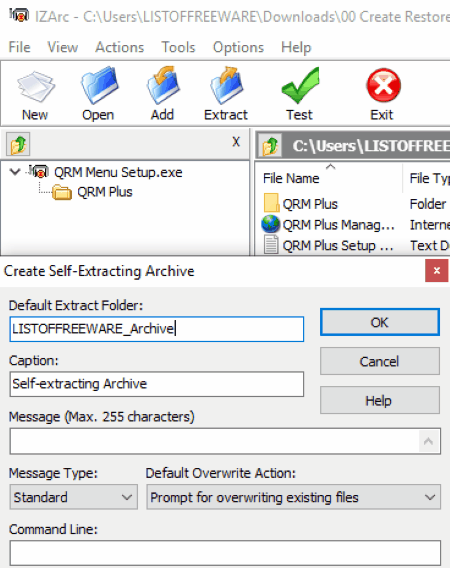
iZArc is the next free SFX maker software for Windows and iOS. Like other similar software, it is also a Zip/UnZip utility that allows you to create self-extracting archives. Apart from standard SFX file, it also lets you make an AutoRun SFX file that automatically extracts itself when transferred into a new system. It also offers all standard archiving features like compression, extraction, archive maker, support for multiple archive formats, etc. Some of the popular archiving formats that it supports are 7-ZIP, ARC, ARJ, B64, BH, BIN, BZ2, BZA, C2D, CAB, CDI, CPIO, DEB, ENC, GCA, GZ, GZA, and more.
How to make SFX using iZArc:
- Launch this software and use its internal file explorer to browse and select files, setups, folders, etc., which you want to archive in a self-extracting archive.
- After that, go to Actions menu and select Make .EXE file option to open up a Create Self-Extracting Archiving window.
- Now, specify the default folder name and attach a message with the SFX file, if you want, and enable the AutoRun SFX option (to create an autorun SFX file).
- Lastly, press the OK button to start the SFX creation process.
Additional Features:
- Encryption: This feature lets you encrypt your archives using the AES-256 algorithm.
- Repair Archive: Using it, you can repair corrupted or damaged archives.
- Create Multi-Volume Set: It is a unique feature through which you can save a single archive across multiple disks.
Final Thoughts:
It is another easy to use SFX maker software through which you can make both the standard SFX and autorun SFX archives.
The Self-Extractor

The Self-Extractor is another free SFX maker software for Windows. It is a small and lightweight software through which you can quickly create SFX archive. It supports all types of files and folders, thus you can easily create SFX archive containing any type of folders, files, documents, etc.
How to create SFX archive using this SFX maker software:
- Launch this software and enter the path of the source folder or source file to the Folder field of this software.
- After that, enter the destination location path to the Save To field.
- Lastly, click on the MAKE button to quickly make an SFX archive.
Final Thoughts:
It is one of the simplest SFX maker software that you can use if you need a small and lightweight SFX maker software.
FreeARC
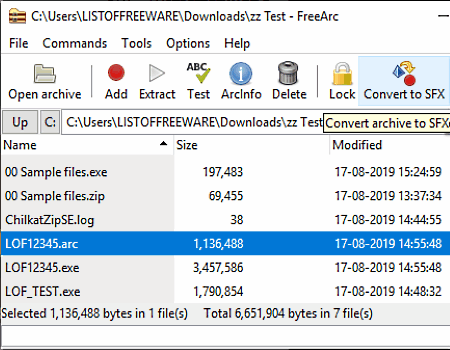
FreeARC is yet another free open source SFX maker software for Windows, BSD, and Linux. This software is slightly different from other similar software as it cannot directly create SFX archives using files, folders, data, etc. This software can only convert FreeARC supported archive (.arc) to an SFX or self-extracting archive. Apart from making SFX archives, you can also use it to extract archives, compress files, encrypt files, etc.
How to create SFX archive using FreeARC:
- First, you need to create a standard archive by using the Windows inbuilt archiving feature. You can access it by going to context menu > Send to > Compressed (Zipped) folder.
- After that, launch FreeARC and use its internal file explorer to browse and select an archive created by you.
- Next, go to Tools menu and click on Convert foreign archive to FreeArc format option to make a FreeArc (.arc) archive.
- Now, click on the Convert to SFX button to open up a configuration panel.
- Next, specify the compression level, encryption algorithm, encryption password, etc., in the configuration panel.
- After setting up all the configuration, press OK button to start the SFX creation process.
Additional Features:
- Recompress Archives: Using it, you can further reduce the size of an archive by recompressing it.
- Join Archives: It lets you join two or more archives into one single archive.
- Repair Damage Archive: According to its name, it is used to repair corrupted or damaged archives.
Limitation:
- This software can only store a standard archive to an SFX archive after converting it to a FreeARC (.arc) compatible archive.
Final Thoughts:
It is not an ideal SFX maker software as it cannot directly store data, files, folders, etc., to an SFX archive. Still, if you only need to store an archive to an SFX archive, then you can use it.
ZIP 2 Secure EXE Creator
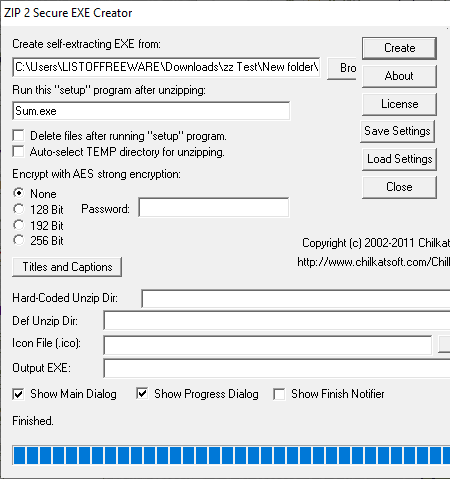
ZIP 2 Secure EXE Creator is one more free SFX maker software for Windows. Through this software, you can only convert a standard ZIP archive to a self-extracting archive (SFX). Apart from making an SFX archive, this software also lets you encrypt archives using AES-128, AES-192, and AES-256 bit encryption algorithms.
How to make SFX archive using ZIP 2 Secure EXE Creator:
- Open the interface of this software and enter the path of a ZIP file to its Create self-extracting EXE from field.
- After that, choose an encryption algorithm, if you want to encrypt the output SFX archive.
- Lastly, press the Create button to create an SFX archive.
Additional Features:
- Run this setup after unzipping: It is a field that allows you to specify the name of a setup present in the input ZIP file, that you want to immediately run after the extraction of the output SFX file.
- Tiles and Captions: It lets you add main title, progress title, finish title, etc., information to the SFX archive.
Final Thoughts:
It is a decent SFX maker software that you can use if you only want to convert a ZIP archive to a self-extracting archive.
Naveen Kushwaha
Passionate about tech and science, always look for new tech solutions that can help me and others.
About Us
We are the team behind some of the most popular tech blogs, like: I LoveFree Software and Windows 8 Freeware.
More About UsArchives
- May 2024
- April 2024
- March 2024
- February 2024
- January 2024
- December 2023
- November 2023
- October 2023
- September 2023
- August 2023
- July 2023
- June 2023
- May 2023
- April 2023
- March 2023
- February 2023
- January 2023
- December 2022
- November 2022
- October 2022
- September 2022
- August 2022
- July 2022
- June 2022
- May 2022
- April 2022
- March 2022
- February 2022
- January 2022
- December 2021
- November 2021
- October 2021
- September 2021
- August 2021
- July 2021
- June 2021
- May 2021
- April 2021
- March 2021
- February 2021
- January 2021
- December 2020
- November 2020
- October 2020
- September 2020
- August 2020
- July 2020
- June 2020
- May 2020
- April 2020
- March 2020
- February 2020
- January 2020
- December 2019
- November 2019
- October 2019
- September 2019
- August 2019
- July 2019
- June 2019
- May 2019
- April 2019
- March 2019
- February 2019
- January 2019
- December 2018
- November 2018
- October 2018
- September 2018
- August 2018
- July 2018
- June 2018
- May 2018
- April 2018
- March 2018
- February 2018
- January 2018
- December 2017
- November 2017
- October 2017
- September 2017
- August 2017
- July 2017
- June 2017
- May 2017
- April 2017
- March 2017
- February 2017
- January 2017
- December 2016
- November 2016
- October 2016
- September 2016
- August 2016
- July 2016
- June 2016
- May 2016
- April 2016
- March 2016
- February 2016
- January 2016
- December 2015
- November 2015
- October 2015
- September 2015
- August 2015
- July 2015
- June 2015
- May 2015
- April 2015
- March 2015
- February 2015
- January 2015
- December 2014
- November 2014
- October 2014
- September 2014
- August 2014
- July 2014
- June 2014
- May 2014
- April 2014
- March 2014








