5 Best Free Software To Convert Multiple Files To PDF For Windows
Here is a list of best free software to convert multiple files to PDF. These software help you convert several files of different formats to PDF documents at a time. The most commonly supported formats include DOC, DOCX, TXT, RTF, HTML, EPUB, CSV, C Family, Java, Pascal, PHP, Log, Email Files, XML, etc. In some of these, you can also convert multiple images (JPEG, PNG, BMP, GIF, etc.) to PDF simultaneously. Most of these software let you customize output PDF settings too. These settings include layout settings (page size, margins, etc.), PDF security options, PDF Metadata, etc. All of these are pretty easy to use because of their clean and intuitive GUI. So, just explore the list and select a suitable software for yourself.
My Favorite Software To Convert Multiple Files To PDF:
PDF Forte is a nice software to convert multiple files to PDF at once. It also lets you add PDF metadata and PDF security. MultiDoc Converter is also good as it supports quite a number of document files to convert to PDF.
You may also like some best free PDF Signer Software, PDF Shuffler Software, and Batch PDF Splitter Software for Windows.
PDF Forte
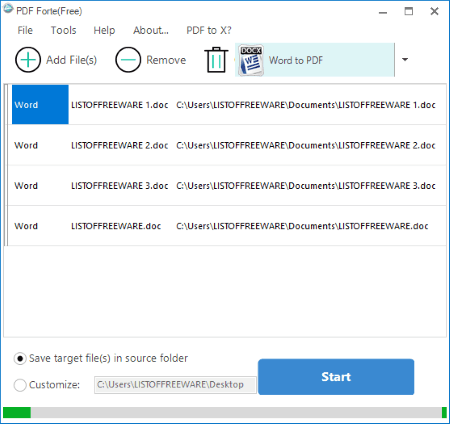
PDF Forte is a free software to convert multiple files to PDF at once. It actually lets you convert files of one of the supported formats to PDF at a time. It supports Word, Excel, PPT, Images, PSD, and DWG files.
To start batch PDF creation, select a specific format to convert its files to PDF simultaneously. For example, Word to PDF, Images to PDF, Excel to PDF, PPT to PDF, etc. After that, add multiple files or drag and drop them to its interface. It lets you customize various PDF setting including PDF Metadata and PDF Security. For converting multiple images to PDF, you can set preferences like convert all images to one PDF, page size, margin, etc. Lastly, give an output PDF location and hit the Start button. You will get PDF output in a matter of some time.
All in all, it is great software with intuitive GUI to convert files to PDF.
Doxillion
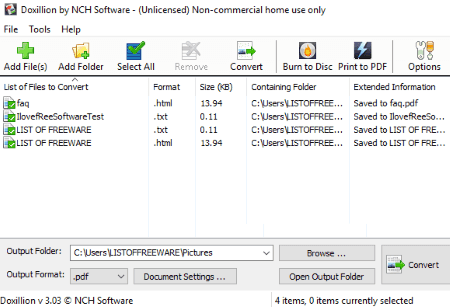
Doxillion is a universal document converter for Windows. It supports a wide number of file formats for the conversion purpose. Here is the list of formats supported by it:
- Microsoft Word, Microsoft PowerPoint, Microsoft Works, Microsoft XPS, Microsoft Excel, OpenOffice, PDF Files, HTML, Mobipacket Files, EPUB Files, Apple Pages, Text, RTF, CSV, C Family, Java, Pascal, PHP, Log, Email Files, Extensible Markup Language, etc.
This is another software for you to convert multiple files to PDF documents at a time. You can convert files in any of above mentioned formats to PDF in a batch.
How to convert multiple files to PDF at a time using this free software:
- Add files in supported formats or add a whole folder of files. As you do so, you can view all files with respective format and size.
- Now, select output format as PDF and specify output location. You can customize margins for output document.
- Finally, hit the Convert button.
Note: Doxillion is free for non-commercial purpose only. Also, its free version can process only 5 files at a time.
MultiDoc Converter
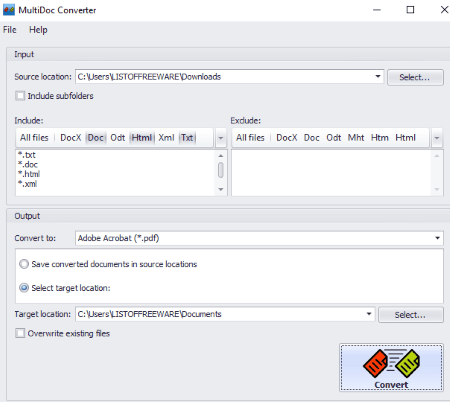
MultiDoc Converter is a nice free batch document converter for Windows. It supports file formats like DOC, DOCX, EPUB, HTML, RTF, TXT, XML, etc. to convert one document to another document format. As it supports Adobe Acrobat PDF format as output, you can easily convert multiple files to PDF at once. Firstly, you need to add a folder containing any of supported input formats. You can also include subfolder to convert files to PDF. For conversion purpose, it lets you select formats which you want to include and also the ones you want to exclude. Now, select output format as Adobe Acrobat (.pdf), add output location, and click Convert button. It displays conversion status too.
7-PDF Maker
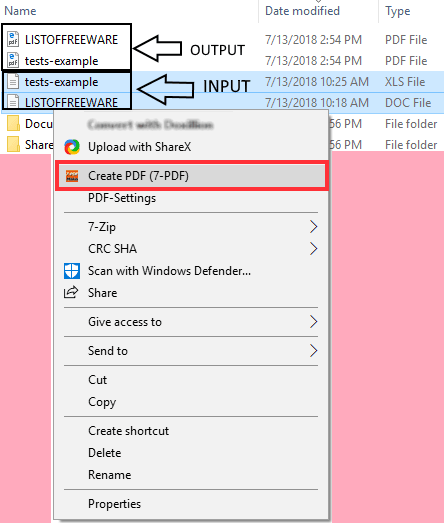
7-PDF Maker is another software which lets you convert multiple files to PDF at a time. It actually works as a shell extension which adds to the context menu of supported files as you install it. You can directly convert various files to PDF by right-clicking the files.
How to convert multiple files to PDF with right-click menu:
Before you perform conversion, you may like to setup output PDF preferences. For that, open its interface and setup configurations like page range, image settings, PDF security, output location, etc. Now, go to the files you want to convert to PDF and select them all. Then, right click on them and from context menu, click on Create PDF (7-PDF) option. It will convert all files to PDF in some time. Meanwhile, it displays progress too.
It doesn’t mention exact supported formats, but it worked for popular file formats like DOC, TXT, XLS, Images, etc.
Icecream PDF Converter
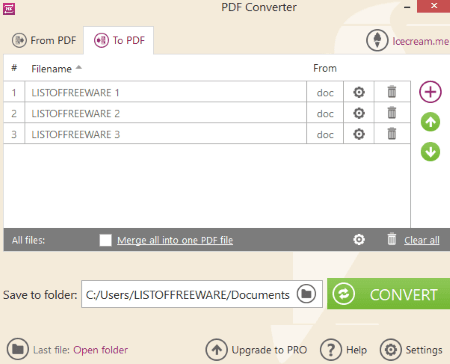
Icecream PDF Converter is nice software to convert multiple files to PDF. It also lets you convert PDF files to other supported formats. To convert files to PDF, it supports a good number of formats. To be precise, it supports DOC, DOCX, XLS, XLSX, ODT, ODS, HTML, HTM, JPEG, JPG, PNG, BMP, TIFF, TIF, EPUB, MOBI, and FB2 formats. The conversion of multiple files to PDF is a straightforward process. Here are the steps to convert multiple files to PDF:
- From its interface, select To PDF option.
- Now, add files by browsing them or simply drag and drop them to its interface. Do note that in this free edition of this software, you can convert multiple files of same format to PDF at a time.
- Some layout settings can be customized by using the small settings button present on the interface. You can personalize output PDF parameters like rotation, image size, page size, orientation, margin, etc.
- If you want to merge added files to one single PDF, you can do that too by enabling respective checkbox. Else, just specify output location and hit the CONVERT button.
It also displays conversion progress and elapsed time on the main interface.
Note: There are several limitations in the free version of this software. For example, a maximum of 10 pages per PDF can be converted in it.
About Us
We are the team behind some of the most popular tech blogs, like: I LoveFree Software and Windows 8 Freeware.
More About UsArchives
- May 2024
- April 2024
- March 2024
- February 2024
- January 2024
- December 2023
- November 2023
- October 2023
- September 2023
- August 2023
- July 2023
- June 2023
- May 2023
- April 2023
- March 2023
- February 2023
- January 2023
- December 2022
- November 2022
- October 2022
- September 2022
- August 2022
- July 2022
- June 2022
- May 2022
- April 2022
- March 2022
- February 2022
- January 2022
- December 2021
- November 2021
- October 2021
- September 2021
- August 2021
- July 2021
- June 2021
- May 2021
- April 2021
- March 2021
- February 2021
- January 2021
- December 2020
- November 2020
- October 2020
- September 2020
- August 2020
- July 2020
- June 2020
- May 2020
- April 2020
- March 2020
- February 2020
- January 2020
- December 2019
- November 2019
- October 2019
- September 2019
- August 2019
- July 2019
- June 2019
- May 2019
- April 2019
- March 2019
- February 2019
- January 2019
- December 2018
- November 2018
- October 2018
- September 2018
- August 2018
- July 2018
- June 2018
- May 2018
- April 2018
- March 2018
- February 2018
- January 2018
- December 2017
- November 2017
- October 2017
- September 2017
- August 2017
- July 2017
- June 2017
- May 2017
- April 2017
- March 2017
- February 2017
- January 2017
- December 2016
- November 2016
- October 2016
- September 2016
- August 2016
- July 2016
- June 2016
- May 2016
- April 2016
- March 2016
- February 2016
- January 2016
- December 2015
- November 2015
- October 2015
- September 2015
- August 2015
- July 2015
- June 2015
- May 2015
- April 2015
- March 2015
- February 2015
- January 2015
- December 2014
- November 2014
- October 2014
- September 2014
- August 2014
- July 2014
- June 2014
- May 2014
- April 2014
- March 2014








