13 Best Free SRT Converter Software For Windows
Here is a list of best free SRT converter software for Windows. Using these software, you can convert SRT (SubRip Text) files to some other subtitle formats like AdvancedSubStation, SubStationAlpha, SubViewer, MPL2 Subtitle file, MicroDVD SUB file, DFXP, Quicktime TextTrack, W3C Timed Text, etc. You can also convert aforementioned formats to SRT in many of these.
While some of these are dedicated subtitle converters, most of these are subtitle makers. Before SRT conversion, you can edit SRT files in most of these SRT converters. These let you edit subtitle text and duration, change FPS, add new subtitle lines, delete subtitle lines, merge subtitle lines, split subtitle line, format font, etc. In some of these, you can batch convert SRT files to another format. Additional tools like Split Files, Join Files, Synchronize, Join Entries, Translator, Spell Check, etc. are also provided in some of these.
My Favorite Free SRT Converter Software For Windows:
Subtitle Edit is my favorite SRT converter from this list. It is a feature rich software which lets you create, edit, and convert subtitle files including SRT. Also, it is a portable SRT converter, so you can carry it in a portable device and use on the go.
You may also like some best free Subtitles Adder Software, LRC Generator Software, and Lyric Video Maker Software for Windows.
Subtitle Edit
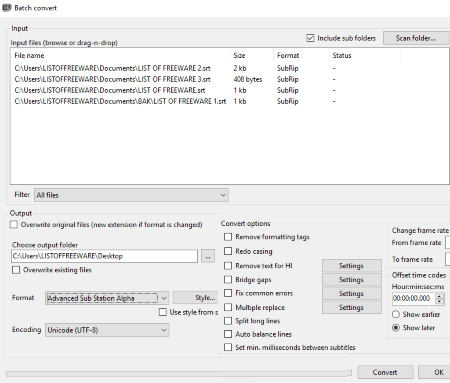
Subtitle Edit is basically a free subtitle maker and editor for Windows. Along with creating and editing subtitles files, it also provides a subtitle converter feature which lets you convert SRT files to other subtitle formats. You can access this feature from Tools menu > Batch convert option. Here, you can add a folder containing SRT files, vary some output parameters, and convert them to some other format. You can also simply open an SRT file and convert it to another format using its Export option. To convert SRT to another format, it supports a good number of formats including SUB, TXT, XML, ASS, STP, ZEG, AQT, etc. Similarly, any of these supported formats can be converted to SRT format.
Features to customize SRT files before conversion:
- You can change subtitles style by customizing font, font size, alignment, colors, margins, border, wrap style, etc.
- It lets you change frame rate, offset time codes, adjust speed, etc.
- You can change encoding type too such as Western European, Greek, Turkish, Arabic, Hebrew, etc.
- Some more convert options including remove formatting tags, redo casing, remove text from HI, bridge gaps, fix common errors, split long lines, auto balance lines, etc.
It is a portable SRT converter which requires no installation and can be used on the go.
Subtitle Workshop

Subtitle Workshop is quite a feature rich subtitle maker and editor for Windows. It provides a Batch Convert tool which can be used as an SRT converter. It can batch convert SRT files to other formats including sub, ass, sbv, ssts, son, sub, rtf, sbt, smi, xas, xml, zeg, etc. While converting, you can edit FPS and enable Exhaustive format check option.
You can use another method to convert SRT files i.e. Save as option. You can simply open an SRT subtitle file, edit it as per your requirement, and then save it in another format. For editing purpose, you can add new lines, edit existing lines, delete lines, change timings, add translation, etc. Additionally, it provides some useful tools which help you in editing subtitles like Spell check, Split Subtitles, etc. It provides a Join Subtitles tool too. Using it, you can merge multiple SRT files and convert them to another subtitle format. Also, you can import the video for which you’re creating or editing subtitles.
Note: It provides both installer and portable versions, but its installer version didn’t work for me. Hence, I suggest you download and use its portable version.
Jubler Subtitle Editor
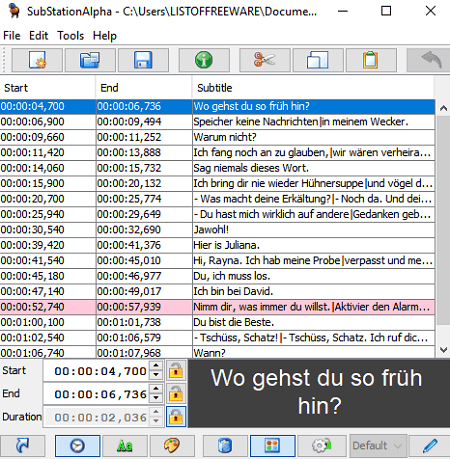
Jubler Subtitle Editor is another free SRT converter for Windows. It lets you convert SRT files to AdvancedSubStation, SubStationAlpha, SubViewer, MPL2 Subtitle file, MicroDVD SUB file, DFXP, Quicktime TextTrack, W3C Timed Text, etc. subtitles formats. To do so, you need to open an SRT file and then use Save As option to convert it to any of aforementioned formats. You can even edit SRT file before converting it to another format. It displays the SRT file on the main interface with text and respective start and end time. You can make changes to text and duration. Some edit tools like cut, copy, paste, replace, insert, delete, mark, etc. are also available in it.
Some additional tools like Split Files, Join Files, Synchronize, Join Entries, Translate, Spell Check, etc. are also available in it.
Easy Subtitle Converter
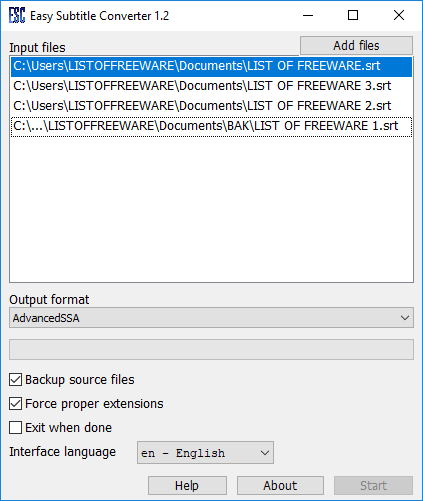
Easy Subtitle Converter is a dedicated subtitle converter for Windows. It is a portable SRT converter which lets you convert SRT files to other formats. It supports a good number of subtitle files including AQTitle, DVDSubtitle, JACOSub2, AdvancedSSA, SonicDVDCreator, JACOSub2, CPC600, MPL, MPL2, PowerDivX, RT, TTXT, ZeroG, TurboTitler, etc. Also, not just one, you can convert multiple SRT files to another format at once.
As it replaces the source files with new ones, I would recommend you enable backup source files option.
Kijio – Subtitle Editor
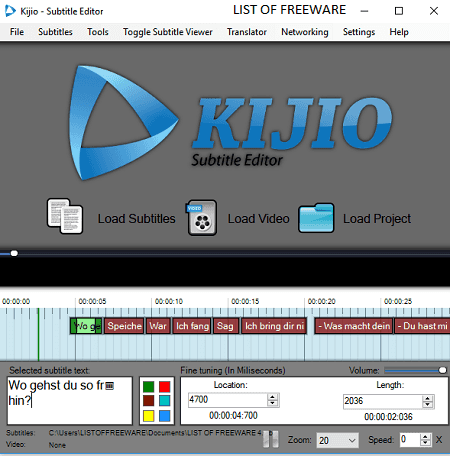
Kijio – Subtitle Editor is another nice software to convert SRT subtitle files to other subtitle formats. Basically, it lets you create different subtitle files including SRT, ASS, AQT, DKS, SUB, TXT, SSA, VSF, etc. Apart from creating and editing subtitles, you can also convert files using its Save As option.
How to convert SRT files in Kijio – Subtitle Editor:
- Open an SRT file and it will display subtitle lines on the timeline.
- If you want, you can edit SRT file before conversion. You can edit text and duration, change subtitle color, add new subtitle lines, delete subtitle lines, change speed, etc. Although it provides a subtitle translator, it didn’t work fine while my testing. Tools like FPS Correction, List View, Reload peaks, etc. can also be used. You can also load a video while editing the SRT file.
- Now, use Save As option to convert SRT to any other supported format.
Aegisub
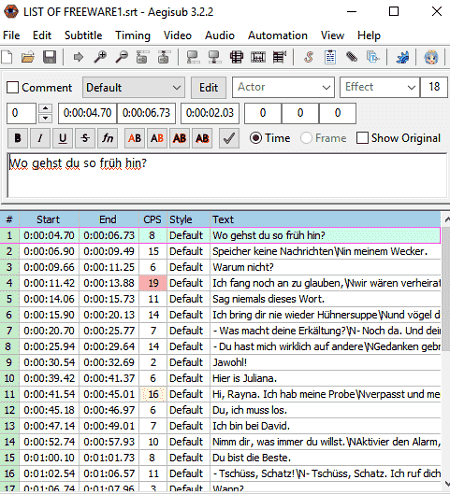
Aegisub is another free subtitle editor which can be used as an SRT converter. Using its Save Subtitles as or Export Subtitles option, you can convert SRT file to another format such as ASS, SUB, SSA, STL, TXT, etc. While exporting SRT file to some other format, you can apply some filters including Karaoke template, transform framerate, clean tags, fix styles, and text encoding.
If you want, you can edit SRT file and then convert it to some other format. It lets you edit duration, text, format text (typographical emphasis, color, style, etc.), etc. You can also insert lines, split line, join lines, duplicate lines, delete lines, sort lines, etc. It also provides separate Styles Manager, Styling Assistant, Translation Assistant, Resample Resolution, ASSDraw3, etc. tools. It provides an Automation menu which offers features like clean tags, Karaoke templater, add edgeblur, make text fullwidth, strip tags, etc.
Overall, it is a feature rich subtitle maker plus SRT converter. It also lets you import audio/video to create subtitle files.
Gaupol
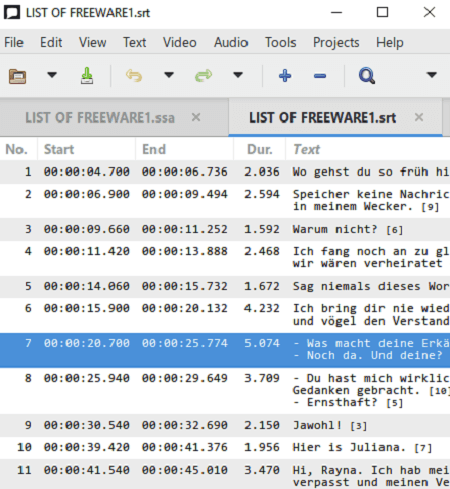
Gaupol is the next free SRT converter for Windows. Like other software, it also lets you convert SRT files to other formats using its Save As option. For this purpose, it supports ASS, SUB, TXT, SSA, VTT, etc. subtitle files. As it is primarily a subtitle editor, you can edit SRT files before conversion. You can change text and respective duration, merge subtitle lines, split subtitle line, insert subtitle lines, remove subtitle lines, modify framerate, etc. Additionally, you also get tools like Correct Texts, Shift Positions, Transform Positions, Append File, Adjust Durations, etc. in it.
SubC - Subtitle Converter
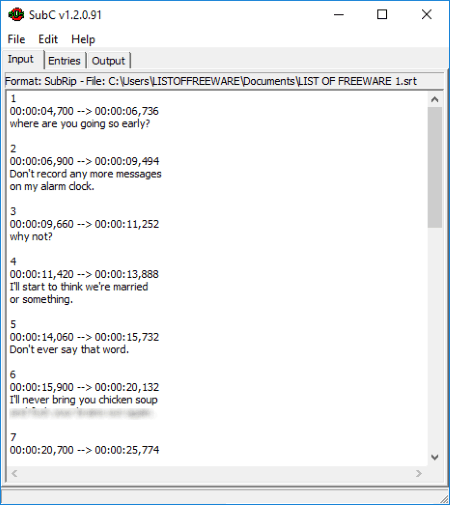
SubC – Subtitle Converter is another free, portable SRT converter for Windows. It lets you open an SRT file, view and edit entries (text, duration), and then save it in another format. The supported output formats are MicrodDVD, SubStationAlpha, and SubViewer. While converting SRT file, you can edit its FPS too. To edit subtitles, it lets you add more entries, change duration, go to a particular line to edit, delete lines, etc.
Overall, it is quite a simple SRT converter.
Subtitle Mechanic
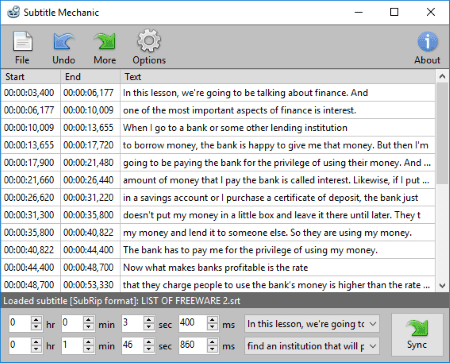
Subtitle Mechanic is yet another SRT converter for Windows. It is a subtitle converter which supports only three subtitle files namely, SubRip (SRT), MicroDVD (SUB), and Text. After opening an SRT file, you can edit it if you want and then save it to another supported format. It displays subtitles with start time, end time, and text. You can make changes to the SRT file by modifying text lines and their durations. You can also change its FPS. Some additional options like Text Encoding, Show delay controls, Default frame rate, etc. are also given in it.
SubRip FPS Converter
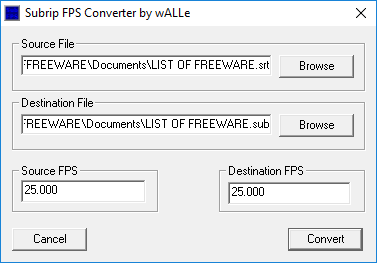
SubRip FPS Converter is one more SRT converter software in this list. It basically converts the FPS of an SRT file. But, as it supports SUB subtitle files too, you can convert SRT to SUB using it. That’s it. It doesn’t provide any other feature.
Uzys SRT SMI Converter
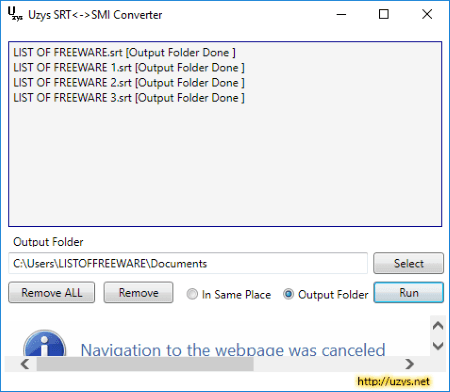
Uzys SRT SMI Converter is a dedicated software to convert SRT to SMI and vice versa. To convert SRT files to SMI format, simply drag and drop SRT files to its interface, choose an output folder, and hit the Run button. That’s it. All added SRT files will be converted to SMI format.
Note: It is an ad-supported software.
SRT to SSA Converter
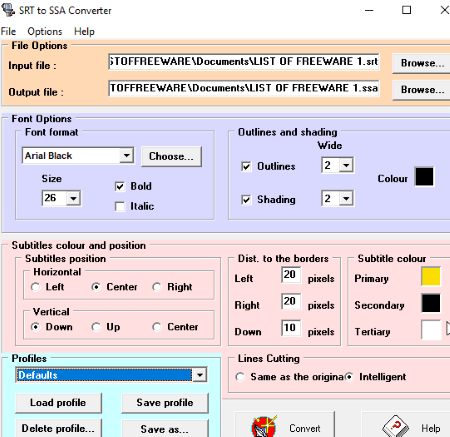
SRT to SSA Converter, as the name suggests, is a dedicated freeware to convert SRT files to SSA format. Before conversion, it lets you customize various output parameters. These parameters include Font, Outlines and Shading, Subtitles Color, Subtitles Position, Borders, and Line Cutting. You can save specific settings as a profile which can later be used to convert SRT to SSA.
SRT to SUB Converter
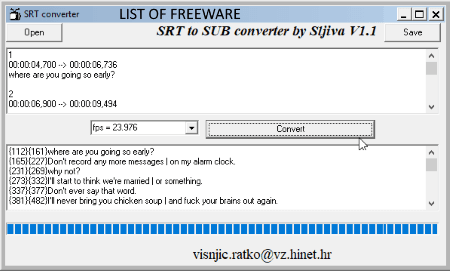
SRT to SUB Converter, as the name implies, is a software which lets you convert SRT files to SUB format. As you open an SRT file, it shows the content on its interface. You can change the subtitle text and duration, customize the FPS, and click on Convert option to see the output. Later, use Save button to export the SRT file to SUB format. As simple as that.
About Us
We are the team behind some of the most popular tech blogs, like: I LoveFree Software and Windows 8 Freeware.
More About UsArchives
- May 2024
- April 2024
- March 2024
- February 2024
- January 2024
- December 2023
- November 2023
- October 2023
- September 2023
- August 2023
- July 2023
- June 2023
- May 2023
- April 2023
- March 2023
- February 2023
- January 2023
- December 2022
- November 2022
- October 2022
- September 2022
- August 2022
- July 2022
- June 2022
- May 2022
- April 2022
- March 2022
- February 2022
- January 2022
- December 2021
- November 2021
- October 2021
- September 2021
- August 2021
- July 2021
- June 2021
- May 2021
- April 2021
- March 2021
- February 2021
- January 2021
- December 2020
- November 2020
- October 2020
- September 2020
- August 2020
- July 2020
- June 2020
- May 2020
- April 2020
- March 2020
- February 2020
- January 2020
- December 2019
- November 2019
- October 2019
- September 2019
- August 2019
- July 2019
- June 2019
- May 2019
- April 2019
- March 2019
- February 2019
- January 2019
- December 2018
- November 2018
- October 2018
- September 2018
- August 2018
- July 2018
- June 2018
- May 2018
- April 2018
- March 2018
- February 2018
- January 2018
- December 2017
- November 2017
- October 2017
- September 2017
- August 2017
- July 2017
- June 2017
- May 2017
- April 2017
- March 2017
- February 2017
- January 2017
- December 2016
- November 2016
- October 2016
- September 2016
- August 2016
- July 2016
- June 2016
- May 2016
- April 2016
- March 2016
- February 2016
- January 2016
- December 2015
- November 2015
- October 2015
- September 2015
- August 2015
- July 2015
- June 2015
- May 2015
- April 2015
- March 2015
- February 2015
- January 2015
- December 2014
- November 2014
- October 2014
- September 2014
- August 2014
- July 2014
- June 2014
- May 2014
- April 2014
- March 2014








