6 Best Free Start Menu Editor Software For Windows
This list contains best free Start Menu Editor software for Windows. Using these software, you can replace the default Windows Start menu with a customized Start menu. Most of these software replace the original Windows Start menu, while some of these work along with the default one. Also, it is easy to switch to the original one, if you don’t like the downloaded Start menu. In many of these software, you get options to manage files/folders/software present in your PC in different categories. This categorization makes it easier to find items in suitable categories.
These Start Menu modifier software come with a number of skins and styles. Thus, they let you change the Start menu rendering style in different fashion. Also, most of them let you change the icon for the Start button. The search box is also provided in most of these software that helps to look for software and files/folders present in the PC.
My Favorite Start Menu Editor Software:
Pokki is one of my favorite software to customize Windows 10 Start menu. It helps to categorize programs in different categories and lets you easily switch to Windows default Start menu. It also lets you create a favorite list of programs to easily access them. There is a notification button available on its interface that helps to check out new notifications. If you want, you can also change theme, color, and language for the Start menu.
Start Menu X is also a good Start menu editor. It categorizes contents of your PC as per their types. It provides you options to choose from different menu styles and skins. Also, it lets you add different buttons like: Power Control, User Account, Sleep, Hibernate, Lock, Log Off, etc. to the Start menu.
You can also check out the lists of best free Context Menu Editor and Application Launcher Software for Windows.
Pokki
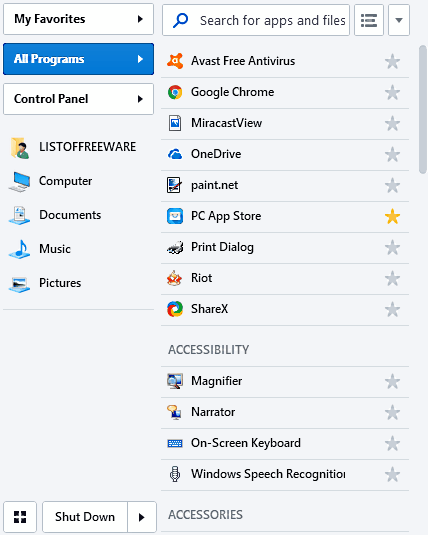
Pokki is a free Start menu customizer software for Windows. It is an alternative to Windows default Start menu. If you are using this software, you can still use Windows default Start menu. As you install this software, it will be pinned to the Taskbar and you can launch Start menu from there.
As you launch it by clicking on Pokki Start menu icon, the Start menu pops up. Now, you can access a number of configurable options from its interface. Also, you can change the Pokki Start menu icon. There are three categories available on its interface that help to manage computer programs accordingly. These categories are My Favorites, All Programs, and Control Panel. You can create a favorite list of programs and arrange them in a grid in order to improve accessibility. The good thing is you can directly uninstall any program from this Start menu.
At the top of the interface, it provides a Search box to look for apps or files of your PC. There is a notification button given next to the search box to check out new notifications. You can also edit content to appear on menu sidebar. It also lets you change theme, color, and language for Start menu.
From the left bottom corner of this Start menu, you can click on the given Windows icon to use the default Windows Start menu at any point of time.
Start Menu X
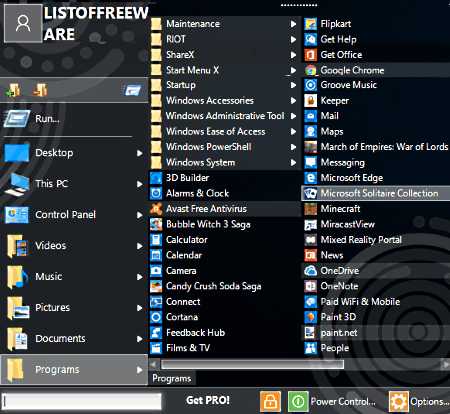
Start Menu X is an excellent free Start menu customizer software for Windows. The free version of this software comes with some functional limitations. As you install this software, the default Start menu will be changed with a new one. Now, you can click on Start button to access other options to customize this new Start menu.
There are three Start menu styles present in this software, namely, Start Menu X (default), Classic Menu, and Start Menu 10. You can select from these styles whichever you like. There are various skins available to choose from, such as classic, classic sky, Crystal Graphite, Windows Metro, Windows Spring, etc. It also lets you perform scaling of text to adjust the appearance.
One of the promising features of this software is that it lets you browse folders, sub-folders, and even files by easy navigation. Also, it lets you sort contents in categories (called as Virtual Groups) as per their types, which are: System, Graphics, Games, Office, Internet, and Others. Thus, you can easily access software and other files by looking in the appropriate category. You can customize these virtual groups by removing or adding programs.
It lets you change Start button icon, and provides easy reach to various options by pinning them to the Start menu. You can add Power Control, User Account, Sleep, Hibernate, Lock, Log Off, etc. buttons to the Start menu. It even lets you set customized shortcut keys to easily access aforesaid added buttons.
Classic Shell
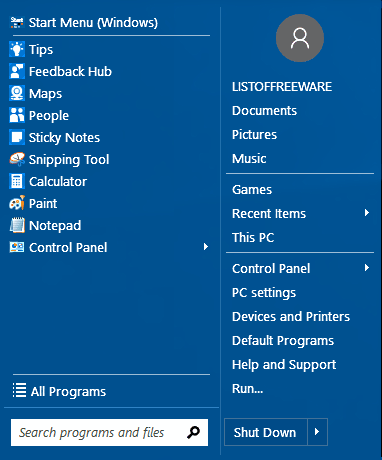
Classic Shell is another free Start menu modifier software for Windows. It actually provides you another Start menu along with the default one. So, you can still use the built-in Start menu with the new one.
There are total three Start menu styles that you can choose from, which are Classic Style, Classic with two columns, and Windows 7 style. It comes with many types of skins: Metro, Metallic, Midnight, Windows 8, Windows Aero, etc. It lets you drag and drop applications to move them in desired folders category. Some of these categories are Document, Picture, Music, Games, etc. Also, you can drag any file and drop it to supported application listed in the Start menu to quickly open it.
Like other software, it also lets you change the Start button. You can either choose Aero or Classic button, or use Custom option to use any image from your PC as a replacement of Start button icon. It provides you an option to decide menu items to appear in the Start menu. Also, you can create a backup of Menu settings as XML file. Additionally, it provides you options to customize main menu, menu look, context menu, language, sound, etc.
Start Menu Reviver
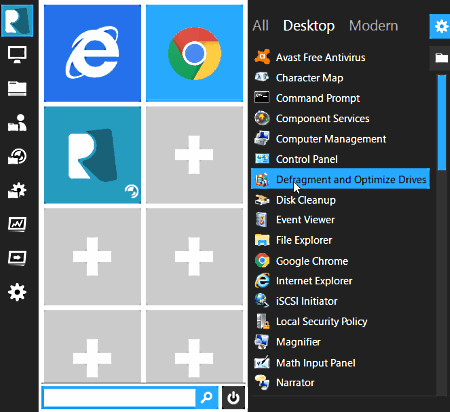
Start Menu Reviver is next in the list of free Start menu editor software for Windows. It lets you customize the Start menu to get a distinct Start menu look.
After installing this software, clicking on Start button will display the Start menu as per this software. To access Start menu customization options, right click on the ‘Start‘ button and Start menu Setting will pop up in a new window. From here, you can access and apply a style from 11 different Start menu button styles. You also get the option to customize an extended menu to display in ‘Apps view’ or ‘Folder View’ mode with Start menu size adjustable to small, medium, or Large. From Appearance menu, you can personalize theme style as day, night, personal, etc.
From its interface, you can easily access Computer, Task Manager, Control Panel, Settings, etc. options to manage your PC.
Labrys
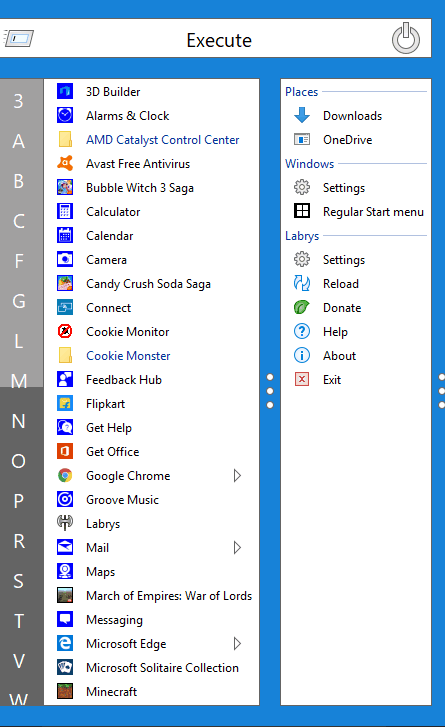
Labrys is another free Start menu changer software for Windows. This software replaces the default Start menu with its own. Like other software, it also provides search box to look for desired item in your PC. To search anything, you need to write command in search box and press Execute button.
There are two menus available in this Start menu changer: Run menu and Start Menu. The Start menu is divided in two parallel columns. The left part contains folders and software which are arranged in alphabetical order, while the right part contains Windows settings, Labrys Settings, Places such as downloads, Onedrive, etc.
In the Run menu, you can access SYS (default launcher), CMD, PwS (Windows PowerShell), and MMC (Microsoft Management Console) options. Also, at the same place, you can checkout the search history performed using Execute button.
Super Start Menu
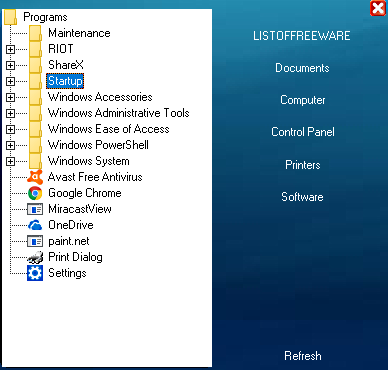
Super Start Menu is another free Start menu software for Windows. It’s not a very advanced replacement for Windows built-in Start menu as it doesn’t contain different skins, styles, or configuration options. It doesn’t replace Windows default Start menu, but allocates its own Start button alongside the default one. Thus, you can use either of these Start menus as per your need.
The Start menu is divided into two columns. From the right part of the interface, you can access Documents, Computer, Control Panel, Software, etc. While, the left part contains Programs and various folders contained in the PC. Just click on the desired item to open it.
About Us
We are the team behind some of the most popular tech blogs, like: I LoveFree Software and Windows 8 Freeware.
More About UsArchives
- May 2024
- April 2024
- March 2024
- February 2024
- January 2024
- December 2023
- November 2023
- October 2023
- September 2023
- August 2023
- July 2023
- June 2023
- May 2023
- April 2023
- March 2023
- February 2023
- January 2023
- December 2022
- November 2022
- October 2022
- September 2022
- August 2022
- July 2022
- June 2022
- May 2022
- April 2022
- March 2022
- February 2022
- January 2022
- December 2021
- November 2021
- October 2021
- September 2021
- August 2021
- July 2021
- June 2021
- May 2021
- April 2021
- March 2021
- February 2021
- January 2021
- December 2020
- November 2020
- October 2020
- September 2020
- August 2020
- July 2020
- June 2020
- May 2020
- April 2020
- March 2020
- February 2020
- January 2020
- December 2019
- November 2019
- October 2019
- September 2019
- August 2019
- July 2019
- June 2019
- May 2019
- April 2019
- March 2019
- February 2019
- January 2019
- December 2018
- November 2018
- October 2018
- September 2018
- August 2018
- July 2018
- June 2018
- May 2018
- April 2018
- March 2018
- February 2018
- January 2018
- December 2017
- November 2017
- October 2017
- September 2017
- August 2017
- July 2017
- June 2017
- May 2017
- April 2017
- March 2017
- February 2017
- January 2017
- December 2016
- November 2016
- October 2016
- September 2016
- August 2016
- July 2016
- June 2016
- May 2016
- April 2016
- March 2016
- February 2016
- January 2016
- December 2015
- November 2015
- October 2015
- September 2015
- August 2015
- July 2015
- June 2015
- May 2015
- April 2015
- March 2015
- February 2015
- January 2015
- December 2014
- November 2014
- October 2014
- September 2014
- August 2014
- July 2014
- June 2014
- May 2014
- April 2014
- March 2014








