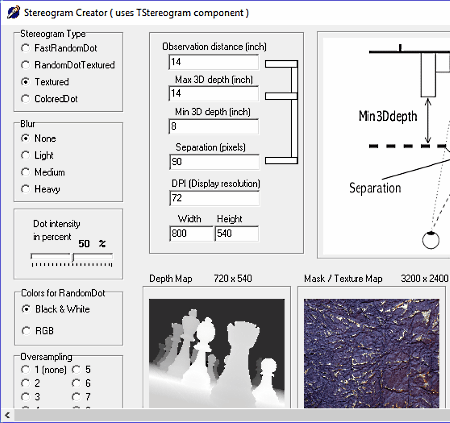3 Best Free Stereogram Maker Software For Windows
Here is a list of best free stereogram maker software for Windows. These software are mainly used to create a 2D image that gives you the illusion of being a 3D image. The whole concept of stereogram is entirely dependent upon the wrong depth perception of our eyes. To create a stereogram, you need to input 2D images like depth map and textured images to these stereogram generators. Some software also take both 2D as well as some 3D DFX files as input to generate a stereogram. Some stereogram creators provide their own set of images that you can select as input to make stereogram, while in others you need to insert the input images. The stereogram that you get as output will always have the textured pattern that also helps to enhance the 3D illusion.
In these software, it is also essential for you to make the necessary changes on the parameters of the stereogram to produce the best possible 3D illusion. Various parameters that you can change are stereogram resolution, depth value, algorithms, oversampling, dot intensity, and more.
My Favorite Stereogram Maker Software For Windows:
Stereogrammer is my favorite stereogram maker software because it creates the best stereogram when compared to other software. It also has all necessary parameters to adjust the 3D effect of the stereogram. Plus, it contains various depth map and textured images, so you do not need to download these images externally.
You can also check out lists of best free Texture Maker, Sprite Sheet Maker, and Maze Maker software for Windows.
Stereogrammer
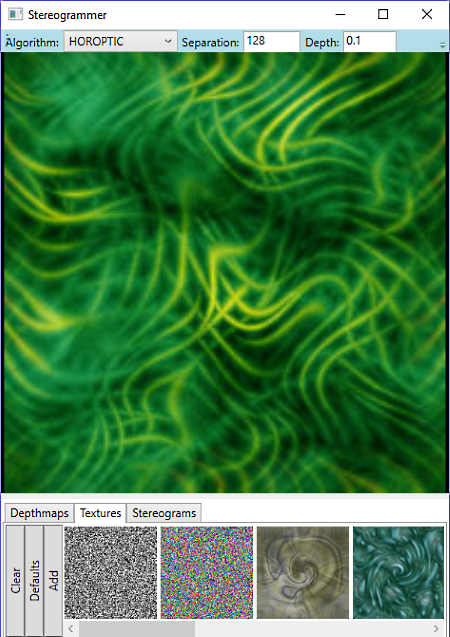
Stereogrammer is a free stereogram maker software for Windows. It is a .NET based software that is mainly used to create Autostereograms or single image stereograms (SIS). In order to create a stereogram, it needs two types of images as input namely, a depth map and a texture image. By using the two images, it produces an output 2D stereogram image, but that image will look more like a 3D image when viewed from some certain angles.
On the interface of this freeware, you get three sections namely depth map, texture, and stereograms. Depth map and texture sections contains various images which you need to select in order to create a stereogram. After selecting one picture each from both image sections, press the Generate button to set up output image parameters. You can manually change various parameters of output stereogram like resolution, depth, separation, algorithm, oversampling, etc. After that press OK to create the stereogram. You can view or export the newly created stereogram image as JPG, BMP, and PNG file formats.
Stereogram Creator
Stereogram Creator is another free stereogram maker software for Windows. Using it, you can easily create a stereogram image that will produce an illusion of being a 3D image. This software needs a text map and a texture map image in order to create an illusive stereogram image. You can externally add both the required image types as it does not inherently contain the required image types.
Through this software, you can create four different types of stereograms namely, FastRandomDot, RandomDotTextured, Textured, and ColoredDot. You can select the required stereogram type from stereogram type section. To make visual changes on the stereograms, you can change visual parameters like blur (light, medium and heavy), dot intensity, random dot color (black & white and RGB), and oversampling (1 to 8).
In order to create the best possible 3D illusion effect, you need to properly set up technical parameters like observation distance, max 3D depth, min 3D depth, DPI, separation, and image resolution. To get a better understanding of technical parameters, please the refer the on-screen diagram that explains various technical parameters. The output stereogram that it generates creates a satisfactory illusion effect. You can save the created stereograms as either JPG or BMP image format.
Stereogram maker
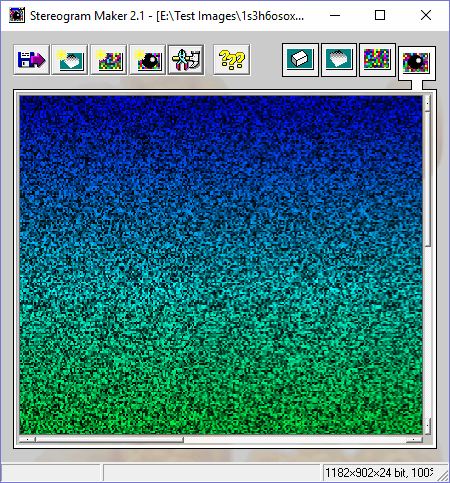
Stereogram maker is a completely free stereogram maker software for Windows. In this software, you can create a stereogram from a 2D image as well as from a 3d AutoCad DFX file. Just press the create stereogram button and choose either stereogram from 3D data or from range picture (2D image) option to create output stereogram. The final result can be viewed on its interface. By right-clicking on the output image, you can save it in BMP, JPG, or JPEG format.
In this software, you can also optimize the stereogram according to your need by using the program settings menu. Program menu has various parameters that you can change like viewing distance, stereogram height & width, grain height & width, minimum depth of the 3D object, etc. After making the necessary changes, again create the stereogram to view the effects of changes on the newly created stereogram. By correctly setting up the parameters, you can produce some good stereogram images.
Naveen Kushwaha
Passionate about tech and science, always look for new tech solutions that can help me and others.
About Us
We are the team behind some of the most popular tech blogs, like: I LoveFree Software and Windows 8 Freeware.
More About UsArchives
- May 2024
- April 2024
- March 2024
- February 2024
- January 2024
- December 2023
- November 2023
- October 2023
- September 2023
- August 2023
- July 2023
- June 2023
- May 2023
- April 2023
- March 2023
- February 2023
- January 2023
- December 2022
- November 2022
- October 2022
- September 2022
- August 2022
- July 2022
- June 2022
- May 2022
- April 2022
- March 2022
- February 2022
- January 2022
- December 2021
- November 2021
- October 2021
- September 2021
- August 2021
- July 2021
- June 2021
- May 2021
- April 2021
- March 2021
- February 2021
- January 2021
- December 2020
- November 2020
- October 2020
- September 2020
- August 2020
- July 2020
- June 2020
- May 2020
- April 2020
- March 2020
- February 2020
- January 2020
- December 2019
- November 2019
- October 2019
- September 2019
- August 2019
- July 2019
- June 2019
- May 2019
- April 2019
- March 2019
- February 2019
- January 2019
- December 2018
- November 2018
- October 2018
- September 2018
- August 2018
- July 2018
- June 2018
- May 2018
- April 2018
- March 2018
- February 2018
- January 2018
- December 2017
- November 2017
- October 2017
- September 2017
- August 2017
- July 2017
- June 2017
- May 2017
- April 2017
- March 2017
- February 2017
- January 2017
- December 2016
- November 2016
- October 2016
- September 2016
- August 2016
- July 2016
- June 2016
- May 2016
- April 2016
- March 2016
- February 2016
- January 2016
- December 2015
- November 2015
- October 2015
- September 2015
- August 2015
- July 2015
- June 2015
- May 2015
- April 2015
- March 2015
- February 2015
- January 2015
- December 2014
- November 2014
- October 2014
- September 2014
- August 2014
- July 2014
- June 2014
- May 2014
- April 2014
- March 2014