5 Best Free SVG to TGA Converter Software For Windows
Here is a list of best free SVG to TGA converter software for Windows. SVG or Scalable Vector Graphics is a type of vector image format which is based on XML. It carries two-dimensional graphical data. On the other hand, TGA or TARGA is a type of raster image format that also carries graphical data. If you want to convert SVG to TGA file format then you can check out these SVG to TGA converter software. Using some of these converters, users can also batch convert SVG files to TGA. Apart from SVG and TGA, these converters also support images of other formats like JPG, PNG, BMP, GIF, ICO, and more. A few converters also offer image editing and enhancement tools such as color palette, pen tool, image filters, image effects, and more. Plus, tools to adjust image parameters such as image resolution, flip, rotate, etc., are also present.
The process to convert SVG to TGA is quite simple in all these software. Still, to help users out, I have included the necessary conversion steps in the description of each software. These converters also come with additional tools that may come in handy. Using additional tools users can create an image slideshow, extract text from images, merge images, and more. Go through the list to know more about these software.
My Favorite SVG to TGA Converter Software For Windows:
IrfanView is my favorite software because it also lets users edit and enhance SVG images before initiating the conversion process. Plus, it also supports a wide range of image formats.
You can also check out lists of best free SVG to JPG Converter, SVG to HTML Converter, and DDS to TGA Converter software for Windows.
IrfanView
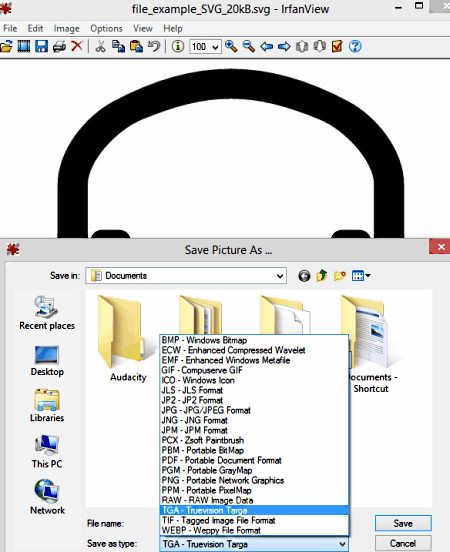
IrfanView is a free SVG to TGA converter software for Windows. This software is mainly used to view and enhance images of various formats. Some of the image formats that it supports are JPG, JP2, SVG, JLS, TIFF, BMP, GIF, and more. It also provides a dedicated Batch Conversion section to convert multiple images of different formats at a time. Before starting the conversion, users can also use it to resize images, increase their color depth, color correct them, add effects to them, and perform other image enhancement operations. Now, check out the below steps to convert SVG images to TGA using this software.
How to convert SVG to TGA using IrfanView:
- Start this software and go to File > Open option to load an SVG image. To perform batch conversion use its Batch Conversion option by going to the File menu.
- After that, enhance input SVG image using available image enhancement tools.
- Now, go to File > Save as option and specify TGA as the output format.
- In the end, click on the Save button to initiate the SVG to TGA conversion process.
Additional Features:
- Slideshow: Using it, you can create and run a custom slideshow consisting of user-defined images.
- Start OCR: It is an advanced feature through which you can extract text from an image.
Limitations:
This software is only free for private use. To use it commercially, you need to purchase the premium version of this software.
Final Thoughts:
It is one of the best free SVG to TGA converter software that also allows users to view and enhance input images before starting the conversion process.
Converseen
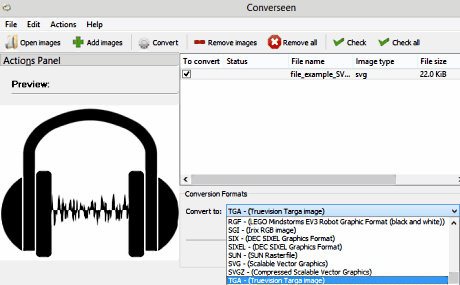
Converseen is a free open source SVG to TGA converter software for Windows, FreeBSD, and Linux. Through this software, users can also convert SVG files to PNG, ICO, J2K, JNG, EXR, DCX, DDS, BMP, JFIF, JPEG, etc., formats. Plus, at a time, users can convert multiple SVG images to TGA and other supported formats at a time. It also offers some image adjustment tools through which users can rotate images, flip images, scale images, and change the resolution of images. Besides this, it also offers a useful Image Settings option to adjust the quality of output TGA images according to your requirements.
How to convert SVG to TGA using Converseen:
- Launch this software and press the Add images button to load one or more SVG images.
- After that, mark all the loaded images that you want to convert from its interface.
- Now, you can use available image adjustment tools to adjust the resolution, image scale ratio, and orientation of input images.
- Next, you need to select the TGA format from the Convert to menu.
- Lastly, use the image settings to specify the output image quality and then click on the Convert button to initiate the conversion process.
Additional Feature:
- Replace Transparent Background: Using it, you can replace the transparent background of an image with a solid color.
Final Thoughts:
It is another good SVG to TGA converter software that can also be used to convert images of various other formats.
Paint.NET
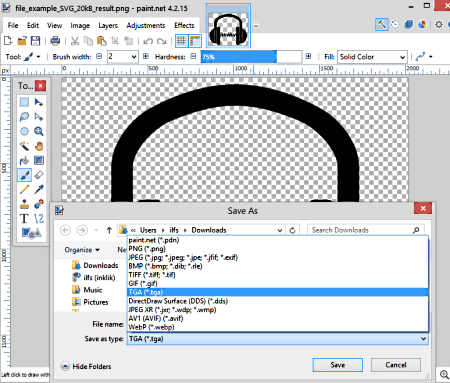
Paint.NET is a free SVG to TGA converter software for Windows. Using this software, users can also edit and enhance input SVG images before starting the conversion. Apart from SVG, it can also be used to edit and convert images of BMP, PNG, TGA, TIFF, GIF, etc., formats. To edit images, it offers various tools such as Image Effects, Drawing Tools (magic wand, pencil, brush, etc.), Color Palette, Layers, and more. After editing input images, users can convert them to TGA and other supported formats. Now, check out the below steps to convert SVG to TGA using this software.
How to convert SVG to TGA using Paint.NET:
- Launch this software and click on the Open button to load an SVG image to this software.
- Now, use available editing tools to make desired changes to the loaded SVG image, if required.
- Next, go to File > Save as menu and select TGA as the output image format from various available ones.
- In the end, click on the Save button to perform SVG to TGA conversion.
Additional Feature:
- Plugins Support: This software also supports external plugins, that users can add to this software to add more features of this software.
Final Thoughts:
It is another capable SVG to TGA converter software through which users can also edit input images of various formats.
Filestar
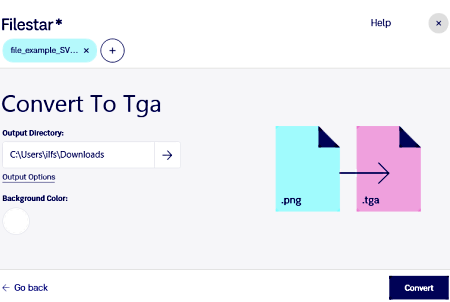
Filestar is another free SVG to TGA converter software for Windows and macOS. It is mainly a file conversion utility through which users can convert files and images of more than 200 formats. Some of the image formats apart from SVG that it supports are GIF, TGA, JPG, PNG, ICO, APNG, and more. It also supports batch conversion to process multiple image files at once. It also carries inbuilt image filters (auto level, grayscale, invert, blur, etc.) to enhance the looks of input images during the conversion process. A handy Compress utility to reduce the size of input files is also present in it. Now, follow the below steps to convert SVG to TGA using this software.
How to convert SVG to TGA using Filestar:
- Start this software and drag & drop one or more SVG files on its interface.
- After that, click on the Sell all option to view all the output file formats.
- Now, select TGA from the options menu and then go to the filter and compress sections to make some changes to input SVG images if you want.
- Lastly, click on the Convert button to initiate the conversion process.
Additional Features:
- Archive: Using this section, users can convert input files to various archive file formats like 7Z, Tar, Zip, Tar.gz, and more.
- Merge: It is another handy tool through which users can create an animated slideshow by merging multiple images.
- Transform: It carries various transformational tools through which users can rotate images, add frames on images, flip images, etc.
Limitation:
- The free version of this software only allows limited image conversions in a month. To remove this restriction, users need to purchase its premium version.
Final Thoughts:
It is one of the simplest and cleanly designed SVG to TGA converter software that anyone can use without much hassle.
Photomania DX
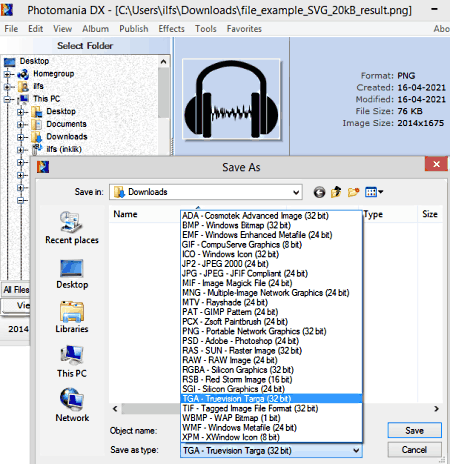
Photomania DX is the next free SVG to TGA converter software for Windows. It is mainly an image viewing and editing software that can also be used to convert images of various formats such as BMP, EMF, GIF, JPG, PNG, ICO, RAW, and more. To edit and enhance images, it offers a dedicated Effects section that contains various image effects such as Gamma Correction, Color Transform, Hue, Saturation, Brightness, Mosaic, and more. Besides this, a Batch conversion tool to convert multiple images at a time is also present in it. Now, follow the below steps to convert SVG to TGA using this software.
How to convert SVG to TGA using Photomania DX:
- Start this software and go to its Open section to open up its internal file explorer.
- After that browse and select an SVG image.
- As soon as you select an SVG image, you can preview it and use effects tools to make enhancements to it.
- After making all the enhancements, go to the File > Save As menu and select TGA as the output image format.
- At last, click on the Save button to start the conversion process.
Additional Features:
- Histogram: It shows the tonal distribution of colors present in an image.
- Image Info: It shows all the information about an image like image resolution, shutter speed, capture device name, ISO, and more.
Final Thoughts:
It is another easy-to-use SVG to TGA conversion software that also lets users preview and enhance images of various formats.
Naveen Kushwaha
Passionate about tech and science, always look for new tech solutions that can help me and others.
About Us
We are the team behind some of the most popular tech blogs, like: I LoveFree Software and Windows 8 Freeware.
More About UsArchives
- May 2024
- April 2024
- March 2024
- February 2024
- January 2024
- December 2023
- November 2023
- October 2023
- September 2023
- August 2023
- July 2023
- June 2023
- May 2023
- April 2023
- March 2023
- February 2023
- January 2023
- December 2022
- November 2022
- October 2022
- September 2022
- August 2022
- July 2022
- June 2022
- May 2022
- April 2022
- March 2022
- February 2022
- January 2022
- December 2021
- November 2021
- October 2021
- September 2021
- August 2021
- July 2021
- June 2021
- May 2021
- April 2021
- March 2021
- February 2021
- January 2021
- December 2020
- November 2020
- October 2020
- September 2020
- August 2020
- July 2020
- June 2020
- May 2020
- April 2020
- March 2020
- February 2020
- January 2020
- December 2019
- November 2019
- October 2019
- September 2019
- August 2019
- July 2019
- June 2019
- May 2019
- April 2019
- March 2019
- February 2019
- January 2019
- December 2018
- November 2018
- October 2018
- September 2018
- August 2018
- July 2018
- June 2018
- May 2018
- April 2018
- March 2018
- February 2018
- January 2018
- December 2017
- November 2017
- October 2017
- September 2017
- August 2017
- July 2017
- June 2017
- May 2017
- April 2017
- March 2017
- February 2017
- January 2017
- December 2016
- November 2016
- October 2016
- September 2016
- August 2016
- July 2016
- June 2016
- May 2016
- April 2016
- March 2016
- February 2016
- January 2016
- December 2015
- November 2015
- October 2015
- September 2015
- August 2015
- July 2015
- June 2015
- May 2015
- April 2015
- March 2015
- February 2015
- January 2015
- December 2014
- November 2014
- October 2014
- September 2014
- August 2014
- July 2014
- June 2014
- May 2014
- April 2014
- March 2014








