14 Best Free TGA File Editor Software For Windows
Here is a list of best free TGA file editor software for Windows. TGA or Truevision Graphics Adapter image file is used to store both RAW and compressed image files. This image format is also quite popular for storing image files in video games. In order to edit TGA image file, you need a TGA file editor software. These software are standard image editing software which support TGA format. Apart from TGA, most of these also support other standard file formats such as PNG, JPEG, GIF, TIF, BMP, etc.
To edit TGA files, these TGA editors provide editing tools like Layers, Color Adjustments, Image Effects, Filters, and more. Plus, in some of these, you also get paint or draw tools like brush, pencil, spray, paint bucket, etc., to draw over a TGA image. All editing tools provided by these software are quite simple and you can easily use them without much hassle. Go through the list to find a suitable TGA editor software for yourself.
My Favorite TGA File Editor Software For Windows:
Paint.NET is my favorite software because it is one of the easiest software to perform image editing. Plus, it comes with an adequate amount of editing tools and features. It also supports external plugins that enable users to further enhance its features.
FastStone Image Viewer is another really good TGA file editor that provides all essential image editing tools. Besides editing, it also a really great image viewer software that also offers some handy tools like slideshow creator, screen capture, image strip builder, etc.
You can also check out lists of best Raw Image Editor, Artistic Photo Editor, and Mirror Effect Photo Editor software for Windows.
Paint.NET
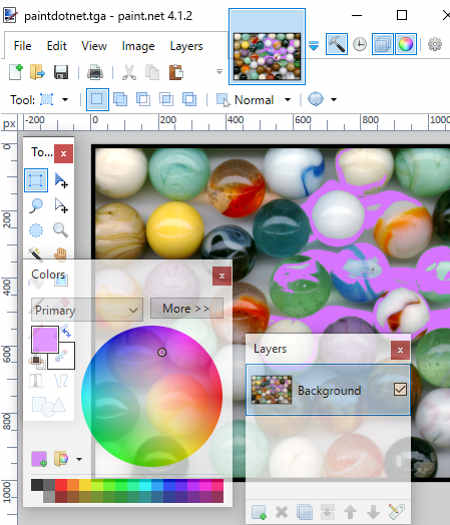
Paint.NET is a free image editing software which can also be used as a TGA file editor. In it, you can view and edit TGA and images of other popular formats like JPEG, PNG, GIF, BMP, TIFF, DDS, etc. This software gives you all the tools for basic editing as well as a complete transformation of the image. Most of the common tools including Draw Tools (paintbrush, pencil, text, lines, lasso select, etc.), Layers (to add, merge, and remove layers), and Color Palette are present on its main interface. Besides these tools, other options present on the toolbar are as follows:
- Adjustments: Using tools of this tab, you can adjust Hue, Saturation, Brightness, Contrast, etc.
- Effects: You can find provides various effects to apply on TGA images such as Blurring, Noise, Artistic, Stylize, and more.
- Image: From this menu, you can easily resize your image, flip image, and rotate image at different angles.
- Edit: It provides all standard editing tools like Cut, Copy, Paste, Invert Selection, Fill Selection, Copy Merged, etc.
Apart from these available tools, you can also add more tools and features to this software by importing various Paint.net plugins. After the completion of the editing process, you can easily save TGA image in its native format or in other formats like PNG, TIFF, BMP, GIF, etc.
IrfanView
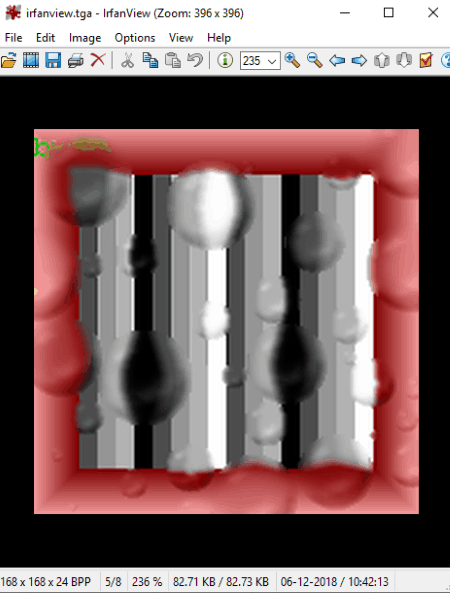
IrfanView is a free and popular graphics viewer software for Windows. In it, you also get some features to make modifications on images including TGA image. Along with TGA, it can also be used to view and edit PSF, PCD, TIFF, WEBP, PDN, etc. files. The interface of this software is very clean and simple and all of its tools are present in Edit, Image, Options, and View tabs. However, for editing, you only need its Edit and Image tabs.
The Edit tab of this software lets you crop TGA image, add text on it, select parts of an image, cut and paste parts of image, auto crop border, etc. In its Image tab, you get most editing tools such as Color Correction, Color Depth Changer, Image Size Changer, Frame Adder, Convert To Grayscale, Increase or Decrease Color Depth, Invert Image Color, and more. All the tools of both the tabs are very easy to understand and operate. When the editing is finished, you can immediately save all the changes in the original TGA file or in common image formats such as PNG, JPEG, TIFF, BMP, etc.
WildBit Viewer
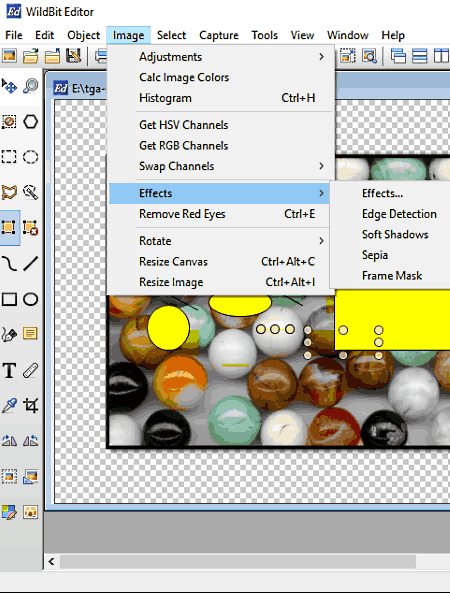
WildBit Viewer is another free image viewer software that can also be used as a TGA file editor. Inside this viewer, you get a dedicated editor section that provides all the editing tools. To access its editor, first, load a TGA file and then open the right-click menu after selecting the loaded TGA image. From the right-click menu, select the Editor option to open its Editor. In the Editor, you get all the tools on the side toolbar like Line Annotation, Magic Wand, Circle, Text Tool, Measurement Tool, Crop Selected, and more. Besides this, all other important editing tools can be accessed from its Image tab.
The Image tab of this software comes with various tools through which you can Adjust (sharpness, luminosity, color, white balance, etc.), Apply Effects (greyscale, negative, sepia, etc.), Calculate Image Color, Remove Red-Eye, Rotate Image, Resize Image, and more. Some other important features of this software are Merge (to merge multiple images), Metadata (to update EXIF thumbnail and orientation information), Visual Compare (to compare two images), etc. In general, it is another good software to edit TGA files.
At the time of saving the edited TGA file, you can choose to save the changes in the same TGA file or in common image formats such as JPEG, TIFF, PNG, BMP, etc.
FastStone Image Viewer
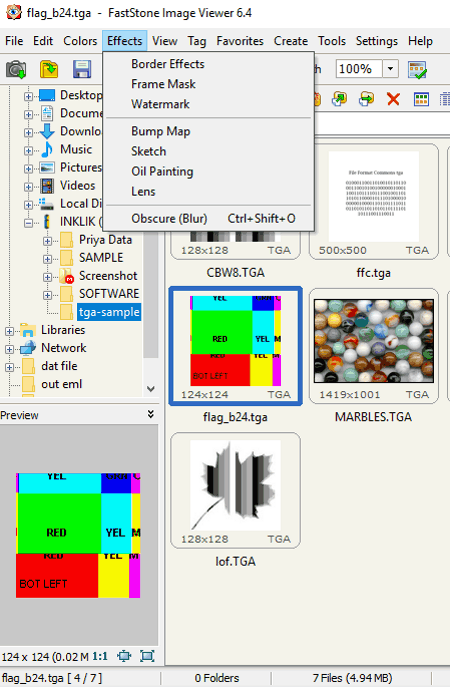
FastStone Image Viewer is another free TGA editor software for Windows. As its name implies, it is mainly a free image viewer software that can also be used to perform editing tasks. It also lets you assign an external image editing software, that you can quickly launch once the editing is completed in this software.
To perform editing, it provides various tool tabs containing multiple tools. The first tool tab is its Edit Tab using which, you can rotate image, resize image, set DPI for printing, remove red-eye, crop image, and open the external image editor. The next tool tab is its Colors Tab that makes the tasks like lighting adjustments, color adjustments, sharpness adjustments, curves adjustments, etc. really easy. Plus, some basic color effects (grayscale, sepia, negative) are also present in it. The last editing tab is its Effects Tab. This tab allows you to add effects like Sketch, Oil Painting, and Lens on images. Plus, options to add border, frame, and watermark are also present in it. After editing the TGA image, you can save the edited TGA in the original file or in BMP, GIF, PNG, JPG, PPM, etc. formats.
As this software is mainly an Image Viewer software, hence viewing tools like Preview, Full-Screen Mode, Slideshow, Zoom, Magnifier, Histogram Viewer, etc. are also provided by it. In addition to that, this software also provides some advanced batch conversion, slideshow creator, screen capture, and Image strip Builder features.
Note: It is free for home use only.
Krita
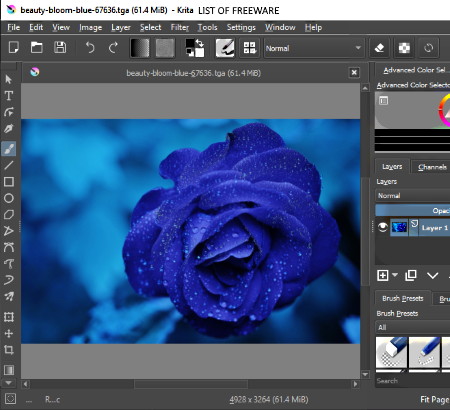
Krita is a free and open source TGA editor software for Windows. With the help of this software, you can manually draw or create beautiful paintings and enhance images of various formats. The presence of a lot of drawing tools with many image enhancing tools makes this software a very powerful TGA image editor software. All the drawing tools of this software are available on its side toolbar. In the toolbar, you get drawing tools like Freehand Brush, Calligraphy, Shape Tools, Multi-Brush Tool, Color Selector, Smart Patch Tool, Measure Tool, and more. In addition to that, a color palette, brush presets, and brush smoothing features are present on the right toolbar of this software. The main editing tools of this TGA file editor present on the tool tabs which can be accessed from the top toolbar.
Let’s take a look at available tools tabs and what editing tools they offer:
- Image: It provides tools to change image properties like image background color and transparency changer, scale image to new size, etc.
- Layer: It allows you to add a new layer over the image, merge multiple layers, delete layers, etc.
- Filters: It is used to enhance the original image by applying various filters like Artistic, Color, Blur, Enhance, Emboss, etc. over the image.
After editing the image, you can use its Preview Mode to see the final image. Lastly, you can save the final image in TGA format or BMP, JPG, GIF, ICO, PNG, etc. formats.
Free Image Editor
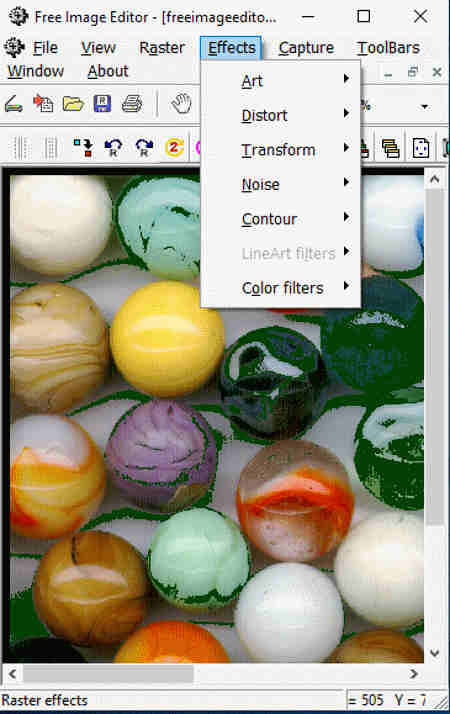
Free Image Editor is another free and easy to use TGA file editor software for Windows. It is a dedicated image editing software that offers you every tool that you need to edit TGA files. I mainly like its drawing tools which allow you to manually draw over the image like Sketch Tool, Line Tool, Rectangle Tool, Fill tool, Spray Tool, etc. All the drawing tools along with some handy editing tools (Flip, Rotate, Color Adjustment, Color changer, etc.) are present on the toolbar. To make more enhancement on the image, you can use its Effects Tab. In the Effects tab, you get a lot of effects such as Art (Sand, Mosaic, Texturize), Distort (Lens, Swirl, Shear, Plasma, etc.), Transform (Split Light, Solarize, Posterize), Normal (Mono, Color, Removal, Gain), Contour (Find Edges, Trace Contour), and Color Filters (Soften, Sharpen, Gaussian Blur, etc.).
In addition to editing tools, this TGA editor comes with various image capturing features including Desktop Capture, Selection Capture, Active Window Capture, and Object Window Capture. Like other similar software, it also lets you save final image in its native i.e. TGA format or convert it to PNG, BMP, TIFF, JPEG, PPM, and more. Overall, it is a simple yet powerful TGA editor software that anyone can use without much hassle.
Artweaver
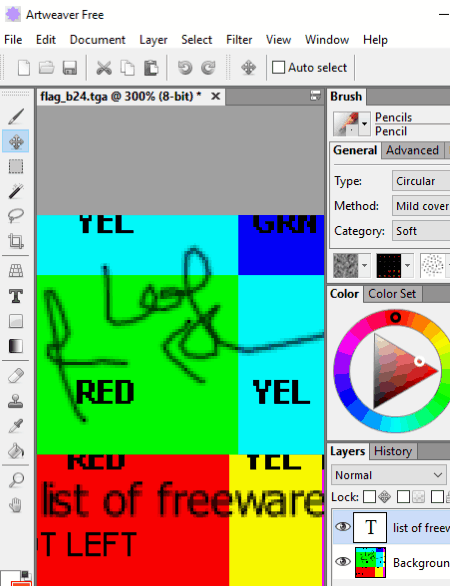
Artweaver is a free and fully featured painting software with a large set of painting tools. Besides painting, you can also use it to edit and enhance images of TGA as well as BMP, PNG, GIF, JPG, PCX, TIFF, etc. formats. As it is mainly a painting software, hence you can find tools like Brush, Pencil, Sponges, Color Palette, Shape Selection, Magic Wand, Paint Bucket, etc. on main interface. These painting tools are also handy to perform visual changes by manually drawing figures and shapes over the TGA image.
All the image editing features are present in Select, Filter, and Layer Tabs. Using the select tab, you can make changes on the selected part of the image like changing the color range, expanding the selected part, contract the selected part, etc. The filter tab simply provides various filters which you can apply over a TGA image to enhance it. Some of the filters present in the filter tab are Blur, Distort, Noise, Color Emboss, Emboss, Old Look, etc. The Layer tab is another important tab that allows you to import layers, add layers over the image, and merge layers to make modifications on the image.
Once you are done with editing TGA image, you can preview the final image and directly print it. Besides printing, you can also save the image in TGA, PNG, JPEG, TIFF, etc. formats.
Gimphoto
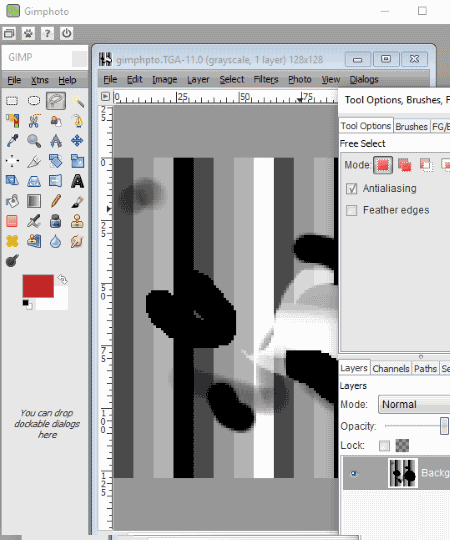
Gimphoto is another free TGA file editor software for Windows. This software is based on GIMP and comes with an almost similar user interface as the GIMP. However, unlike GIMP, this software can easily save the TGA file or images of any other format to TGA format.
Using this software, you can make minor changes as well as major visual changes on a TGA image. To edit TGA file, you get two main sections namely Floating Paint Toolbar and the Main Editor Window. The floating paint toolbar provides drawing tools using which you can manually draw over the images. Plus, an option to add texts of various fonts and colors are also available in it. In the main editor window, you get all conventional editing tool sections named as Image (to transform, resize, and crop image), Layer (to add, merge, and delete layers), Filters (to add various colorful filters over the image), and Photo (to adjust exposure, brightness, color, hue, focus, sharpness, etc.).
Apart from these two main editing sections, you also get a separate tool and brushes options in floating windows. Using them, you can fine-tune drawing tools like the paintbrush, pencil, eraser, etc. Plus, a complete color palette to choose the color for drawing tools is also present. In general, it is one of the best free TGA editing software.
Chasys Draw IES
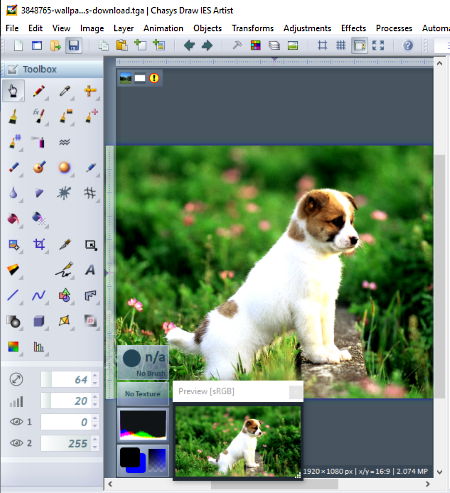
Chasys Draw IES is a free and powerful TGA file editor software for Windows. This software is divided into two parts namely Chasys Draw IES Viewer and Chasys Draw IES Editor. In the viewer part of this software, you can load and view various images, run slideshows, change orientation of images, zoom on images, etc. operations. To edit TGA image or any other image, you need to use its Editor app. In the Chasys Draw IES Editor, you get all possible editing tool sections namely Adjustments, Effects, Transforms, Objects, and Layers.
Let’s take a brief look at all available editing sections:
- Adjustments: Using it, you can adjust brightness, color, gamma, curves, alpha, and histogram equalization.
- Effects: It provides a lot of effects that you can apply over a TGA image like Color Effects, Noise Effects, Noise Effects, Stylize Effect, and more.
- Transforms: It allows you to edit a TGA image by stretching, resizing, flipping, and heuristic scaling.
- Layers: Using it, you can create a new layer, add design layer over a TGA image, merge multiple layers, delete layer, etc.
Besides these sections, you also get a Toolbar on its interface containing various drawing tools like Pencil, Color Picker, Eraser, Paint Bucket, Curve, etc., which you can use to manually draw design or pattern over a TGA image. Apart from TGA format, you can edit and save images in various formats like PNG, JPG, TIFF, BMP, and more.
PhoXo
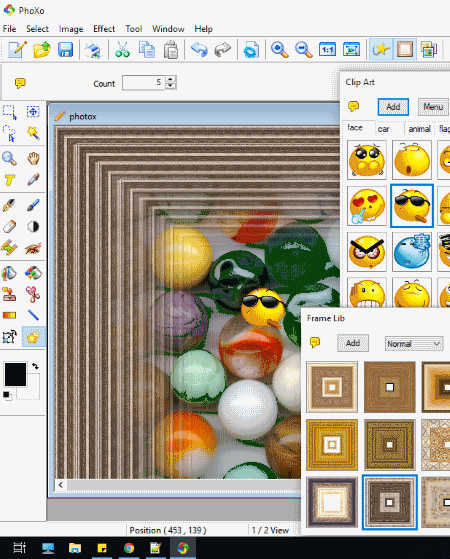
PhoXo is the next free TGA file editor software for Windows. Using this software, you can easily make various visual changes on a TGA and other supported image formats (BMP, JPEG, GIF, TIFF, TGA, etc.). The process of editing TGA file is pretty straightforward as it provides simple paint tools along with some visual enhancement floating windows. Using paint tools, you can manually draw over the image to create a desired pattern or design. All the paint tools can easily be operated with the help of the mouse.
To make visual enhancements, you can use available enhancement floating windows namely Effect Lib, ClipArt, and Frame Lib. In the Effect Lib, you get a lot of effects which you can apply over your TGA image like shadow, color tone, black white, glow, soft portrait, mosaic, etc. The ClipArt window has various face emojis, car icons, flag icons, and cartoon figures which you can add to a TGA image. The Frame Lib window is a library of frames in which you can find various stylish frames which you can add on your photos. Besides this, standard resize, rotate, flip, zoom, etc. tools are also present in it. Overall, it is another simple and nice free TGA editor that anyone can use without much hassle.
Saint Paint Studio
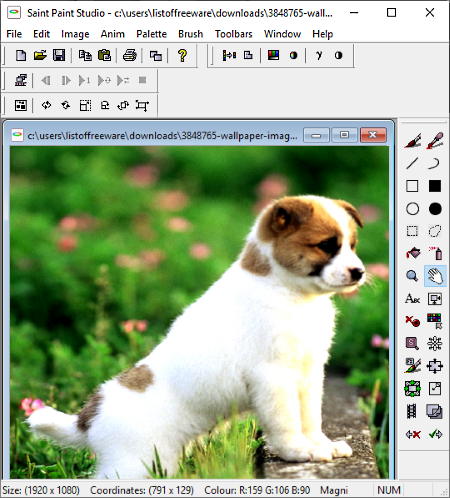
Saint Paint Studio is yet another free TGA file editor software for Windows. Using this software, you can draw pattern over images, edit images, create 2D animation, and perform batch image conversion. The interface of this software is straightforward that provides all paint tools on the side toolbar and editing tools in various tabs. Using the side toolbar, you can paint, draw and add text of various fonts, colors, and designs over a TGA image. Plus, options to adjust properties of tools like paintbrush, sprays, pencil, are also available in it.
Now, to perform editing, you can use its Image tab. In this tab, you can get all image enhancements tools like autocorrect brightness, gamma correction, color adjustments, add noise, add blur, add sharpness, etc. In addition to these tools, you get common flip, rotate, and merge tools in this tab. Once the editing is complete, you can save the image in the same TGA or in another format such as PNG, JPG, BMP, GIF, TIF, ICO, etc.
Photomania
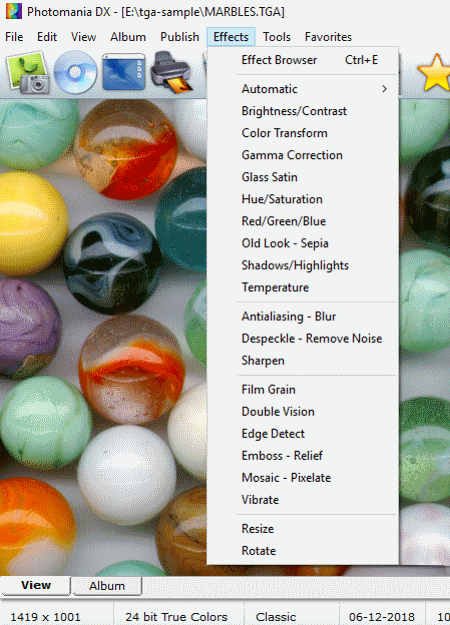
Photomania is another free TGA file editing software for Windows. This TGA editor supports a wide range of input and output formats such as PNG, JPEG, MNG, TIFF, BMP, TGA, WMF, EMF, PCX, TGA, RAS, ADA, XPM, and more. This software does not provide full-fledged editing features, but you can still add various effects on a TGA photo to enhance it. You can find all the effects and available editing tools in the Effects Tab. Using the effect tab, you can transform color, adjust gamma, saturation, hue, shadow, etc. Plus, various filters and effects like film grain, double vision, mosaic, antialiasing, are also available in it.
In this TGA editor, you also get some additional features like Batch Image Converter, Picture Frame, Color Dropper, Image Info Viewer, and more.
HeliosPaint
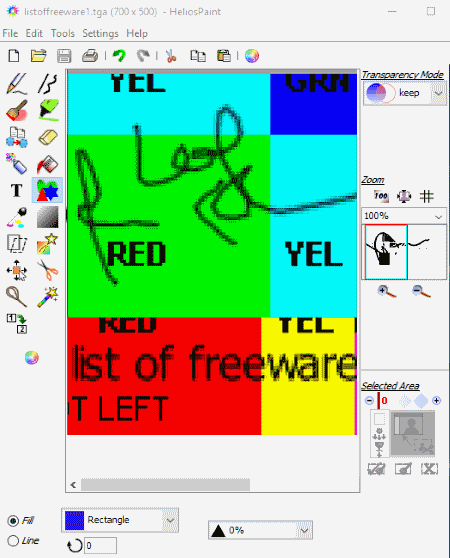
HeliosPaint is another free paint software through which you can also edit TGA image. In this software, you can find all basic paint tools like Drawing Tools (Pencil, Paintbrush, Spray, etc.), Color Grabber, Line Tools, Color Palette, etc. You can easily make various changes to the image using paint tools, but if you want to just make enhancements, then you should use its Change Color, Brightness, and Transparency Menus. In these menus, you get tools to adjust RGB values, and to apply effects like linear gradient pattern, round radial gradient pattern, rectangular radial gradient pattern, etc. Besides this, this software does not offer any more editing tools or features. Still, it is another good software to make basic adjustments on a TGA image.
XnView
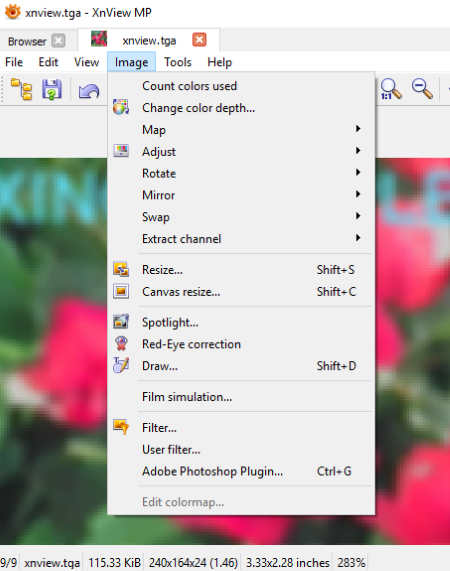
XnView is the next free TGA editor software for Windows. It is a good software to view images and to make minor visual changes on TGA images or images of other formats. It provides very limited editing features. You can access its editing features from its Image and Edit Tabs. The image tab offers tools like color depth, gamma, crop, filters, draw, etc. In Edit tab, you get options to change the background color, cut, copy, select, etc.
In this software, you do not get many editing features, but various tools related to viewing are present in it like Fullscreen, Zoom In/out, Slideshow, Image Explorer, Histogram Viewer, and more. After viewing and editing the image, you can save the image in various common image formats.
In it, you also get two advanced features like Batch Image Converter and Batch Renamer. Overall, it is a simple and basic TGA file editor and viewer software that you can find for free.
Naveen Kushwaha
Passionate about tech and science, always look for new tech solutions that can help me and others.
About Us
We are the team behind some of the most popular tech blogs, like: I LoveFree Software and Windows 8 Freeware.
More About UsArchives
- May 2024
- April 2024
- March 2024
- February 2024
- January 2024
- December 2023
- November 2023
- October 2023
- September 2023
- August 2023
- July 2023
- June 2023
- May 2023
- April 2023
- March 2023
- February 2023
- January 2023
- December 2022
- November 2022
- October 2022
- September 2022
- August 2022
- July 2022
- June 2022
- May 2022
- April 2022
- March 2022
- February 2022
- January 2022
- December 2021
- November 2021
- October 2021
- September 2021
- August 2021
- July 2021
- June 2021
- May 2021
- April 2021
- March 2021
- February 2021
- January 2021
- December 2020
- November 2020
- October 2020
- September 2020
- August 2020
- July 2020
- June 2020
- May 2020
- April 2020
- March 2020
- February 2020
- January 2020
- December 2019
- November 2019
- October 2019
- September 2019
- August 2019
- July 2019
- June 2019
- May 2019
- April 2019
- March 2019
- February 2019
- January 2019
- December 2018
- November 2018
- October 2018
- September 2018
- August 2018
- July 2018
- June 2018
- May 2018
- April 2018
- March 2018
- February 2018
- January 2018
- December 2017
- November 2017
- October 2017
- September 2017
- August 2017
- July 2017
- June 2017
- May 2017
- April 2017
- March 2017
- February 2017
- January 2017
- December 2016
- November 2016
- October 2016
- September 2016
- August 2016
- July 2016
- June 2016
- May 2016
- April 2016
- March 2016
- February 2016
- January 2016
- December 2015
- November 2015
- October 2015
- September 2015
- August 2015
- July 2015
- June 2015
- May 2015
- April 2015
- March 2015
- February 2015
- January 2015
- December 2014
- November 2014
- October 2014
- September 2014
- August 2014
- July 2014
- June 2014
- May 2014
- April 2014
- March 2014








