3 Free Video Codec Identification Tool Online
Here is a list of the best free video codec identification tool online. A video codec is an algorithm that codes and decodes the video. The codec compresses the video so it can be stored and playback later on. There are multiple common video codecs out there. Each codec has its own set of features. For example, the H.256 codec can highly compress the video thus reducing the overall video size while keeping the almost same quality. Codecs play a crucial role during playback and editing of the videos. Some video editors are good with particular video codecs and might not support some other video codecs.
You can easily find the video codec in the file information. If you are having a hard time finding the codec then you can use these free websites to do the same. You can simply upload your video to any of these websites and find the codec name along with additional information. There is no file size restriction, you can upload and analyze videos of any size and file format. These websites extract the metadata and show you the video codec. This way, you can find the codec name of your video.
My Favorite Codec Identification Tool
Metadata2Go is my favorite code identification tool online. This is a simple website where you can easily get the video codec name along with various other information about the codec and the file itself. It can easily analyze videos of any size and format. One feature that makes this website my favorite among all three is the ability to edit and delete the metadata. If you want to make changes to the video metadata or just want to remove it from the file, you can do that with ease.
You can also check out our lists of the best free Online Video Splitter Websites, Websites to Stabilize Video Online, and Websites to Add Subtitles to Video Online
Metadata2Go
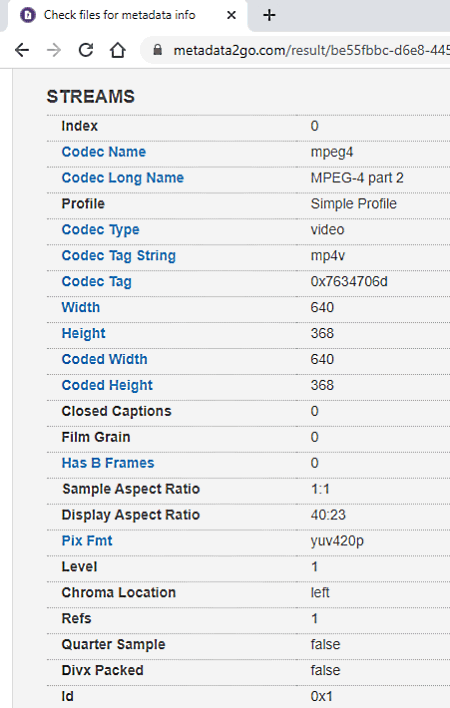
Metadata2Go is a free website to check file metadata info online. This is a perfect video codec identification tool that you can use. All you have to do is upload your video file on the website. When you do that, it shows various types of file data. You can scroll through the data to check the codec of the video. Apart from the codec name, you get the codec tag, codec type, and more. One of the main highlights of this website is that there is no size limit. You can upload a file of any size and check the metadata. On top of that, it also gives you options to edit or delete the metadata of the file. In that case, you get a new file that you can download.
How to identify video codec online with Metadata2Go?
- Go to the Metadata2Go website and drop your video file there.
- Then click on the Start Analyzing File button that appears on the screen.
- In the metadata results, scroll down to the STREAMs section.
- There you get all the codec information about the video.
Highlights:
- This online codec identification tool shows Codec Name, Codec Long Name, Codec type, Codec type string, Codec tag, etc.
- It shows various other file information Compatiblebrands, Streams, Disposition, and Tags.
- It offers options to edit and delete the metadata.
- There is no size limit on the upload. You can upload a video or any other file of any size and get the metadata information.
Aconvert
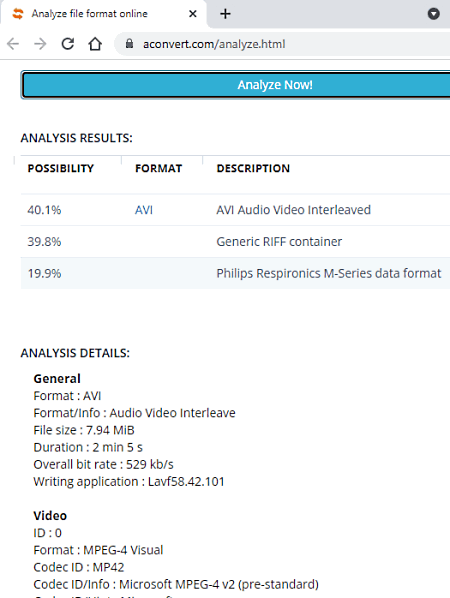
Aconvert is a file conversion website that also offers a free codec identification tool online. This tool is quite simple to use. You can add your video file from the local storage. Or, you can fetch an online file from URL, Google Drive, or Dropbox. On top of that, there is no size limit for the input file. You can easily upload larger videos to check their codecs. It shows a long list of file information in the results. You can get the codec-related information there.
How to identify video codec online with Aconvert?
- Follow the link below to open this tool in your browser.
- Click Choose File button to select a video file from your local storage. You can also click the dropdown button to choose an online file from URL, Google Drive, or Dropbox.
- After that, click on Analyze Now! button to start analyzing.
- In the results, you can find the codec name in the Video section.
Highlights:
- This tool shows Codec Name, Codec ID, Codec Info, and other types of information about the video file.
- There is no upload size limit on this tool.
- You can analyze a wide range of file formats to check the file information/metadata.
FileParty
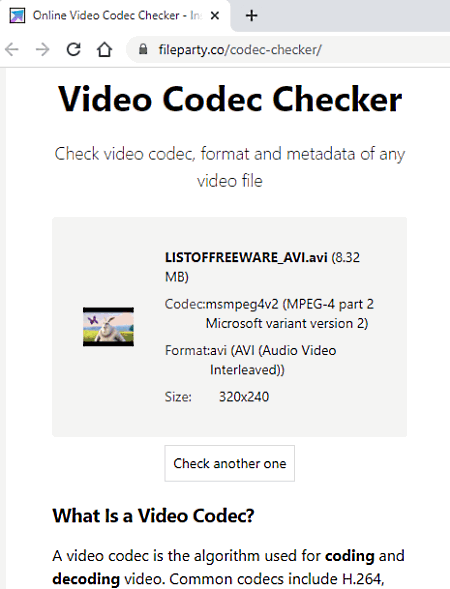
FileParty is a free website where you can create an online room to play media in sync with others. It offers a free video codec checker tool that you can use for codec identification. You have to upload your video on the website and then it gives you the video codec, format, and resolution. Since this tool is specifically for codec detection, it does not offer any other additional or metadata information of the file.
How to identify video codec online with FileParty?
- Use the link given below to open the online video codec checker tool.
- Click on the Upload File button and add your video.
- Wait for it to upload and then you get the name of the video codec on your screen.
Highlights:
- This video codec checker tool shows the codec name, video file format, and video resolution.
- It can easily analyze video files of any size.
About Us
We are the team behind some of the most popular tech blogs, like: I LoveFree Software and Windows 8 Freeware.
More About UsArchives
- May 2024
- April 2024
- March 2024
- February 2024
- January 2024
- December 2023
- November 2023
- October 2023
- September 2023
- August 2023
- July 2023
- June 2023
- May 2023
- April 2023
- March 2023
- February 2023
- January 2023
- December 2022
- November 2022
- October 2022
- September 2022
- August 2022
- July 2022
- June 2022
- May 2022
- April 2022
- March 2022
- February 2022
- January 2022
- December 2021
- November 2021
- October 2021
- September 2021
- August 2021
- July 2021
- June 2021
- May 2021
- April 2021
- March 2021
- February 2021
- January 2021
- December 2020
- November 2020
- October 2020
- September 2020
- August 2020
- July 2020
- June 2020
- May 2020
- April 2020
- March 2020
- February 2020
- January 2020
- December 2019
- November 2019
- October 2019
- September 2019
- August 2019
- July 2019
- June 2019
- May 2019
- April 2019
- March 2019
- February 2019
- January 2019
- December 2018
- November 2018
- October 2018
- September 2018
- August 2018
- July 2018
- June 2018
- May 2018
- April 2018
- March 2018
- February 2018
- January 2018
- December 2017
- November 2017
- October 2017
- September 2017
- August 2017
- July 2017
- June 2017
- May 2017
- April 2017
- March 2017
- February 2017
- January 2017
- December 2016
- November 2016
- October 2016
- September 2016
- August 2016
- July 2016
- June 2016
- May 2016
- April 2016
- March 2016
- February 2016
- January 2016
- December 2015
- November 2015
- October 2015
- September 2015
- August 2015
- July 2015
- June 2015
- May 2015
- April 2015
- March 2015
- February 2015
- January 2015
- December 2014
- November 2014
- October 2014
- September 2014
- August 2014
- July 2014
- June 2014
- May 2014
- April 2014
- March 2014








