19 Best Free Video Encryption Software For Windows
Here is a list of best free video encryption software for Windows. These software help you protect your confidential videos and data from attackers with physical access to the computer. Not just videos but the name of videos can also be encrypted through some encryptors to protect their identity.
These video encryptors use various algorithms to perform the encryption, like Blowfish (448-bit), DESX (128), AES (256-bit), 3DES (168-bit), etc. Plus, these freeware also give you complete freedom to select any one of the available algorithms according to your need. The choice of algorithm can vary the speed of encryption as well as the security of videos. During encryption, you do need to specify a password (key) so that authorized persons can decrypt the video when required.
In general, almost all these software provide similar encryption/decryption process where you need to assign a password and algorithm to encrypt video(s). Still, some differences are also present like availability of different sets of algorithms, inability to encrypt multiple files, different encryption speeds, etc.
Most of the video encryptors come in portable package. So, you can carry them in portable storage devices and run on a PC without installation.
My Favorite Video Encryption Software For Windows:
Professional Portable Encryptor is my favorite video encryptor software because it is one of the most secured encryption software. Plus, it also provides various encryption and hash algorithms to encrypt videos, documents, files, etc.
ABI Coder is another desirable video encryption software as it provides a tool using which the encrypted video file can be decrypted without this software.
You can also check out lists of best free USB Encryption, Hard Disk Encryption, and Text Encryption software for Windows.
Professional Portable Encryptor
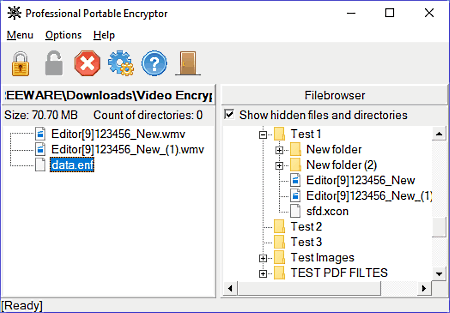
Professional Portable Encryptor is a free and portable video encryption software for Windows. Using it, you can not only encrypt a video file, document, etc. but also their names. Plus, this software also allows you to change the encryption and hash algorithm for both the file and its name. You can even choose one algorithm for the name and some other algorithm for the actual video file. This software provides a total of four encryption algorithms namely, DES, RC2, 3DES, and RC4. Multiple hash algorithms are also available, including MD2, MD4, MD5, and SHA-1.
This software provides its own file explorer through which you can browse and select videos that you want to encrypt. Though for encryption, you need to add the selected files to its editor window by using the right-click menu. Now to encrypt the file, first, click on the encryption lock icon to assign the password and also to change the algorithm. After that, press Ok to start the encryption. All the files which are present in its editor window will convert into a single encrypted file. Just like video encryption, you can also decrypt the videos with ease.
S.S.E. File Encryptor for PC
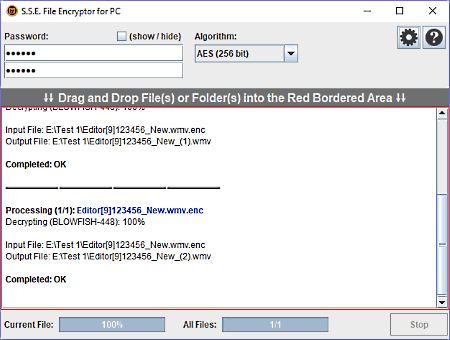
S.S.E. File Encryptor for PC is a completely free and portable video encryption software for Windows. Not just videos, but files and documents of various formats can also be encrypted using it. Here, you also get various encryption algorithms to choose from. To be exact, you get a total of 6 encryption algorithms including AES, RC6, Serpent, Twofish, Gost28147, and Blowfish. All of these algorithms use 256-bit encryption except Blowfish which uses 448-bit encryption.
Video encryption or decryption can be performed by following the three simple steps:
- Select an algorithm from algorithm drop-down menu.
- Enter the new password for encryption or enter the correct password for decryption.
- Now, drop a single or multiple videos to its interface to start encryption/decryption process.
Note: Do not add videos to this video encryptor software before entering the password as doing so will cause password error.
ABI Coder
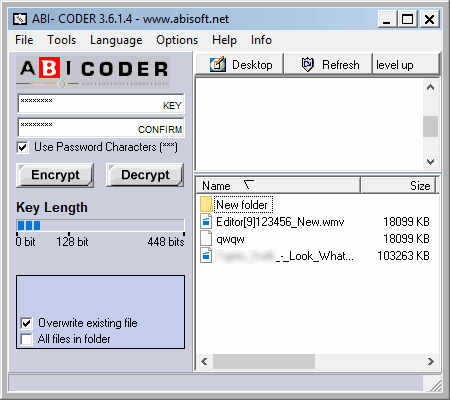
ABI Coder is a free and easy to use video encryption software for Windows. This encryption software allows you to encrypt videos, documents, etc. so that your data remains protected from any unauthorized access.
To encrypt a video, you can use any one of the available encryption algorithms named Blowfish (448), 3DES (168 bit), and AES (256 bit). After selecting an algorithm, you can use the inbuilt file explorer to select a video file that you want to encrypt. Now, you can set a random key or password for your file and press the Encrypt button to start encryption. For each individual file, you can use different passwords or keys. One more thing to remember that at a time, only one file can be encrypted.
In order to decrypt the encrypted file, first, you need to locate the file using the file explorer. After that, enter the correct key in the key field and press the decrypt button.
In this freeware, you also get an advanced tool named self-decryption file. The encrypted file created by this tool can be decrypted without the use of this software. Actually, this tool attaches a password protection program with the file. So, there is no need to use this software to decrypt the video file. Apart from this tool, a dedicated text editor and an inbuilt email sharing features are also present.
MEO Encryption Software
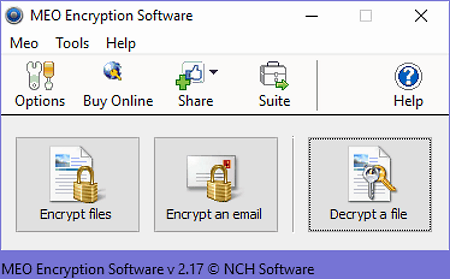
MEO Encryption Software is a free and powerful video encryption software for Windows. It can encrypt and decrypt files (videos, documents, media, etc.), folders, and emails. It uses Blowfish and DES algorithms to encrypt files and folders. At any time, you can choose an algorithm to encrypt files from its options menu. Options menu contains one more handy option named extensions that allows you to set any random extension type at the end of an encrypted file.
In this software, you can also create a self-decrypting file that you can easily share with others. The main advantage of the self-decrypting file is that you can decrypt this file without the use of this software. Though, a password protected program is always attached to the file to decrypt file when needed.
To encrypt video files, go to its encrypt file options and select all the video files that you want to encrypt. Press next and select an algorithm and self-decrypting file option if necessary. Again, press next and set a password to encrypt the files. Just like encryption, you can also perform decryption by using the decrypt a file option.
A hash validation feature is also available in this software through which you can compare the hash of two files to check the identicality of two video files.
Kryptelite
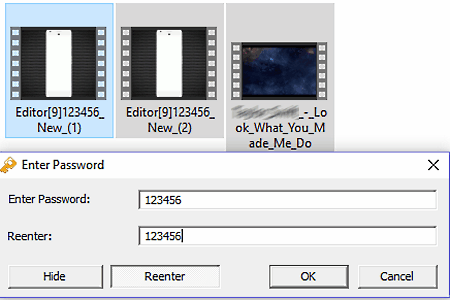
Kryptelite is another free video encryption software for Windows. This software is actually a free version of Kryptel software with limited features. Still, encryption of videos, documents, folders, etc. can be performed with it.
The good thing about this software is that it automatically integrates with the Windows right-click menu. This menu provides a one-click encryption/decryption and file shredding features. At a time, single as well as multiple files can be encrypted using this software. When you encrypt a single file, it only asks you to set up the password to start the encryption process. But in case of multiple video files, you need to set up the container name along with password because it combines all multiple files into a single encrypted container. Similar to the encryption process, you can also perform decryption by accessing the right-click menu.
To encrypt a file, this software uses the 256 bit AES cipher algorithm. Plus, its ability to perform data compression using ZIP and BZIP2 algorithms is also impressive. Its biggest advantage is its speed of encryption and decryption which is definitely faster than other software.
Crypt4Free
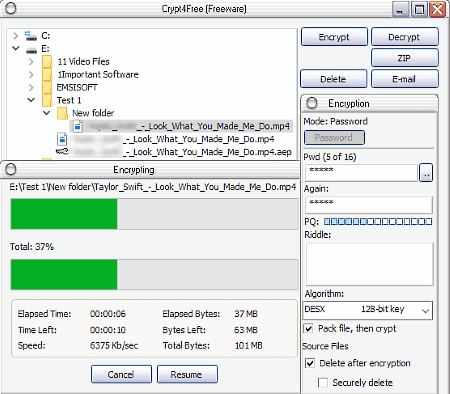
Crypt4Free is yet another free video encryption software for Windows. Through it, you can encrypt video files as well as documents, audio files, pictures, etc. Not just that, you can also select one of the two available algorithms to protect your documents namely DESX (128-bit key) and Blowfish (448-bit key). Besides encryption, you can also compress a video to ZIP file. Though this software is quite simple to use, still it lacks the important batch file encryption feature.
How to encrypt video using Crypt4Free:
First, select a video file using its file explorer. After selecting that, click on the encrypt button to open the encryption menu. In encryption menu, you need to set password and algorithm after which you can set the output folder path. At last, press the Encrypt now button to start the encryption process. The encryption process can take some time to finish, so be patient.
After the encryption, you get both the source file and encrypted version of it. If you only want the encrypted file, then tick the delete after encryption checkbox. Decryption of video is also simple; just double-click on the decrypted file and enter the correct password to get the decrypted file.
Rijndael File Encryption Decryption Tool
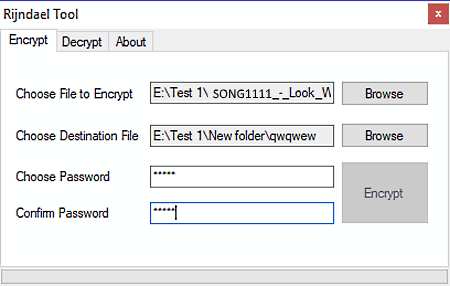
Rijndael File Encryption Decryption Tool is a free and portable video encryption software for Windows. You can carry this software in any portable storage device due to its portable nature and run it without installation. As a video encryptor, it will help you encrypt any video file in any format, so that only you and other authorized users can play or use that video file.
This software comes with a minimal interface that contains only three tabs named encrypt, decrypt and about. Its encrypt and decrypt tabs contain similar sets of options namely, choose file to encrypt/decrypt, choose destination file, and two confirm password boxes. Through choose file to encrypt option, you can select the video file that you want to encrypt. In choose destination option, you need to specify the path and name for the output file. At last, set the desired password for the video file and press the Encrypt button to encrypt the video. Remember one thing that at a time, only one file can be encrypted.
Video Decryption process is exactly similar to encryption with only one difference that for decryption, you need to use the Decrypt tab. Besides this, all steps are exactly similar to video encryption. If you want a simple and quick video encryption software, then you can consider this one.
AxCrypt
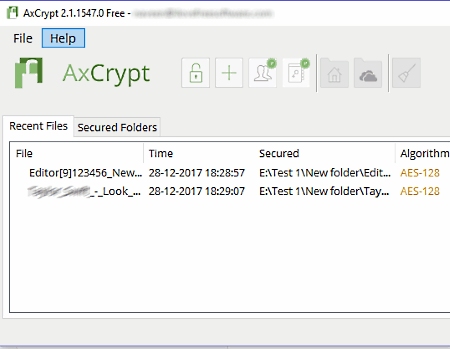
AxCrypt is another powerful video encryption software for Windows. With the help of this software, you can encrypt any video and document without much hassle. Not just that, it also allows encryption of multiple files at a time. In order to encrypt a video file, it uses its highly secured AES-128 algorithm. Like many other encryption software, it also lets you password protect your video files.
When you launch this software after the installation, the first thing it will ask you to enter your email address. On the registered email address, you will receive a verification code using which you can setup the encryption password. After that, you can easily encrypt any video just by pressing the plus button and selecting video file/files. The good thing about this software is that if you are already logged into this software, then you do not need to enter the password again to play the encrypted videos.
To decrypt an encrypted video file, go to its recent tabs tab and right-click on an encrypted file and select stop securing and remove from the list option. Besides encryption and decryption, you can import and export public sharing key and only export AxCript secret ID and sharing key pair.
Note: In this free version of AxCrypt, various advanced features like secured folders, anonymous rename, secure delete, inactivity signout, etc. are locked. You need to buy its paid version to unlock all features of this video encryptor.
EncryptOnClick
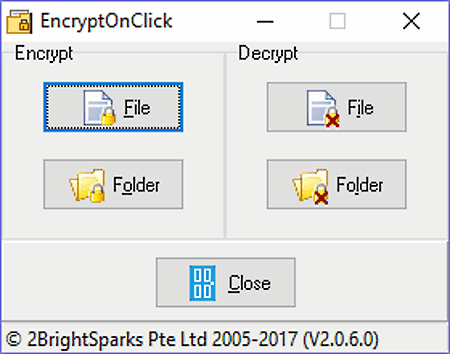
EncryptOnClick is another free and easy to use video encryption software. It is mainly a file encryption software that can also encrypt videos, documents, folders, etc. It uses a secure 256 bit AES encryption algorithm to encrypt a file. When you encrypt a video through it, this software performs two operations simultaneously, one is encryption and second is compression to decrease the file size. Along with video, you can also encrypt the name of the video, so that no one can identify the video from its name.
On the interface of this software, you get only two options named encrypt file/folder and decrypt file/folder. By selecting respective options, you can easily encrypt and later decrypt a video file with ease.
Like other similar software, it also allows you to add password authentication to the file. Though at a time, you can only select and encrypt a single file or folder.
Challenger
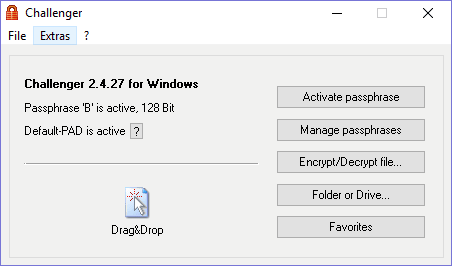
Challenger is another free video encryption software for Windows. Using it, you can easily protect your files (videos, audio, documents, etc.) and folders from unauthorized access. This software comes with two-layer encryption to provide extra security. Its first layer of encryption uses passphrases (from A to H) and the second layer uses any random passphrase password set by the user.
To set passwords for each passphrase, first, you need to access this software by entering a default password i.e. Berlin which is assigned for passphrase B. Now, you can set unique passwords for each available passphrase using manage passphrases menu. Remember, if a video is encrypted using the A passphrase, then it will be decrypted only using the A’s passphrase account.
With this software, you can easily encrypt a single, multiple, and even a whole video folder at a time. The process of video encryption is simple as after accessing this software (by entering the right passphrase password), you need to drop video or videos to its interface and press the encrypt/decrypt file button to encrypt videos. To decrypt a video back to its original form, you need to access this software again by entering the same passphrase password that you have used while encryption.
If you want a really secure video encryption software, then it is the right software for you.
SEncrypt
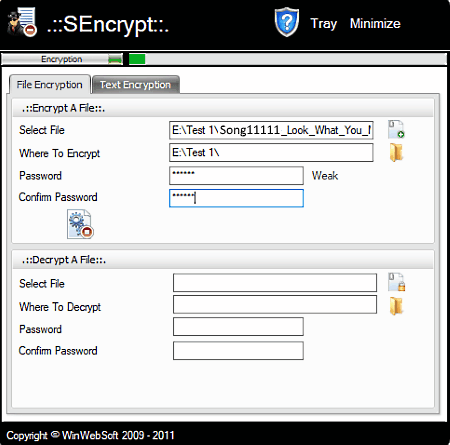
SEncrypt is yet another free video encryptor for Windows. You can use it to encrypt and decrypt videos, files, and texts. Its high-level encryption method will protect your files from illegitimate access.
This software comes with two tabs, one is file encryption and second is text encryption. In the file encryption tab, you get both file encryption and decryption options with an additional permanent delete feature. To encrypt a video, you just need to fill the appropriate fields namely, input file path, output file path, and password. After that, press the encrypt key icon for video encryption. The decryption process is exactly similar to encryption with one difference, instead of pressing the encrypt key icon, you need to press the decrypt key icon for decryption.
In its text encryption tab, you can type or paste the text into place your text field. After that, set a password for the text and press the encryption key button. You will get the encrypted text in its result field. Copy the text and save it to PC or share it with others.
Conceal
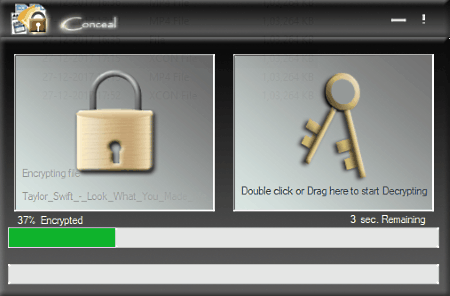
Conceal is one of the simplest video encryptor software for Windows. On its interface, you only get an encryption and a decryption option. To add videos, files, documents, etc., you can either double-click on the encryption/decryption options or directly drop files to available options. As soon as you add a video file to it, a popup window will open up in which you need to enter the output file path and password to protect video from unauthorized access. Its popup window also contains a small options menu that contains four encryption algorithms to choose from, including AES, RC2, TripleDES, and Fast Encrypt.
Each of algorithm has different characteristics such as:
- AES algorithm: It is slow but quite secure.
- RC2 algorithm: This one is slow and also less secure.
- TripleDES algorithm: It is also slow but highly secure.
- Fast Encrypt algorithm: This one is fast but least secure than other algorithms.
After the selection of algorithms, you just need to press the save and continue button to start the video encryption process.
MAXA Crypt Portable
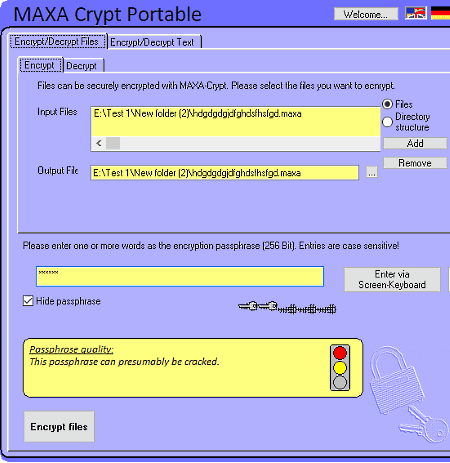
MAXA Crypt Portable is a free and portable video encryptor software for Windows. This software helps you encrypt video files, folders, and texts using its 256-bit Rijndael algorithm. Not just that, it also lets you encrypt multiple files into one encrypted container. As this software is portable, so you can easily carry it on any portable storage device and use it without installation.
The process of encryption is simple as you need to perform few simple steps namely selection of input files, specifying the output folder path, setting up the password manually or use of its create random password option, and at last, just press the encrypt button. The process of encryption can take some time according to the size of input video file(s). Decryption of video files back to original form is also simple. By submitting the correct password after selecting the encrypted file, you can decrypt the video back to its original form.
Its text encryption option is contained in a separate text encryption/decryption tab where you can write a string of texts or paste an already written text and encrypt it by providing a secure password. After encryption, you get a scrambled or encrypted text as output which you can copy and send to anyone.
Cryptography Studio
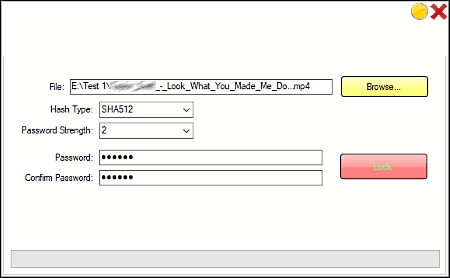
Cryptography Studio is another free and portable video encryption software for Windows. This software comes in a small and portable package that you can use from any portable storage device. Using it, you can perform both encryption and decryption operation on videos, photos, documents, etc. Though, it has one limit that it only encrypts one file at a time. Still, it doesn’t compromise with the security of encrypted file.
In this video encryptor freeware, you get complete freedom to select algorithms of your choice. In total, you get a total of 4 algorithms namely, SHA1, SHA256, SHA384, and SHA512. Plus, an additional password strength feature to select the strength between 1 to 5 levels is also present.
On its interface, this freeware provides only two options named lock (encryption) and unlock (decryption). In both options, you can find a similar set of fields namely file path, encryption algorithm, password strength, and password. After filling up the available fields, you can press the lock button to encrypt a video. At the time of decryption, it is not compulsory to fill password strength and algorithms fields to perform decryption. Only the correct password is required to decrypt a file.
AS-File Crypt
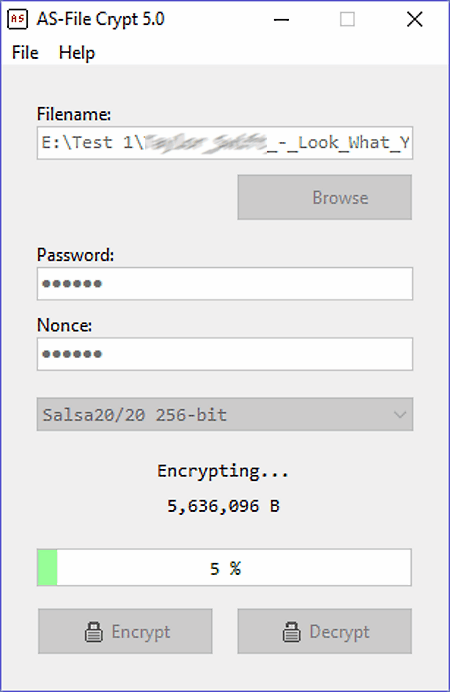
AS-File Crypt is a free and portable file encryption software for Windows. It is a file encryption software that performs both video encryption and decryption. To encrypt a video or a document, you can use one of the two available algorithms namely, salsa20/20 (256 bit) and chacha20/20 (256 bit). Both algorithms provide high-level encryption to protect your videos.
To perform the encryption/decryption, first, you need to add a video by pressing the browse button. After that, assign or submit correct password and press Encrypt or Decrypt button either to encrypt a video or to decrypt it. Besides this, its ability to integrate with Windows is also impressive which means that you can directly right-click on a file and select AS-File Crypt to encrypt or decrypt that file.
Overall, it’s another simple and easy to use video encryption software, but it definitely takes more time to perform encryption and decryption when compared to other similar software.
Chaos Mash
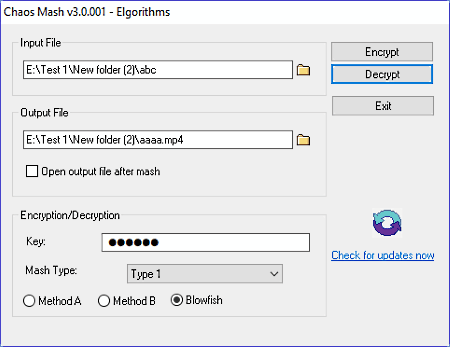
Chaos Mash is the next free video encryptor in this list. It comes in a portable package, so you can use it without installation. Through this software, you can encrypt a video, document, etc. by using any of the available 45 algorithms. Mainly, it contains three encryption algorithms named Method A, Method B, and Blowfish. Each one of the three algorithms further contains 15 sub-algorithms.
To perform encryption and decryption, you need to perform standard steps like the selection of input file and output file path, password set up, selection of desired algorithm, etc. There is one point to remember that while entering the type of decryption, don’t forget to add the extension (.mp4, AVI, etc.) after the name of the output video. Lack of extension will lead to the unreadable file format problem.
File Encryption
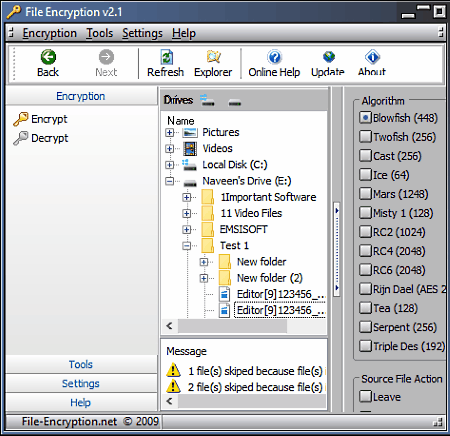
File Encryption is another free and secure file encryption software for Windows. Using it, you can encrypt files (videos, photos, documents, etc.) as well as folders and directories. In addition to this, various encryption algorithms are also provided by it, so that you can choose algorithms according to your need. A total of 13 encryption algorithms are available in it such as Blowfish, Two Fish, Cast, Ice, Mars, RC2, RC4, etc. Along with file encryption, operations like file decryption and file shredding (to securely delete files) can also be performed.
In order to encrypt videos, first, you need to browse videos through its internal file explorer. After that, you can select an algorithm of your choice and also change some encryption settings like mark encrypted files as hidden, keep date of encrypted files, etc. Now, you can press the encryption button and set an encryption password so that you can decrypt video files by entering the correct password.
AES Crypter Lite
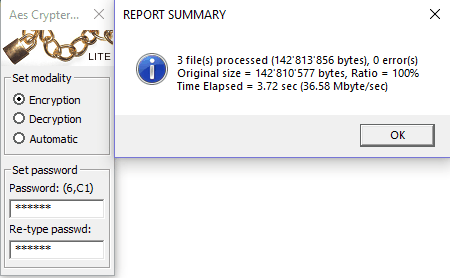
AES Crypter Lite is another secure file encryption software for Windows. This software helps you encrypt videos, files, documents, folders, etc. It mainly uses AES and Rijndael algorithms to encrypt your data. Through its right click settings menu, you will be able to select the appropriate algorithms after choosing the appropriate key length and block size parameters. To use AES algorithm, you need to set block size parameter to 128 bit and key size parameter to either 128, 192, or 256 bit. For Rijndael algorithm, you need to use the block size of 192 or 256 bits and the key size of 128, 192, or 256 bit. Apart from algorithms, you can enable file compression and add .aes file extension after the name of every encrypted file.
The process of encryption is really simple as after specifying the password, you just need to drop single or multiple video files to its interface to start video encryption. In order to decrypt video, initially, select the decryption option and enter the correct password. After that, just drop encrypted videos on its interface to get the original files back.
Encryption and Decryption
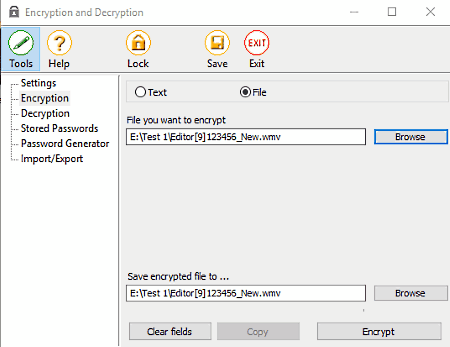
Encryption and Decryption is another handy video encryption and decryption software for Windows. Through it, you can simply encrypt and decrypt a single video file and a string of texts at a time. It uses symmetric or private key encryption so that the receiver with correct key can decrypt the encrypted video with ease. Plus, its use of AES 256 bit algorithm ensures the security of your video file from unauthorized access.
To encrypt videos, just go to its encryption section and select a video that you want to encrypt. After that, press the encryption button and set a password or key and press Ok to encrypt the video. Similarly, for video decryption, go to its decryption section and select the encrypted video and press the decryption button. Decryption button opens up a small window in which you need to enter the correct password to start the decryption process.
Note: Many advanced features of this freeware are locked like password storage, password generator, encrypted file import/export features, etc. By purchasing the paid version, you can unlock all of its features.
Naveen Kushwaha
Passionate about tech and science, always look for new tech solutions that can help me and others.
About Us
We are the team behind some of the most popular tech blogs, like: I LoveFree Software and Windows 8 Freeware.
More About UsArchives
- May 2024
- April 2024
- March 2024
- February 2024
- January 2024
- December 2023
- November 2023
- October 2023
- September 2023
- August 2023
- July 2023
- June 2023
- May 2023
- April 2023
- March 2023
- February 2023
- January 2023
- December 2022
- November 2022
- October 2022
- September 2022
- August 2022
- July 2022
- June 2022
- May 2022
- April 2022
- March 2022
- February 2022
- January 2022
- December 2021
- November 2021
- October 2021
- September 2021
- August 2021
- July 2021
- June 2021
- May 2021
- April 2021
- March 2021
- February 2021
- January 2021
- December 2020
- November 2020
- October 2020
- September 2020
- August 2020
- July 2020
- June 2020
- May 2020
- April 2020
- March 2020
- February 2020
- January 2020
- December 2019
- November 2019
- October 2019
- September 2019
- August 2019
- July 2019
- June 2019
- May 2019
- April 2019
- March 2019
- February 2019
- January 2019
- December 2018
- November 2018
- October 2018
- September 2018
- August 2018
- July 2018
- June 2018
- May 2018
- April 2018
- March 2018
- February 2018
- January 2018
- December 2017
- November 2017
- October 2017
- September 2017
- August 2017
- July 2017
- June 2017
- May 2017
- April 2017
- March 2017
- February 2017
- January 2017
- December 2016
- November 2016
- October 2016
- September 2016
- August 2016
- July 2016
- June 2016
- May 2016
- April 2016
- March 2016
- February 2016
- January 2016
- December 2015
- November 2015
- October 2015
- September 2015
- August 2015
- July 2015
- June 2015
- May 2015
- April 2015
- March 2015
- February 2015
- January 2015
- December 2014
- November 2014
- October 2014
- September 2014
- August 2014
- July 2014
- June 2014
- May 2014
- April 2014
- March 2014








