4 Free Visual SQL Query Builder Software for Windows
Here is a list of 5 free visual SQL query builder software for Windows. A visual SQL query builder software offers a friendly way to create SQL Query. You don’t need to know the SQL programming language to use such a program. Neither you have to understand database design, table relationships, etc. You can simply add your SQL database to the software, it automatically picks and indexes all the entities from the data. Then you can just sort the desired columns and select them to create a query condition. The software then gives you the SQL syntax for that exact query. You can copy-paste the syntax to use with your database.
This article covers 5 visual SQL query builder software that you can use to create SQL queries. These software support various types of databases and connection types including MS SQL Server, Azure, MySQL, MariaDB, PostgreSQL, EnterpriseDB, RedShift, Oracle, SQLite, MS Access, MS Excel, Firebird, OLE DB, ODBC, and many more. You can simply connect your database and build SQL queries with different joins, filters, grouping, and ordering. You can also use these software to learn SQL.
My Favorite Visual SQL Query Builder Software
FlySpeed SQL Query is my favorite visual SQL query builder software on this list. This software supports major database types and works with remote connections and office file formats. You can simply connect your database and it takes just a few clicks to add conditions and build the query. This gives you the SQL syntax for the query that you can copy or export. There is a portable version of FlySpeed SQL Query as well. This allows you to quickly build SQL queries without installing anything.
You can also check out our lists of the best free Database Schema Designer Software For Windows, SQLite File Viewer Software For Windows, and Web Design Software For Beginners For Windows.
FlySpeed SQL Query
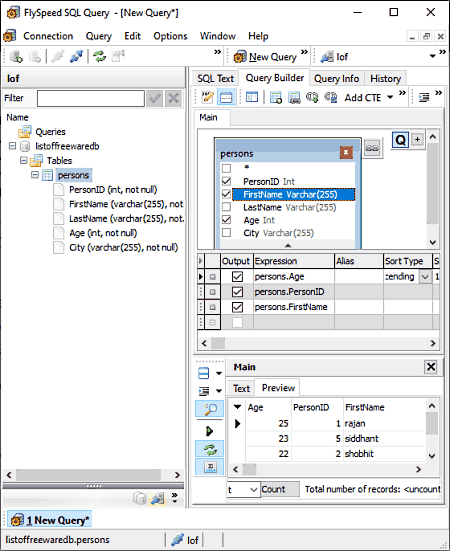
FlySpeed SQL Query is free visual SQL query builder software for Windows. There are two versions of this software. The free version can create SQL queries and comes as a standard installer as well as a portable program. This program can connect to all modern database servers and works with all popular desktop databases and office file formats. With this program, you can browse the data in grid forms and edit it as well. You can customize the view of the data, search, and filters entities.
Supported Database Types
- MS SQL Server, Azure
- MySQL, MariaDB, etc.
- PostgreSQL, EnterpriseDB, RedShift
- Oracle
- SQLite
- MS Access
- MS Excel
- Firebird
- Interbase
- Teradata
- IBM DB2 and AS/400
- IBM Informix
- SAO Advantage Database Server
- NexusDB
- FoxPro
- OLE DB
- ODBC
Connect Database
- To connect your database to FlySpeed, open the software and create a new connection as per your database type.
- In the new connection dialog, type a name, location, username, password, etc., and connect the database.
How to Build SQL Query with EQB?
- Open the database in the FlySpeed software.
- Go to the “Query Builder” section of the main window of the software.
- Add objects to the query.
- Arrange and interlink the objects to create your query.
- Get the query SQL syntax in the footer.
Easy Query Builder (EQB)

Easy Query Builder (EQB) is a free software that offers a visual interface to create SQL queries. It allows you to create your SQL queries in a visual and friendly way. It supports the majority of database types such as MySQL, MS SQL Server, MS Access, Oracle, and others. You can connect your database to this program and then select the columns and tables to build queries. It shows the SQL syntax for those queries in real-time. You can export the results to Excel spreadsheets for easier viewing and sharing.
Supported Database Types
- OLE DB
- MySQL Server (native)
- ODBC
- MySQL
- Oracle Client (obsolete)
- SQL Server CE
- SQLite
Connect Database
- To connect your database to EQB, open the software and create a new connection under “Database Connections”.
- In the new connection dialog, type a name for your connection and pick the connection type.
- Then type the connecting string for the selected database type with the directory address to your database to connect the database. Here is an example string for MySQL; Data Source=c:\mydb.db;Version=3;
Note: Connecting string is slightly different for different database types. You can easily find connecting strings for your specific database type via a simple Google Search.
How to Build SQL Query with EQB?
- Open the database in the EQB software.
- Use the “Columns Sorting” and “Result Columns” sections to create a query visually.
- Use the “Query Conditions” section to add conditions to the query.
- Get the query syntax in the “SQL” section.
Valentina

Valentina Studio is another free visual SQL query builder software for Windows. This is a powerful software to create, administer, query, and explore various types of databases for free. It can manage multiple databases in tabs and dockable views. You can create, drop, alter, browse tables, fields, indexes, triggers, constraints, links, views, properties, sequences, etc. There are many administrative-level features as well. It has Valentina reports and forms with a fully-featured SQL editor.
Supported Database Types
- MSSQL
- MySQL
- ODBC
- PostgreSQL
- SQLite
- SQLite Server
- Valentina
- Valentina Server
Connect Database
- To connect your database to Valentina, open the software and create a new connection from the toolbar option”.
- In the new connection dialog, pick your database type. You can connect to a remote database or link to a local database.
- Enter the connection details as per your database and click on “Connect”.
How to Build SQL Query with EQB?
- Open the database in the Valentina Studio.
- Go to the “Tools” section and pick the “Query Editor”.
- Expand the database from the left side and drag and drop the tables to the editor.
- Select the columns for the query and arrange them in the query order with filters and conditions.
- Switch to the “Query” section in the footer to get the query syntax.
- Use the “Query Conditions” section to add conditions to the query.
- Get the query syntax in the “SQL” section.
DbSchema

DbSchema is s database designer software that allows you to build SQL queries visually. It is basically a universal database designer tool that can manage and document databases. DbSchema supports all relational and No-SQL databases, including MySQL, PostgreSQL, SQLite, Microsoft SQL Server, MongoDB, MariaDB, Redshift, Snowflake, Google, and more. If you are not much familiar with SQL syntax, you can use its Visual Query Builder tool. You can simply connect your database to this software and then compose queries with different joins, filters, grouping, and ordering.
Supported Database Types
- MS SQL Server, Azure
- MySQL, MariaDB, etc.
- PostgreSQL, EnterpriseDB, RedShift
- Oracle
- SQLite
- MS Access
- MS Excel
- Firebird
- Interbase
- Teradata
- IBM DB2 and AS/400
- IBM Informix
- SAO Advantage Database Server
- NexusDB
- FoxPro
- OLE DB
- ODBC
- Cloudscape
- ApacheDrill
- CacheDb
- Salesforce
- Snowflake
- Redis
- PointBase and many more
Connect Database
- Open the DbSchema software and pick a connection as per your data type. You can do the same from the “Connections” tab in the toolbar as well.
- From the dialog, pick the database type for the connection.
- On the next screen, enter the required connection details to your database.
- Then click the “Connect” button to add the database to this software.
How to Build SQL Query with EQB?
- After adding your database, go to the “Query Tools” section and select “New Visual Query Builder”.
- Select the entities from the database and drop them to the right side grid.
- From the grid, select the column and drop it to the “Builder” section in the footer.
- Add the columns for which you have to build the query. Arrange the columns and use the filters options to add conditions for the query.
- As you build the query, it shows the syntax next to it. After building the query, you can copy the complete syntax for it.
About Us
We are the team behind some of the most popular tech blogs, like: I LoveFree Software and Windows 8 Freeware.
More About UsArchives
- May 2024
- April 2024
- March 2024
- February 2024
- January 2024
- December 2023
- November 2023
- October 2023
- September 2023
- August 2023
- July 2023
- June 2023
- May 2023
- April 2023
- March 2023
- February 2023
- January 2023
- December 2022
- November 2022
- October 2022
- September 2022
- August 2022
- July 2022
- June 2022
- May 2022
- April 2022
- March 2022
- February 2022
- January 2022
- December 2021
- November 2021
- October 2021
- September 2021
- August 2021
- July 2021
- June 2021
- May 2021
- April 2021
- March 2021
- February 2021
- January 2021
- December 2020
- November 2020
- October 2020
- September 2020
- August 2020
- July 2020
- June 2020
- May 2020
- April 2020
- March 2020
- February 2020
- January 2020
- December 2019
- November 2019
- October 2019
- September 2019
- August 2019
- July 2019
- June 2019
- May 2019
- April 2019
- March 2019
- February 2019
- January 2019
- December 2018
- November 2018
- October 2018
- September 2018
- August 2018
- July 2018
- June 2018
- May 2018
- April 2018
- March 2018
- February 2018
- January 2018
- December 2017
- November 2017
- October 2017
- September 2017
- August 2017
- July 2017
- June 2017
- May 2017
- April 2017
- March 2017
- February 2017
- January 2017
- December 2016
- November 2016
- October 2016
- September 2016
- August 2016
- July 2016
- June 2016
- May 2016
- April 2016
- March 2016
- February 2016
- January 2016
- December 2015
- November 2015
- October 2015
- September 2015
- August 2015
- July 2015
- June 2015
- May 2015
- April 2015
- March 2015
- February 2015
- January 2015
- December 2014
- November 2014
- October 2014
- September 2014
- August 2014
- July 2014
- June 2014
- May 2014
- April 2014
- March 2014








