5 Best Free WebP To SVG Converter Software For Windows
Here is a list of best free WebP to SVG converter software for Windows. Using the listed free software, you can easily convert a WebP image to SVG image format. In some software, you can even batch convert multiple WebP files to SVG format at a time.
WebP and SVG are two completely different types of image formats. WebP is an internet media type image format and is used in webpages to represent visual content. The advantage of WebP images is that it comes in both lossy and lossless compression configuration and takes very less space in memory. SVG, on the other hand, is an XML based vector image format that represents 2-dimensional images. It has multiple advantages over WebP format such as easily editable, SEO friendly, etc. So, in case you want to convert WebP images to SVG, you need a software which supports WebP to SVG conversion listed on here.
Some of these software also provide various image manipulation and transformation tools through which you can enhance and edit input WebP images. Tools like color correction, crop, rotate, brightness controller, image filters, etc., are available in most of these software. Apart from WebP and SVG, these software also supports other image formats like JPG, BMP, PNG, JFIF, TIFF, PCX, PSD, etc. The process of conversion is pretty straightforward in all software. I have also included the steps to convert WebP images to SVG in the description of each software. You can go through the list to find your favorite software.
My Favorite WebP To SVG Converter Software For Windows:
RealWorld Paint is my favorite software because it allows you to edit as well as convert WebP image to SVG. Plus, you can also use it to perform conversion between other image formats as it supports a lot of them.
Converseen is another good software as it can convert multiple WebP images to SVG format at once.
You can also check out lists of best free WebP to GIF Converter, WebP to PNG Converter, and WebP to JPG Converter software for Windows.
RealWorld Paint
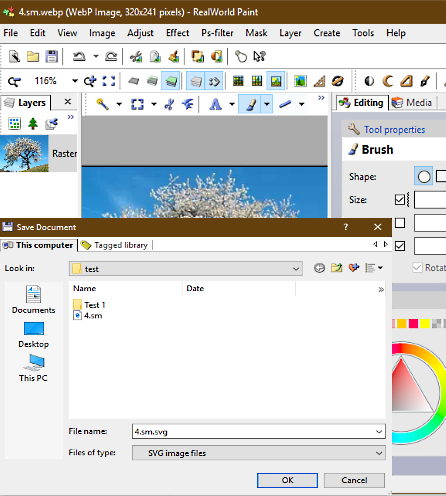
RealWorld Paint is a free WebP to SVG converter software for Windows. It is an easy to use software to convert a single WebP image to SVG format at a time.
It is primarily a paint software which you can use to create new drawings, edit existing drawings, enhance images, edit images, draw over images, and do many other operations. To perform different drawing operations, it provides a lot of drawing and painting tools like Brush, Line, Flood Fill, Color Palette, Dropper, Shapes, Effects, etc. By using various available paint tools, you can also make adjustments on input WebP image before converting it to SVG format. Another handy feature is its ability to support a lot of image file formats like JPG, PNG, GIF, TIFF, and more.
How to convert WebP to SVG using RealWorld Paint:
- Launch this software and go to File > Open option to load one WebP image at a time.
- Loaded WebP image will open up in its editor where you can use various available paint tools to make changes to the image.
- After that, go to the File menu and select the Save as option to select SVG as the saving format.
- Lastly, press the Ok button to immediately save the input WebP image in SVG format.
Additional Features:
- Create Animation: Using it, you can create an animation using multiple images.
- Effects: It is a menu that provides various effects like Gaussian blur, reduce noise, emboss, smooth, sharpen, etc., which you can apply over the input WebP image.
- Watermark: Using it, you can quickly add a text watermark on any part of an image.
- Screenshot: It lets you quickly take screenshots of different parts of the screen.
- Resize: It lets you manually define the height and width values of the image to change its resolution.
Final Thoughts:
It is a feature-rich WebP to SVG converter software that lets you edit as well as change the format of an input image.
Converseen
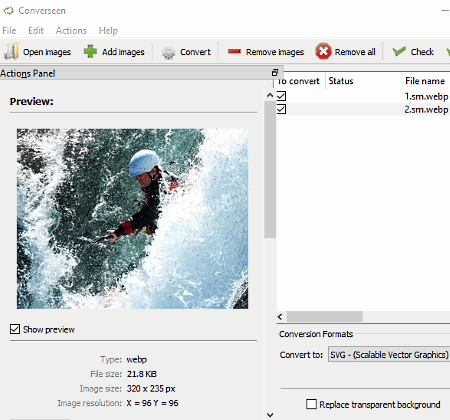
Converseen is a free open source batch image conversion software that you can also use as WebP to SVG converter software. It is also a cross-platform software that works on Windows, Linux, and FreeBSD. In this software, you can quickly add one or more WebP images and convert them to SVG as well as AI, SGI, SVGZ, TIFF, XPM, and more formats.
How to convert WebP to SVG using Converseen:
- Launch this software and press the Add Images button to load multiple WebP images.
- After that, go to the image settings to set the image quality and then select the SVG format from the ‘Convert to‘ menu.
- Lastly, press the Convert button to start the conversion process.
Additional Features:
- Preview: A preview window is present on the interface of this software in which you can preview any input image.
- Info: It shows you basic image information namely file type, file size, image resolution, and image size.
Final Thoughts:
It is a simple and beautifully designed software that simplifies the entire conversion process. You can perform conversion between multiple graphics formats in it.
GIMP
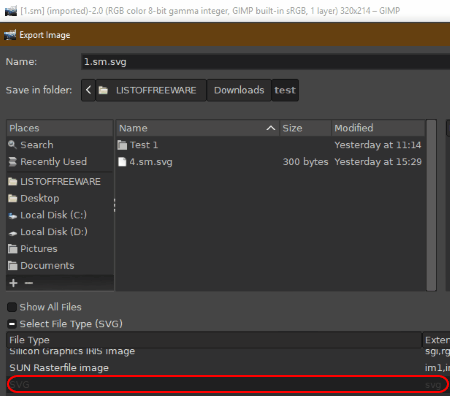
GIMP is a free open source WebP to SVG converter software for Windows, Linux, and MacOS. It is primarily an image editing and manipulation software. Through this software, you can make various changes on input WebP images before converting it to SVG, like adding filters, enhancing colors, resizing images, changing exposure, changing image orientation, and more.
However, this software cannot convert or export any image into SVG image format natively. To do that, you need to add an additional plugin named file-svg-export.py to this software. To install the plugin, first, download the plugin file from the aforementioned link and then extract the plugin. After that, paste the extracted plugin file to GIMP\lib\gimp\2.0\plugins folder and restart the GIMP.
How to convert WebP to SVG using GIMP:
- Launch this software and load a WebP image to this software by using its Open option.
- Loaded WebP image will immediately appear on its editing section. By using available image editing tools, you can make desired changes on the input WebP image.
- After that, go to File > Export as option and select SVG as the output format.
- Lastly, press the Export button to convert WebP image to SVG format.
Additional Features:
- Duplicate: As its name implies, this feature is used to create a duplicate image of an existing image.
- Animation: It lets you create an animated GIF with multiple image and drawing frames.
- Slice: It lets you divide an image into multiple parts.
- Layers: It allows you to add more elements in the form of layers over an image.
- Multiple Formats: This software supports many image formats such as PNG, JPG, GIF, TIFF, TGA, BMP, PCX, PPM, PIX, and more.
Final Thoughts:
It is a free popular and feature-rich image editor which is also capable of converting WebP to SVG and many other image formats.
ImageMagick
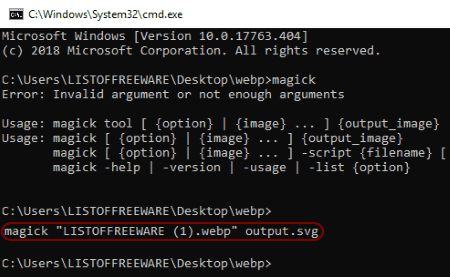
ImageMagick is another free open source WebP to SVG converter software for Windows, Unix, MacOS, and iOS. Using this software, you can create, edit, and convert images of various formats like PNG, JPEG, GIF, HEIC, TIFF, DPX, EXR, WebP, PDF, SVG, and more.
However, its GUI based version cannot perform WebP to SVG conversion. Hence, you need to use the console-based version of this software. In the console based version of this software, you need to use commands to perform WebP to SVG conversion.
Apart from image conversion, this software can also be used to perform other tasks like image flipping, image rotation, image editing, image enhancement, etc.
How to convert WebP to SVG using command:
- First, install this software in your system.
- After that, go to the folder or directory where you have saved the WebP images.
- Now, write cmd on the address bar of the folder and press enter to open up the console.
- In the console, write
magick "input_file_name.webp" output_file_name.svgand press enter to start the conversion process.
From the above command, replace input_file_name with the name of your WebP image and replace output_file_name with the name that you want to give to the output SVG file. As you execute the command, WebP will be converted to SVG format.
Additional Features:
With the use of the right command, you can create animation, decorate borders, draw shapes, create a gradual blend of colors, and perform many other tasks through this software.
Limitation:
Lack of GUI is its main limitation for a general user.
Final Thoughts:
It is another good software through which you can convert WebP images to SVG using a simple command and perform many other image enhancement and editing tasks.
Pixillion
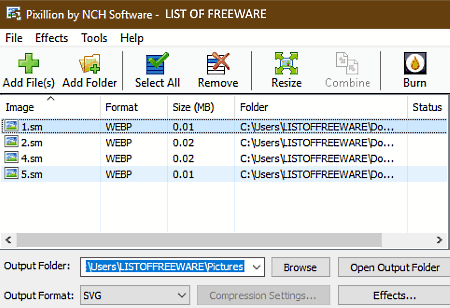
Pixillion is yet another WebP to SVG converter software for Windows and MacOS. Using this software, you can easily convert one or more WebP images to SVG at a time. Apart from WebP and SVG, this software supports a lot of image formats like JPEG, PNG, GIF, TIFF, ICO, RAW, and more. It also supports Adobe Photoshop (PSD) and Adobe Illustrator (AI) files which you can also convert to SVG and to other standard image formats. It contains a preview section on the right side which you can use to preview images before starting the conversion.
How to convert WebP to SVG using Pixillion:
- Launch this software and press the add files or add folder button to browse and load one or more WebP images.
- After that, go to the output format menu and select the SVG format.
- Lastly, go to the output folder field, enter the destination folder path, and click on the Convert button.
Additional Features:
- Resize: Using it, you can manually change the resolution of an image.
- Flip: Using it, you can flip an image in vertical or horizontal direction.
- Rotate: It lets you rotate an image in 90, 180, or 270-degree clockwise direction.
- Watermark Text: It allows you to add text watermark on input images.
- Watermark Image: You can use it to add image watermark on images.
Limitation:
This software is only free for non-commercial use.
Final Thoughts:
It is simple yet very capable WebP to SVG converter software through which you can easily convert multiple WebP images to SVG format.
Naveen Kushwaha
Passionate about tech and science, always look for new tech solutions that can help me and others.
About Us
We are the team behind some of the most popular tech blogs, like: I LoveFree Software and Windows 8 Freeware.
More About UsArchives
- May 2024
- April 2024
- March 2024
- February 2024
- January 2024
- December 2023
- November 2023
- October 2023
- September 2023
- August 2023
- July 2023
- June 2023
- May 2023
- April 2023
- March 2023
- February 2023
- January 2023
- December 2022
- November 2022
- October 2022
- September 2022
- August 2022
- July 2022
- June 2022
- May 2022
- April 2022
- March 2022
- February 2022
- January 2022
- December 2021
- November 2021
- October 2021
- September 2021
- August 2021
- July 2021
- June 2021
- May 2021
- April 2021
- March 2021
- February 2021
- January 2021
- December 2020
- November 2020
- October 2020
- September 2020
- August 2020
- July 2020
- June 2020
- May 2020
- April 2020
- March 2020
- February 2020
- January 2020
- December 2019
- November 2019
- October 2019
- September 2019
- August 2019
- July 2019
- June 2019
- May 2019
- April 2019
- March 2019
- February 2019
- January 2019
- December 2018
- November 2018
- October 2018
- September 2018
- August 2018
- July 2018
- June 2018
- May 2018
- April 2018
- March 2018
- February 2018
- January 2018
- December 2017
- November 2017
- October 2017
- September 2017
- August 2017
- July 2017
- June 2017
- May 2017
- April 2017
- March 2017
- February 2017
- January 2017
- December 2016
- November 2016
- October 2016
- September 2016
- August 2016
- July 2016
- June 2016
- May 2016
- April 2016
- March 2016
- February 2016
- January 2016
- December 2015
- November 2015
- October 2015
- September 2015
- August 2015
- July 2015
- June 2015
- May 2015
- April 2015
- March 2015
- February 2015
- January 2015
- December 2014
- November 2014
- October 2014
- September 2014
- August 2014
- July 2014
- June 2014
- May 2014
- April 2014
- March 2014








