5 Free Websites to Add Subtitles to Video Online
Here is a list of 5 free websites to add subtitles to video online. Generally, to add subtitles to a video, you have to add an SRT file for that video. This works well for video players but not when you have to upload the video online or share it with others via social platforms. In that case, you can hardcode the subtitles to your video. This way, the subtitles always appear within the video as a text overlay.
You can use these websites to add subtitles to your videos online for free. Each website offers multiple methods to add subtitles. You can use the existing SRT file to upload all the subtitles in one go. You can add the subtitles manually by typing and syncing with the exact timestamp. Lastly, you can use the built-in auto-generate feature to generate the subtitles for your video. After adding the subtitles, you can customize the appearance of the text, position on the video, and sync perfectly with the video.
My Favorite Website to Add Subtitles to Video Online
Kapwing is my favorite website to add subtitles to videos online. This website can process videos to 250 MB in size which is a decent limit. It offers three ways to add subtitles. If you have an SRT file, you can directly upload that and hardcode the subtitles in the video. Otherwise, you can type the subtitles for the video and add them to the exact timestamp. Apart from that, Kapwing can also auto-generate subtitles for your video. The auto-generate features cost your Kapwing Transcription minutes which you get 20 per month for free.
You can also check out our lists of the best free Websites to Convert MP4 to WebP Online, Online Video Stabilizer Websites, and Online Stop Motion Video Maker Websites.
Kapwing
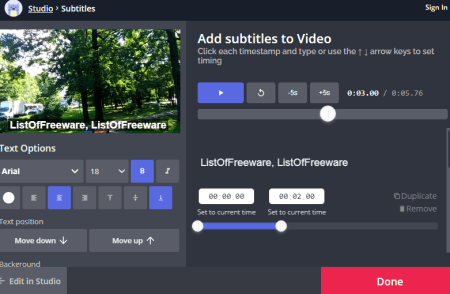
Kapwing is an online video content creator and editor. It packs lots of functionalities for video files including a feature to add subtitles to video. It offers three ways to add subtitles: Upload an SRT file, Add subtitles manually, and Auto-generate subtitles. In either case, it opens the video in the online video editor. You can place subtitles anywhere on the screen and change this placement for wherever you have to. Apart from that, you can change the appearance of the text with formatting options, text color, and background color. This website only allows 720p export for free and you have to create an account to download the video without a watermark.
How to add subtitles to video online with Kapwing?
- Open the Kapwing video editor by following the link given below.
- Add your video to the editor.
- Click on the “Subtitle” option from the top of the editor.
- On the next screen, pick the method for adding subtitles.
- After adding the subtitles, fix or verify the timestamp of the subtitles on the video. Adjust the time for perfect sync (if needed).
- Click on the “Done” button to return to the main editor.
- Export the video and download the video with hardcoded subtitles.
Highlights:
- 250MB file upload limit
- Add subtitles via SRT file, Manually Type, or Auto-generate
- Free 20 transcription minutes to auto-generate subtitles.
- Perfectly sync the subtitles with exact timestamps.
- View subtitles on the video timeline and makes adjustments.
- Export in 720p quality only
- You have to sign in to remove the watermark from the video
EZGIF
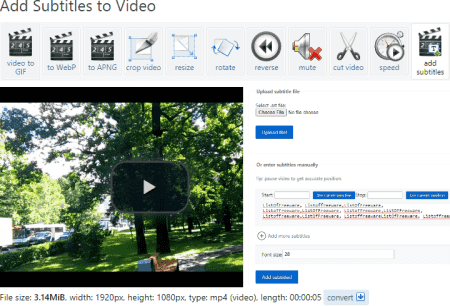
EZGIF is a popular website for GIFs. This website offers many tools for GIFs, Images, and Videos. It has an online tool to add subtitles to videos that you can use. It is quite simple to use and offers two methods to add subtitles. Either you can upload an SRT file to add subtitles. Or, you can type the subtitles manually and set the timestamps for each one. This way, you can create perfectly synced subtitles and hardcode them to the video. However, do note that the maximum file size upload limit is 100 MB here. If your video is beyond 100 MB, you can either try compressing it on EZGIF or go with some other website from this list.
How to add subtitles to video online with EZGIF?
- Go to this online add subtitles to the video tool by following the link given below.
- Upload your video file or paste the link to a video stored on the internet.
- Click the “Upload” button to add the SRT file. Alternatively, scroll to enter subtitles manually.
- After typing the subtitle in the box, set the time interval where you want them to appear in the video. Similarly, you can add more subtitles to cover the entire video.
- After that, click on “Add Subtitles” and then download the output.
Additional Features:
EZGIF is a popular website for making and working with GIFs and Videos. You can use any tool for creating, editing, optimizing, etc. A similar set of tools are also available for images too. Some of these tools are GIF Maker, Video to GIF, Resize, Reverse, Rotate, Crop, Cut, Optimize, Effect, and many more.
Veed.io
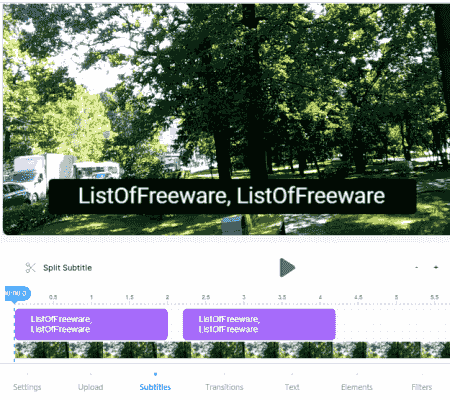
Veed.io is an online video editor to create video content online. It offers many features around video subtitles and transcripts. It also has three ways to add subtitles to the video. You can either upload an SRT file, type subtitles manually, or use the built-in feature to auto-generate subtitles. It has a nice set of controls to perfectly sync the subtitles showing both, subtitles and video on the timeline. You can split subtitles, translates, add in two languages, style the text, and more. Apart from that, you can use other tools present in the editor and then download your video. The final video has a Veed.io watermark.
How to add subtitles to video online with Veed.io?
- Open the Veed.io website by following the link given below.
- Upload your video to the editor.
- Now go to the “Subtitles” section on the left.
- Either add your subtitles or use the auto-generated method.
- Customize the text and change, color, size, font, alignment, etc. as per your liking.
- Edit and sync the subtitles on the timeline.
- In the end, go to the Export section and save the video.
Highlights:
- Add subtitles with an SRT file, manually, or auto-generate
- Translate subtitles in other languages.
- Style the subtitles and download auto-generate subtitles.
- Split and sync subtitles on the timeline with a live preview.
- Save the video in 720p quality.
- Create up to 10 minutes of video in the free plan
- The final video has a watermark in the free plan
Clideo
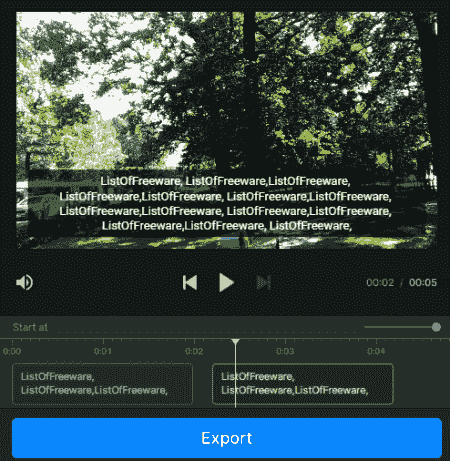
Clideo offers a wide collection of online video tools for various types of needs. You can add subtitles to the video on this website. You can either manually type the subtitles or upload an SRT file for the same. In either case, you can add/edit the subtitles alongside the video. You can drag and drop the subtitles to the video timeline and sync them with the video. Either, you can drag the subtitle on the time to sync. Or, you can add the time stamps in each subtitle to sync. This way, you can add and subtitles and then download the final video. This website is free to use but the final video has a watermark. If you want to remove the watermark then you have to subscribe to the Clideo Pro.
How to add subtitles to video online with Clideo?
- Open this tool by following the link given below.
- Add your video from local storage or fetch from the cloud with the available options.
- On the next screen, select the way you want to add subtitles.
- It shows an index of subtitles on the right side. You can edit the subtitles and add the time.
- Alternatively, you can drag to position the subtitles on the video timeline and sync.
- Click the export button and save the stop motion video.
Additional Features:
Here are some of the other tasks that you can do on Clideo:
- Cut Video: Cut out any or multiple sections of the video.
- Resize Video: Resize and crop videos with presets for all social media post types.
- Merge Videos: Merge multiple videos and pictures together in any desired order and add background audio.
- Compress Video: Reduce the size of video of any format with one click.
- Slideshow Maker: Create a slideshow with music and images.
- Video Maker: Create a video with photos, GIFs, videos, and music.
- Meme Maker: Use free templates to make funny memes with photos, GIFs, videos, text, and emojis.
Fastreel
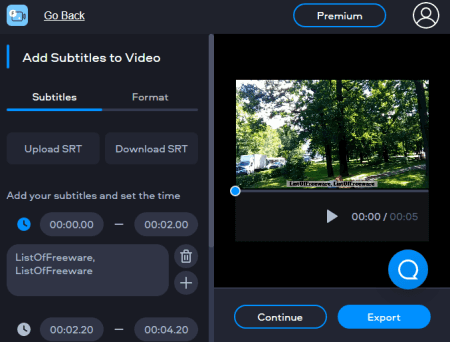
Fastreel is another website to make videos, graphics, social posts, etc. It offers a simple tool to add subtitles to the video online. All you have to do is upload your video and then you can either upload an SRT file or add subtitles manually. In either case, it opens the video in an editor with a list of all the added subtitles on the left. From there, you can edit and customize the appearance of the subtitles and sync with the video. Apart from that, you can also switch to another online tool if you want to edit the video further. The final output has a watermark in the free plan.
How to add subtitles to video online with Fastreel?
- Open this Fastreel tool by following the link given below.
- Upload your video and go with either method to add subtitles.
- After that, edit and customize the subtitles and sync them with the video time.
- Click the “Export” button from the bottom right corner to download the video.
Highlights:
- Customize the appearance of subtitles with font, size, color, BG color, etc.
- Save the video in 720p quality.
- The final video has a watermark in the free plan
About Us
We are the team behind some of the most popular tech blogs, like: I LoveFree Software and Windows 8 Freeware.
More About UsArchives
- May 2024
- April 2024
- March 2024
- February 2024
- January 2024
- December 2023
- November 2023
- October 2023
- September 2023
- August 2023
- July 2023
- June 2023
- May 2023
- April 2023
- March 2023
- February 2023
- January 2023
- December 2022
- November 2022
- October 2022
- September 2022
- August 2022
- July 2022
- June 2022
- May 2022
- April 2022
- March 2022
- February 2022
- January 2022
- December 2021
- November 2021
- October 2021
- September 2021
- August 2021
- July 2021
- June 2021
- May 2021
- April 2021
- March 2021
- February 2021
- January 2021
- December 2020
- November 2020
- October 2020
- September 2020
- August 2020
- July 2020
- June 2020
- May 2020
- April 2020
- March 2020
- February 2020
- January 2020
- December 2019
- November 2019
- October 2019
- September 2019
- August 2019
- July 2019
- June 2019
- May 2019
- April 2019
- March 2019
- February 2019
- January 2019
- December 2018
- November 2018
- October 2018
- September 2018
- August 2018
- July 2018
- June 2018
- May 2018
- April 2018
- March 2018
- February 2018
- January 2018
- December 2017
- November 2017
- October 2017
- September 2017
- August 2017
- July 2017
- June 2017
- May 2017
- April 2017
- March 2017
- February 2017
- January 2017
- December 2016
- November 2016
- October 2016
- September 2016
- August 2016
- July 2016
- June 2016
- May 2016
- April 2016
- March 2016
- February 2016
- January 2016
- December 2015
- November 2015
- October 2015
- September 2015
- August 2015
- July 2015
- June 2015
- May 2015
- April 2015
- March 2015
- February 2015
- January 2015
- December 2014
- November 2014
- October 2014
- September 2014
- August 2014
- July 2014
- June 2014
- May 2014
- April 2014
- March 2014








