4 Best Free GIF to ANI Converter Software for Windows
Here is a list of best free GIF to ANI converter software for Windows. These software can be used for converting animated GIF to animated cursors (ANI). Before conversion, you can set cursor hotspot, frame display speed, cursor size (32×32), and other properties. You can also edit and annotate frames before conversion in most of these software. To do so, these provide tools like rotate, crop, pen, pencil, effects, text arts, etc. Many of these software also provides Layers feature. So, you can import multiple GIFs as layers and merge them into a single animated cursor file.
My favorite GIF to ANI Converter Software for Windows:
AniFX is my favorite software to convert GIF animation to animated cursor. It provides the flexibility to directly convert GIF to ANI or edit GIF before converting it to animated cursor. Also, it lets you batch convert GIF to animated cursor.
You may also like some best free Animated Cursor Maker Software, Animation Logo Maker Software, and Text Animation Maker Software for Windows.
AniFX
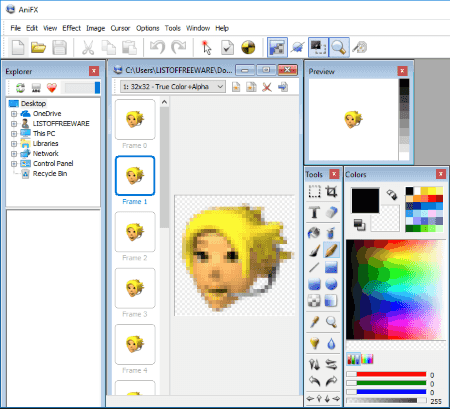
AniFX is a free software to convert GIF to ANI. You can simply import an animated GIF and while doing so, you can choose type as animated cursor, color depth, and size. After that, it lets you edit each frame of animation using tools like crop, text, pencil, opacity, line, brighten/darken, blur/sharpen, rotate, dimension, etc. You can also import another animated GIF as layer and merge multiple animations into an animated cursor. After that, you can set cursor hotspot and properties including frame display rate, animation name, and animation author. It provides a Cursor Test option to let you test animated cursor before you convert it. Finally, convert GIF to ANI using save as option.
It provides another option to convert GIF to ANI which is Batch Process option. You can access this feature from Tools menu. Using this option, you can batch convert GIF to ANI. Just select Create cursor from Images option, add animated GIF files, choose image format (32 bit), set cursor hotspot, give output directory path and set output format as ANI, and hit the OK button.
Overall, it is the best software to convert animated GIF to animated cursor.
RealWorld Cursor Editor
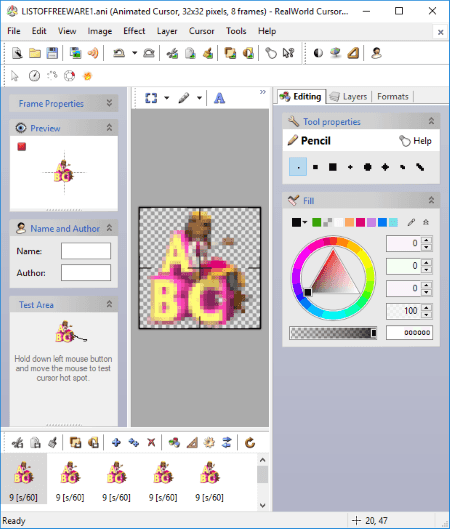
RealWorld Cursor Editor is a dedicated free cursor maker software for Windows. In it, you can create both static and animated cursor. It also lets you create cursors from images. You can convert an animated GIF to ANI and create an animated cursor. It also provides some sample animated cursors which you can customize such as animated clock, animated dots, animated spinning wheel, animated fire, etc. Let’s see how you can create an animated cursor from animated GIF.
How to convert GIF to ANI to create animated cursor:
- After opening the software, click on Create > Cursor from image and then Create option and import an animated GIF. The frames of GIF will be viewed in a new editing window. Also, preview of animated cursor, tools properties, frame properties, cursor test area, layer, editing, etc. windows are available.
- Now, from the Cursor menu, you can insert frames, delete frames, change color depth, change animation speed, or reverse frame order. It provides a Layers menu to import images as layers, change layer style, etc. You can also edit or annotate frames using editing and drawing tools like effects, transformation, pen, text, etc.
- You can now set frame properties including cursor hotspot and frame speed. You can set different speeds of individual frames too. It provides a Test Area to test cursor hotspot.
- Finally, you can save animated cursor using File > Save as option.
Chasys Draw IES
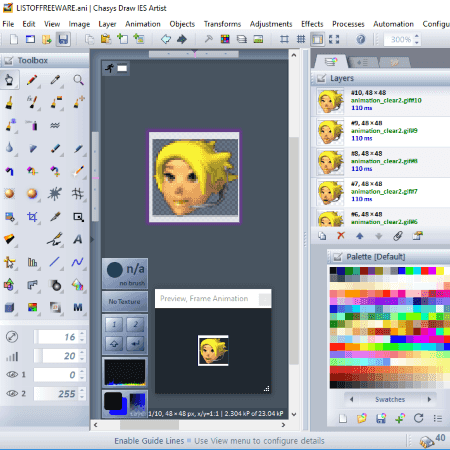
Chasys Draw IES is another free alternative to convert GIF to ANI. It is basically a set of tools for image processing which include image viewer, image editor, and image converter. Using its Chasys Draw IES Artist application, you can convert GIF to animated cursor. If you want, you can also create static and animated cursors from scratch.
To convert animated GIF to animated cursor, create a new Animated Cursor project. It will show a default animated cursor which can be edited. You can delete its frames and open an animated GIF as a layer using Layers > Import From File option. In this way, you can open multiple animated GIF as layers and convert them into an animated cursor. You can resize animated cursor to 32×32 size by going to Image > Resize Entire Image option. Additionally, it lets you add drawings to individual frames of cursor using tools like Pencil, Brush, Eraser, Custom Shape, Smudge, Snip, Razor, Opaquer, Effect Brush, Pattern Brush, Spray Gun, Texture Mapper, Text Art, etc. You can add cursor hotspot using Mark-up tool from the Toolbox. Furthermore, you can set frame properties like frame order, frame speed, etc. Finally, use save as option to convert GIF to ANI.
This is a complete image editor which lets you create drawings, animations, icons, etc.
AniTuner
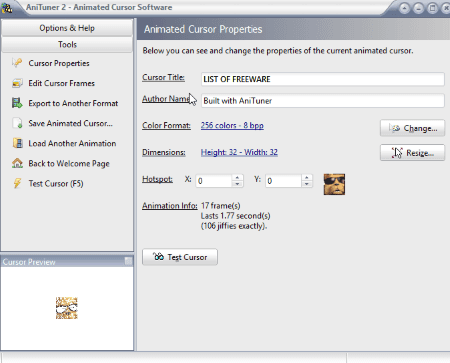
AniTuner is another animated cursor maker software which can be used to convert GIF to ANI. It provides direct option to open an existing animated GIF and convert it to animated cursor. Before conversion, you can crop it to animated cursor size (32×32) and select a background color. You can view each frame of animation too. Also, it lets you set cursor properties (metadata, hotspot, etc.) and see cursor preview too.
It also lets you create new animated cursors and browse animated cursors from your computer. You can also convert animations from one format to another. These formats include ANI, AVI, GIF, and Bitmap Strip.
About Us
We are the team behind some of the most popular tech blogs, like: I LoveFree Software and Windows 8 Freeware.
More About UsArchives
- May 2024
- April 2024
- March 2024
- February 2024
- January 2024
- December 2023
- November 2023
- October 2023
- September 2023
- August 2023
- July 2023
- June 2023
- May 2023
- April 2023
- March 2023
- February 2023
- January 2023
- December 2022
- November 2022
- October 2022
- September 2022
- August 2022
- July 2022
- June 2022
- May 2022
- April 2022
- March 2022
- February 2022
- January 2022
- December 2021
- November 2021
- October 2021
- September 2021
- August 2021
- July 2021
- June 2021
- May 2021
- April 2021
- March 2021
- February 2021
- January 2021
- December 2020
- November 2020
- October 2020
- September 2020
- August 2020
- July 2020
- June 2020
- May 2020
- April 2020
- March 2020
- February 2020
- January 2020
- December 2019
- November 2019
- October 2019
- September 2019
- August 2019
- July 2019
- June 2019
- May 2019
- April 2019
- March 2019
- February 2019
- January 2019
- December 2018
- November 2018
- October 2018
- September 2018
- August 2018
- July 2018
- June 2018
- May 2018
- April 2018
- March 2018
- February 2018
- January 2018
- December 2017
- November 2017
- October 2017
- September 2017
- August 2017
- July 2017
- June 2017
- May 2017
- April 2017
- March 2017
- February 2017
- January 2017
- December 2016
- November 2016
- October 2016
- September 2016
- August 2016
- July 2016
- June 2016
- May 2016
- April 2016
- March 2016
- February 2016
- January 2016
- December 2015
- November 2015
- October 2015
- September 2015
- August 2015
- July 2015
- June 2015
- May 2015
- April 2015
- March 2015
- February 2015
- January 2015
- December 2014
- November 2014
- October 2014
- September 2014
- August 2014
- July 2014
- June 2014
- May 2014
- April 2014
- March 2014








